Transfer Tips
- TRY FREE TRY FREE
- 1. Transfer to Phone+
-
- 1.1 The Easiest Way to Transfer Audio Files to iPhone in 2022
- 1.2 Best Way to Transfer Video to iPhone Photo Gallery in 2022
- 1.3 The Most Simple Way to Transfer YouTube Video to Phone Gallery in 2022
- 1.4 3 One-Click Ways to Transfer Videos from iPhone to iPhone in 2022
- 1.5 Simple Ways to Transfer Videos Between iPhone and Android in 2022
- 1.6 One-Click to Transfer Media Files Between Your Computer and Android in 2022
- 1.7 Best Ways to Transfer Video Between PC and Smartphone in 2022
- 1.8 Top 10 Apps for Video Transfer from PC to iPhone in 2022
- 1.9 Recommended Ways to Transfer Videos to Mobile Phone in 2022
- 1.10 The Easiest Way to Transfer Videos from Computer to iPhone in 2022
- 1.11 Best 6 Third-Party Apps to Transfer Videos from Mac to iPhone in 2022
- 1.12 What Is the Best Way to Transfer Videos from PS4 to Phone in 2022
- 1.13 10 Tips for Transferring Video to Android Devices in 2022
- 2. Transfer to Computer+
-
- 2.1 Simple Ways to Transfer YouTube Offline Videos from Mobile to Laptop in 2022
- 2.2 8 Recommended Ways to Transfer Video from Android to Mac in 2022
- 2.3 Easy Ways to Transfer GoPro Videos to Computer in 2022
- 2.4 Best Ways to Transfer Media Files from Android to PC in 2022
- 2.5 Best Way to Transfer 4K Videos from iPhone to PC in 2022
- 2.6 3 Simple Ways to Transfer Videos from iPhone to Windows 10 without iTunes in 2022
- 2.7 7 Ways to Transfer Videos from iPhone to Computer in 2022
- 2.8 5 Solutions Help You Back Up Your Samsung Video to Mac in 2022
- 2.9 Best Ways to Transfer Videos from Phone to PC in 2022
- 2.10 5 Solutions to Video Transfer from iPad to PC in 2022
- 3. Transfer to iPad+
- 4. Other Transferring Tips+
-
- 4.1 Best Ways to Watch Videos from Your Phone on A TV in 2022
- 4.2 5 Simple Methods to Transfer Videos to SD Card in 2022
- 4.3 Best Methods to Transfer Music Between iTunes and Windows Media Player on PC 2022
- 4.4 Fast Way to Transfer Video from DJI Osmo Pocket in 2022
- 4.5 Best Way to Transfer A YouTube Video to iMovie in 2022
- 4.6 Best Ways to Transfer Video Files Online in 2022
- 4.7 Best Choices to Transfer Large Video Files in 2022
- 4.9 Easy Ways to Transfer Video to MP4 Device in 2022
- 4.10 How to Choose the Best Video Transfer Services in 2022
- 4.11 Simple 4 Ways to Transfer Videos to DVD in 2022
- 4.12 Easy Ways to Transfer Videos from iPhone to USB Flash Drive in 2022
Best Ways to Transfer Video Between PC and Smartphone in 2025
by Christine Smith • 2025-10-21 20:04:27 • Proven solutions
At present, the file transferring process has turned into a convenient process between PC and Smartphone. There’s no difficulty in transferring video files from your system to your device. In the range of options, you can use the app or software which comes packed with a bunch of beneficial features. You can quickly wirelessly transfer video files. Or use the USB cable to share your data. In this guide below, you’ll see the top 5 ways for a smooth video transferring experience. You can use WinX media transfer for all types of media transfers. When you want to transfer media from your device to PC, you can find the best way in the guide below. Let us explore!
- Part 1. Best Way to Transfer Video from PC to Android/iPhone
- Part 2. Other 4 Ways to Transfer Video Between PC and Phone
Part 1. Best Way to Transfer Video from PC to Android/iPhone
Are you thinking of transferring media from the computer to the phone? In such a case, you don’t need to worry as Wondershare UniConverter (originally Wondershare Video Converter Ultimate) is the best tool available to fulfill media transferring purposes. The tool is among the well-recognized solution available to transfer media in one step.
More than that, UniConverter is the best solution for video conversion, which is supportable for 1000 formats. Without losing the quality, it converts videos at 30x speed. You can easily download, burn, edit, transfer, add, or compress videos. Available for Mac and Windows, you can have a great time using it for its smooth performance. The team of Wondershare has considered the user-friendliness and made it easier than ever. Here is how you can transfer the videos from PC to phone.
 Wondershare UniConverter - The Best Video Toolbox for PC
Wondershare UniConverter - The Best Video Toolbox for PC

- Transfer videos from PC to iPhone/Android devices easily.
- Convert videos to over 1,000 formats, including AVI, MKV, MOV, MP4, etc.
- 30X faster conversion speed than other common converters.
- Edit videos with trimming, cropping, merging, adding subtitles, and more.
- Burn video to playable DVD with attractive free DVD template.
- Download or record videos from 10,000 video sharing sites.
- Versatile toolbox includes fixing video metadata, GIF maker, casting video to TV, and screen recorder.
- Supported OS: Windows 10/8/7/XP/Vista, macOS 11 Big Sur, 10.15 (Catalina), 10.14, 10.13, 10.12, 10.11, 10.10, 10.9, 10.8, 10.7, 10.6.
Step 1 Launch the Program
To begin with, you need to download Wondershare UniConverter and then follow the installation procedures. Once done, launch it over your PC. Upon launching it successfully, click on the Toolbox > Transfer section located at the top menu.

Step 2 Connect Device
As the tool can support iOS and Android both devices, it’s time to connect the respective one that you have using the dedicated cable for it.
For iPhone:
Once you connect it with the PC using the lightning cable, the program will begin to download the Apple drivers instantly.
Then you need to unlock your iOS device and confirm the detection by tapping on the Trust option on the pop-up on your iPhone’s screen.
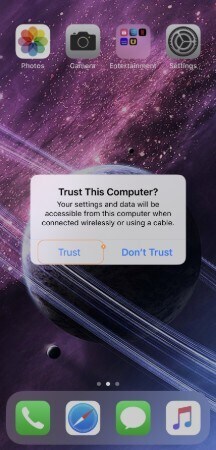
For Android:
As soon as you connect the Android device to the PC via USB cable, the program will start decompressing the driver files.
Now, you all need to follow the instructions in order to get the USB debugging turned on.

Step 3 Add Video File
You can now insert the video to be transferred. For this, you can either look for the local video in your PC or add it from Uniconverter.
To perform the above option, click the Add Files button in the upper left corner of the Transfer section. You can now browse the video you want.
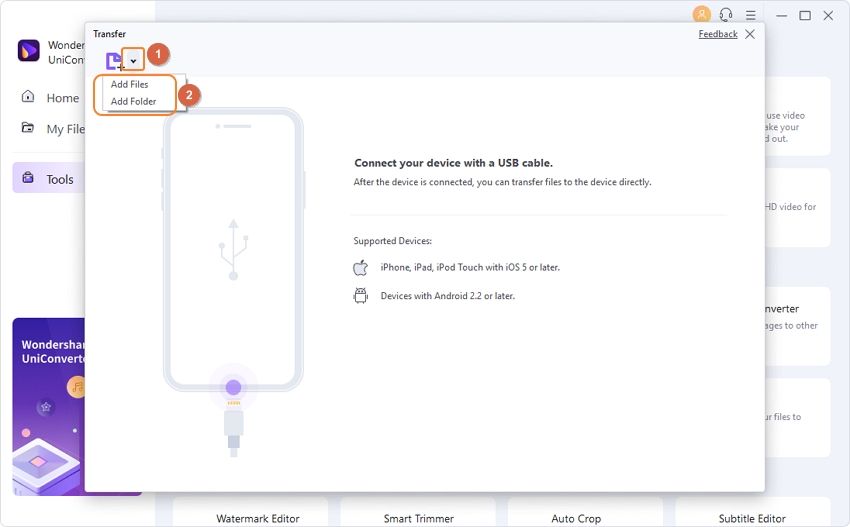
Step 4 Transfer Video
You are almost done now. Once you gather all the videos you want, click on the Transfer button at the corner of the video. Or, if you have multiple video files, you can hit on the Transfer All for batch transfer. Sit back and relax and check the transfer status on the screen. When you see Transferred Successfully, you are good to go.
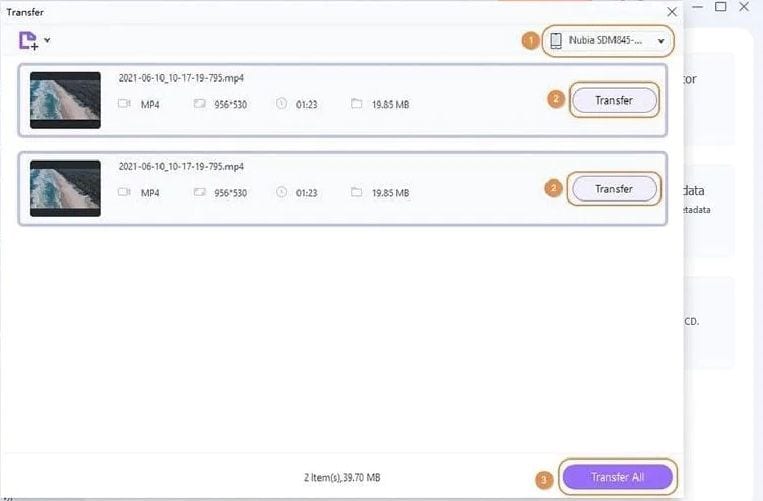
Part 2. Other 4 Ways to Transfer Video Between PC and Phone
WinX Media Trans
WinX Media Trans is one of the easiest and simplest solutions available for transferring any media data, including videos, photos, music, or other files between computer and iOS devices. As reliable software, it can be used safely for media transfer purposes. WinX Media Trans download is also a good option for storage purposes.
Pros:
● It has easy transferability of all media files to iOS devices.
● Available with a backup feature.
● Helps in managing voice memos, e-books, podcasts, iTunes U.
● It comes with iPhone video, music, and e-book converter.
● Reliable for transferring any media data.
● WinX Media Trans is 100% guaranteed precision.
Cons:
● WinX Media Trans download requires files from iTunes on the PC.
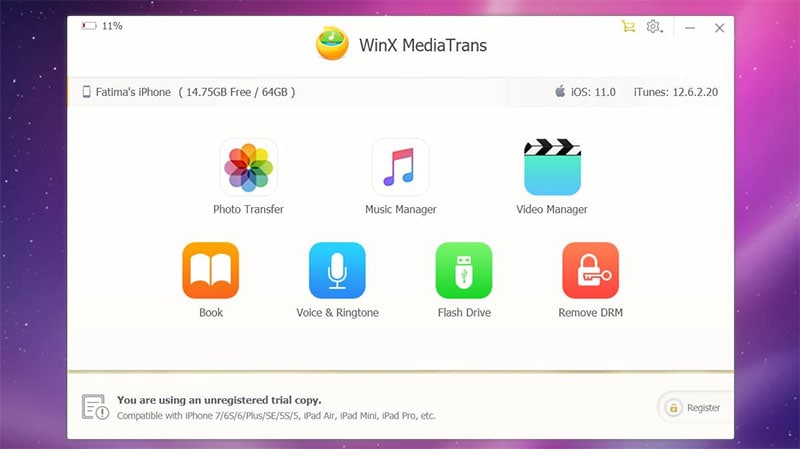
WeTransfer
Are you searching for the simplest way to make transfer media online? WeTransfer is available for this job. It is a platform open for smooth file transfer online. It comes with a convenient file transferring feature without any hassle. You can even use the free version without making any registration. It supports a free version trial to share data up to 2 GB. The Plus membership gives you a transferring file benefit of up to 20 GB.
Pros:
● Supportable in transferring media for Mac and iOS apps.
● Safe to move media with password protection.
● Storage options are available for the long-term.
● The customizable option is available for emails, URLs, and backgrounds.
Cons:
● Some firewalls block the file transfer.
● No automatic download.
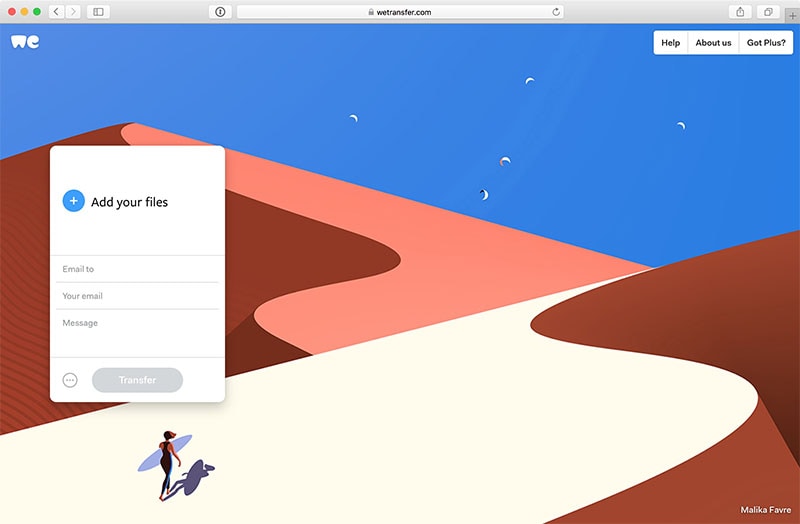
Aimersoft Video Converter
With the Aimersoft Video Converter, it is possible to edit, convert, download, or play any video easily online or over the hard drive.
Pros:
● A long list of input/ output file formats to transfer media.
● Support multiple video conversion in a single session.
● It comes with editing and clipping features.
● Supportable to burn converted videos on the DVD.
Cons:
● Video conversion not supportable with all visual effects.
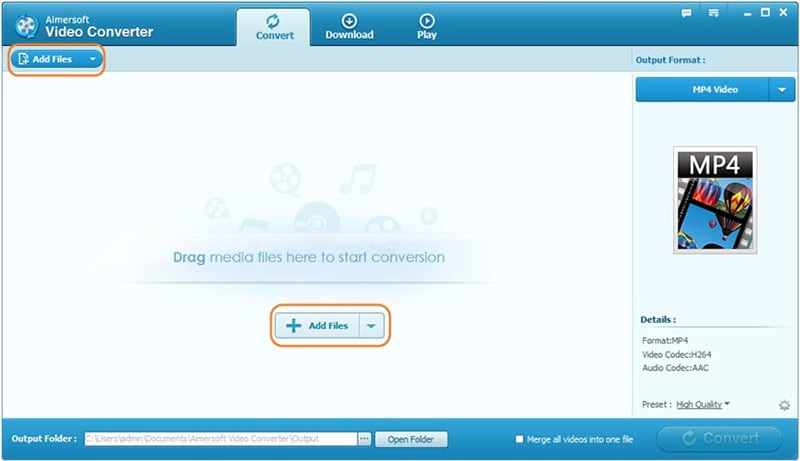
Movavi Video Converter
Among the software available for video conversion, Movavi Video Converter is a great option. It is one of the professional software designed especially for the video files conversion. It comes packed with a bunch of features, including smooth DVD video discs ripping to other formats, speed processing of videos, and so on.
Pros:
● It is user-friendly software with a simple usage process.
● Supportable for all types of formats, including WMV, AVI, 3GP, MP4, , WMA- MP3.
● It works smoothly with 180 devices.
● It has a high speed for all format video conversion.
Cons:
● Editing features are limited for video conversion.
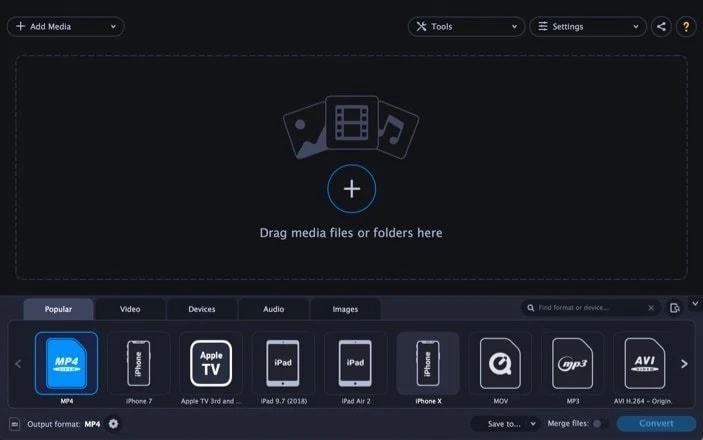
Conclusion
With the best ways available to transfer media between mobile and PC, you can enjoy a simple process. With the help of popular software such as Wondershare UniConverter, one can easily save time by using this flawless software.


Christine Smith
chief Editor