video maker for birthday, birthday video maker app, birthday video app, best birthday video maker app, birthday video maker free, best birthday video maker, best app for birthday video maker, app to make birthday video, birthday making video app
Meta Description: Are you looking for the best birthday video makers? Keep reading this article since we have the answers for you.
We can't always be right next to someone we love on their birthday to wish them a happy day. One of the best ways to avoid spoiling a surprise is to make a video or send a cute "happy birthday" picture. But to do all that, you need a good birthday video maker app. This article will tell you about some of the best tools you can use to make happy birthday content that people will always remember
Part 1: 7 best birthday video makers 2022
1. Animaker
Animaker is one of the best apps for birthday video makers if you don't have much time but want to make something unique for someone you value the most. Animaker has already considered the Swiss Army knife of creation due to the vast variety of features it offers. As a result, Animaker is the best option for creating incredibly original birthday videos.
In addition, you have access to over 100 million stock assets, properties, and icons. It implies that if you can envision it, you can bring it to life with the Animaker application!
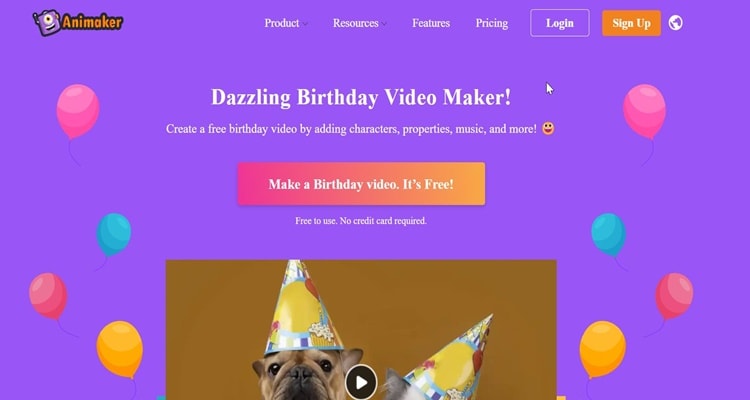
Official website: https://www.animaker.com/
Features
- The animated characters have a wide range of facial expressions.
- Automatic lip-syncing for the cartoon characters.
- A heart-warming library of more than 30,000 royalty-free songs.
- Video formats for all social media and instant messaging platforms.
Pros
The only tool that lets you export 4K videos
You can make a GIFs
You need don't need to download any software.
Cons
There is a small watermark on the free plan.
Price: $10/Month
2. Renderforest
Renderforest is best birthday video maker, with more than 600 templates that you can use for different events. It lets you use their birthday templates to make your videos, greeting cards, or invitations. You can also add pictures and music to your video to make it more interesting. Moreover, you can change your videos as many times as you want. If you don't mind working within its constraints, Renderforest is a good choice. For instance, when you load a template, the length of each scene is set, and you can't change it.
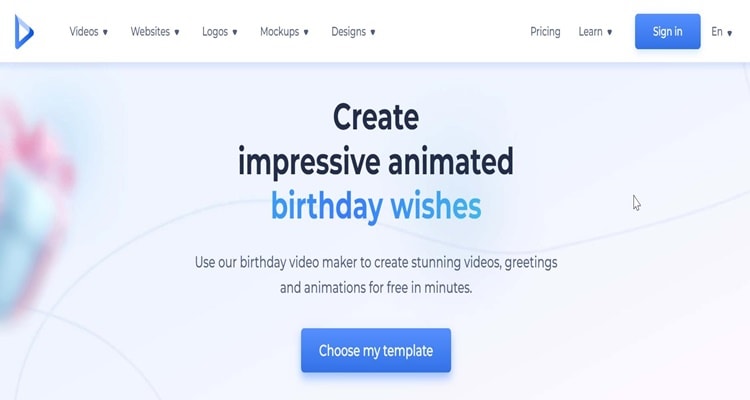
Official website: www.renderforest.com
Feature
- Library of animations, songs, and many more.
- Royalty-free stock footage.
Pros
Customizable video templates.
A lot of different scenes.
There is voiceover feature.
Cons
There is a watermark on the free plan.
Limited video length
3. Wevideo
You may produce professional-quality birthday videos using WeVideo. In selecting a theme for the movie, you may also alter the clip's colors, add motion titles, use slow-motion, transitions, and the green screen. Furthermore, Wevideo offers high-quality stock footage that can be used to create greeting videos. Moreover, you don't have to save the videos you make on your hard drive. Instead, you can upload them to the cloud right away. You can always pick up where you left off if you don't have time to watch the whole video at once.
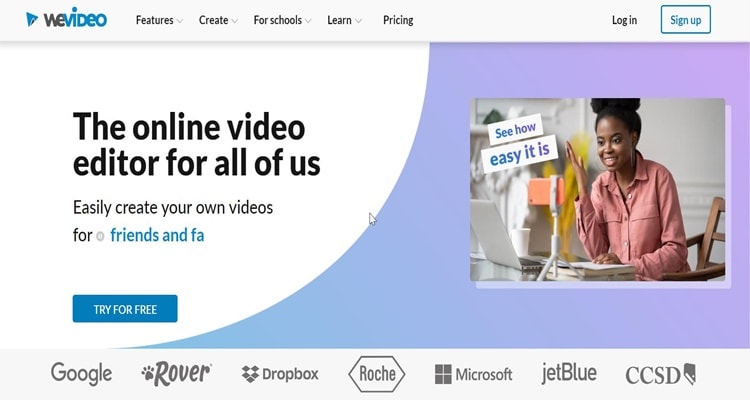
Official website: https://www.wevideo.com/
Price: Price: $7.99/Month
Features
- Green screen feature for a big-budget look but without any cost
- One million pieces of stock media, such as videos, images, and music tracks.
- Create videos on any platform, including Chromebook, Windows, Mac, and mobile.
Pros
User-friendly interface.
Cloud storage and cross-platform features let you work anywhere.
WeVideo technology simplifies and expedites video editing.
Cons
Lack of features for a free plan.
4. Vidday
With VidDay's online birthday video maker, you can make videos for a loved one's birthday that look like they were made by a professional. VidDay is using the power of video to change the online gift and greeting card industry. They are proud to offer a collaborative, eco-friendly gifting solution that gives back to the world with every video. VidDay has helped people in more than 185 countries stay in touch and celebrate special occasions by bringing people together to make meaningful gifts.
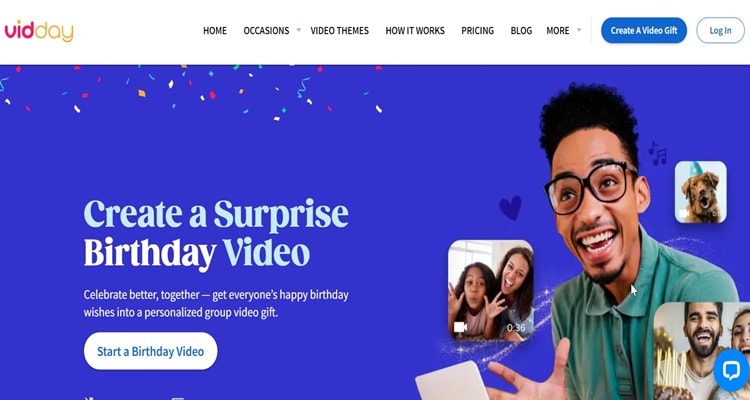
Official website: https://www.vidday.com/
Price: $12/Month
Features
- With VidDay's invitation, you can quickly send invitations, keep track of RSVPs, and collect media.
- Customer chat support.
- VidDay let's you to quick uploading your video.
Pros
Simple to use.
VidDay makes you faster in order process your video.
You can customize your video with text cards.
Cons
There is a limit to video length for a free plan.
5. Flexclip
FlexClip is a user-friendly online video editor. It enables users to create videos from scratch or with a template. There are numerous birthday video templates from which to choose. Add your own movies and images, or utilize those that come with the template.
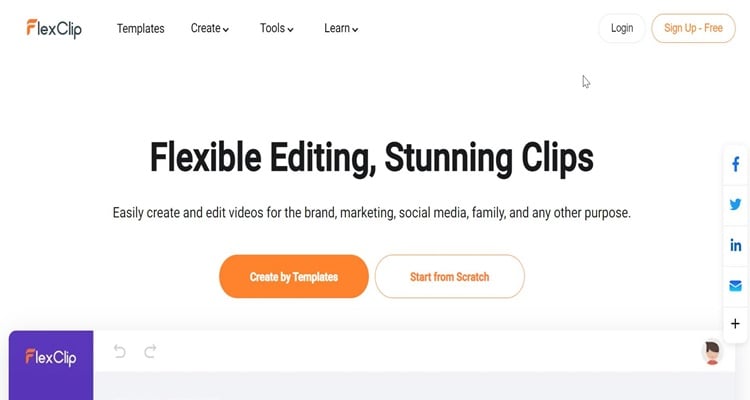
Official website: https://www.flexclip.com/
Price: $9.99 / Month
Feature
- There is various birthday template.
- Flexclip allows you to edit your birthday video's text and soundtrack.
- FlexClip lets you do color correction.
Pros
Many video templates for birthdays.
A large number of songs.
Filters and tools to fix colors.
Cons
Limitations in the free version.
6. Wondershare UniConverter
Wondershare UniConverter is a birthday video maker app that you can rely on. UniConverter allows you to edit over 1,000 video types and is 90 times faster than any other video editor. Meanwhile, it includes several video editing, conversion, and compression tools. It is compatible with all of your devices, including Windows, Mac, Android, and iOS.
Official website: https://videoconverter.wondershare.com/
Price: $39.99 / year
Features
- Trimming, merging, altering subtitles, adding watermarks, etc.
- Burn any format video to DVD.
- 1000+ Formats Video/Audio/Image/DVD.
- Burn any music/audio to CD easily.
Pros
It has a fast video conversion speed and ensures that the output is high quality.
90 times faster than any video editing.
Simple to use
Cons
It is a paid tool, which requires payment to access its most advantageous features.
7. Birthday Video Maker With Song
Birthday Video Maker With Song is a birthday video maker free. This app allows you to create a beautiful birthday video using videos and pictures. With this birthday video maker, you can modify the text, add stickers, switch out the frames, and select the soundtrack. A slideshow-style birthday film that can be shared on social media or given straight to a loved one is produced.
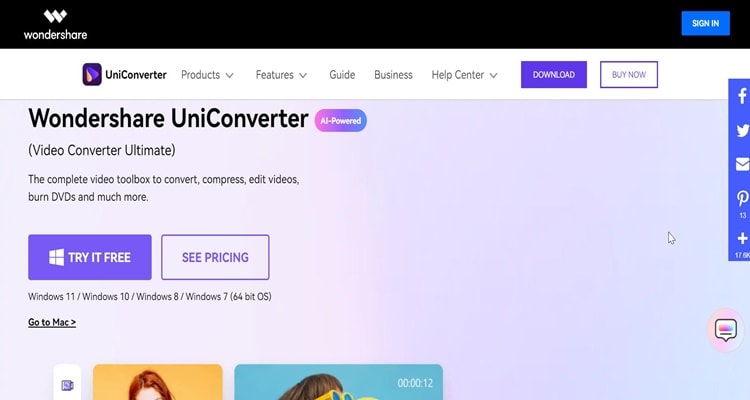
Official website: Download
Features
- You can customize your text, and add stickers for your video.
- dozens of effects and photo frames.
- adjustable video speed.
Price: Free
Pros
supports posting to well-known social media sites
Can make videos, slideshows, and animated photos for a birthday.
Cons
Not enough advanced tools for editing videos.
Part 2: Make a happy birthday video by Wondershare UniConverter
Wondershare UniConverter — All-in-one Video Toolbox for Windows and Mac.
Edit videos on Mac by trimming, cropping, adding effects, and subtitles.
Converter videos to any format at 130X faster speed.
Compress your video or audio files without quality loss.
Excellent smart trimmer for cutting and splitting videos automatically.
Nice AI-enabled subtitle editor for adding subtitles to your tutorial videos automatically.
With Wondershare UniConverter, creating happy birthday content for the person you love the most is possible. UniConverter can convert a video to GIF or a picture to GIF. Furthermore, you can add happy birthday text to your video. Also, you can add happy birthday music to your video. Bellow we will show you how to do it.
How to convert image to GIF
Step 1
First, you must download UniConverter and launch it on your computer. Once it open click "Tools"> "GIF Maker."
Step 2
You'll see the Video to GIF and Photos to GIF buttons on a separate screen. Click on the tab that says Photos to GIF. Then, click "Add Files" and find the pictures you want to turn into GIFs. Keep in mind that you can add more than one file.
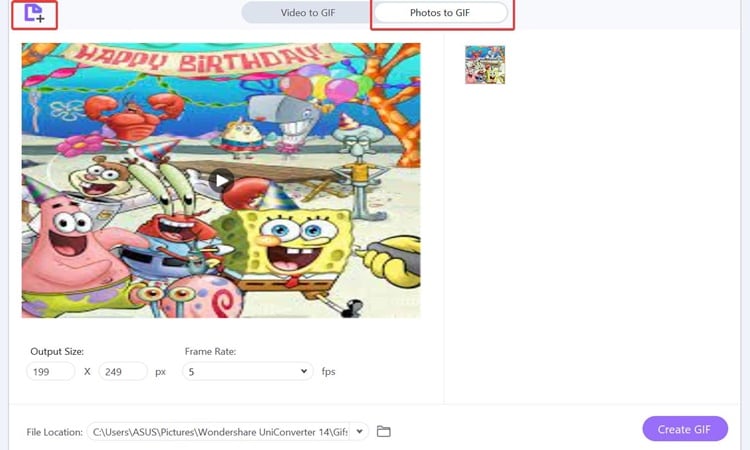
Step 3
In this part, you can set your desired frame rate, output size, and file location. Last, click the "Create GIF" button to turn your images into GIFs. The GIF will be available in the file location you chose earlier.
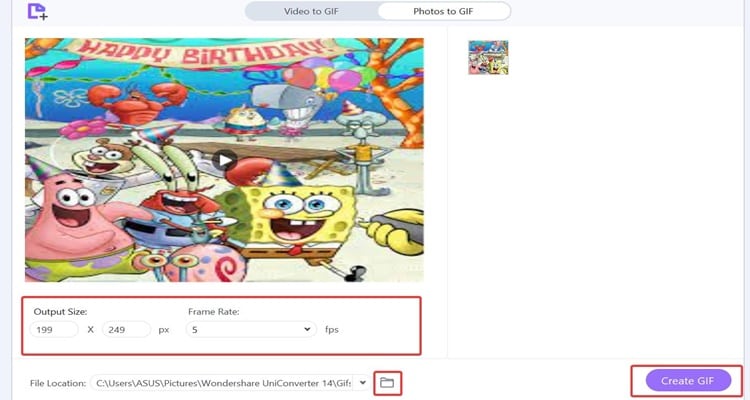
How to add text to your happy birthday video
Step 1
Open your UniConverter and go to "Tools"> "Subtitle."

Step 2
Click "Manual Subtitle" to create your Happy Birthday text.
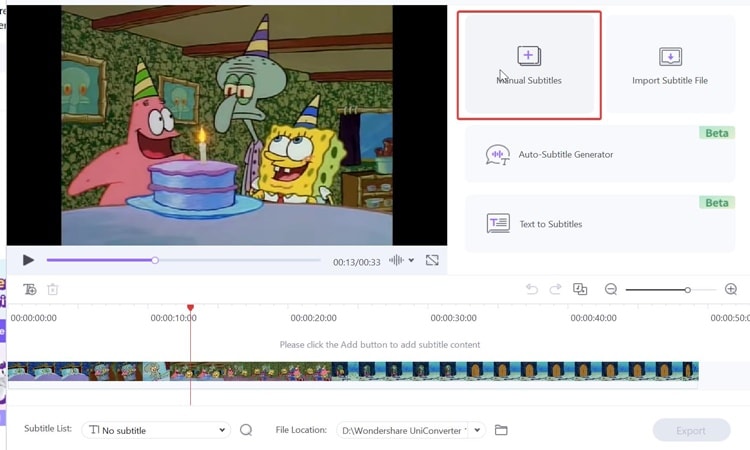
Step 3
Finally, you can write Happy Birthday for your video. Once you finish click "Export" to save your video.
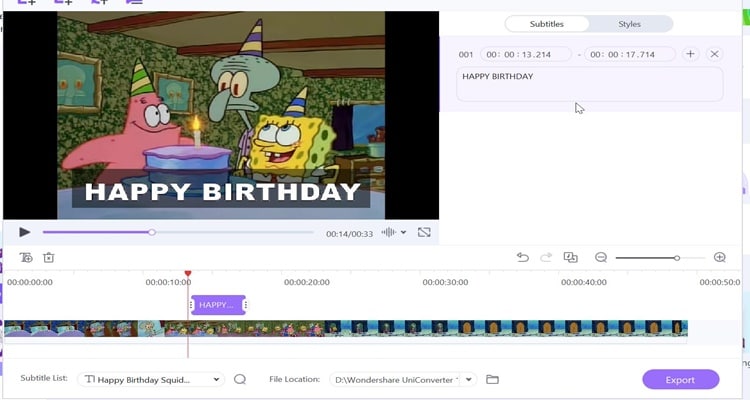
How to add happy birthday music to your video
Step 1
Launch UniConverter on your computer. Then, "Tools"> "Converter."
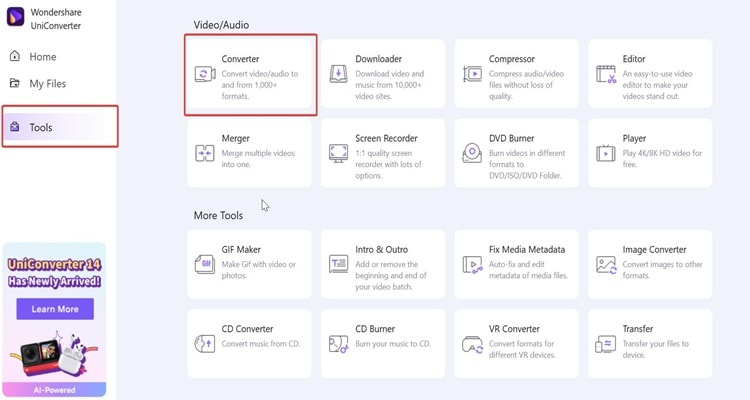
Step 2
Once you import your video file, click "Add" to browse the music file on your computer and add it to your video.
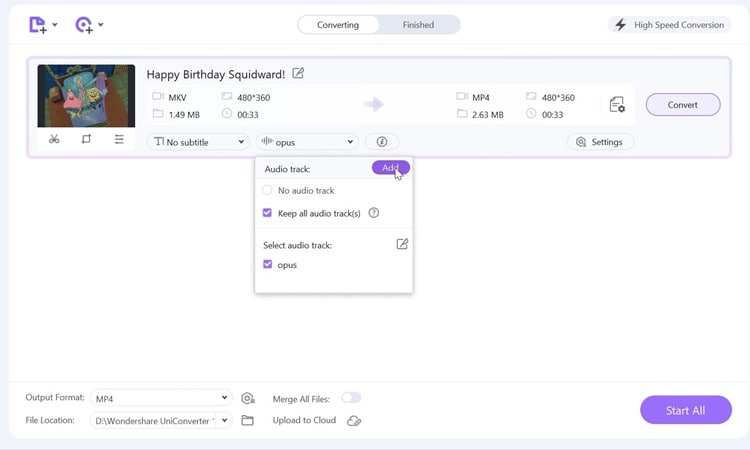
Part 3: How to choose your best birthday video maker?
Choosing a Happy birthday video maker is not as straightforward as one may believe. There are numerous Happy birthday video makers available. However, if you are a newbie, you should pick a simple-to-use tool. UniConverter is one of the simple-to-use applications for beginners because it features a straightforward user interface, and there is a free trial.
Bottom Line:
It's important to show your friends and family that you care, but we don't always have time to be with them on their special day. Making a happy birthday video is a great way to make sure that the memories of the birthday party will last forever or to wish someone a happy birthday when you can't be there in person on their special day. This article explains some of the best birthday video makers you can use.
FAQs
How can I make a birthday video with pictures?
Access Smilebox.com. Check out the variety of options they have and select the birthday video template that you like best. Next, upload your pictures, modify their style, and add music and text. Finally, share with the one you love most.


