Video makers have become more in demand as video content continues to rise in popularity. So, many of them have popped out. Meanwhile, the existing ones improved what they already had to not lose to newcomers. So, you may need clarification. Which tool should you pick? Do you download software or do video editing online?
Suppose you picked the online route. That's preferable if your device needs more storage for another program. Also, it's a good pick if your computer could be more powerful.
Here are 5 online video editors you can use. They are the best of their kind.
How We Chose the Best Online Video Editors
The criteria we used to select the best online video editors looked at different factors. First is how many features the editor offers. Then, the tool's user-friendliness is factored in. Next, the limitations followed. Last, we looked at the tool's price. Some people have different amounts in their bank accounts. So, it's an important factor.
After examining online video editing tools, we found the 5 most outstanding ones. They have powerful features, intuitive designs, and cost-effectiveness. Here they are (in no particular order):
- Canva
- Clideo
- FlexClip
- Vimeo
- Media.io
| Tool Name | Feature-richness (over 5 stars) | User-Friendliness (over five stars) | Limitations | Price |
| Canva | 4 | 4 | No audio tools | Free/ Premium pricing starts at $15 per month |
| Clideo | 3 | 5 | Too basic | Free |
| FlexClip | 4.5 | 4 | There's a limit to how long videos can be | Free/ Premium pricing starts at $5.99 per year |
| Vimeo | 4.5 | 4 | Slow | Free/ Premium pricing starts at $7 per month |
| Visme | 4 | 4 | Expensive | Free/ Premium pricing starts at $29.5 per month |
Canva
Canva is known for letting you edit photos to make flyers, book covers, infographics, and similar things. But, unbeknownst to many, Canva also has a video editor.
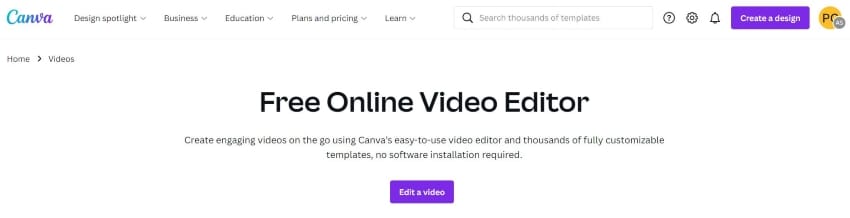
Features
- Royalty-free images and videos
- Video templates
- Filters
- Customizable interface
- Importing from Facebook, Google Drive, Instagram, or DropBox
- Clip arts
- Color adjustment
Pros
Easy to use
Free
Lots of templates, stickers, and filters
Cons
Lots of features are locked behind a paywall
No audio tools
Recommended For
Canva is your best choice if you add only one audio to your video. If your video is longer than it is, it will loop. You can't add another one. Also, there's no audio trimming tool. So, it would help if you had to time everything precisely.
Even with this limitation, Canva is among the best online video makers.
Clideo
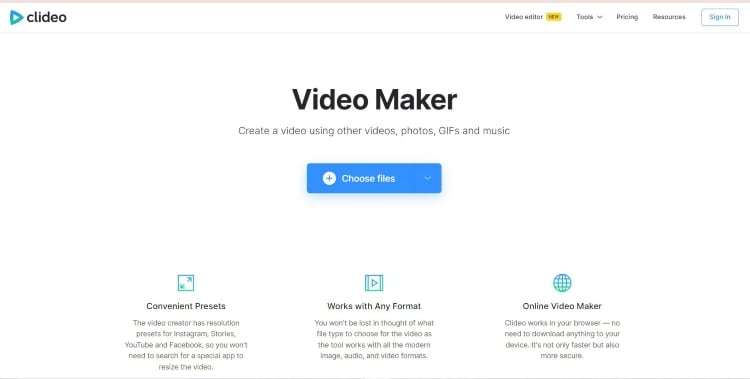
Clideo is a simple online video maker. It allows you to use presets to optimize your videos for different social media platforms like YouTube, Facebook, or Stories.
Features
- Video cutting
- Video merging
- Video compressing
Pros
Super easy to use
Completely free
Works with any format
Safe
Cons
Very basic
Recommended for
Clideo is best suited for novices. Since it is very basic, it is very beginner-friendly. That said, it is best for simple projects that don't need tools like picture-in-picture, background removal, and such.
FlexClip
Tech reviewing organization TechRadar agrees that FlexClip is among the best online video editing apps. It offers powerful tools that allow users to make compelling videos, especially for social media marketing or content creation.
Features
- Two editing modes
- Video templates
- Stock Library
- Background eraser
- Screen Recorder
Pros
Easy to use
Feature-rich
Responsive interface
Cons
The free version allows you to make only short-form videos.
Recommended For
FlexClip is undoubtedly one of your best options if you are a social media content creator. It gives you access to thousands of video templates and a massive stock library. However, videos are capped at 30 minutes in the paid version and 1 minute in the free version.
Vimeo
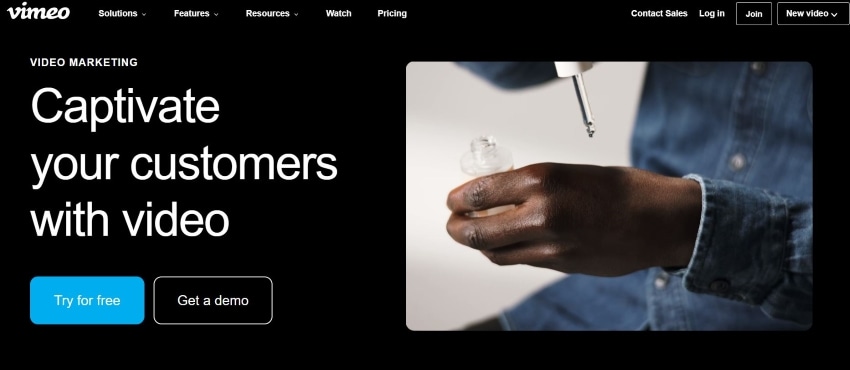
Vimeo is a video hosting and sharing website with a built-in video editor. Admittedly, it does not have the power of desktop video editors. Therefore, it is more for inexperienced video editors looking for a video-editing and marketing tool in one.
Features
- Video templates
- AI-guided video templates
- Transition effects and styles
- Music Library
Pros
Affordable
Beginner-friendly
Editor and video-sharing platform in one
Cons
Slow at times because of the crowded web portal
Paid tiers are a little expensive
Recommended For
Vimeo is recommended for small businesses looking to create videos for online marketing fast. Likewise, it's a good choice for busy social influencers. Its AI-guided templates feature creates a video for you. So, you don't even need experience in video editing to make high-quality videos. It saves you a lot of time.
Visme
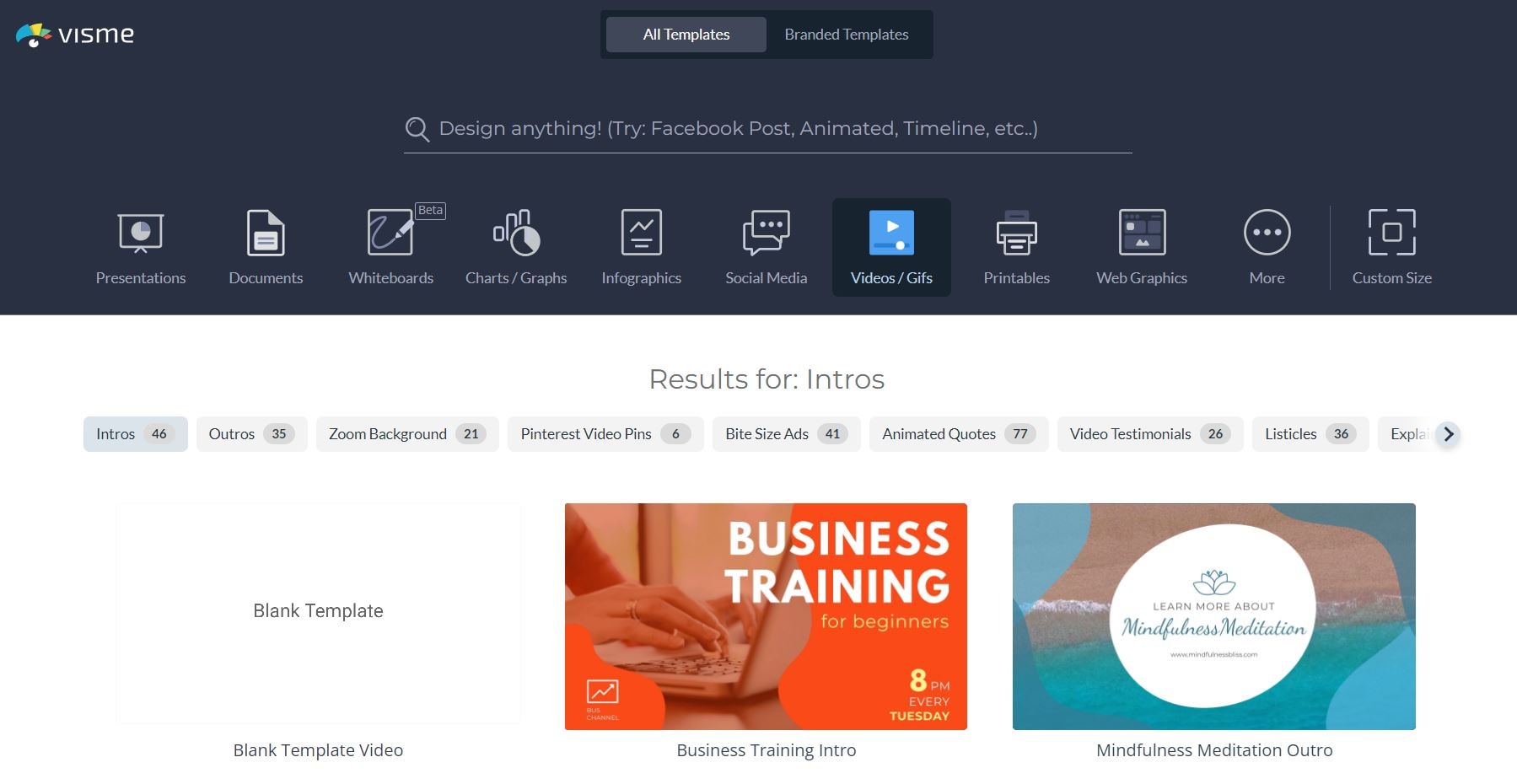
Visme is an outstanding online video editor. It is a fantastic tool for business people, enabling the creation of appealing presentations and marketing materials. Even the well-known photography brand FujiFilm trusts this online editor, proving that it's a tool you can rely on.
Features
- Video templates
- Stock Library
- Themes
- Charts, tables, widgets, maps, and dynamic fields
- Text
- Customizable Content Blocks
Pros
Several templates for easy video and presentation creation
Versatile
User-friendly
Cons
Lots of features are locked behind a paywall
Expensive
Recommended For
Visme is most recommended for big or small companies. The videos you can create with it are best suited to professional projects. While you can use Visme for personal projects, there are better choices for the job. It is cost-effective if you are a marketer, but not so much if not.
Alternative for Windows and Mac
Online video makers have glaring limitations. For instance, uploading speed may take too much time. There's also an issue with the bandwidth. So, switch to a desktop video editor once you can.
Now the question is: what is your best option for Windows or Mac? Wondershare UniConverter is definitely one of your top choices. It is packed with powerful features, ensuring the finished product will be high quality.
Wondershare UniConverter — All-in-one Video Toolbox for Windows and Mac.
Edit videos on Mac by trimming, cropping, adding effects, and subtitles.
Converter videos to any format at 130X faster speed.
Compress your video or audio files without quality loss.
Excellent smart trimmer for cutting and splitting videos automatically.
Nice AI-enabled subtitle editor for adding subtitles to your tutorial videos automatically.
What makes Wondershare UniConverter great? First of all, it is a complete video toolbox. You can use this software to convert, compress, and edit videos. Also, you can use UniConverter is a tool for burning DVDs and more.
UniConverter supports over 1000 formats, so rest assured that it is compatible with any video type. Another noteworthy thing about this program is the fluent workflow, making editing videos hassle-free. And don't worry about losing any detail from the raw video. UniConverter offers quality-lossless production.
How To Use UniConverter To Make Videos
Basic Editing
- Open Uniconverter.
- Click
- Select the tool you want to use. Your choices are Trim, Crop, Watermark, Effect, Subtitle, Audio, and
- Import the video you want to edit.
- Edit the video as needed. Then, click
- Choose the output format, then click If editing videos by batch, click Start All instead.
AI Editing
- Launch Uniconverter.
- Scroll down to find the AI Lab
- Select the tool you want to use. Some options are Voice Changer, Noise Remover, Video Stabilization, and Background Remover. In this case, we are choosing Noise Remover.
- Import the videos you want to edit.
- Click Convert All.
Bottom Line
Online video editors allow you to edit videos without complicated installation processes. Each tool is different from the others but is also a little similar. These tools are simple and accessible. However, they have less power than desktop applications. So, once you can, it is recommended to download a program like Wondershare UniConverter. It will make video editing a lot easier.


