This article explores the dissimilarities between 4K and HD, enlightening readers about their unique strengths and applications. But there's more – we present the 8 best HD to 4k converter options, enabling you to elevate your video library with stunning realism.
Join us on this journey through the world of 4K to HD converters, and unleash the full potential of your visual content. Prepare for an extraordinary viewing experience!
In this article
Part 1. Understanding the Advantages of 4K Resolution
The realm of visual content has been transformed by 4K resolution, presenting an unmatched viewing journey. Now, let's explore its primary benefits:
1. Exploring the immersive visual experience of 4K content
At the core of 4K's allure is its remarkable detail. With quadruple the pixels of 1080p, every frame becomes a tapestry of intricate and vibrant visuals. This heightened resolution transports viewers to a realm where realism thrives, capturing even the slightest nuances. From landscapes' tactile textures to characters' nuanced expressions, 4K enhances immersion, forging a stronger bond between audiences and content.
2. Identifying the benefits of upscaling HD videos to 4K resolution
Upscaling HD videos to 4K may seem counterintuitive, yet it holds notable benefits. Advanced algorithms enrich lower-res content, injecting freshness. This method fills gaps, smooths edges, and enhances textures. It reduces quality loss when shifting from native 4K and revitalizes older videos on modern displays. The outcome is a remarkable mix of nostalgia and clarity, showcasing 4K upscaling's transformative prowess.
Amid a quest for visual brilliance, 4K resolution emerges as a guiding light, captivating viewers with immersive charm and breathing new life into the past via precise upscaling methods.
Part 2. 8 Best 4K Video Converter Free Softwares
Numerous dependable options are available for the best 4K HD video conversion software. These tools are proficient in handling high-quality video formats and delivering exceptional output results. Here we are introducing the 8 best 4k to full HD converter
Top 8 4K Resolution Video Converter
-
For both Win and Mac
-
For Mac
-
For Windows
For both Win and Mac:
1. UniConverter
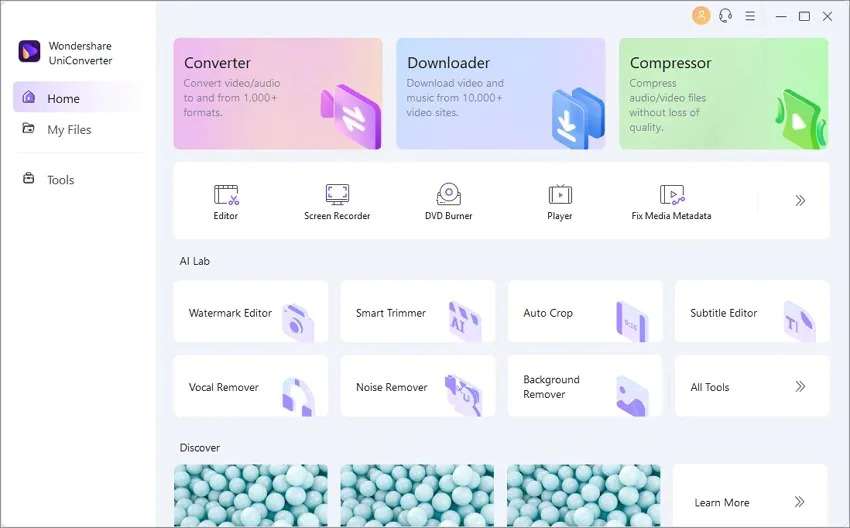
Wondershare UniConverter is the ultimate ultra HD video converter, offering a comprehensive video toolbox with seamless format conversion, playback, metadata optimization, editing, and more. Its user-friendly interface, efficient multitasking, and intelligent technology make it a top choice for users worldwide, ensuring professional-looking edited videos that fulfill creative aspirations.
Best HD to 4K Video Converter
Pros:
- Easily convert 4K videos to various resolutions, including 1080p, 720p, 480p, and more, on both Windows and Mac platforms.
- Effortlessly convert 4K videos to optimized presets for nearly all devices, such as iPhone, iPad, Huawei phones, and more.
Cons:
- Free version has a video length limit, so you need to buy the program subscription if you want to handle bigger videos.
2. Handbrake
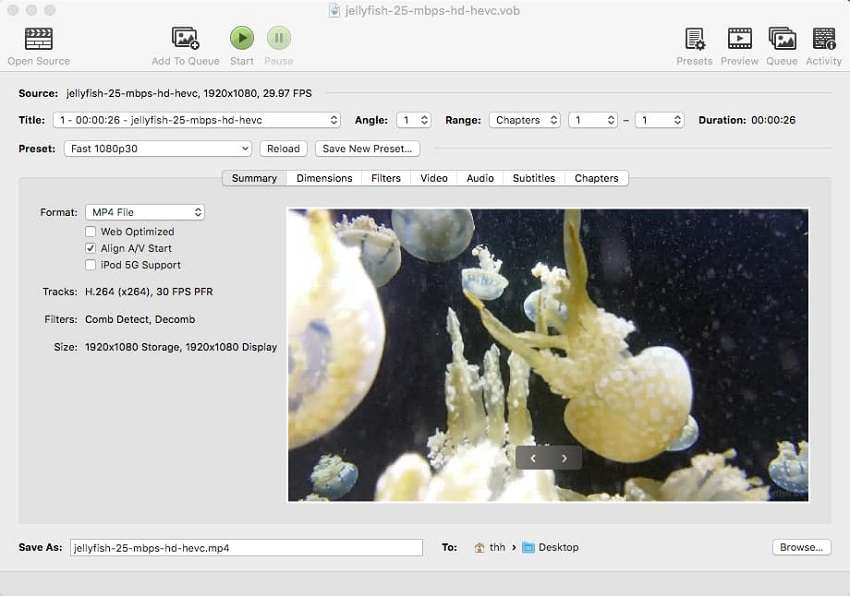
Handbrake, a free and open-source HD to 4k converter for Windows and macOS, facilitates video conversion to multiple formats, including 4K. It supports batch conversion and provides presets to optimize output quality for different devices. Although Handbrake offers impressive output quality, it may not match the speed of some other 4K video converters listed here.
Pros:
- This software is available at no cost and openly accessible for all.
- Handbrake's batch processing feature is advantageous for converting multiple 4K videos simultaneously, saving valuable time and effort in the process.
Cons:
- A restricted variety of supported output file formats.
3. VLC media player
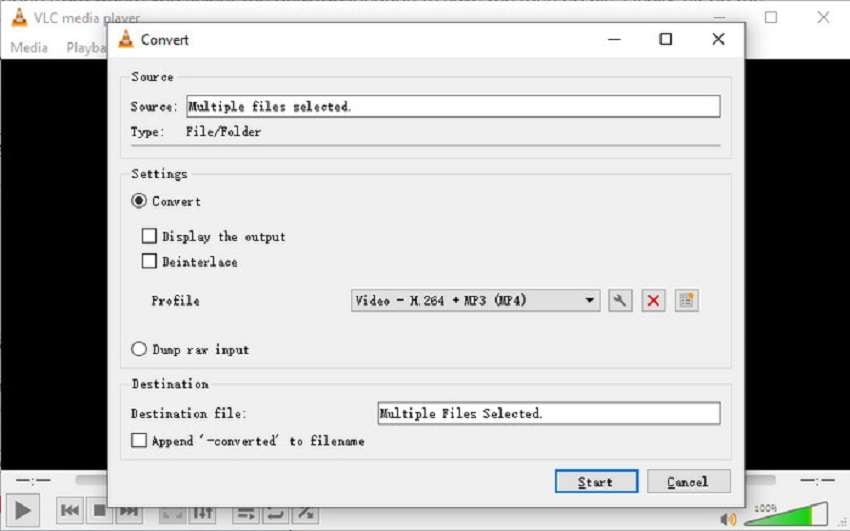
VLC Media Player is a popular free media player known for its ability to handle diverse audio and video formats. It excels as a reliable 4K video converter, supporting various resolutions like 8K, Blu-Ray, 1080p, and 720p. Additionally, it offers convenient features like video recording, looping, playback speed adjustment, and even video downloads from streaming sites.
Pros:
- The software is both free and open-source.
- Offers multiple presets tailored for Android, iPod, TV, and YouTube.
Cons:
- Frequent application crashes are observed.
4. Pavtube Video Converter Ultimate
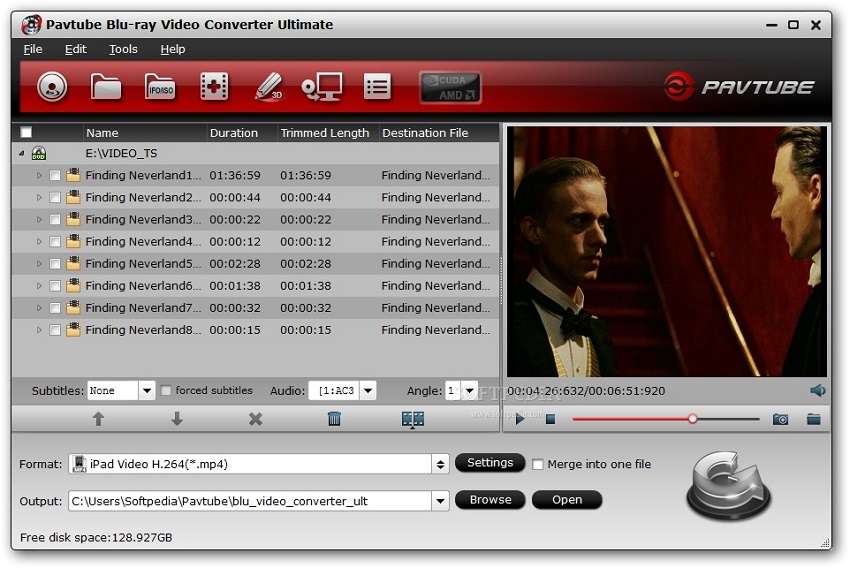
Pavtube Video Converter Ultimate boasts an array of powerful features, encompassing BDMagic, DVDAid, Video Converter, and Video Editor Capabilities. This all-in-one program excels in delivering super-fast conversion speeds for videos, especially when converting 4K video to other resolutions.
Pros:
- It provides a wide range of editing and customization features.
- The user interface of Pavtube is user-friendly.
Cons:
- The installation process of Pavtube is excessively lengthy.
For Mac:
1. EaseFab Video Converter
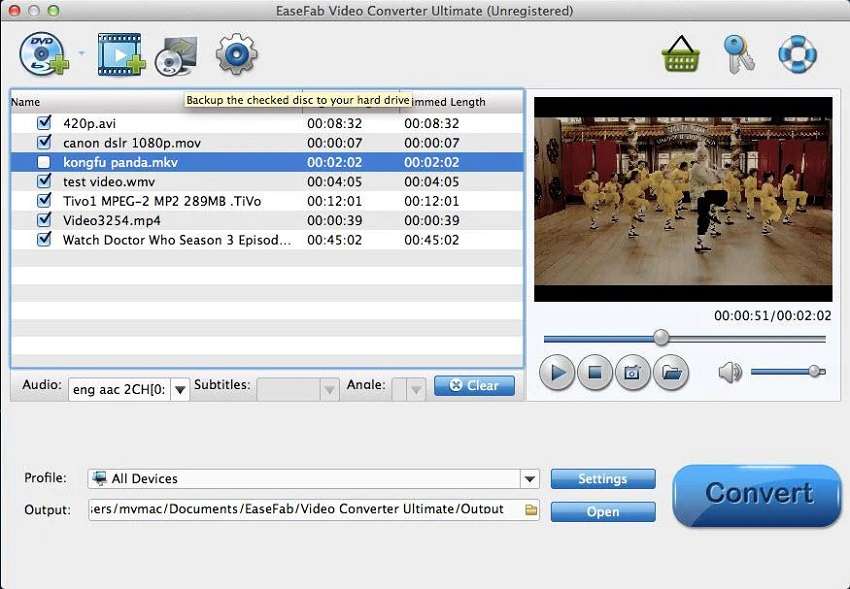
EaseFab Video Converter stands as one of the most user-friendly tools for converting 4K videos on both Windows and Mac platforms. With its impressive array of features, it caters to the needs of all Mac users, making it a professional and versatile video converter.
Pros:
- Provides support for over 150 input formats and a vast selection of more than 400 output formats.
- The application offers presets for devices, web sharing, and editing programs.
Cons:
- The trial version has certain limitations despite being free.
2. Movavi Video Converter for Mac
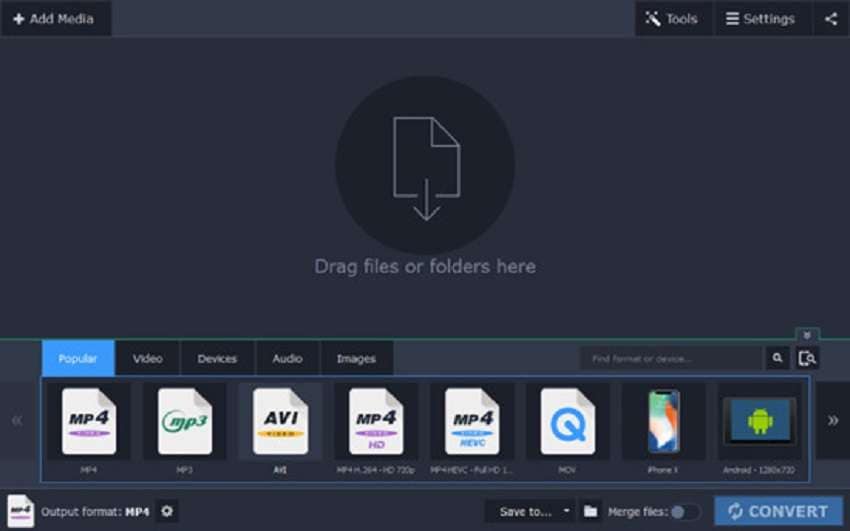
Movavi Video Converter excels by providing a user-oriented modern interface that caters to your needs. Experience high-quality output and swift conversions with this software. You can also take advantage of a free seven-day trial to assess its performance. Additionally, dealing with 4K videos ensures no compromise in quality.
Pros:
- Movavi can perform batch 4K video conversion.
- The conversion speed of this software is rapid.
Cons:
- Support is offered only for a restricted range of formats.
For Win:
1. Aimersoft Video Converter Ultimate
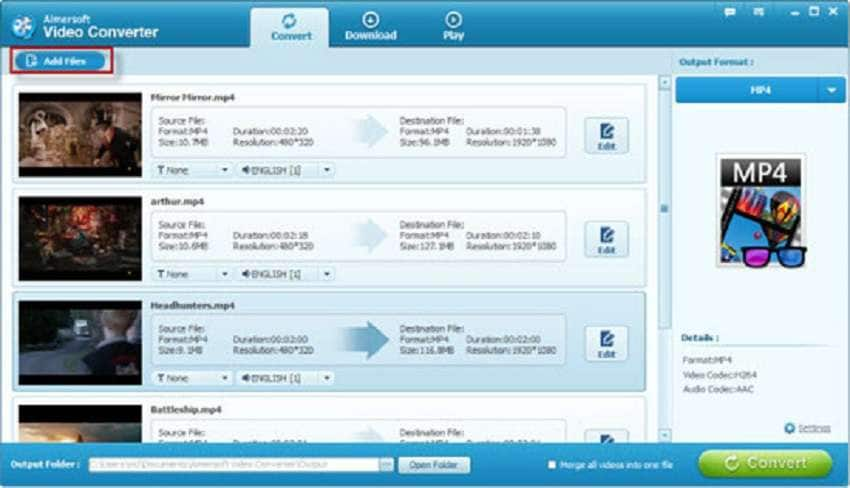
For a speedy solution, consider Aimersoft Video Converter. Our experience with this software reveals that it ranks among the fastest 4K video converters available. Alongside its speed, Aimersoft offers incredible enhancement tools and a wide array of customization options. Notably, you can not only trim unwanted footage but also adjust image values through filters, brightness, contrast, and hue options.
Pros:
- The speed for converting 4K video files is impressive.
- This program offers support for a diverse range of formats.
Cons:
- The converted videos cannot be streamed on your TV.
2. Acrok Video Converter Ultimate
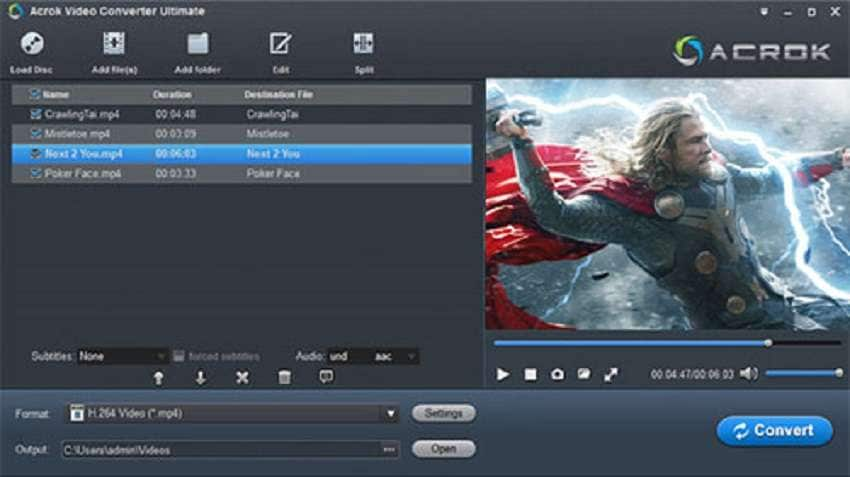
For your 4K projects, Acrok Video Converter Ultimate is an excellent choice, offering a variety of 4K UHD video conversions in formats like AVI, MOV, WMV, MKV, and more. It also supports 3D video conversion and allows easy import into editing software for further customization, including professional subtitles encoding.
Pros:
- This software is capable of editing videos, including 4K content.
- You can convert your 4k videos into multiple formats.
Cons:
- This program have restricted the customization choices.
Part 3. How to use UniConverter to Convert 4k to HD videos
We highly recommend Wondershare UniConverter as one of the top-notch HD to 4k video converters. This all-in-one tool excels in converting 4K videos to various formats, including HD, while maintaining high-quality output. You can also compress 4K videos and burn them to DVD effortlessly. Moreover, the software enables you to download and edit 4K videos, supports blazing-fast conversion speeds of up to 30X, and boasts a user-friendly interface for a seamless experience.
Here are the steps to use Uniconverter to convert 4k to HD videos
Step 1: To get started with Wondershare UniConverter, open the software and ensure you're in the Converter section. From here, you can easily add a video by either dragging and dropping it directly into the software or clicking the Add Files button in the toolbar to browse your hard drive.
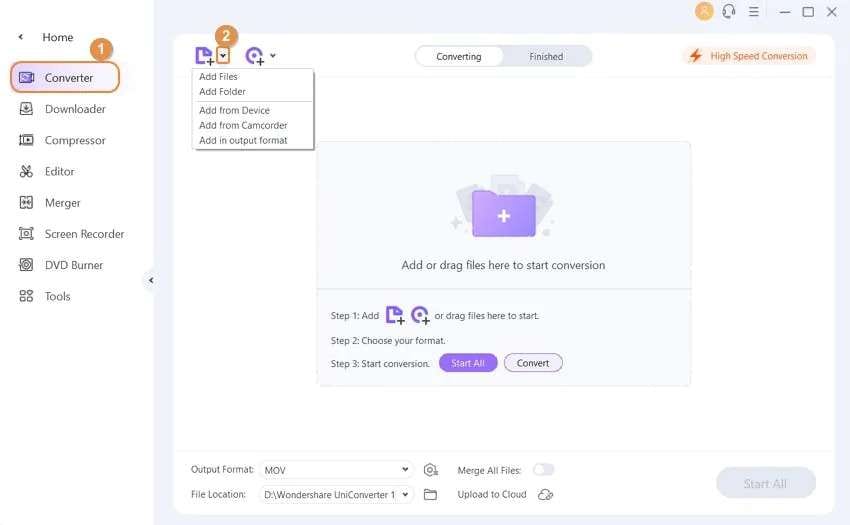
Step 2: At the bottom of the Wondershare UniConverter window, locate the drop-down menu labeled Output Format, and choose the desired format for converting the selected video. You'll find a range of options, including 4K, HD, and standard resolution formats, allowing you to select the one that best aligns with your intended use for the resulting file.
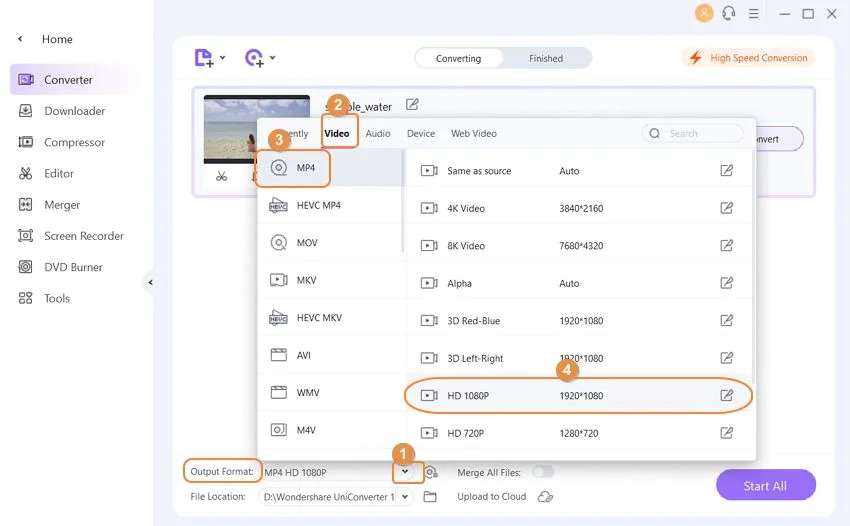
Step 3: Now you can click on the High Speed Conversion button from the top-right corner, and select an output folder in the File Location tab from the bottom.
The last step is as easy as clicking the Convert button (or Start All button for more than one file) and waiting. The duration of the process will vary depending on several factors, such as the video's size and quality, as well as your computer's speed.
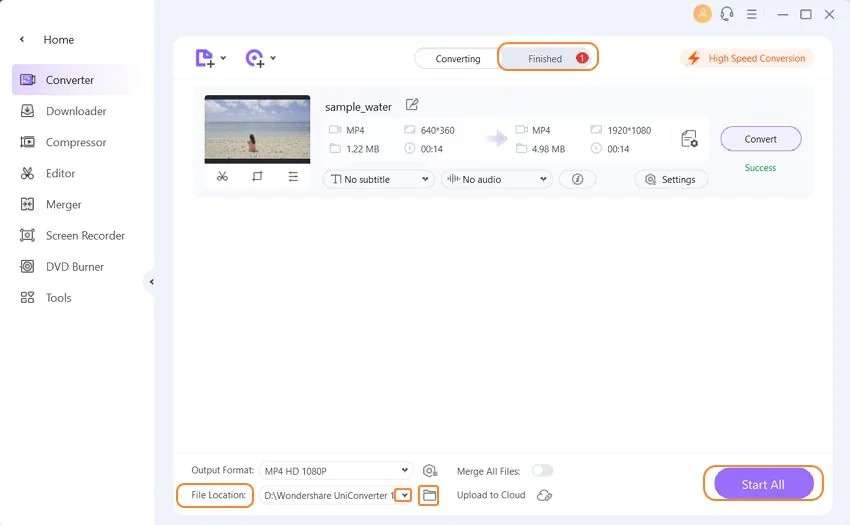
You’ll find the converted video in the Finished tab beside the Converting tab at the top middle of the window.



