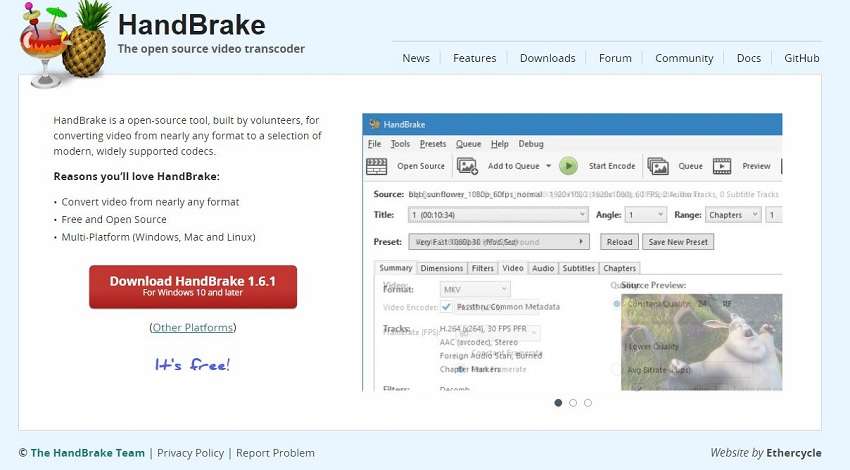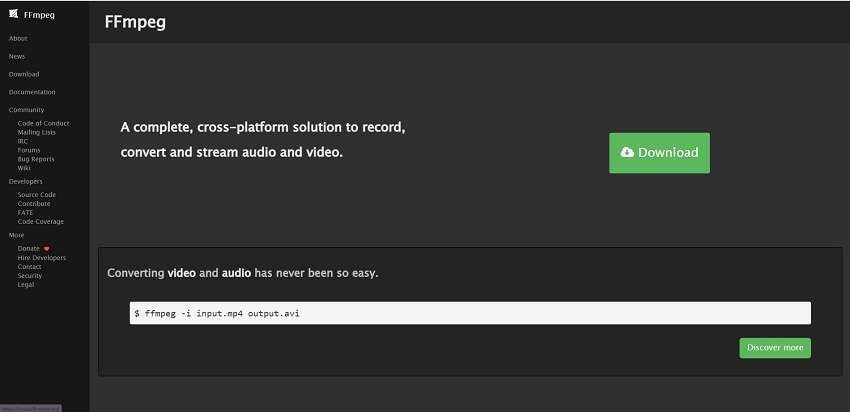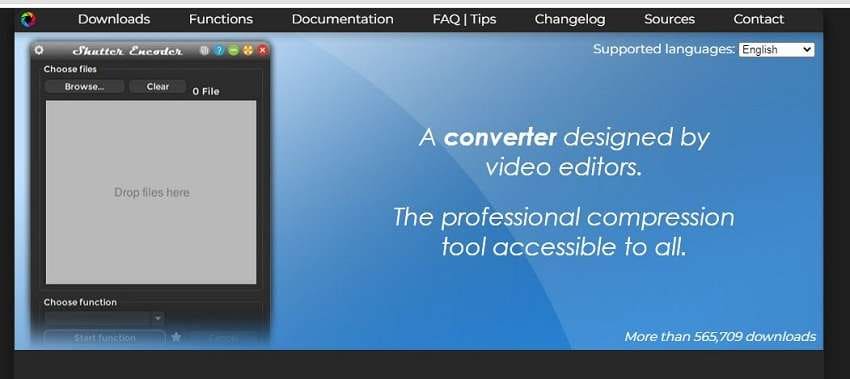A Complete Guide About Best AV1 Encoder Software
Are you fed up with buffering and limitations in streaming? With AV1, the groundbreaking video codec is overtaking the digital world, putting an end to these irritations and welcoming a new age of high-quality videos and efficiency. The Alliance for Open Media (AOM) created the innovative video codec known as AV1 (AOMedia Video 1). It is a game-changer because it offers remarkable video compression efficiency while keeping great video quality.
An extensive overview of the top AV1 encoder software programs is provided in this article. You can also learn more about the characteristics and functionality of several AV1 encoder software. This article is a must-read for all who need to advance their video encoding abilities, regardless of whether you're attempting to improve video transmission.
In this article
Part I. The Advantages of AV1 Codes
The AOMedia video 1 is an open-source and royalty-free alternative to traditional commercial codecs that need a license. This outstanding feature encourages creativity and accessibility by enabling content producers, developers, and companies to use AV1 without legal restrictions.
The greater compression efficiency of AV1 is one of its key benefits. As compared to other video codecs like AV01 vs VP9. Besides, the ability to accommodate a variety of video resolutions, frame rates, and content kinds is what gives AV1 its versatility. Moreover, Context-Adaptive Binary Arithmetic Coding (CABAC) and other entropy coding techniques are used by AV1 to further reduce the bitstream size without losing video quality.
Part II. 8 Best AV1 video conversion software
This part will cover the ultimate AV1 converter software. Get yourself ready to enjoy effective video conversions and excellent output quality with this AV1 encoder software. Let's dive into the best options for your video conversion needs!
1. UniConverter
Wondershare UniConverter is a high-performance AV1 converter that advances video conversions with lightning-fast speed and outstanding quality. It enables video conversion to several formats, including QuickTime MOV, Phone 3GP, and others.
Compatibility
Windows, MacOS
Pros
1.Wondershare UniConverter is famous for its remarkable speed, encoding videos up to 90 times quicker than competitor converters.
2.Within a single piece of software, you may edit videos, create DVDs, download information from the internet, and even move videos across other devices.
3.UniConverter is great at simultaneously converting numerous videos without losing quality
Cons
1.It has no significant drawbacks considering the wide variety of pros.
2. HandBrake
Users may convert video files between different formats using the powerful and free HandBrake video transcoder. Version 1.3.0 of HandBrake included AV1 encoder and decoder functionality, enabling users to read AV1 videos using libdav1d and encode AV1 video files into several formats such as H.264, HEVC, etc. What’s more, HandBrake is also free and open-source tool to encode av1 videos efficiently.
Compatibility:
Windows, MacOS, Linux.
Pros
1. Use the HandBrake to improve outdated and poor-quality videos.
2. HandBrake includes a variety of video encoders such as AV1, H.265, H.264, and MPEG and supports a broad range of file containers, including MP4, MKV, and WebM.
Cons
1. HandBrake’s latest versions may be incompatible with earlier Windows operating systems.
3. FFmpeg
FFmpeg is a reliable and open-source transcoding software. It is a crucial tool for media professionals, and developers working with multimedia content since it can handle video, audio, and subtitle streams. FFmpeg uses the AOMedia video encoder libaom-av1 to handle AV1 videos and supports the AV1 video format.
Compatibility:
Windows, MacOS, Linux.
Pros
1. FFmpeg has comprehensive features for handling numerous multimedia codecs and filters for smooth processing.
2. Users may access FFmpeg’s functionality across multiple platforms since it is compatible with various operating systems.
3. Cons
For certain users, the official FFmpeg documentation might be unclear and confusing.
4. Nvidia Video Codec
NVIDIA, an established international technology company, is responsible for several well-known graphics processing units (GPUs) and other devices linked to computers. NVIDIA offers an AV1 encoder that effectively encodes AV1 videos by using its hardware acceleration capabilities.
Compatibility:
Windows, Linux
Pros
1. Strong and trusted drivers for reliable performance.
2. In the low-end product stack, the price-to-performance ratio is better.
3. Low power usage results in effective cooling solutions.
Cons
1. Not efficient on slow CPU processors
5. SVT AV1
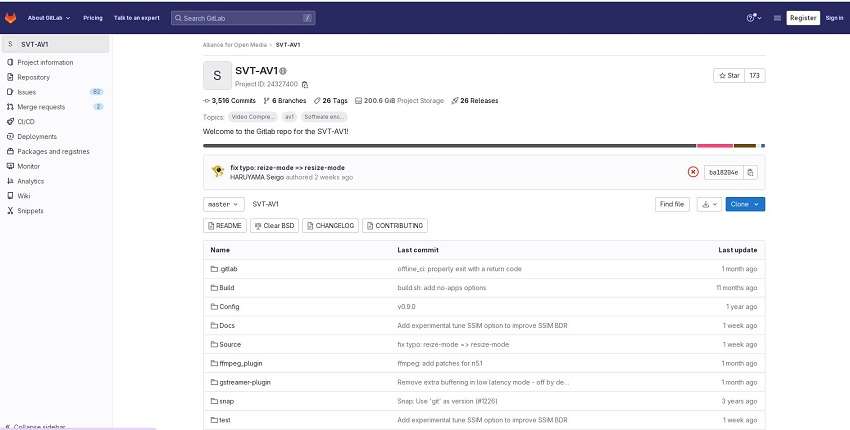
SVT-AV1 is designed to offer high-quality video decoding and compression capabilities while being performance optimized. It makes use of the SVT architecture, allowing for efficient video encoding, multi-pass dividing decisions, and multi-dimensional scalability.
Compatibility:
Windows, MacOS, Linux.
Pros
1. SVT-AV1 encoder originates to make the best possible use of multicore CPUs.
2. SVT-AV1 provides a variety of speed-quality tradeoffs with high granularity.
3. SVT-AV1 is compatible with the AV1 standard and usable with other AV1-compliant decoders.
Cons
1. SVT-AV1 might not be enough for maintaining fine detail at any preset.
6. Shutter Encoder
Shutter Encoder is a free av1 encoder software with an easy-to-use interface for converting and processing media files into many formats. Users can import videos that have been encoded using different codecs. It provides the capability to export videos in various codecs, including AV1, VP9, VP8, and H.265.
Compatibility:
Windows, MacOS.
Pros
1. The majority of functions of Shutter Encoder are accessible without subscription or registration.
2. Shutter Encoder can process high-definition videos because it enables users to view, render, or export 4K footage.
Cons
1. Users of 32-bit operating systems may not be able to use Shutter Encoder.
7. VideoProc Converter
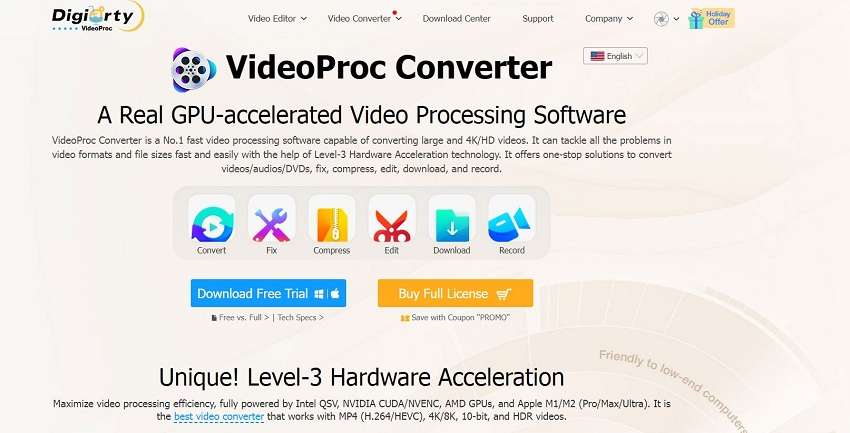
A powerful video processing software called VideoProc Converter specializes in converting high-resolution videos, including 4K and HD files. It allows users to select the output format that best meets their needs by supporting a variety of target formats, including MP4, MKV, MOV, AVI, HEVC, etc.
Compatibility:
Windows, MacOS.
Pros
1. By using level-3 hardware acceleration from Intel, VideoProc Converter provides rapid batch AV1 conversion.
2. The software has a user-friendly design that makes it simple to use for both new and experienced users.
Cons
1. The number of videos that may be converted or accessed to certain functions may be limited during the free trial of VideoProc Converter.
8. Convertio
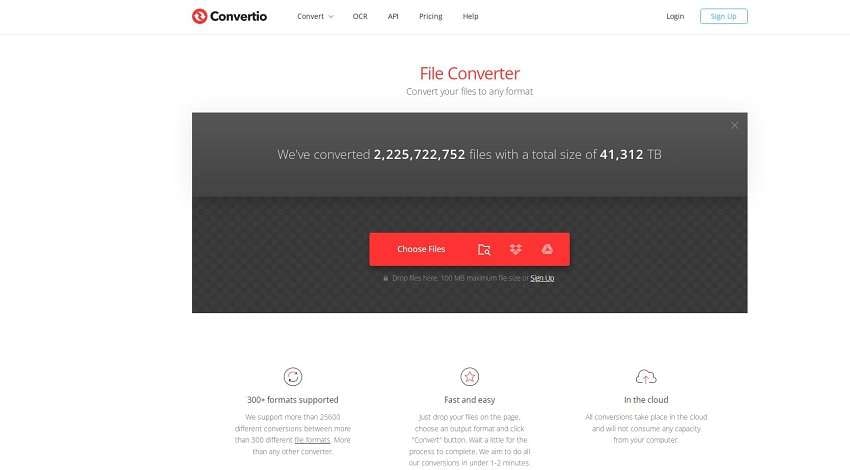
Convertio is a free online file conversion tool that allows users to change numerous file types from one specific format to another. It takes a long time to encode the av1 video. Convertio runs totally in the cloud, so there is no need to install any local software because all file conversions are done online.
Compatibility
Windows, MacOS, Linux.
Pros
1. It values user privacy by eliminating uploaded files after 24 hours.
2. Convertio provides a wide variety of file formats and a broad range of conversion types.
Cons
1. The maximum file size for each conversion is 100 MB.
Part III. How to Use UniConverter to Convert AV1 Videos
Let's explore the powerful characteristics of UniConverter, which stands out as an all-in-one video converter, after studying several AV1 encoders in the previous section. Uniconverter provides extensive video conversion, editing, burning, and downloading capabilities. Additionally, it organizes your iTunes collection conveniently by adding information to your movies and TV series. Additionally, it transforms videos 90 times faster than other software. Here are some steps to use the best av1 encoder UniConverter:
Step 1: Install the software and go to the Converter option
Install the UniConverter on your computer, then launch it. Click on the Converter to encode your av1 videos.
![]()
Step 2: Upload av1 video or select the av1 as output
If you want to convert the av1 file into any other format. Click on the Add Files option. Select the av1 file from your desired location. If you want to convert another file in av1 format, go to the output format and choose the av1 option.
![]()
Step 3: Start converting the video in the av1 converter
After uploading the file, click on the Convert button. At the next page you will find your converted file.
![]()