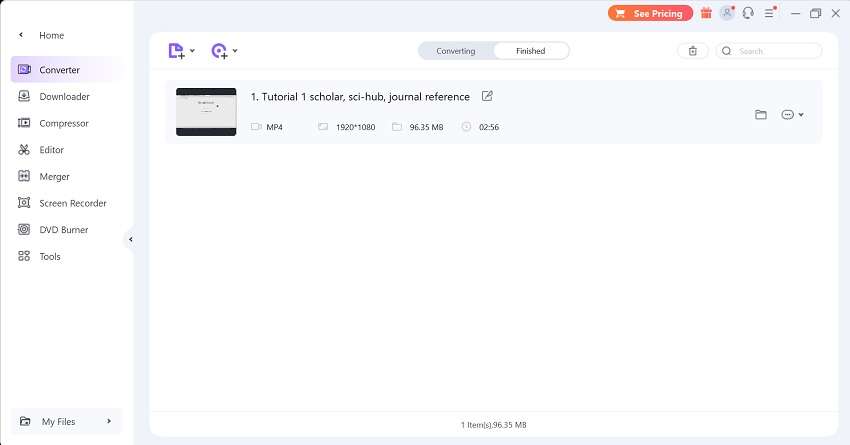Video conversion enables you to send your videos to the audience. You can play all of your movies on any device with the help of an AV01 to MP4 converter. The AV1 technology has been implemented to lessen the streaming bandwidth. There are several expenses involved with posting films on social networks. To ease your research, we will enlist the top AV1 to MP4 converters so you can get started with sharing your videos hassle-free.
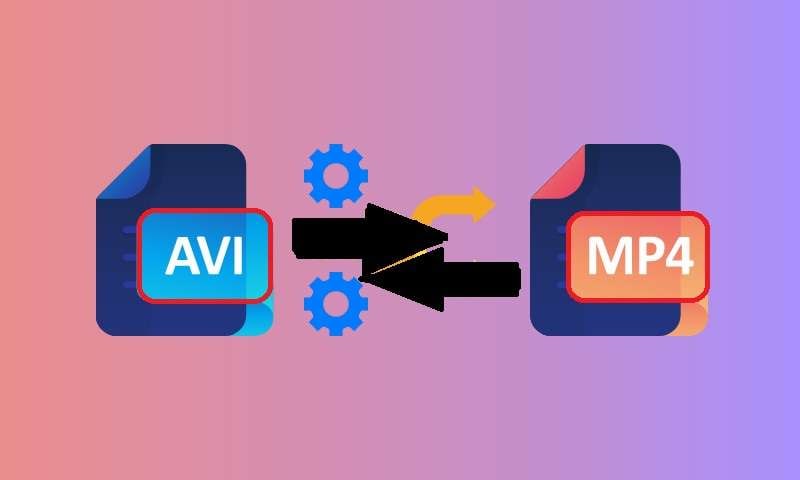
In this article
Part 1. Difference between AV1 and MP4 Formats
When there is a mention of video format, AVI and MP4 are both widely used video file formats, but they each have their own advantages and disadvantages. MP4 is better suited for streaming and sharing online since it has reduced file sizes and higher-quality video and audio. Furthermore, MP4 can be played on more devices than AVI since it is more widely supported.
On the other hand, the acronym AVI stands for Audio Video Interleave. It was created as a container format, which means it can carry metadata, video, and audio streams all in one file. Since AVI is not a codec, it cannot be used to compress video and audio on its own. Hence you need an AV01 to MP4 converter for that.
| Functions | AV1 | MP4 |
| Compatibility | Only a few systems and gadgets can play AVI files. | All systems and gadgets can play MP4. |
| Supported Codecs | AVI can hold fewer video quality categories | MP4 can play a broad range of video codecs |
| File Size | It has a comparatively large file size than Mp4. | It provides more compression, which results in reduced file sizes |
| End-users | It is most often used for commercials, short films, and other promotional materials. | It is used by general users |
Which is better?
The most popular format for uploading and downloading video files online is MP4. It can be used to make video compressed at various data rates and is supported by practically all contemporary devices. This implies that MP4 allows for more data savings than AVI while maintaining the same level of video quality.
Part 2. 10 Best AV1 Video Conversion Software
Wondering how you can convert AV1 to MP4? Let’s learn about the top-notch video conversion software you can try!
1. UniConverter
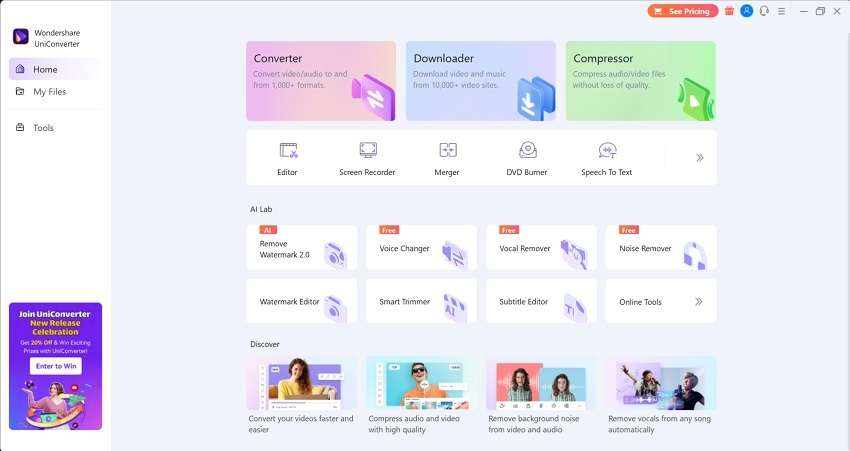
Wondershare UniConverter satisfies your requirement to convert AVI to MP4 more like an all-in-one answer to all of your video demands. That said, you can modify your videos using its drag-and-drop editor to include beautiful graphics, effects, and other components. The best option if you want both quality and quickness is UniConverter.
Compatibility:
- Windows, Mac
Key Features:
- UniConverter offers a special editing, enhancing, and previewing interface to edit your videos in real-time.
- It provides video merging and video splitting tools to concatenate and split the AV1 videos before conversion.
- UniConverter also allows you to apply a customized watermark, a precise trim, and a subtitle editor on your converted films.
- It offers ultra speed conversion with a super-fast processing time for large video files conversion.
- It comes built-in with more than 35 video formats, including MKV, MP4, MOV, AV1, AND MPEG formats and codecs.
Pros:
- It effectively supports 4K resolution videos conversion.
- UniConverter has several real-time sharing options, such as burn to disc and cloud upload.
Cons:
- Access to premium features is restricted during the free trial.
2. WinX Video Converter
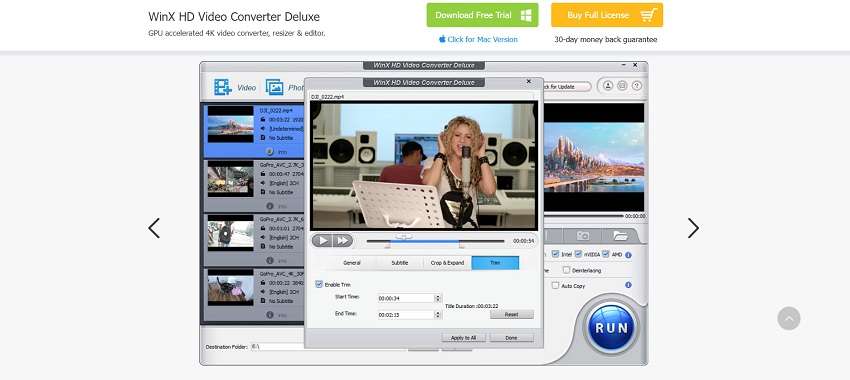
The conversion of AV1 to MP4, HEVC, H.264, MEPG4, MOV, etc. is supported by WinX Video Converter. This program provides a wide range of formats for working with while transcoding videos. Even 4K movies can be converted using WinX without sacrificing quality. WinX also allows converting large files.
Compatibility:
- Windows, MacOS.
Pros:
- WinX video converter is compatible with any device.
- It supports very quick conversion speed even for larger AV1 videos.
Cons:
- It has fewer editing tools available for post-conversion.
3. VideoProc Converter
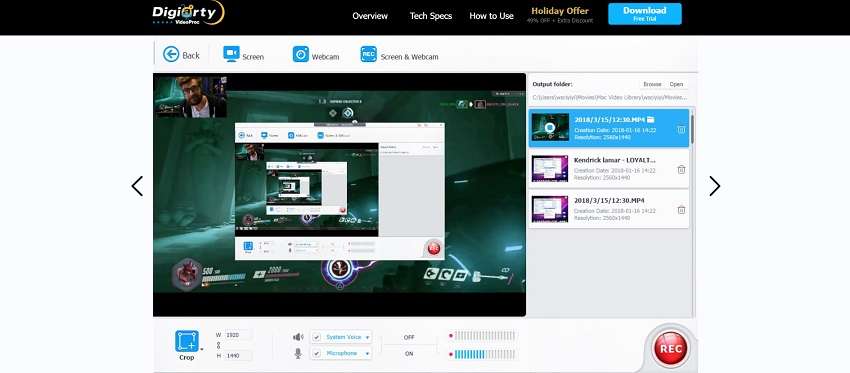
Excellent output video quality and quick conversion times are made possible by a GPU hardware acceleration capability. More than 70 file types are supported by VideoProc, including AVI, MOV, MKV, MP3, and MP4. It features several pre-configured profiles that are logically grouped.
Compatibility:
- Windows, MacOS
Pros:
- It supports hardware-accelerated AV1 decoding for AV1 to MP4 conversion.
- VideoProc comes with basic to advanced editing tools such as merge, flip, trim, and more other editing functions
Cons:
- Full set of features is available in the premium version only
4. AVS Video Converter

AVS Video converter is another one on the list of AV1 to MP4 conversion tools. This program allows you to convert audio and video files quickly and with excellent quality. It supports more than 35 output formats in addition to more than 80 input formats, including MOV, MKV, AVI, MP3, and MP4.
Compatibility:
- Windows.
Pros:
- AVS video converter supports up to 8K resolution videos conversion
- It converts AV1 to MP4 in batches ensuring effectiveness and speedy process.
Cons:
- AVS video converter requires high processing speed for AV1 to MP4 conversion.
5. Shutter Encoder
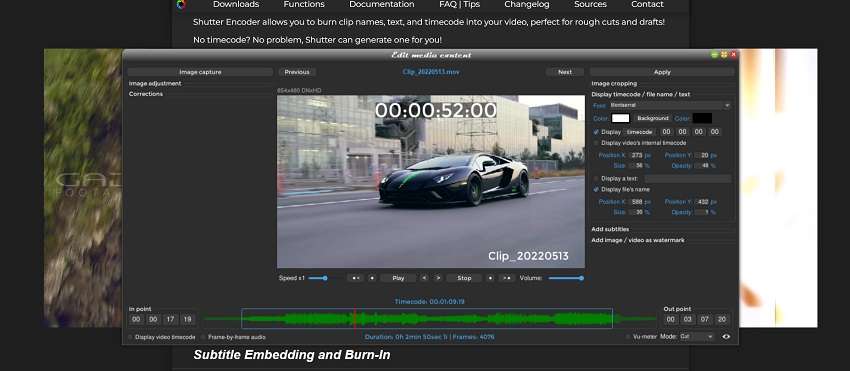
Shutter Encoder is especially helpful if you want to get videos from a certain platform but then need to convert them to play on the device you want. Numerous formats, including MKV, WMV, MP4, MOV, and AVI, can be handled by the converter. It also performs the job of converting video to audio and provides a number of presets for this purpose.
Compatibility:
- Windows and MacOS
Pros:
- Shutter Encoder provides a wide range of conversion formats including AV1 to MP4.
- It also offers a free conversion of AV1 to MP4 for up to five minutes
Cons:
- Shutter Encoder has lack of editing tools for post conversion editing.
6. OpenShot

Another editor on the list is OpenShot. Before beginning the conversion process, users can modify and improve the supplied AV1 movies. It has an Export video area where you can convert AV1 movies to MP4. It also has some sophisticated options for modifying the video's aspect ratio, frame rate, and quality.
Compatibility:
- Windows, Mac, Linux
Pros:
- It includes a variety of editing tools along with AV1 to MP4 conversion
- OpenShot also provides cutting-edge capabilities to change the video's aspect ratio, frame rate, and resolution.
Cons:
- OpenShot has a little complex UI for beginners
7. HandBrake
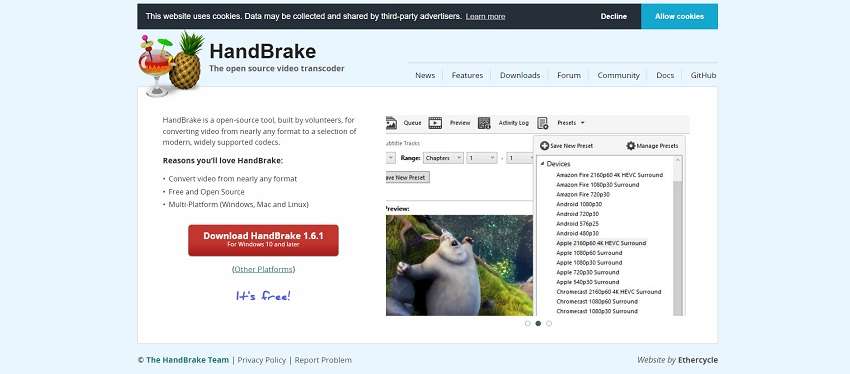
The primary purpose of HandBrake is to convert movies into other formats, including MP4, AVI, MOV, and WMV. This program has several settings for producing video for both web and mobile devices. Additionally, there are several pre-set profiles for various devices.
Compatibility:
- Windows, macOS, and Linux
Pros:
- HandBrake supports a number of video output profiles including MP4 and AVI.
- It offers a rich selection of ready-to-use presets for video conversion and editing.
- HandBrake is 100% open source and free AV1 to MP4 converter.
Cons:
- The low conversion speed of HandBrake is a drawback.
8. Shotcut
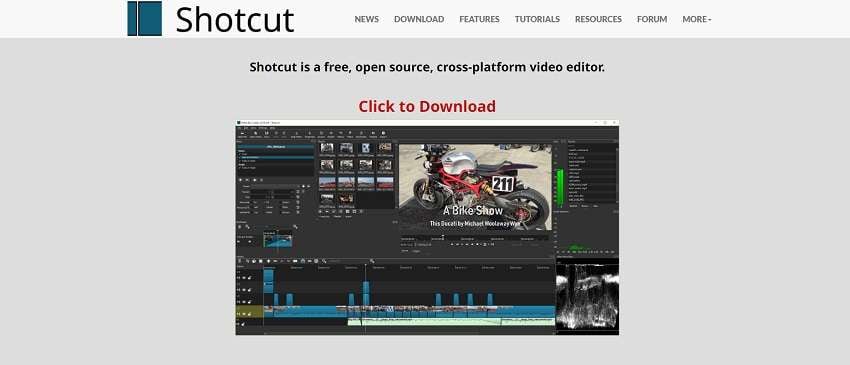
A free open-source video editor, Shotcut, also functions as an AV1 to MP4 converter. A good selection of video effects is also included in it to further improve videos. Users can watch a preview of the edited video on the device's internal media player.
Compatibility:
- Windows, Mac, Linux
Pros:
- Shotcut has batch encoding support for AV1 to MP4 conversion.
- It supports a wide variety of codecs including AV1 and MP4 to stream the videos directly.
Cons:
- Shotcut has a complex interface designed for professional editors.
9. Freemake
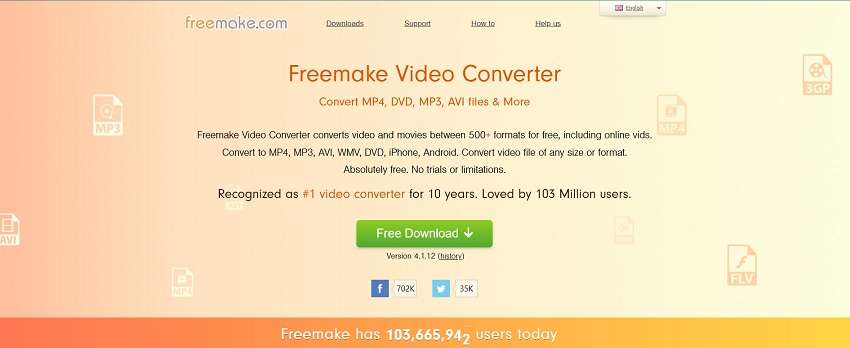
Freemake is a paid-for program that facilitates easily converting from AV1 to MP4. When it comes to modifying and pre-set profiles, you have several alternatives. Additionally, it is quite intuitive, making it easy for novices to use.
Compatibility:
- Windows
Pros:
- Freemake is a free utility with user-friendly interface for AV1 to MP4 conversion.
- It also supports conversion to mobile devices such as Android and iOS.
Cons:
- Each conversion video includes the Freemake watermark.
10. HitPaw Video Converter
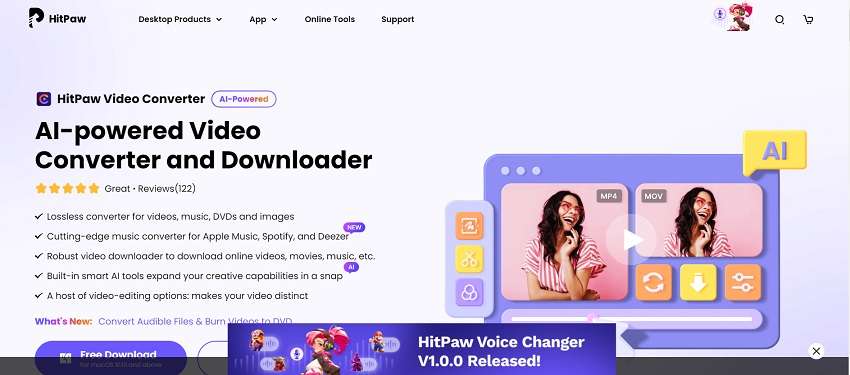
There are many pre-set device profiles available with HitPaw AV1 to MP4 converter, making it the best option for novices. The output is of a high caliber, and 4K is a choice. High-Efficiency Video Coding/HEVC/H.265 is one of this software's top features since it ensures the best compression to keep quality while reducing size.
Compatibility:
- Windows, Mac
Pros:
- HitPaw comes with several ready-to-use AI-backed preset and effects.
- You can also convert audible files and burn the AV1 to MP4 conversion to disc.
Cons:
- There can sometimes be lags in large files conversion
Part 3: How to Use UniConverter to Convert Videos Between AV1 and MP4
Knowing the trending AV1 to MP4 converters with their positives and negatives will bring you to deciding the all-in-one converter. Talking of which, Wondershare UniConverter takes the lead. UniConverter is an AI-powered video converter that can quickly and accurately convert any videos to other formats – mainly AV1 to MP4 and vice versa. The program offers quick conversion times and high output quality for a variety of video and audio formats.
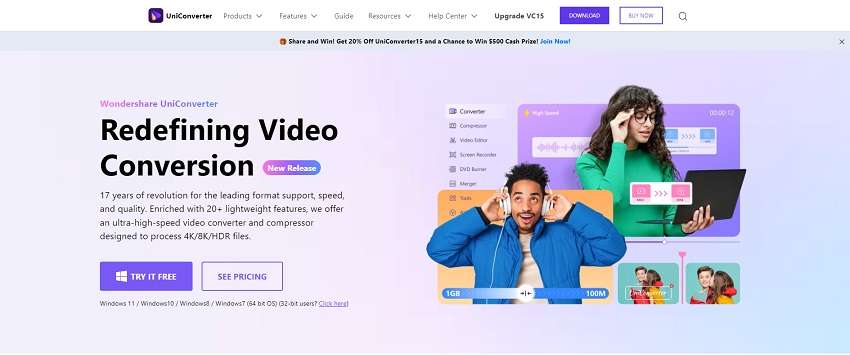
What’s more, using the built-in editor in UniConverter, you can modify your videos as well. When editing films in batch mode, you can remove extraneous material, crop the video frame, and apply watermarks or subtitles.
Advanced features of the program include lossless conversion, quick processing, and high-quality output. Additionally, it has some extra tools like a backdrop remover, sophisticated video editing with clipping and cropping choices, and an AI-powered voice remover to remove vocals from songs.
Steps For AV1 to MP4 Video Conversion in UniConverter:
Let’s take a deep dive into how you can convert AV1 to MP4 using this magical toolkit.
step1Download and Install UniConverter
To begin with, visit the site and download the UniConverter software on your system.
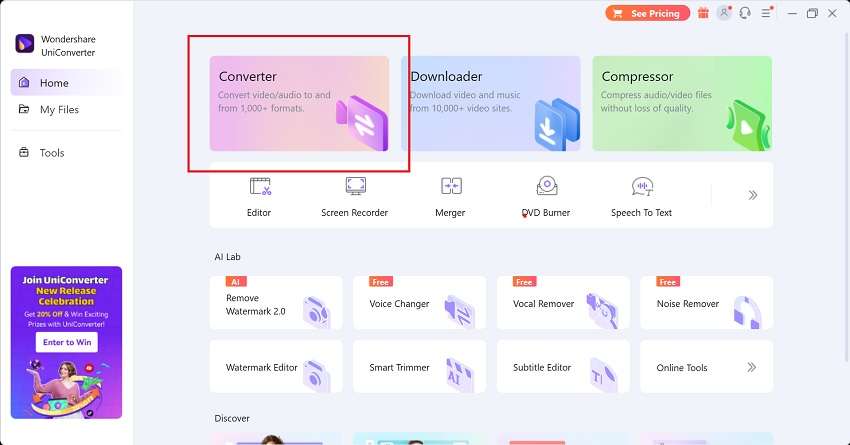
step2Import your Av1 Files
Now you need to load your AV1 files into the UniConverter. You can do it by clicking the Add files button as shown here. Select the file from your directory and load it into UniConverter.
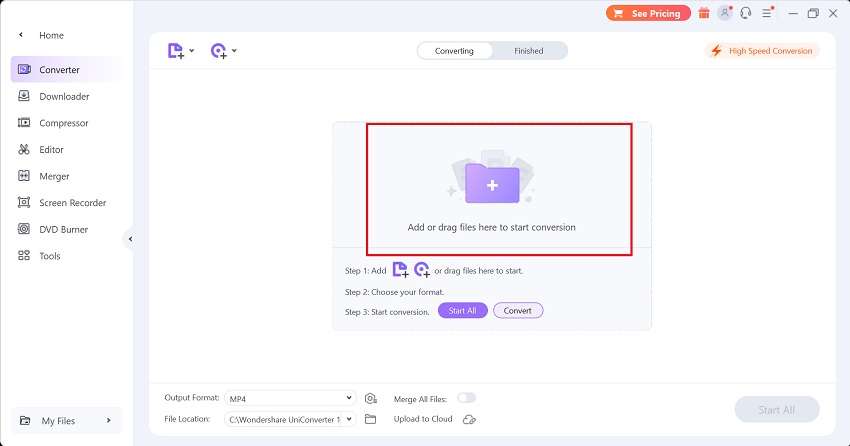
step3Select Mp4 Output Format
After that, select the MP4 as the Output Format by clicking the Output Format button as shown here. Go to the Video section and select the MP4 from there.
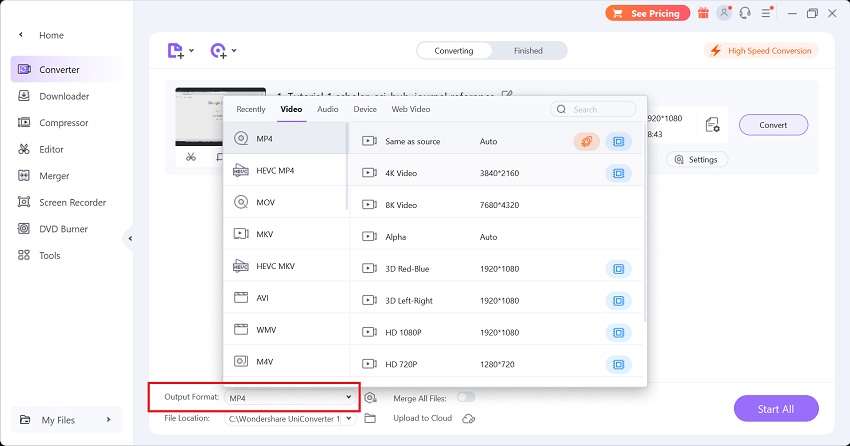
Tip: You can also customize a number of other features UniConverter offers. This includes setting a Preset, enabling Merge All files and much more.
step4Convert AV1 to MP4
In the final step, hit the Convert button and wait for it to finish in a few seconds. You shall be able to save your files to your desired location as well as upload the files to the Cloud.