Gaming videos are some of the most watched on platforms like Vimeo, YouTube, Dailymotion, etc. So, if you're a skilled gamer, get clipping software for gaming and share your skills and experiences with other players online. But finding the perfect game clipping software can be challenging. It has to be simple to use, affordable, offer at least HD-quality videos, etc. So, this article makes your search more straightforward by discussing eight excellent options. Choose one!
Part 1. Top 4 game clip software for media practitioners
For professionals in the sports industry, something simple but highly efficient will do. If that's you, here are some top solutions to consider:
1. NVIDIA ShadowPlay
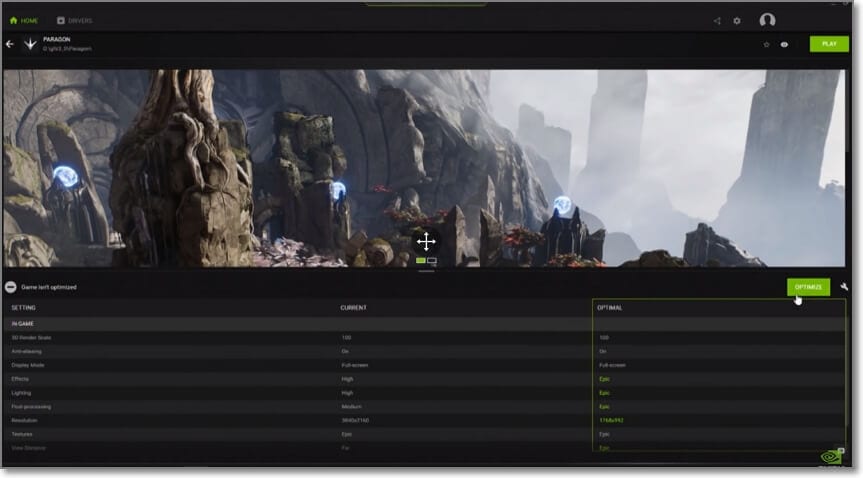
Compatibility: Windows
Price: Free
NVIDIA ShadowPlay is a free, simple, and practical game clip software for Windows 11/8/7/10. It can capture fantastic gaming stunts in UHD 4K at 60 frames per second and 8K videos at 30 frames per second. NVIDIA ShadowPlay has no time limitations, and users can even record gaming videos in the background. Meanwhile, you can broadcast live recordings to YouTube, Facebook, and Twitch. Plus, you can add a webcam and graphic overlays to the gaming video.
Pros
Record videos in UHD 8K and 4K.
Record videos with picture-in-picture effect.
Livestreaming to YouTube, Facebook, and Twitch.
Grab up to 8K game screenshots.
Cons
Requires NVIDIA Graphic Card to work.
No macOS version.
While NVIDIA ShadowPlay offers basic clipping features, UniConverter goes beyond with its advanced video editing capabilities, allowing gamers to create stunning clips with personalized settings and professional-looking results.
2. Medal.tv
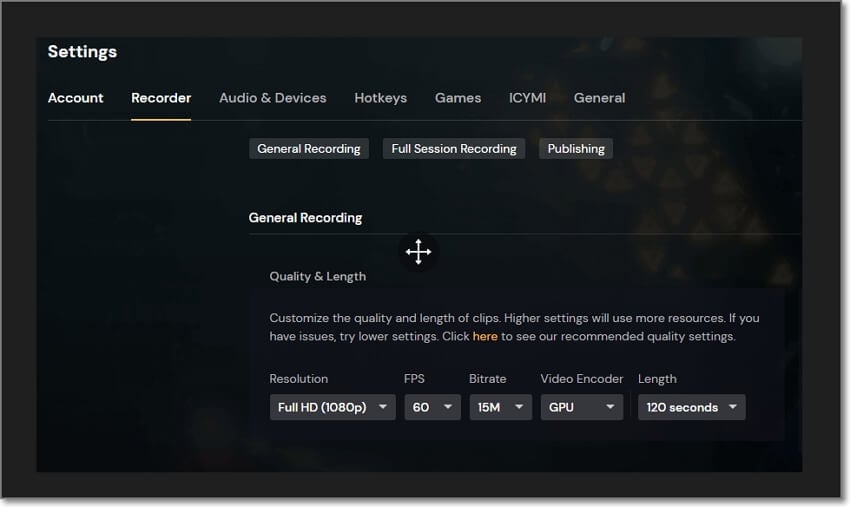
Compatibility: Mac & Windows
Price: Free
Medal records quality gaming videos on Mac and Windows computers without dropping a frame. Actually, you can capture videos up to 144 frames per second in UHD 4K. As you continue recording, you can program Medal to capture critical moments or highlights. And once the recording is done, Medal offers you a complete editing suite where you can trim, add motion effects, merge clips, and annotate with texts. You can also import GIFs directly from GIPHY and add them to your video.
Pros
It supports UHD 4K recording.
Auto-highlight key game moments.
Style gaming clip with stickers and GIFs.
Dozens of community-generated memes.
Cons
Laggy editing mode
It crashes often.
Significant installation package.
Unlike Medal.tv's limited editing features, UniConverter provides a comprehensive set of video editing tools, including trimming, cropping, adding subtitles, and applying effects, empowering gamers to create polished and customized clips that stand out.
3. Wondershare UniConverter
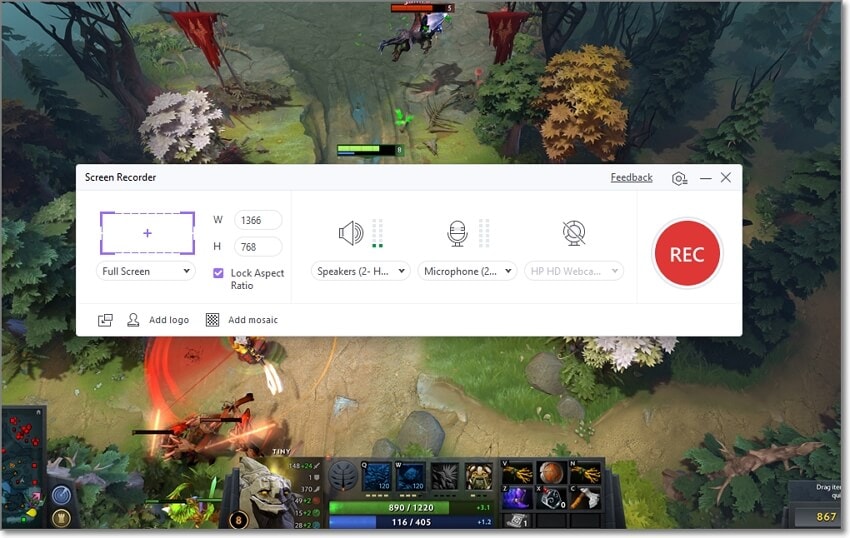
Compatibility: Windows & macOS
Pricing: Free, $39.99/year premium
Wondershare UniConverter is an all-in-one Mac/Windows program that can do almost anything on your computer. Besides converting and editing videos/audio, UniConverter houses a smooth screen recorder to capture anything, including game applications. It can capture gaming content in full-screen or customized mode. But before that, users can select the microphone, sound output device, and webcam for capturing a picture-in-picture effect. In addition, you can customize the frame rate, quality, and format. And lest I forget, the $39.99/year plan is a great steal.
Pros
Add microphone and webcam overlay.
Customize format, quality, and frame rate.
Convert and edit the recorded video.
Direct video uploads to Vimeo.
Cons
No live streaming to Vimeo or YouTube.
Limited free version.
Wondershare UniConverter — All-in-one Video Toolbox for Windows and Mac.
Edit videos on Mac by trimming, cropping, adding effects, and subtitles.
Converter videos to any format at 90X faster speed.
Compress your video or audio files without quality loss.
Excellent smart trimmer for cutting and splitting videos automatically.
Nice AI-enabled subtitle editor for adding subtitles to your tutorial videos automatically.
Download any online video for teaching from more than 10,000 platforms and sites.
4. OBS Studio
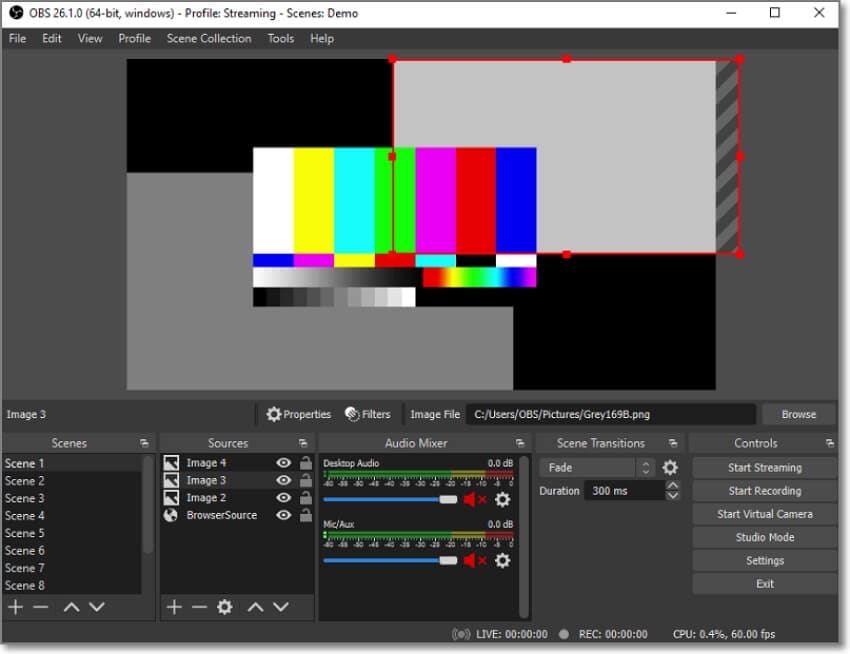
Compatibility: Windows, Mac, & Linux
Price: Free
If Medal.tv doesn't cut it for you, try OBS Studio. This is one of the best game clipping software, even though it's a free, open-source program. Although the UI can be intimidating, OBS Studio does anything that a professional screen recorder can do and more. OBS Studio can capture 4K quality videos in 30 frames per second and add microphone and webcam overlays. Interestingly, OBS Studio allows you to reduce audio noise, thanks to the intuitive audio mixer. And yes, you can livestream to Twitch, YouTube, and Facebook.
Pros
Straightforward to add and arrange different audio/video sources.
4K quality videos at 30 fps.
Create and switch between unlimited scenes.
Generate short keys for different actions.
Cons
The user interface looks cluttered and outdated.
It's a resource hog.
UniConverter offers a more user-friendly and intuitive interface compared to OBS Studio, making it easier for gamers to clip and edit gaming videos without a steep learning curve, while still providing professional-level results.
Part 2. 4 best software to clip gameplay for amateurs
If you're still a green hand, don't worry because these four clipping programs will sort you out. Let's dive in!
1. Moments by SteelSeries
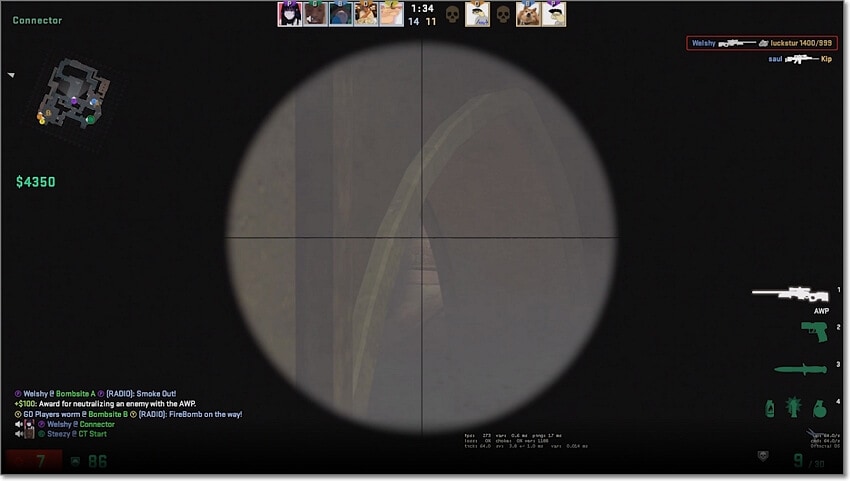
Compatibility: Windows
Price: Free
Another free and beginner-friendly game recorder is Moments by SteelSeries. This program is designed to run in your PC's background and record once you hit a custom key. With Moments, you can automatically capture games like LoL, Dota 2, and CS:GO. In other words, all your gaming moments are saved even without pressing the keybind. Then after recording the gaming clip, you can trim and cut it to create the perfect video.
Pros
Free, open-source program.
Auto-record Dota 2, LoL, and CS:GO.
Share recordings to Discord, YouTube, Facebook, etc.
UHD 4K at 60 fps.
Cons
No live social sharing.
Multiple hidden settings.
UniConverter offers more flexibility with batch conversion, video merging, and format conversion, giving gamers more options and versatility in creating and editing gaming clips, making it a more powerful and convenient tool.
2. Wondershare DemoCreator

Compatibility: Windows & Mac
Price: Free, $65/year premium
Wondershare DemoCreator is the best game clipping software for beginners and even pros. It can record award-winning Full HD videos at up to 120 frames per second. You just need to select the capture area and preset the recording devices. For example, you can capture your gaming clips with a webcam overlay. DemoCreator lets you add annotations like texts, shapes, lines, and more as you record. And best of all, it boasts a professional-grade editor to retouch the video.
Pros
Simple to set up and use.
Full HD clips at 120 fps.
Annotate the gaming video as you record.
Excellent video editor.
Cons
Lots of hidden settings.
Significant installation file.
UniConverter offers a seamless all-in-one solution for gamers' clipping needs, with advanced video editing, audio editing, and screen recording capabilities, giving gamers the power to create high-quality clips with ease and efficiency.
3. Xbox Game Bar
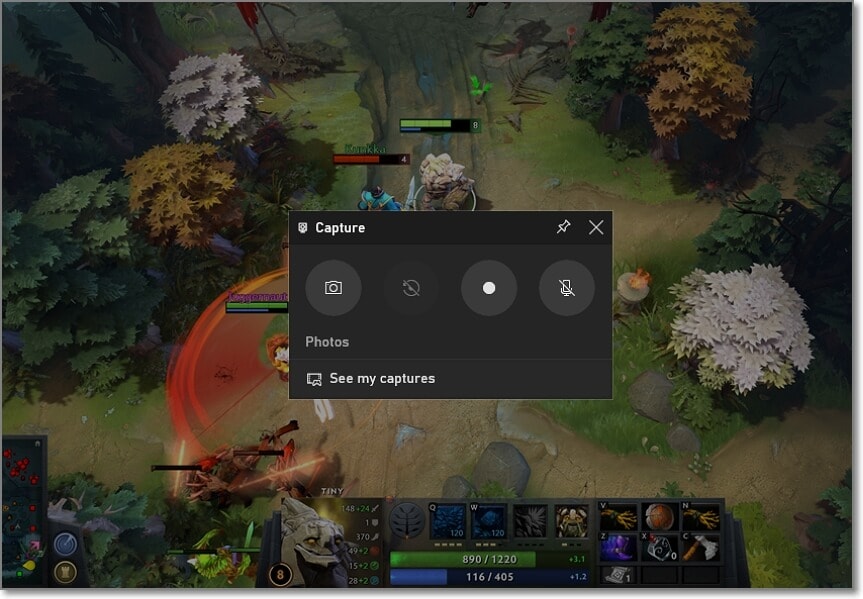
Compatibility: Windows
Price: Free
Xbox Game Bar is a free and customizable game recording tool for Windows 10. It comes baked inside your Windows system, and you only need to click Win + G to launch it. Besides recording games, you'll also see the option to capture voice overlays using a microphone. But that's just about it, as it's a relatively basic screen recorder. Also, Windows 8/7 users can look elsewhere for clipping software for gaming.
Pros
Comes installed in Windows 10.
Straightforward to use.
Excellent HD video quality.
Cons
Baggy and inconsistent performance.
Works with DirectX 12 or later.
UniConverter offers a wider range of video output options compared to Xbox Game Bar, allowing gamers to create clips that meet their specific requirements in terms of resolution, frame rate, and video codec, resulting in superior quality clips.
4. PassFab Screen Recorder
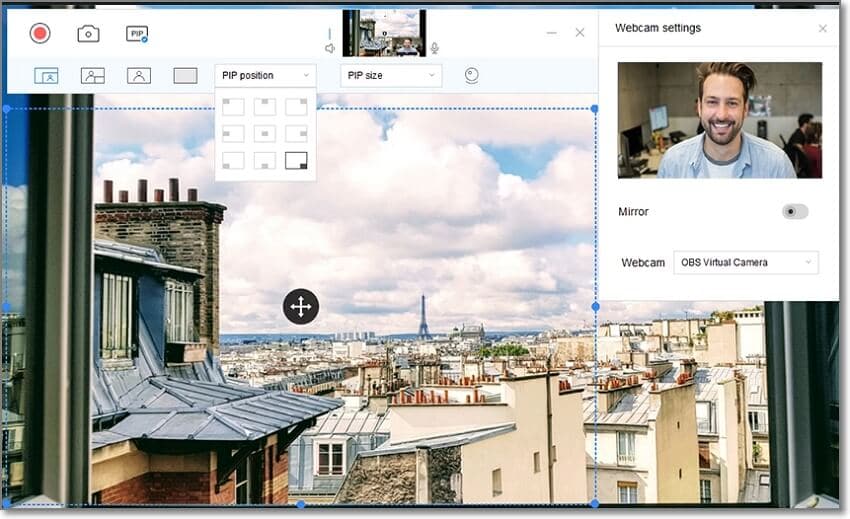
Compatibility: Windows & Mac
Price: $49.99/lifetime
Lastly, consider PassFab to record HD-quality gaming videos without breaking a sweat. To meet all your game capturing needs, PassFab Screen Recorder supports regional and full-screen recording. As you record the game, you can input devices like a webcam and microphone. You can also use annotations like lower-third, arrows, and shapes.
Pros
Record screen and webcam simultaneously.
Edit the recorded videos.
Annotate and highlight recordings.
Highlight and magnify the mouse cursor.
Cons
No 4K support.
Limited free version.
UniConverter outperforms with its user-friendly interface and extensive video editing tools, enabling gamers to create professional-looking gaming clips effortlessly and efficiently, making it a top choice for gamers who value ease of use and comprehensive features.
Part 3. Our top recommendation
Up to this point, you might wonder what's the best game clip software. It's simple, whether you're a macOS or Windows user, install Wondershare UniConverter. As mentioned before, you don't need prior game recording knowledge to capture videos. Besides simplicity, below are other advantages that come with UniConverter Screen Recorder:
- Capture game videos in full-screen or custom mode.
- Record HD videos with webcam and microphone overlays.
- Apply annotations like shapes, drawings, and arrows to highlight key moments.
- Application recorder to capture apps and browser tabs in the background.
- Export game recordings to AVI, FLV, or MP4.
- Directly upload the recorded gameplay to Vimeo with a single click.
- Convert the recorded video to Vimeo, YouTube, Dailymotion, TikTok, etc.
- Edit the gaming video by trimming, cropping, adding subtitles, muting, etc.
Now apply these steps to record a game on Mac/Win with UniConverter Screen Recorder:
Step 1 Launch the Screen Recorder tool.
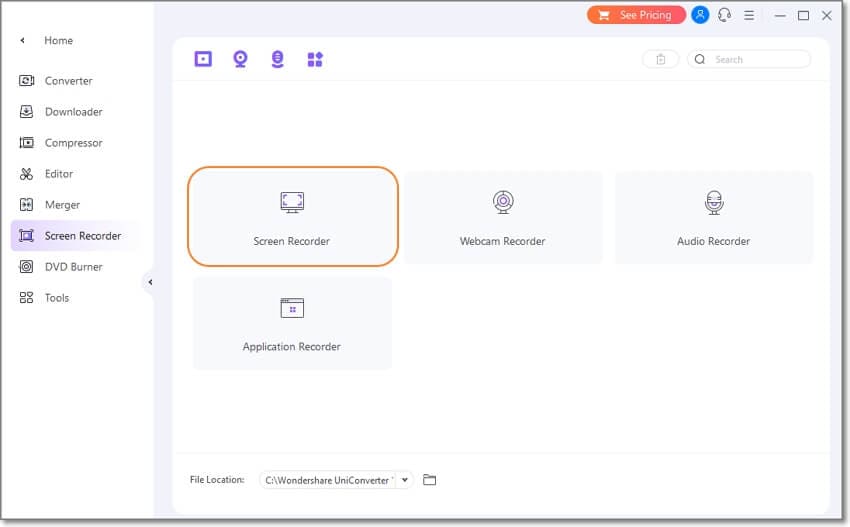
Install and run Wondershare UniConverter, then tap Tools. Now click the Screen Recorder tab and tap Screen Recorder to launch this function.
Step 2 Customize the capture area, input devices, and settings.
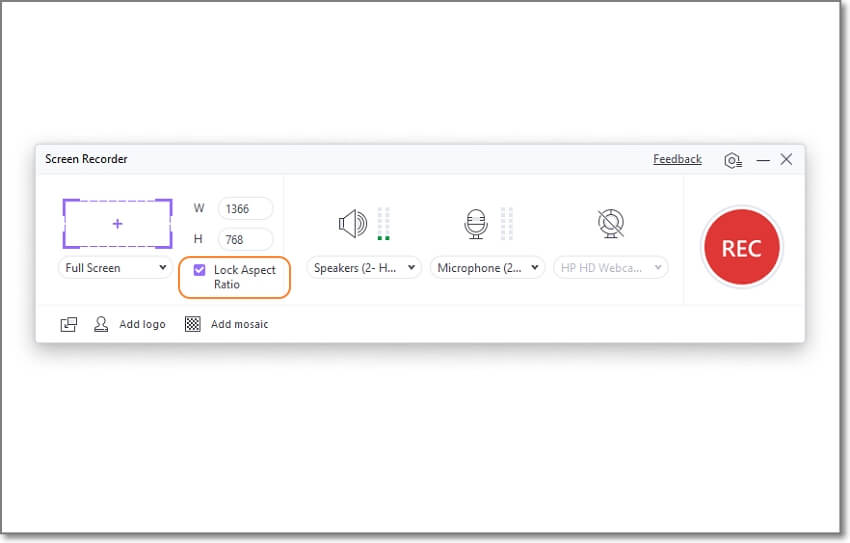
Click the Custom drop-down menu and choose to record in Full Screen or Custom mode. For instance, if you select Custom, launch the game and set the capture region. Also, you can set the aspect ratio for your video. And don't forget to Lock Aspect Ratio.
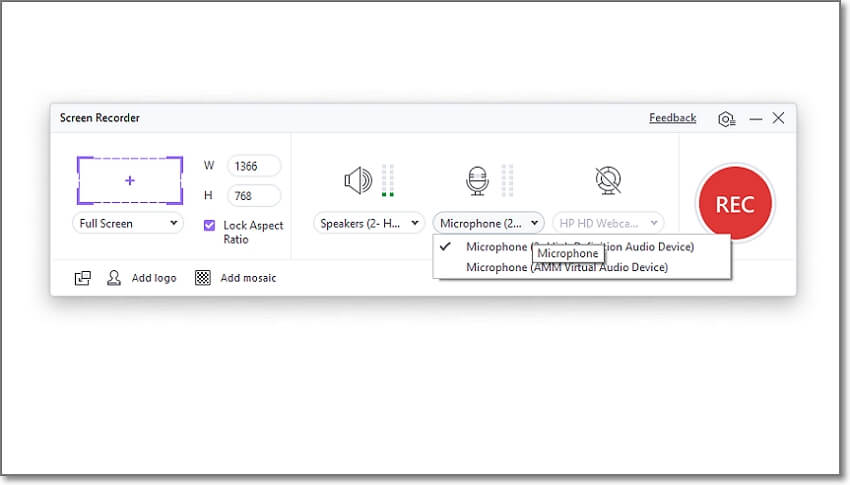
Meantime, choose a sound output device before selecting a microphone to add voice narrations. Also, connect and select your webcam for capturing a video overlay.
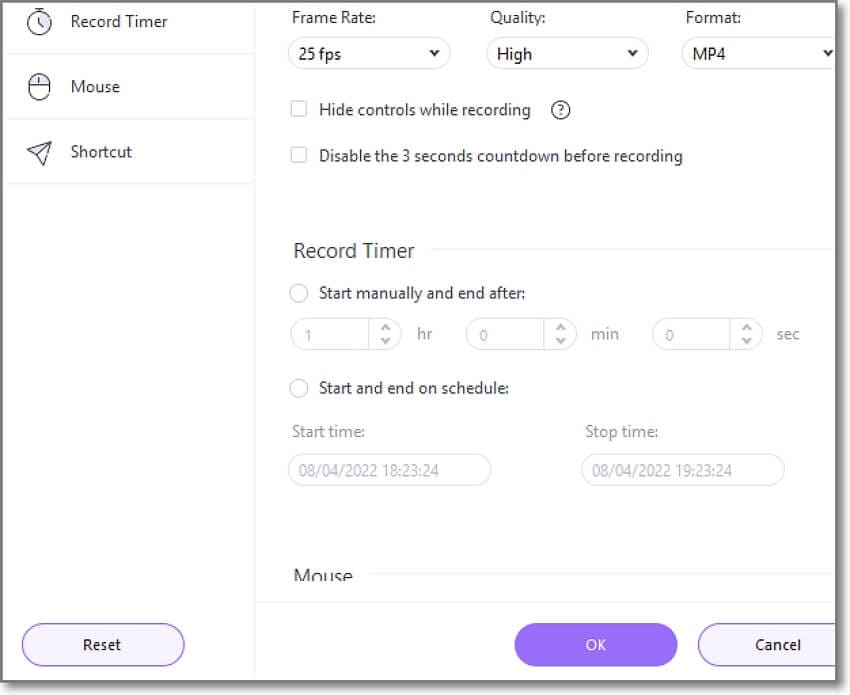
That's not all. Tap Settings at the top-right corner and set the frame rate, quality, and format. You can also enter the recording timer, mouse settings, folder path, and more.
Step 3 Record the gaming video and share.
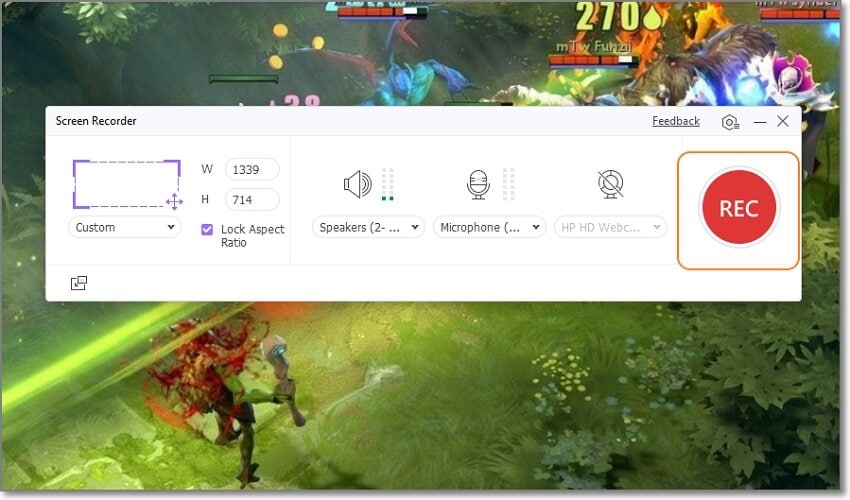
If satisfied with the settings, close the window, launch the game, and start recording. While recording, you can add annotations and enable or disable input devices. Click Stop to finish recording. That's it!
Conclusion
These are the best software to clip gameplay. OBS Studio and NVIDIA ShadowPlay will do a fine job if you want something free and effective. But because of their limitations, use Wondershare UniConverter Screen Recorder, which cuts both sides. It's a beginner-friendly, fully featured program that handles all your screen recording tasks. And don't forget you can easily edit and convert the recorded video.
FAQs About Clipping Software for Gaming
1. Can I use game clipping software on low-end PCs?
Yes, most game clipping software above will run smoothly on low-end PCs. However, you may need a mid-level PC to get the most out of these programs.
2. Can you clip gameplay with Overwolf?
Absolutely! Overwolf Game Capture can record high-quality gaming clips and screenshots on your PC. It captures everything on the window bar, the game clip recorder window. To launch the screen recorder feature, click Shift + Command + 2.


