4 Ways to Enhance Photo Resolution Using AI (Online or Desktop)
Image-enhancing software has become a requirement as various factors impact image quality. Sometimes, it is image compression; other times, it is an incompetent image format. However, AI integrations in super-resolution online software have enabled users to perform it easily. This article will discuss online and desktop tools best fitted for AI super-resolution." style="display: block; margin-left: auto; margin-right: auto;">
In this article
Part 1. Enhance Your Image Resolution on Desktop
When it comes to professional-grade editing, the majority of editors prefer desktop tools. This is because super-resolution AI software provides a wide-ranging and intuitive interface. Hence, this section discusses two software designed for professional-level image enhancement:
1. Wondershare UniConverter - AI Image Enhancer
Wondershare UniConverter is a versatile software extending its functions to image and video editing. For this purpose, it has a range of innovative AI-integrated features, including auto-crop, video enhancement, and noise remover. One of the perks of using this AI software is its automation proficiency, which enhances task execution.
This software has a super-resolution AI photo enhancer that supplements disturbed pixels within seconds of upload. The tool can handle images in 4 formats, including JPG, PNG, JPEG, and BMP. The AI Image Enhancer works with files equal to or less than 25MB. Furthermore, it provides a maximum resolution of 6K for enhancing images exclusively.
Key Features of UniConverter
As discussed before, this AI super-resolution software offers an abundance of tools. Here are a few of its editing tools that can amplify the artistic essence of your content:
1. Watermark Editor
Stay unbothered by any watermarks or logos in videos with this tool. It uses AI to remove any type of watermark, logo, person, image, or object from videos. The tool seamlessly removes watermarks in seconds, as no ads are in the way. Furthermore, its batch-processing functionality powers up your productivity in removing watermarks.
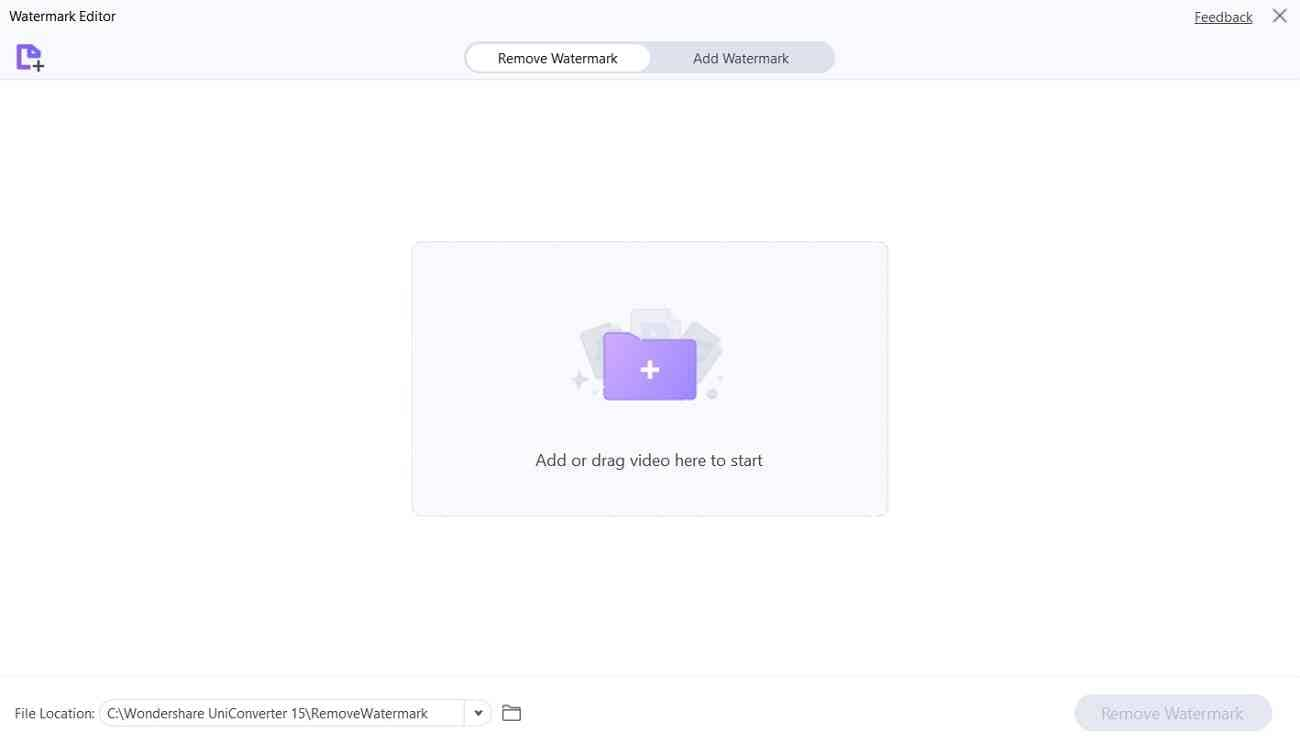
2. Background Remover
Wondershare UniConverter removes image backgrounds in bulk and retains image quality. Its compatibility with 4 popular image formats accommodates your image choice. The AI takes care of the image edges and precisely removes the background without disturbing image integrity.
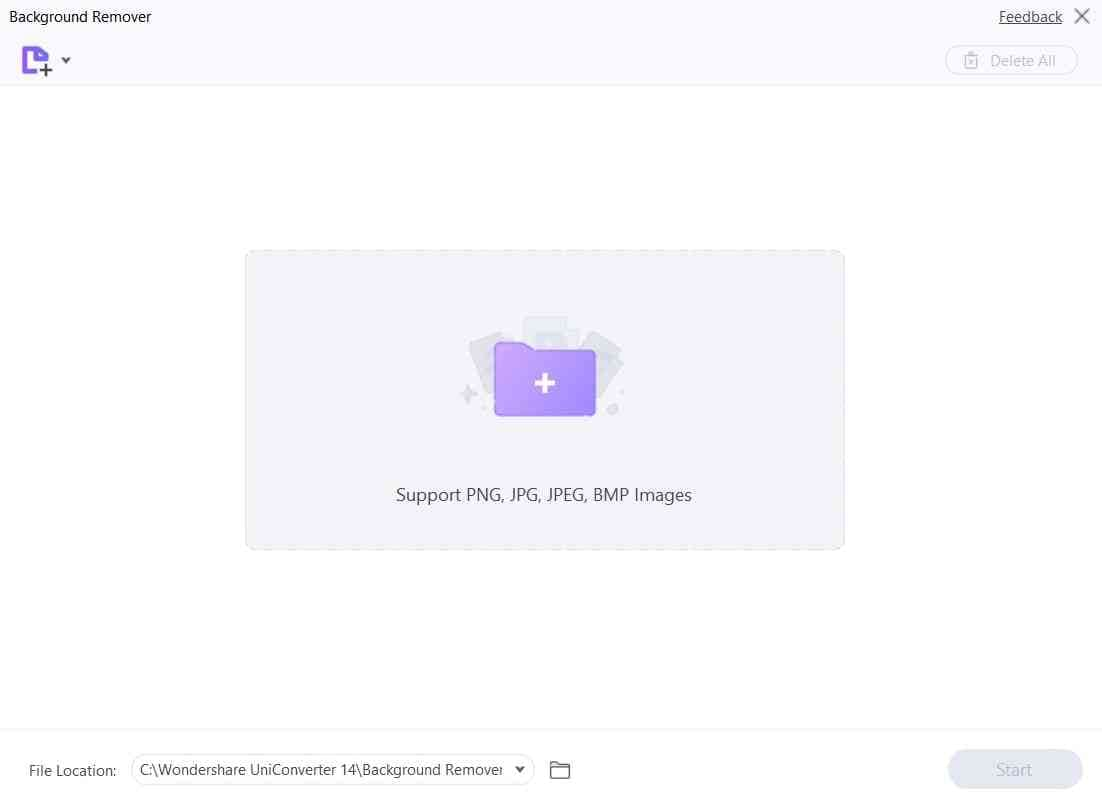
3. Image Converter
UniConverter transforms images into other formats like PNG in a single click. There are a total of 8 formats that it can convert an image into while offering aspect ratio and quality customization.
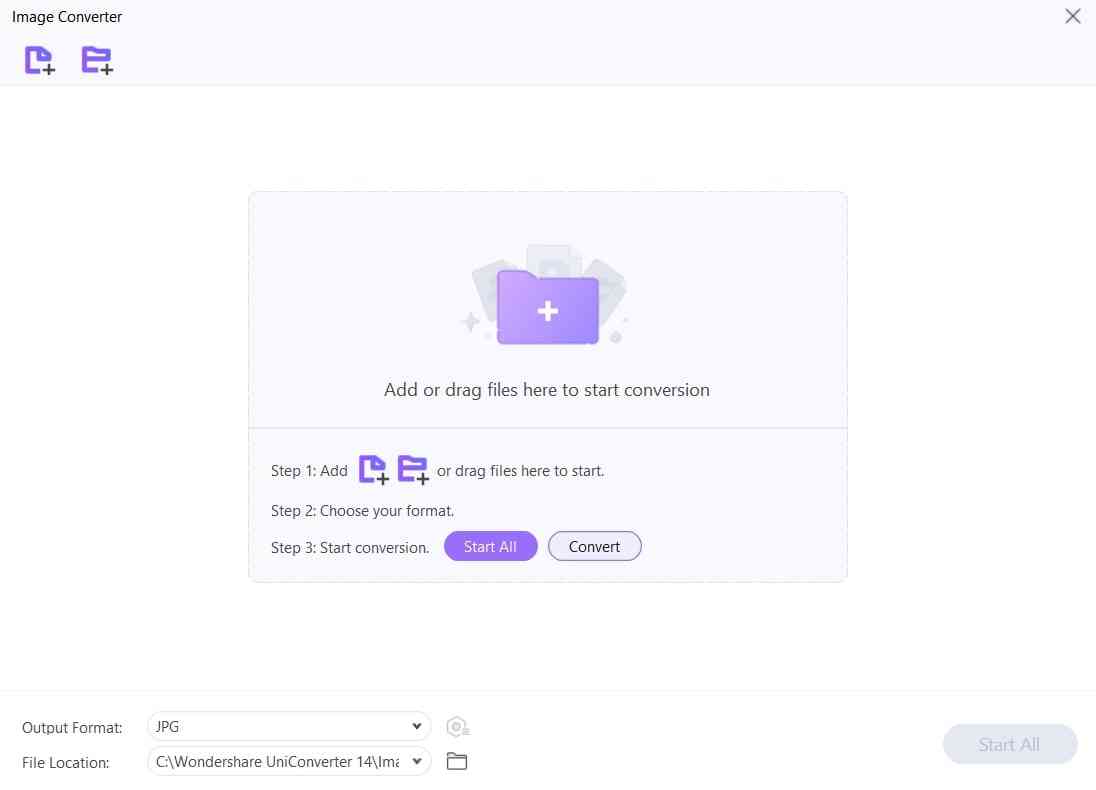
How to Use UniConverter AI Image Enhancement Feature
UniConverter has a sophisticated and light-themed user interface, which is also self-explanatory. Here is the step-by-step guide to start image enhancing with this effective software:
step1Access the AI Image Enhancer Tool
Once you have installed this super-resolution AI on your desktop, launch it. After entering its main menu, head towards the left side panel and click “Tools.” Navigate to the “AI Lab” section and click “AI Image Enhancer.”
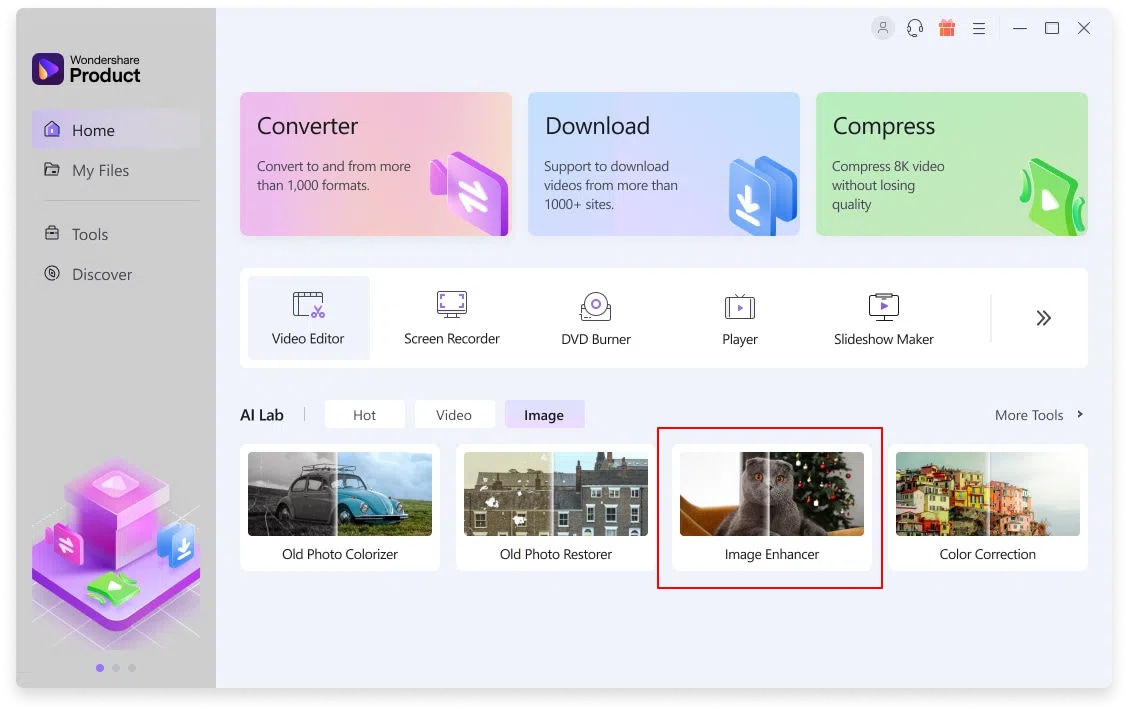
step2Upload the Low-Quality Image
Once the AI Photo Enhancer window shows up, click the “+Add File” icon to import your damaged or pixelated image.
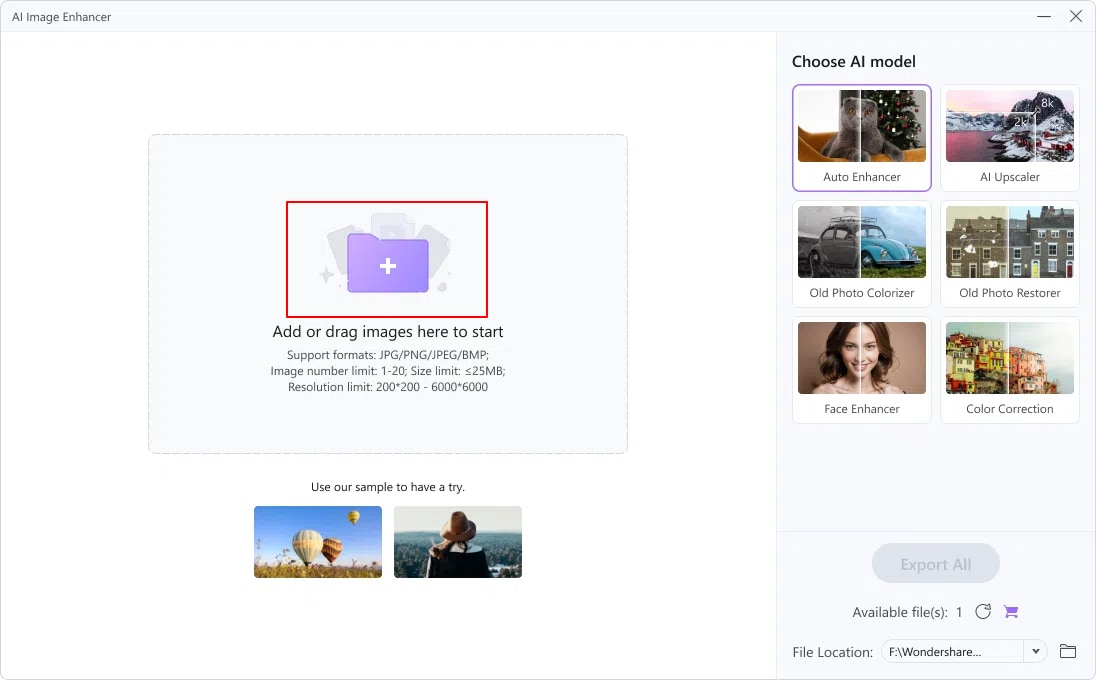
step3Export the Enhanced Image
After the AI analysis is completed, the results will appear on the screen. You can see both the original and enhanced images there. Click the "Export" button at the bottom right corner to save the image on your device.
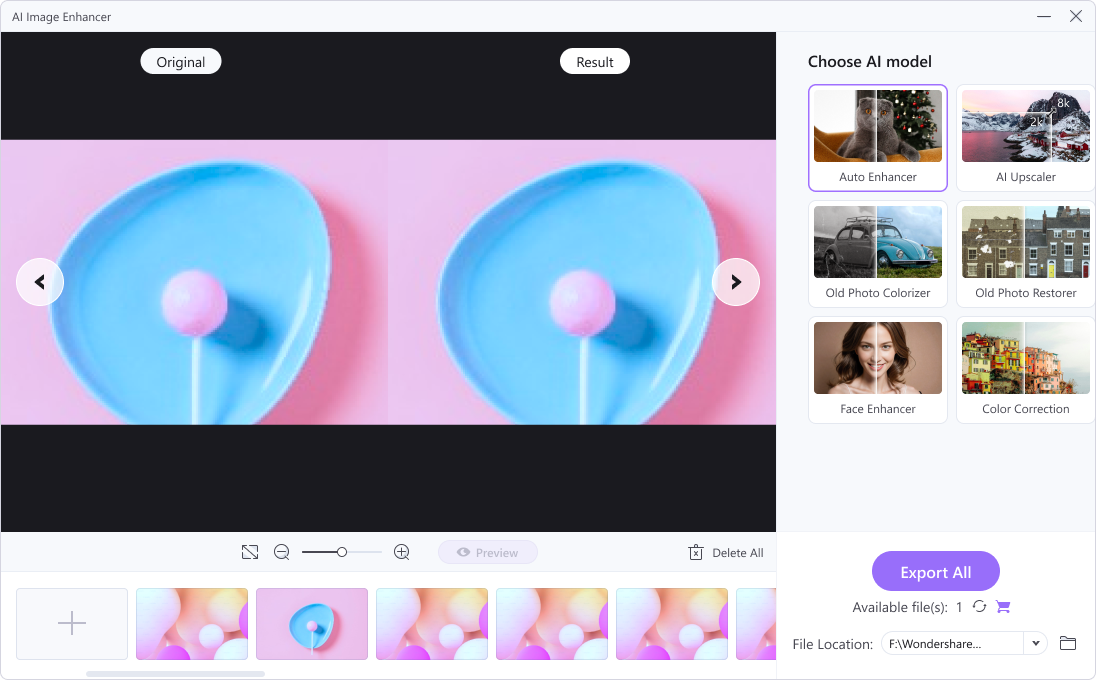
2. Adobe Photoshop – Super Resolution
The second on our list for AI super-resolution on the desktop is Adobe Photoshop, a professional editor. With this feature, you can transform a 12MP image to 48MP while ensuring image integrity. Activities like cropping images can blur the pixels, but it can fix that as well. Besides, the intensity of resolution correction depends upon your preference, which ranges from high to standard settings.
Key Features
As you all know, Adobe Photoshop has a range of features that upgrade now and then. Here is a brief overview of a few of this super-resolution AI tool’s features:
- AI Image Filler: Adobe Photoshop enhances the visuals of your images via prompts. It can add, remove, or edit images using the user instructions. Furthermore, it offers custom ratio options and generates multiple graphical possibilities from a single prompt.
- Remove & Replace Background: With its background remover, users can effectively eliminate backgrounds. This feature can be useful for branding as you can eliminate logos and watermarks.
- Sky Replacement: Skies are important in uplifting images as they set the mood. With Photoshop's sky replacement feature, you can quickly swap out boring skies. Furthermore, it has sky replacement options for adding drama and details to images.
How to Use Adobe Photoshop Image Enhancement Feature
If you want to preserve the pixel quality of your images, Photoshop can do it in a precise manner. The Adobe Photoshop Super Resolution feature results from its collaboration with Lightroom. Here are the steps to use super-resolution AI in Adobe Photoshop:
Step 1. Once you have imported your image, navigate towards the top left corner. Access the “Photoshop” tab and click “Preferences” from the dropdown menu. From the menu that opens, click “Camera Raw” for image enhancement.
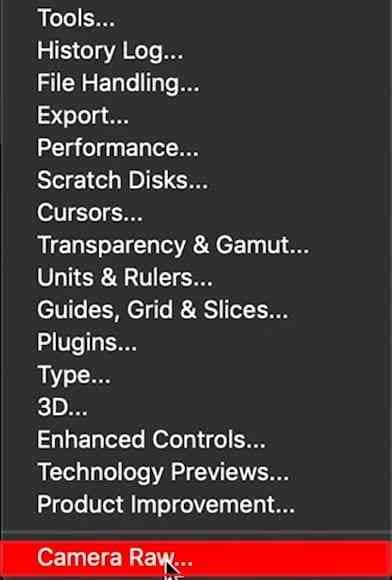
Step 3. In the "Camera Raw Preferences" window, adjust the "JPEG/HEIC" option to "Automatically open all supported JPEG and HEICs."
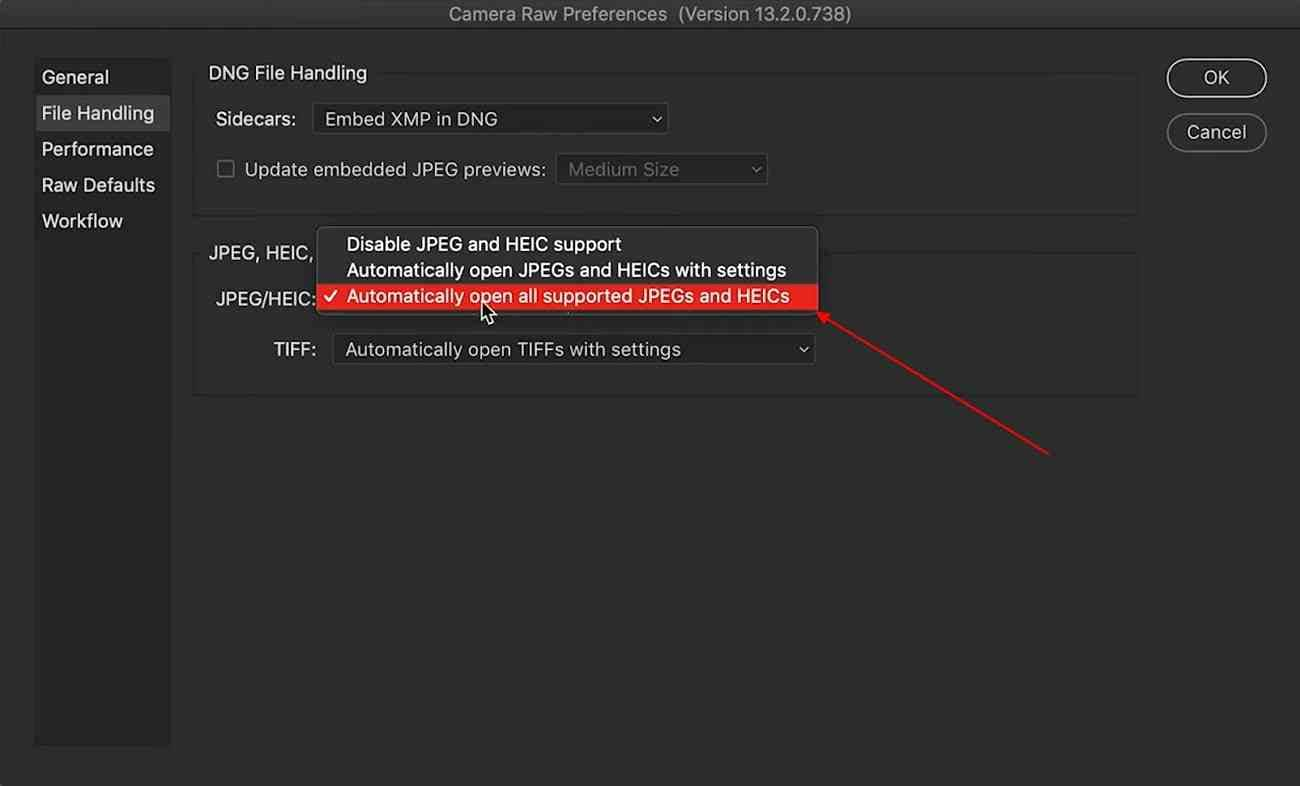
Step 4. Next, right-click on your image, and from the dropdown menu, click "Enhance."
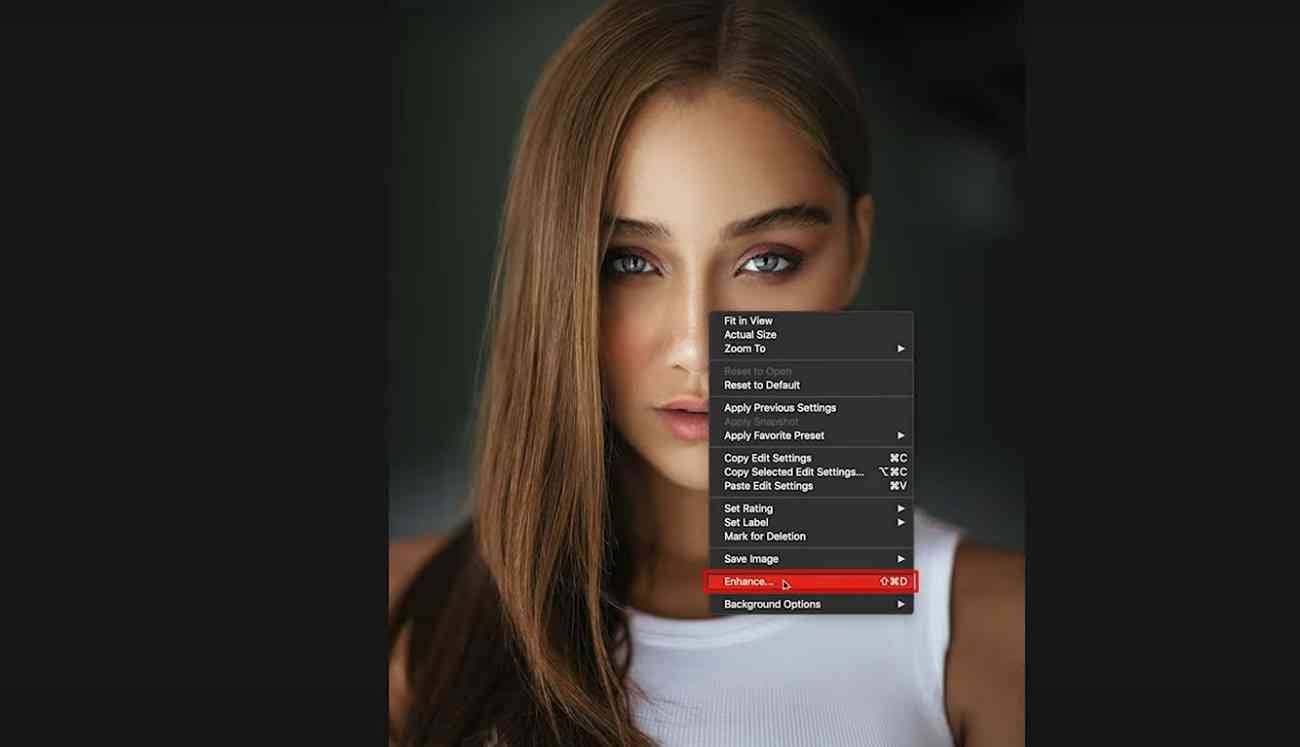
Step 5. Wait for the super-resolution AI to process the image, and once it's done, click "Enhance." You can access your enhanced image in the bottom left corner adjacent to the original.
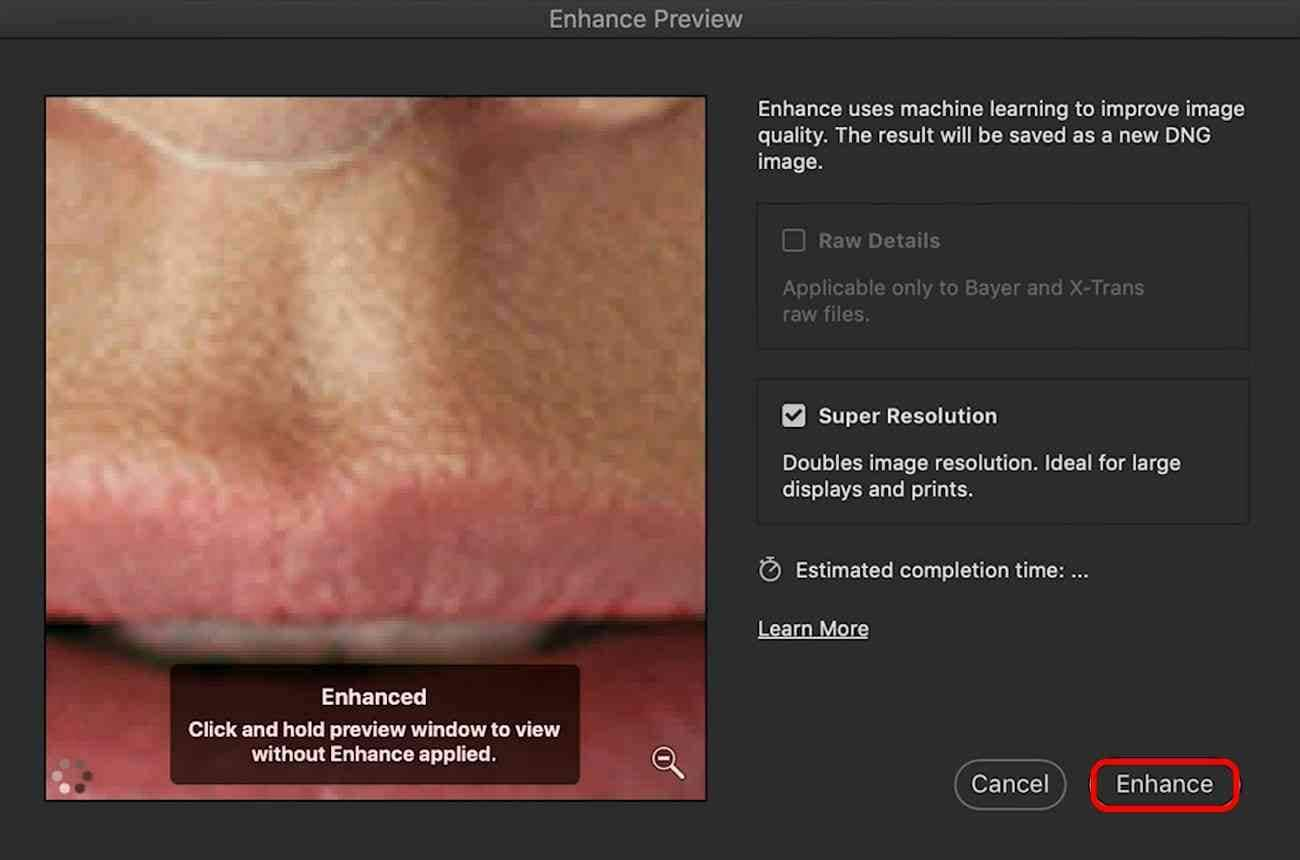
Part 2. Bring Out Sharpness to Photos With Online AI Tools
While desktop tools enable users to enhance image resolution expansively, some prefer online tools. It saves them the hustle of downloading software and saves storage as well. Here are some super-resolution online tools that use AI to enhance images:
1. DeepAI – Super Resolution
DeepAI super-resolution is an online method of upscaling images by improving their quality. It provides two options to start image enhancement, either via image upload or URL. The tool has a fast AI processor that transforms image quality quickly. This one-click super-resolution tool has a simple interface and will amaze you with its results.
Key Features
This AI super-resolution online tool is an image-focused tool providing multiple features. You can find these image editing and creation features below:
- AI Image Generator: DeepAI's image generator is powered by AI tech. The tool is centered on generating images from prompts and offers 3 image quality options. Besides its collection of style galleries, you can export images in Standard, HD, and Genius qualities.
- AI Image Editor: Focused on bringing out the best in your creations, it has an AI image editor. You'll be surprised that its editing feature also works on the prompt. This brings out limitless creational possibilities as you can ask the AI to add anything in images.
- AI Character Chat: Unlike every other AI chat tool, it has an AI Character chat feature. This means that you can ask a famous personality about its work, and it will provide one-on-one details on that. It enhances your learning experience uniquely with a multiverse of AI characters.
How to Use DeepAI Super Resolution
The DeepAI super-resolution feature is designed to enhance the quality of images to their fullest. In the following section, you can find a detailed guide to using this feature:
Step 1. Access DeepAI's super-resolution tool, scroll down, and click "Image." You can also choose the "Switch to URL upload" mode according to preference.
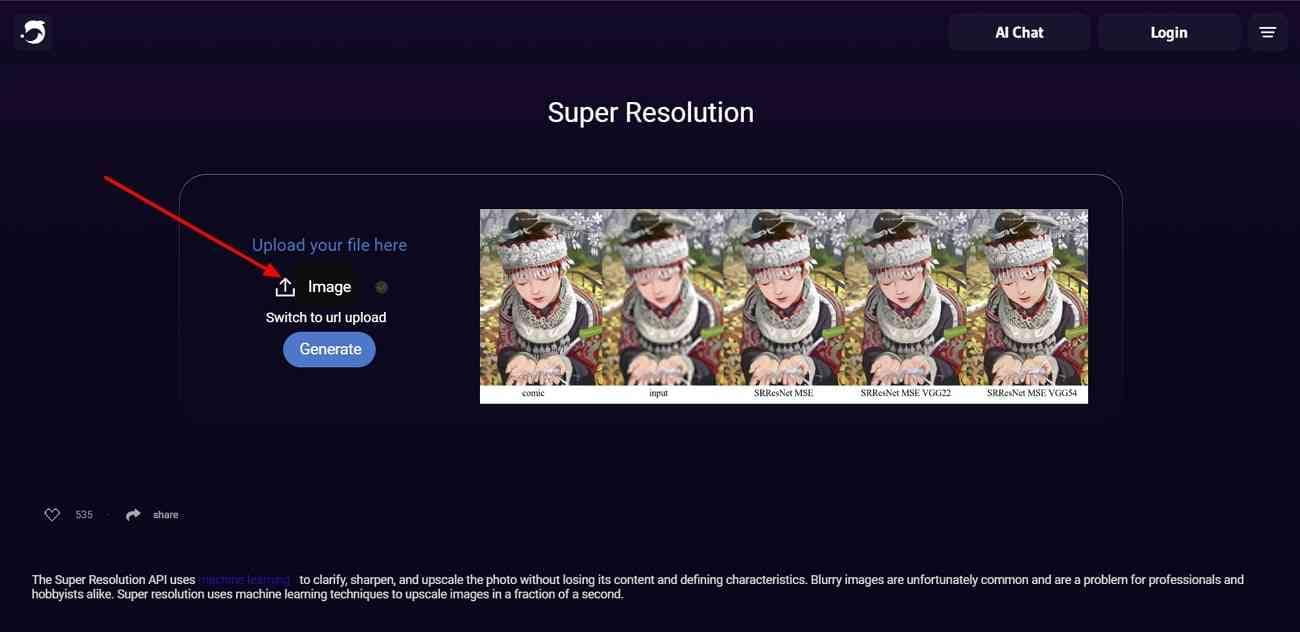
Step 2. Select the degraded quality image from your device and press “Enter.” Once the image has been uploaded, click the “Generate” button to start the image enhancement.
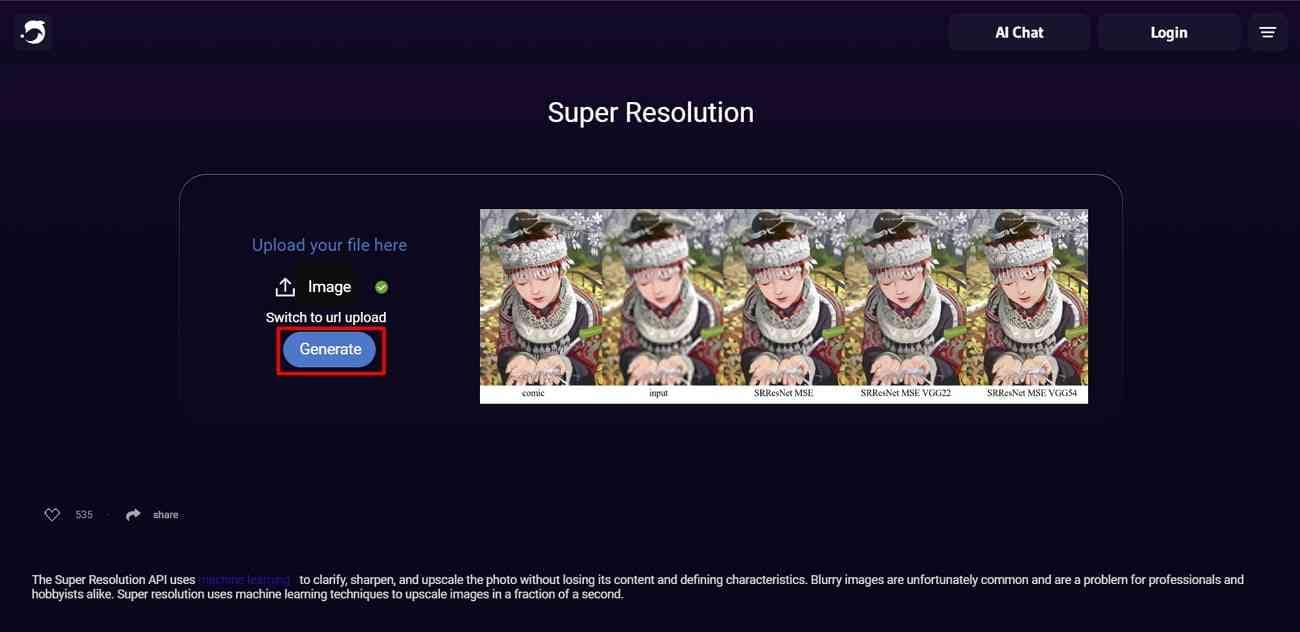
Step 3. If you are satisfied with DeepAI super-resolution results, click “Download.” If not, click the “Enhance” button for further enhancement.
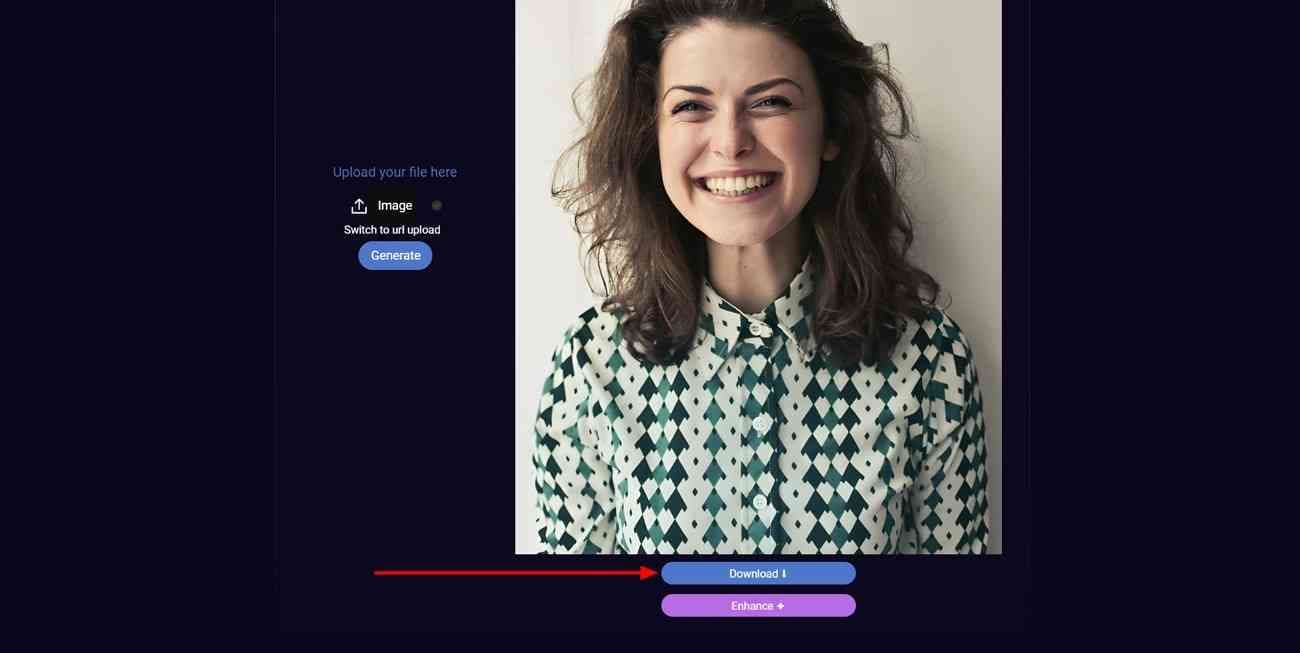
2. Picsart – AI Image Enhancer
Revolutionize your images using this innovative and automated super-resolution online AI tool. Picsart's photo enhancer not only works with image resolution but also enhances visual flaws. These may include eliminating blurriness, lowering darkness, and reducing noise. It takes care of faulty images and boosts image pixels twice the original version.
Key Features
Picsart doesn't stop at image enhancement but has other privileges as well. Here are some other features of this AI super-resolution online tool to assist you in image editing:
- Background Remover: Use Picsart's precise background remover that ensures 100% accuracy. It is an AI-powered tool that not only does the job in seconds but also considers image integrity.
- Collage Maker: Picsart's collage maker can assist you with multiple templates and custom adjustments. The option of adjusting colors and other graphic elements can enhance the overall outlook of the collage.
- Remove Objects: Unwanted or irrelevant objects in the image frame can decrease their quality. Picsart has a powerful object remover that removes watermarks and anything you mark. It can also enhance your selfies by removing flaws like pimples.
How to Use Picsart AI Image Enhancer
Enhancing images with this super-resolution online is a two-step procedure. Here are the steps with graphical representation to help you operate this tool:
Step 1. After accessing the tool from the given link, navigate towards the bottom and click "Enhance your photo." Afterward, upload an image from your device and wait for AI processing.
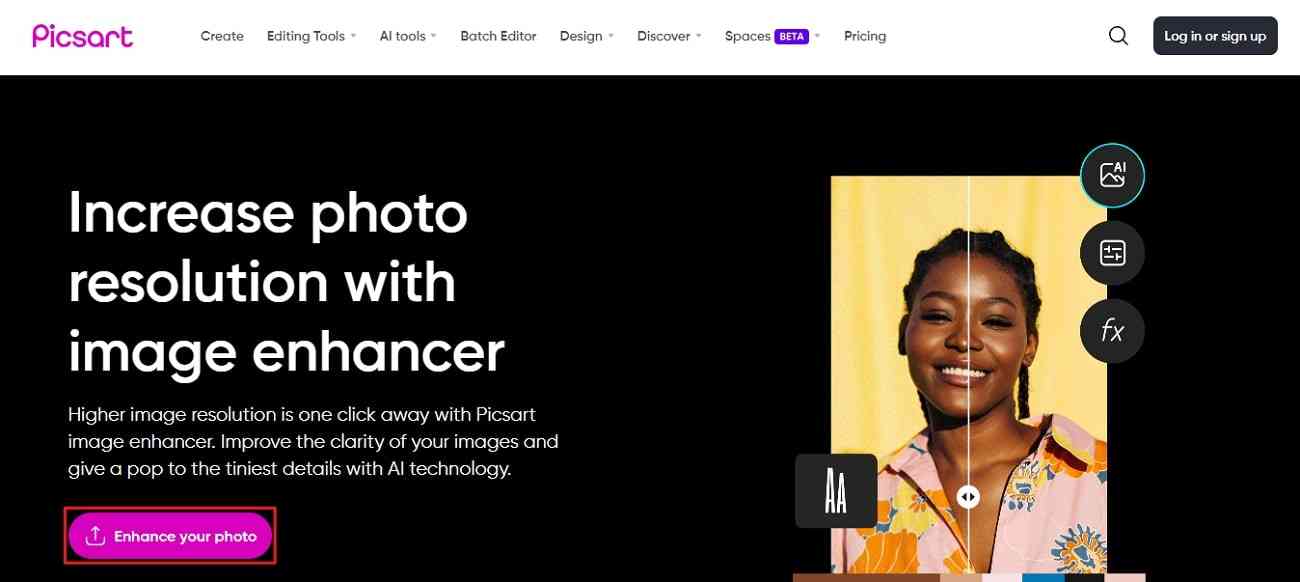
Step 2. Once the processing is complete, you can move the slider to observe the results. Head towards the top right corner and click the "Download" button.
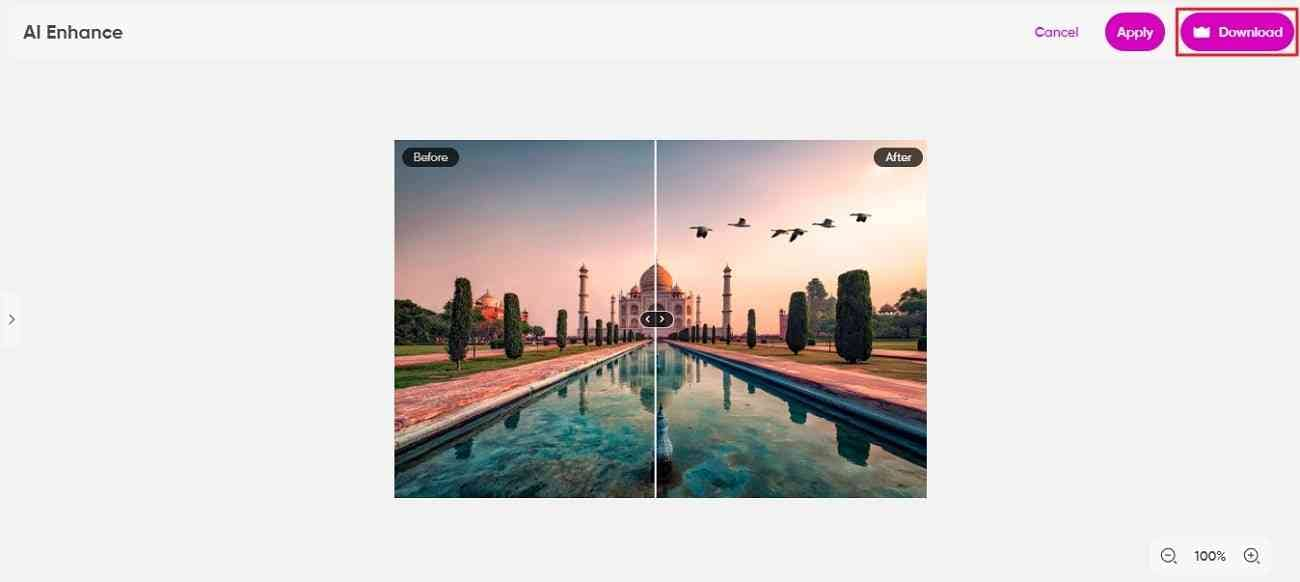
Conclusion
This article has discussed a few super resolutions online and desktop tools that are best fitted for the role. However, Adobe Photoshop has a professional-grade interface, which means everyone cannot access it. In comparison, Wondershare UniConverter is a tool with advanced results and an intuitive user interface. The tool enhances images just by uploading and doesn't require additional settings.



