Top 6 Online Image Upscaling Tools: Enhance Your Images with Ease
Do you want to improve your old photos by enhancing their resolution? Upscale image technology is the way to increase the resolution of your photo while preserving the details. You can use upscale image online tools to enhance image quality. Also, this technology will help you improve the blurry and pixelated images. This article will also discuss the tools to help you upscale pictures online.
Part 1. Best 6 Online Tools for Upscale Image
As mentioned previously, online tools provide a quick and easy way to upscale any picture. Some of the best tools are discussed so you choose the suitable one for image upscaling. Review this list of the top 6 tools to upscale photos online.
1. Img.Upscaler
Social media influencers need high-resolution images to post on their account for viewer engagement. To upscale images online and improve their resolution, they can use the Img.Upscaler tool. This tool allows influencers to increase the resolution up to 200% or 400%.
Furthermore, you can edit and crop the picture with this tool to refine it after upscaling. Other than that, this tool provides a slider to check the “before” and “after” results of the image upscaling.
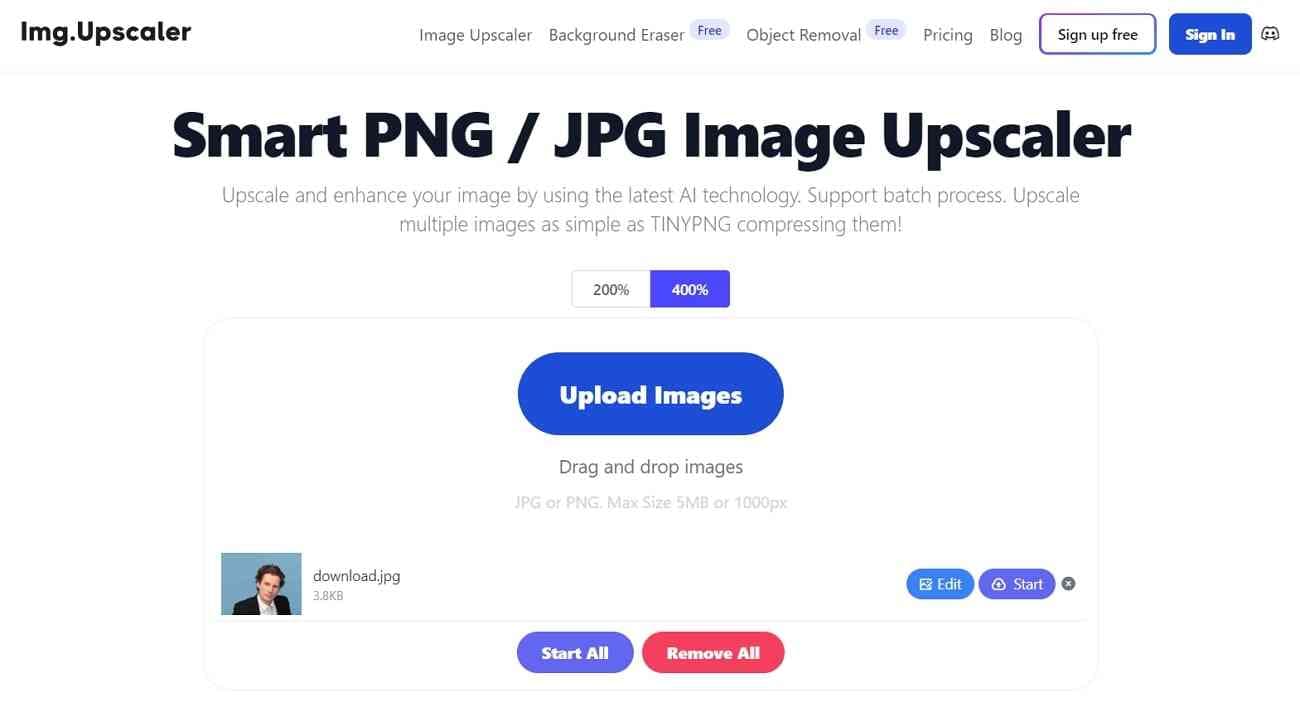
2. IMG2GO
IMG2GO is an online upscale image tool to convert low-resolution images into clear and visually attractive pictures. Your picture becomes brighter with rich colors and sharply refined after processing within this tool. It also helps add definitions and fine details to the blurry image.
You can upscale the image by selecting the desired percentage with the help of this tool. Additionally, its resize option allows you to increase the resolution and size of the image as needed.
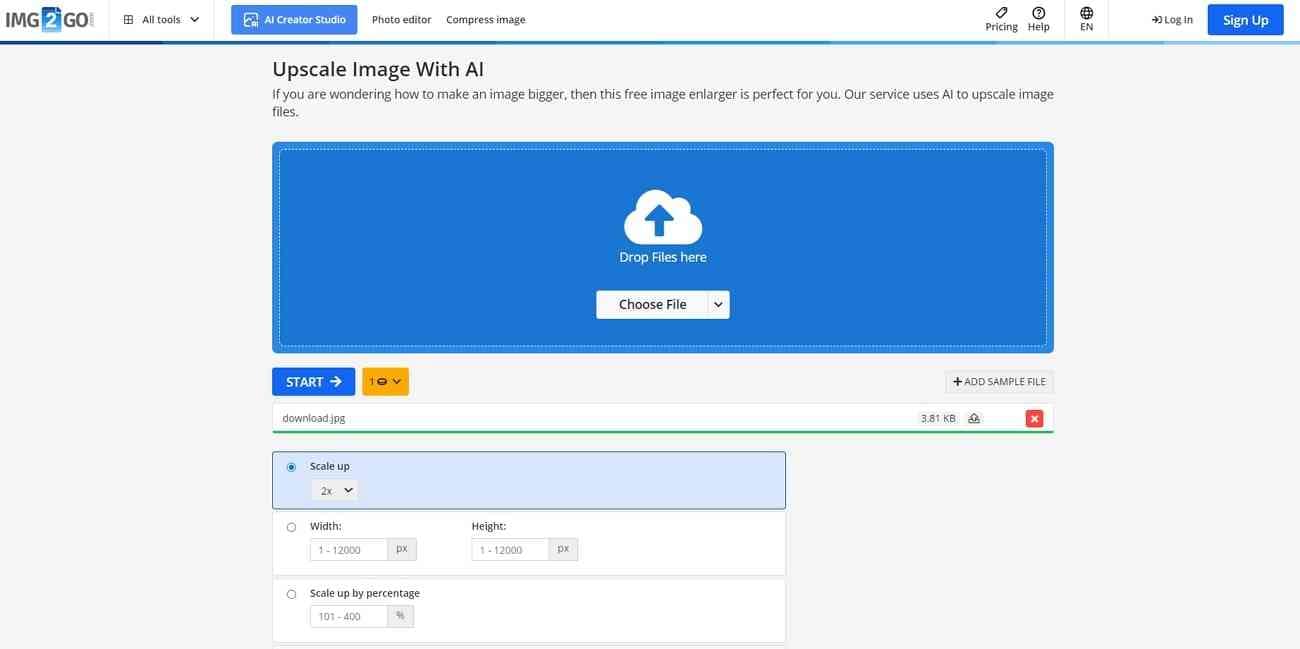
3. Clipdrop
If you have a low-quality or compressed image, Clipdrop can help to improve image quality efficiently. This exceptional image upscaling solution also enables you to denoise the image with minimal loss of fidelity and sharpness. With its AI technology, you can sharpen the less pixelated image.
It offers you the option to select the smooth or detailed option for the upscaled image. In addition to that, it is an easy-to-use tool for upscaling the photos’ resolution when it comes to its usability.
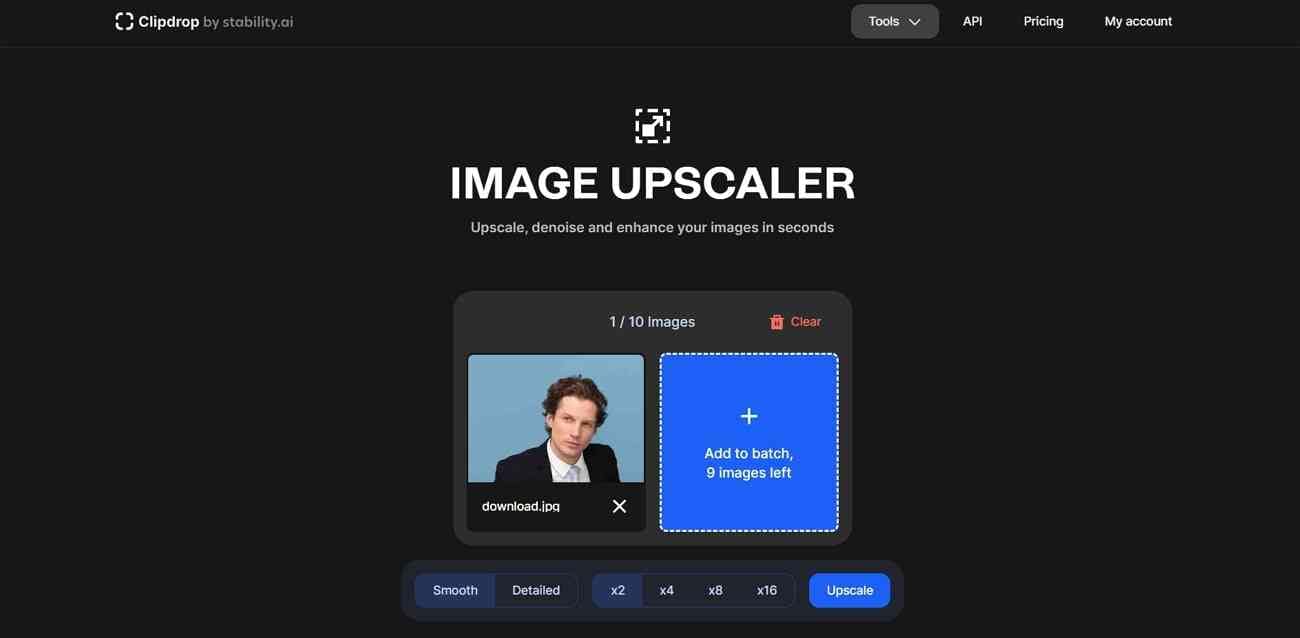
4. Pixelcut
With this upscale picture online tool, users enhance image quality by adding more pixels. You can select the desired resolution to convert blurry images into super high-quality images in Pixelcut. Besides this, Pixelcut helps increase the resolution without compromising texture or details.
The picture looks similar to a 4K image after being upscaled by this tool. Plus, people can save time as tools process multiple photos to enhance their quality at once.
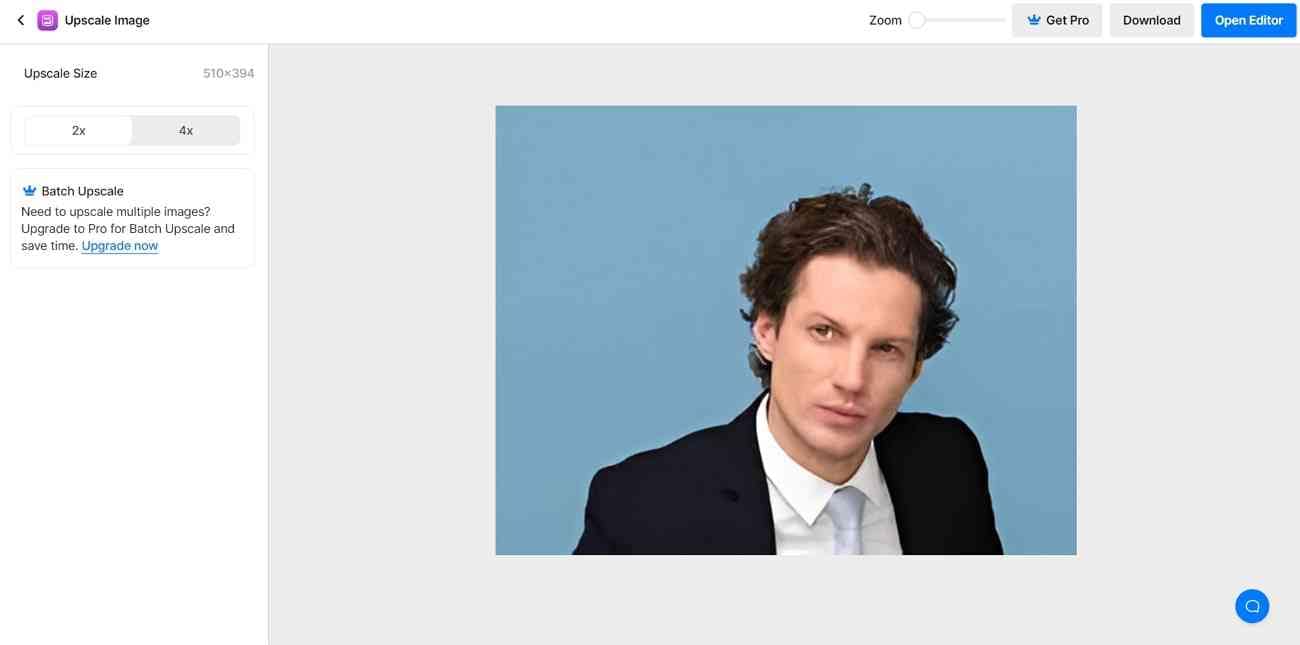
5. Zyro
Suppose you have taken images during the trip that turned out blurry. An easy way to upscale the image resolution is Zyro, an AI image upscale tool. Without losing the quality, you can easily upscale the blurry or low-resolution image using this tool.
The entire process of upscaling images across Zyro is automated, which makes it easy to process. In addition to upscaling, users can also use this tool for noise reduction of images.
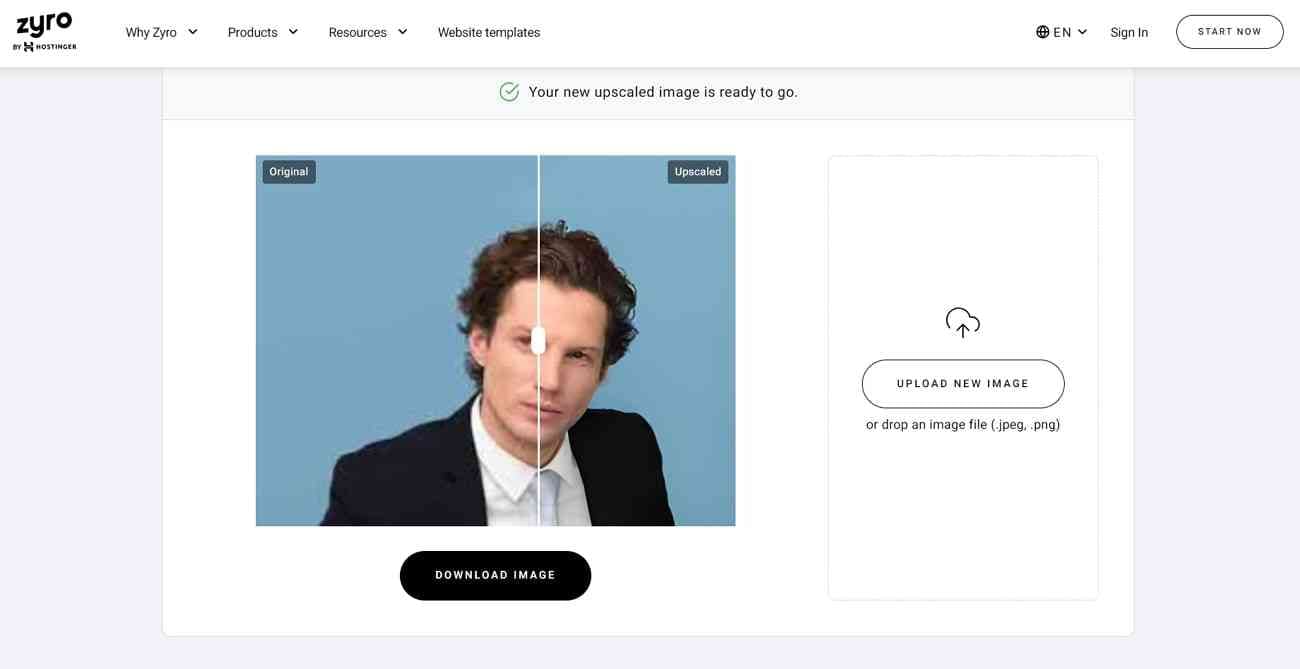
6. MindOnMap
MindOnMap allows users to enhance the quality of the images without the need for extra operations. This upscale image online tool can help you enlarge the picture and make it more transparent. Based on your needs, you can choose the magnification times of the images from 2X, 4X, and 8X.
Users can upscale their childhood pictures and change their resolution to restore their original appearance. The overall quality of the tool makes it a powerful option, along with a basic interface.
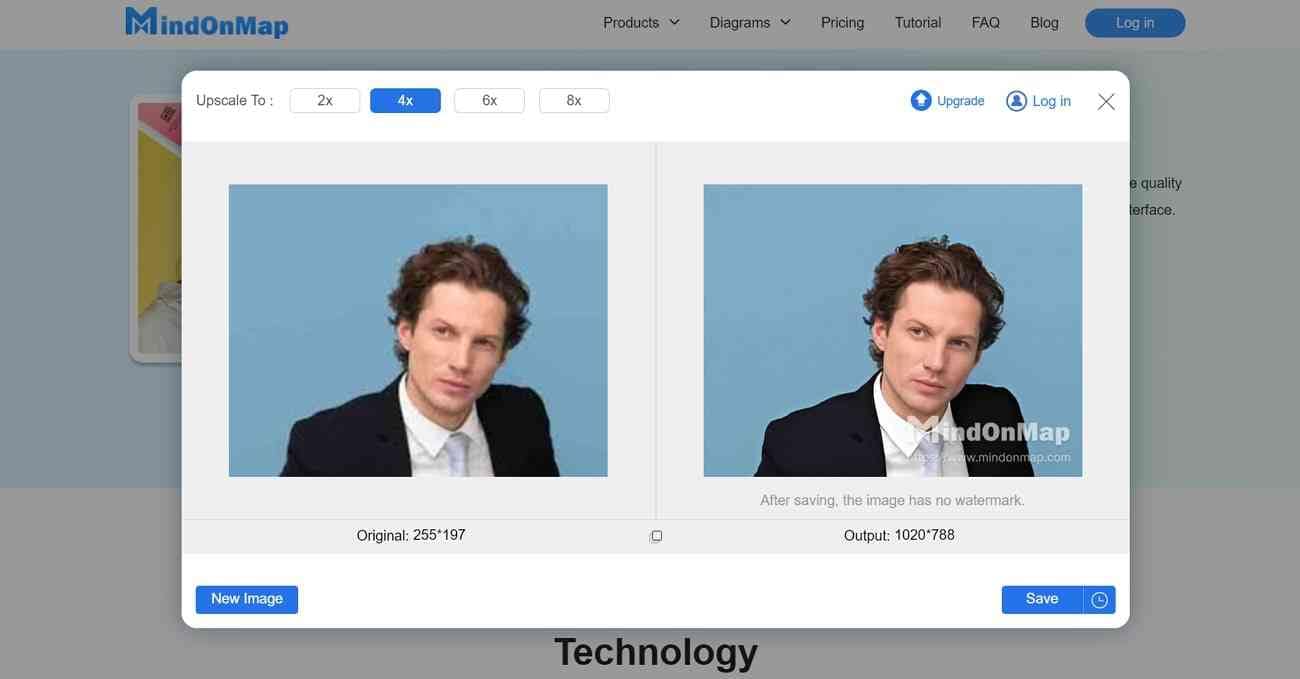
Part 2. Upscale and Enhance Your Image on the Desktop
There is no doubt that online upscaler image tools help us upscale blurry and pixelated images. However, we need a stable internet connection to use them for smooth processing. For this, a desktop-based tool can be a good option for upscaling the image without an internet connection. Wondershare UniConverter is the best alternative to these online tools for enhancing image quality.
With this tool, you can upscale images up to 25MB. Moreover, it supports different image formats, including JPG, PNG, and BMP, for upscaling. While online tools compromise the image quality, scaling up the blurred image keeps it clear and sharp. You can simply import images for quick enhancement within seconds. Users also get the chance to preview the output image alongside the original to observe the improvements.
Key Features of Wondershare UniConverter
- Watermark Editor: UniConverter has a watermark editor feature to remove the watermark from the photo or video. Also, users can specify their content by adding a watermark with this feature.
- Background Remover: The user can make the photo visually appealing with the help of the background remover feature. Plus, you can change the background of multiple photos simultaneously.
- AI Smart Trimming: This tool enables you to trim the video efficiently with the AI smart trimming feature. Additionally, you can cut the blurred visuals to make your video more attractive.
Step-By-Step Guide to Upscale the Image With UniConverter
While you’ve gotten familiar with the image upscale feature, let us go through the steps to utilize this function with ease:
step1Launch Wondershare UniConverter to Access its AI Image Enhancer Feature
First, download and install this image upscaling tool in your system. Launch the tool, and on the main interface, navigate to the “AI Lab” section to access the other options. Choose the “AI Image Enhancer” option among other options to open another window.
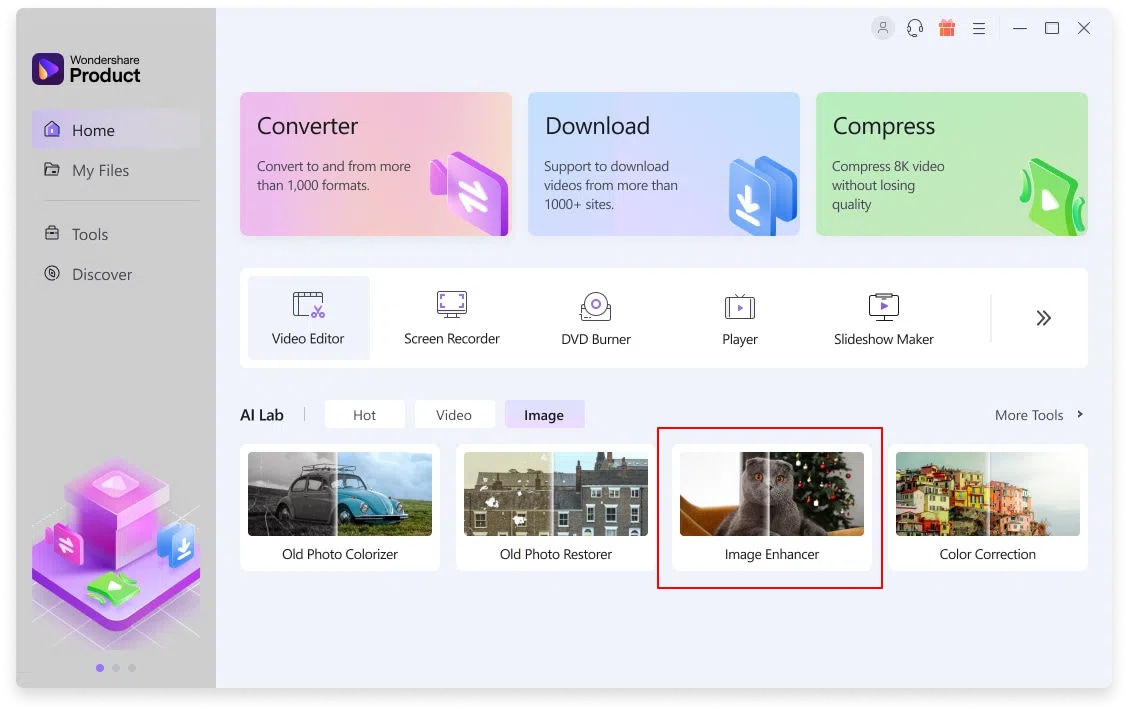
step2Import the Image for Upscaling
When a new window opens, hit the “+” icon to import the blurry or low-resolution image to upscale it. Besides this, you can drag and drop the required image to enhance its quality and resolution.
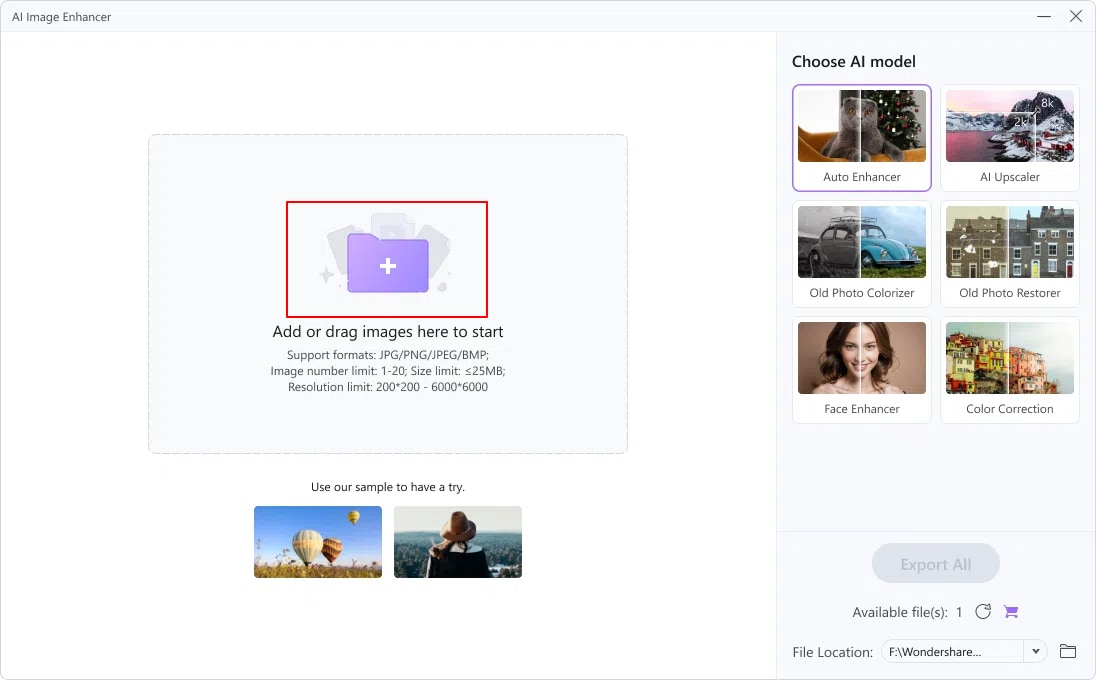
step3Export the Upscaled Image to Device
The tool starts scanning imperfections after adding the required image to enhance it. Once the analysis is completed, it presents a high-quality image. Following this, hit the “Export” button to save the upscaled image.
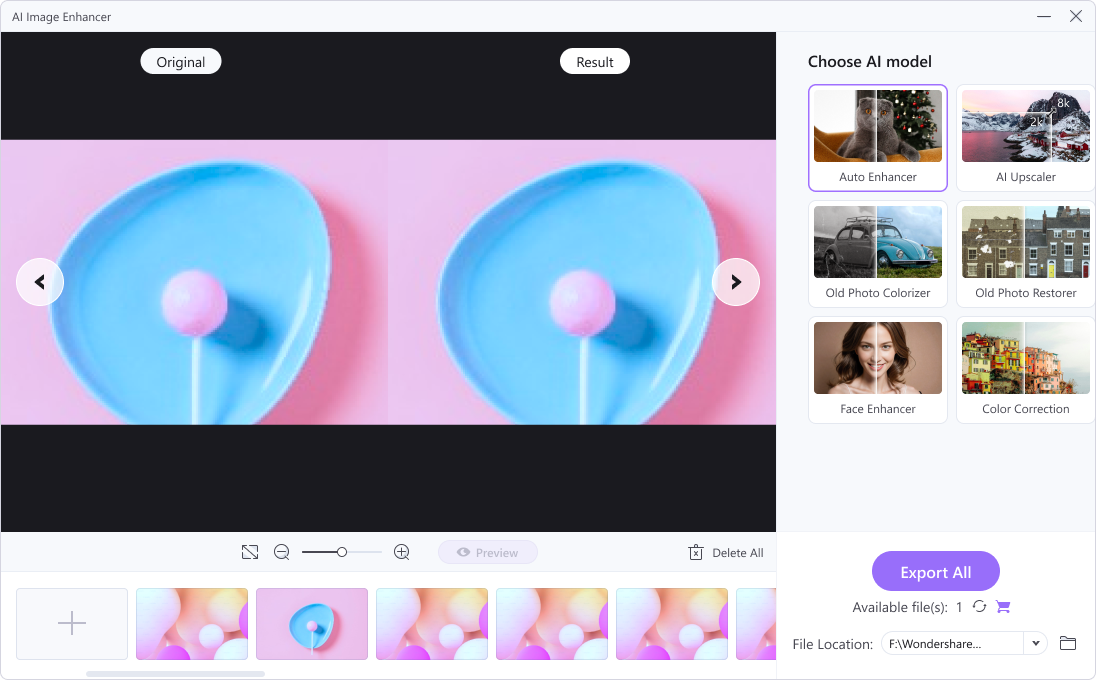
Conclusion
If you have captured the blurry picture, there is no need to worry, as you can enhance it easily. The online upscale image tools can help you to get clear and improved photos with their features. If you have privacy concerns with using online tools, Wondershare UniConverter is the best option. The AI image enhancer feature of the UniConverter can upscale images with quality in an instant.



