Convert
Top 6 Ways to Help You Find the MP4 Converter Downloader
by Kayla Morrison • 2025-01-13 14:34:07 • Proven solutions
MP4 is unarguably the most popular video format today. Apart from offering vivid pictures and clear sounds, MP4 is also a universal format that opens on any website, social media platform, and devices. However, there’re times when you will need to download and convert MP4 to other formats. For instance, you might want to download your favorite music from YouTube then convert it to MP3. In that case, you’ll need a robust MP4 converter downloader to help you out. So read on to find out your options.
Part 1. 5 Recommended MP4 Converter Downloader 2022
As usual, it’s always my pleasure to introduce you to the best free apps that can take convert anything. So today, I’ll show you the top six MP4 converter downloader tools that are free, quick, and simple to use. Here they are:
1. Video2Edit
Video2Edit is a wonderful MP4 downloader and converter that is simple-to-use. It boasts of a clean, well-arranged UI that’s free of ads. It can convert from video to video, video to audio, and vice-versa. You can also rotate, cut, trim, apply effects, and many other file editing tasks. Even better, Video2Edit allows users to download MP4 from URL links as well as Cloud storages like Google Drive and Dropbox. However, the free version comes with a maximum file size of 100MB.
Pros:
- Simple to use.
- Downloads and converts files.
- Supports file editing.
Cons:
- Limited target formats.
- Small upload size.
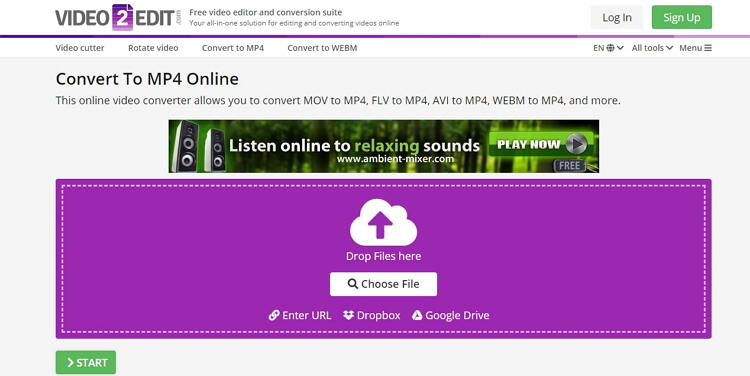
2. Online-Convert
If you like transcoding videos, Online-Convert can do it for you easily and quickly. Here, you can convert MP4 to OPUS, WMA, WAV, M4R, MP3, FLAC, AVI, FLV, and more. You can also download MPEG-4 files from Google Drive, Dropbox, and URL links. What’s more, Online-Convert can edit video pixel, bitrate, frame rate, size, and more.
Pros:
- Clean user interface.
- Supports file editing.
- Lots of target formats.
Cons:
- Ads on the interface.
- Slow uploading speed.
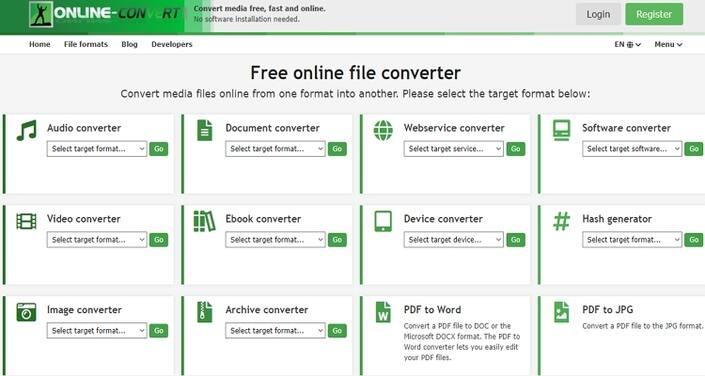
3. Convert Files
Convert Files is another excellent MP4 converter that’s effortless to use. It can convert MP4 to OGG, WMA, MP3, VOB, FLV, and more formats. And before transcoding, you can set the video quality and size. When extracting audio from MP4, Convert Files can also encode presentation, video, font, eBook, spreadsheet, and image. However, it doesn’t support batch processing.
Pros:
- Fast conversion.
- Simple to use.
- Supports file editing.
Cons:
- Not batch conversion.
- Ad-laden interface.
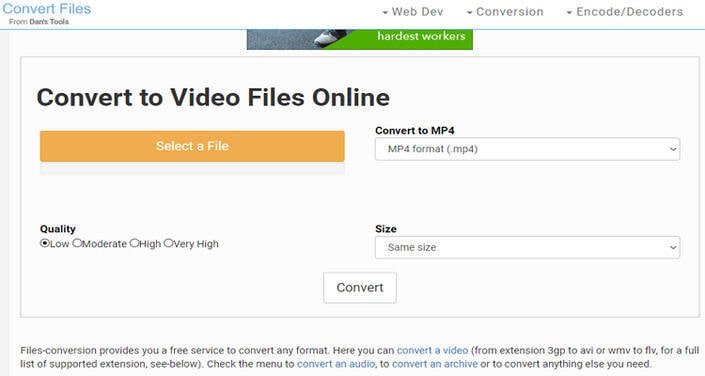
4. Convertio
Convertio promises you up to an impressive 124 MP4 conversions. It can transcode MP4 to all audio and video formats, including AU, VOB, MKV, M2TS, OGG, MP3, M4A, and more. You can also change the channels, bitrate, sample rate, and more. Moreover, Convertio supports adding of MP4 from URL, Google Drive, or Dropbox before converting to audio.
Pros:
- Clean UI.
- Fast upload and conversion.
- Supports multiple formats.
Cons:
- Ads on interface.
- The maximum upload memory is 100MB.
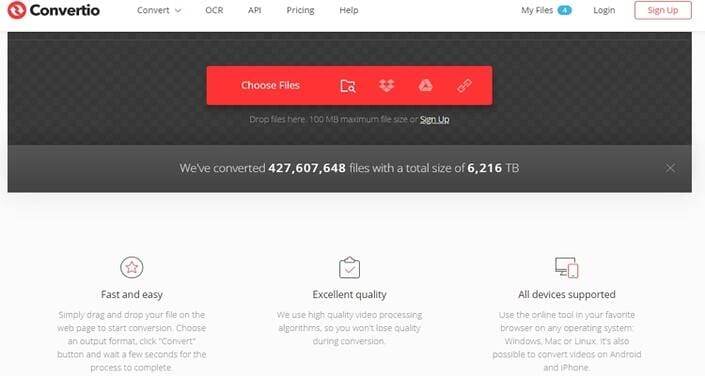
5. Zamzar
Zamzar is a free online platform that promotes transcoding of 1000+ formats, MP4 to MP3 included. Here, users can encode MP4 to AAC, MP3, WAV, OGG, AC3, FLAC, and iPod. There’re also lots of video formats to convert MP4 to such as MOV, VOB, MTS, etc. However, Zamzar doesn’t support additional editing functions. Also, it’s memory limit is 200MB.
Pros:
- Simple to use.
- 1000+ supported formats.
- No ads.
Cons:
- No file editing.
- Upload the memory limit.
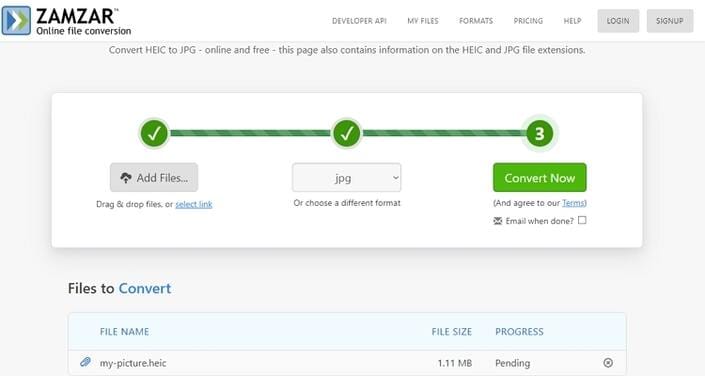
Part 2. All-in-One MP4 Converter Downloader
Evidently, these online MP4 downloader and converter apps have some severe limitations. So, getting the Wondershare UniConverter is the smarter option. It’s even more straightforward to use than the above options and offers a myriad of conversion formats and editing functions. You can download MP4 files from video-sharing sites like Vevo and YouTube then convert them to any video/audio format quickly. Ah, lest I forget, the UniConverter can upload videos online as well.
Wondershare UniConverter - Your All-in-One MP4 Converter
- Convert between 1,000+ file formats from videos, audios, and images.
- Convert movies files to optimized preset for almost all devices.
- Download videos from popular sites like YouTube, Dailymotion, Vevo, etc.
- 90X faster conversion speed than any conventional converters.
- Edit, enhance & personalize your videos file.
- Download/record videos from YouTube and other 10,000 video sharing sites.
- Versatile toolbox combines video metadata, GIF maker, video compressor, and screen recorder.
- Supported OS: Windows 10/8/7, macOS 11 Big Sur, 10.15, 10.14, 10.13, 10.12, 10.11, 10.10, 10.9, 10.8, 10.7, 10.6.
Step 1 Add your MP4 files.
Begin with and running the UniConverter then click the Downloader tab. Next, go to YouTube, search for your video, then paste then copy the video link. Now return to UniConverter and tap the Paste URL icon.
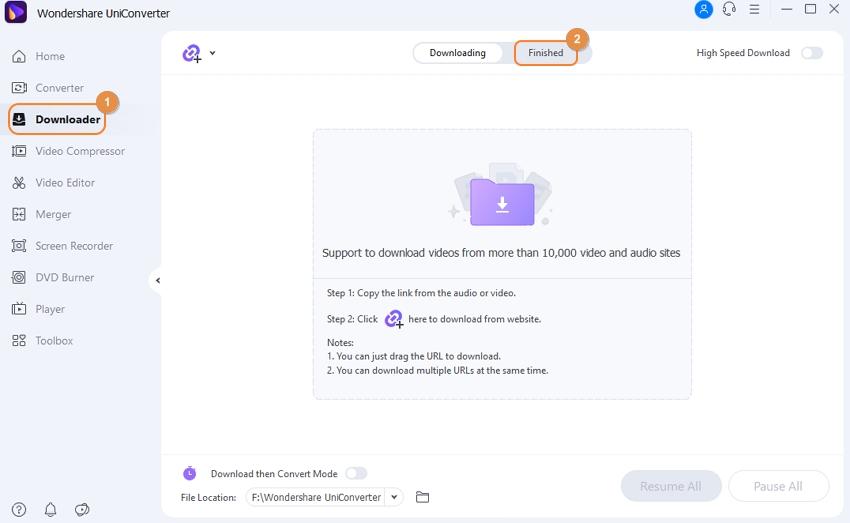
Step 2 Download MP4.
From the pop-up window, select whether you want to download the file in either MP4 or MP3 format. If you want to convert it to a different format, click the Download to proceed.
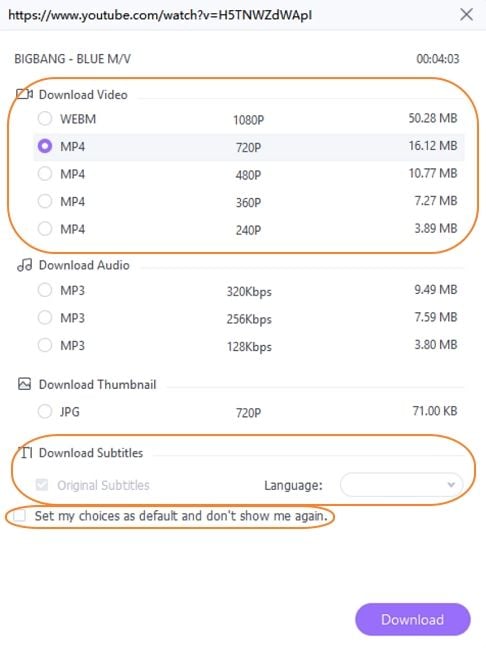
Step 3 Convert the MP4 video.
As the download process proceeds, tap the Download then Convert Mode toggle then choose a preset of your choice. Wondershare UniConverter will download and convert your MP4 to any format.
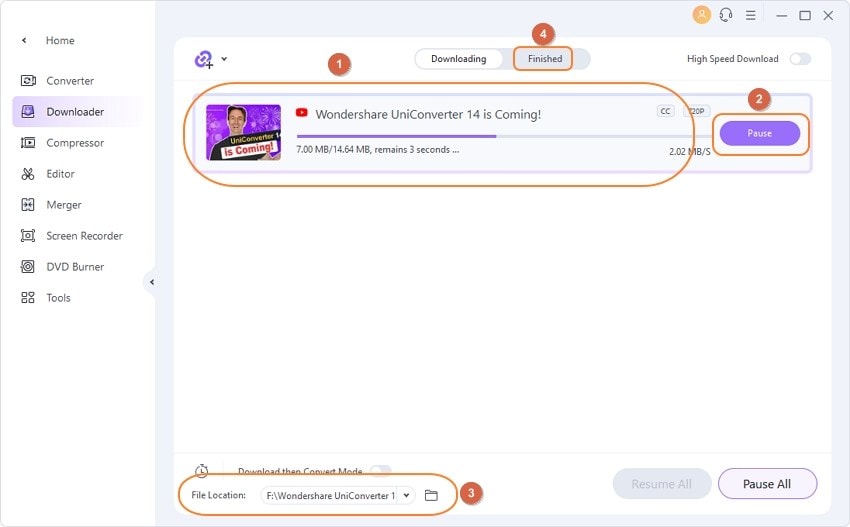
These are the most useful MP4 converter downloader apps currently. But with Wondershare UniConverter, you’ll download and convert files simultaneously. It doesn’t get any more exciting, honestly.

Kayla Morrison
staff Editor