All Topic
- AI Tools Tips
-
- AI Photo Enhancer Tips
- Voice Changer Tips
- AI Thumbnail Maker Tips
- AI Script Generator Tips
- Smart Summarizer
- AI Subtitle Generator Tips
- Watermark Remover
- Vocal Remover Tips
- Speech to Text Tips
- AI Video Tips
- AI Image Tips
- AI Subtitle Translator Tips
- Video Extractor Tips
- Text to Speech Tips
- AI Video Enhancer Tips
- DVD Users
- Social Media Users
- Camera Users
- Photography
- Creative Design
- Movie Users
- Travelling Fans
- Educational Users
- More Solutions
- Holidays and Commemoration
- Game Lovers
- Other Tips
RAM to MP4: Easy Ways to Convert RAM to MP4
by Christine Smith • 2025-10-21 20:11:30 • Proven solutions
Want to play your RAM files on a video player but finding compatibility issues? Convert your RAM to MP4 using a good conversion tool and enjoy hassle-free playback. With multiple conversion tools available, you are bound to get confused, and to help you with the same, we have shortlisted a few popular programs as below.
- Part 1. The Best RAM Converter to Convert RAM to MP4
- Part 2. 3 Other Easy Ways to Convert RAM to MP4 Easily
- Part 3. FAQs of Playing .ram Files
Part 1. The Best RAM Converter to Convert RAM to MP4
When it comes to file conversion, Wondershare UniConverter works as the best software with support to more than 1000 formats and device-specific profiles. The software can be installed on your Windows and Mac devices and supports conversion to files in lossless quality and with batch processing support. RAM files on the system can be converted to MP4 and a host of other devices in no time. If needed, the file parameters can also be changed. Video download from more than 10,000 sites, recording, compression, and editing are the added functions.
Key features of the software:
Wondershare UniConverter - Best Video Converter for Mac/Windows
-
Convert RAM to MP4 and over 1000 formats and devices
-
Lossless quality conversion with batch processing support
-
Optimize and edit files as needed
-
Transfer converted files to a host of devices like iPhone, iPad, Android, and more
-
Video download from more than 10,000 sites, recording, compression, and more
-
Windows and Mac compatible
Steps to convert RAM to MP4 using Wondershare UniConverter
Step 1 Add RAM files to Wondershare UniConverter
Launch the software and from the main interface select the Video Converter tab. Click on the + sign or the Add Files icon to browse and load the RAM files to be converted. Drag and drop also function here.
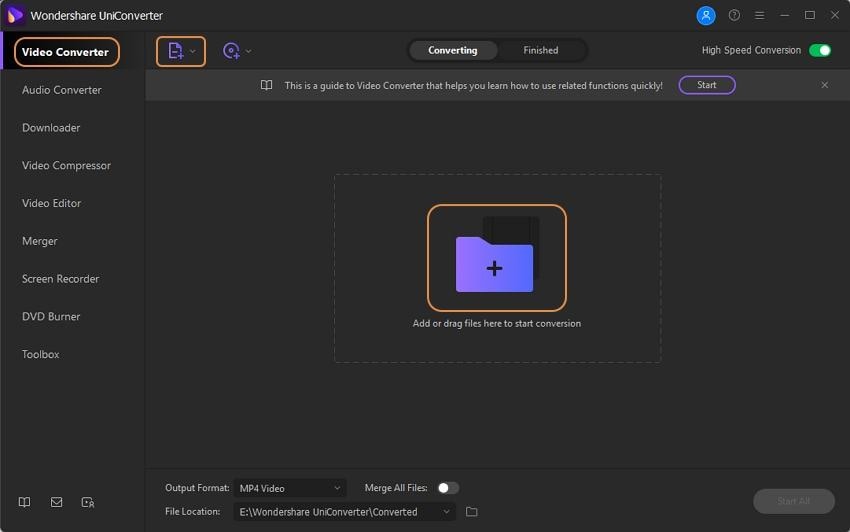
Step 2 Choose MP4 as the target format
Open the drop-down list at the Output Format tab and from the Video list select MP4 as the desired target format. Also, choose the file quality as needed.
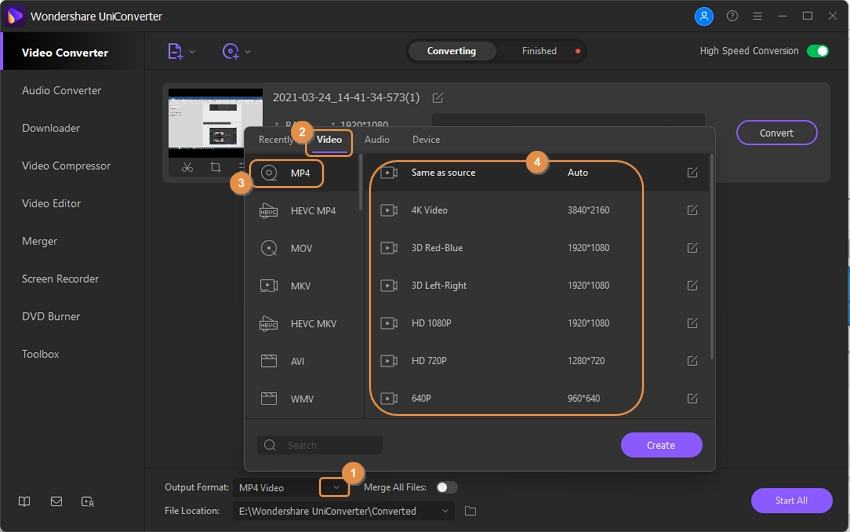
Step 3 Convert RAM to MP4
The file Location section can be used to select the folder on the desktop to save the converted file. Finally, tap on the Start All button to start with the batch conversion process. The Finished tab will show all the processed files on the interface.
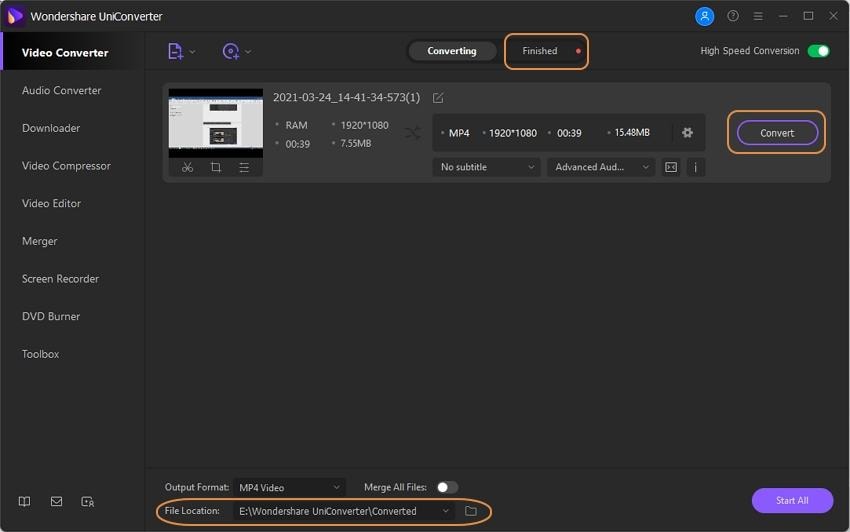
The above steps are for the Windows version of the software. To convert RAM to MP4 Mac, the same steps can be used.
Part 2. 3 Other Easy Ways to Convert RAM to MP4 Easily
Looking for more tools to convert RAM to MP4? Below, we have shortlisted a few other programs for easy conversion of the files.
1. Avdshare Video Converter
This is a Windows and Mac-based desktop software that supports conversion of multiple file-formats including RAM to MP4. You can even convert your files to device-specific profiles for playback in a hassle-free manner. Using the tool basic editing functions like merging, cropping, cutting, and others can also be performed. Video settings can also be adjusted and there is support for batch processing too.
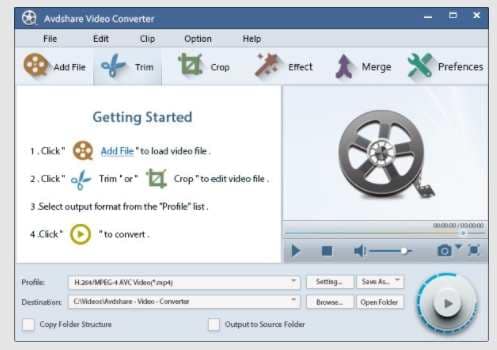
2. Bigasoft RAM converter
All types of RealVideo and RealAudio files like RAM, RM, RMVB, RV, and others can be converted to MP4 and other video and audio formats quickly and easily using this desktop-based software. The program is available for download on Windows and Mac and allows multiple file processing at a time. Basic video editing like trimming and cropping can be done using the tool.
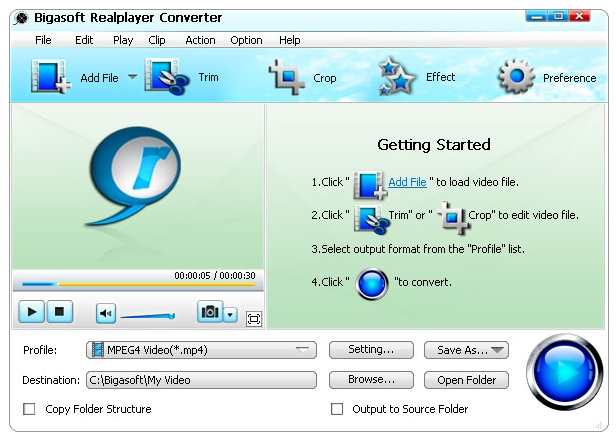
3. Zamzar
This is a free online tool that works from the browser and supports conversion of all popular file types and formats including RAM to MP4. Local and online files up to 50MB can be added to the interface for the process. The conversion is simple where you just need to add the files and select from the supported target format. The converted files can be downloaded from the interface itself. There is also an option to get the converted file link on an email.
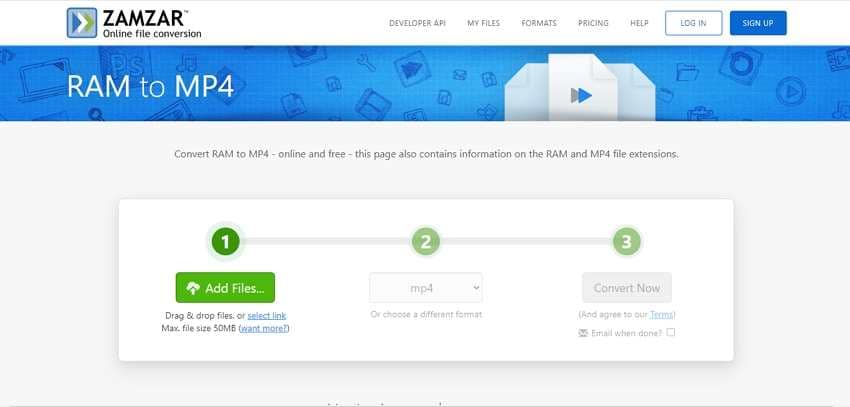
Part 3. FAQs of Playing .ram Files
1. What is a .ram file
Developed by RealNetworks, RAM stands for Real Audio Media and it’s an audio file format. With a file extension of .ram, the format has the link to the other RealMedia files like .rm files that contain the audio and the video content. Thus, the format mainly has the codec for the media streaming metadata. RAM is used by several internet radio stations as it saved download time.
2. Why can't I play any .rm or .ram files?
To play the RAM files on your system, the compatible player like RealPlayer, and VLC needs to be installed. If these players are not available on your system then the RAM files will not open or play and will show the error. To play .rm files on your iPhone, iPad, or Android devices the files first need to be uploaded to the RealCloud using the RealTimes web version or the PC desktop version.
Conclusion:
Use online tools or freeware for basic conversion while for quality conversion with added features Wondershare UniConverter works as the best software.
Your complete video toolbox
 Convert RAM to MP4 or other 1000+ formats and devices
Convert RAM to MP4 or other 1000+ formats and devices




Christine Smith
chief Editor