As our generation is enclosed in the social media bubble, sharing videos and images has become a daily routine for almost everyone. But sharing these videos can also be very annoying as the size of these videos sometimes exceeds the limit, making you helpless.
A tool known as a video compressor is used to reduce the file size. However, finding the best tool is very hard, and nowadays, everyone wants immediate results without any hassle and avoids paying any subscription fee for these tools. Once you start using video compressors, you'll be able to upload your videos on a streaming website faster and more effectively. This article will help you know the best 10 video compressors online.
AniSmall for iOS
in one click without losing quality.
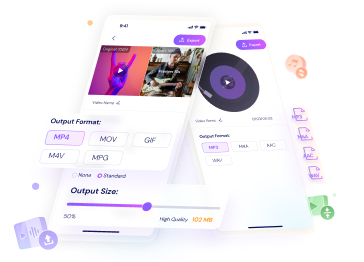
What are the best 10 online video compressors?
A wide range of video compressors is available online for you to choose from. We have constructed a list of some of the best video compressors online, so you don't have to wander around looking for a video compressor. These compressors are easy, convenient, and a solution to all your video size problems.
1. Hitpaw
Best for reducing the video file size while keeping the video's original quality.
Pros
User can compress their videos for free without paying any hidden charges.
The quality of the video is preserved.
Five videos can be processed at the same time in the free version.
No watermark on the final result.
Cons
Limited operations in accessible mode.
You need to register before exporting the result.
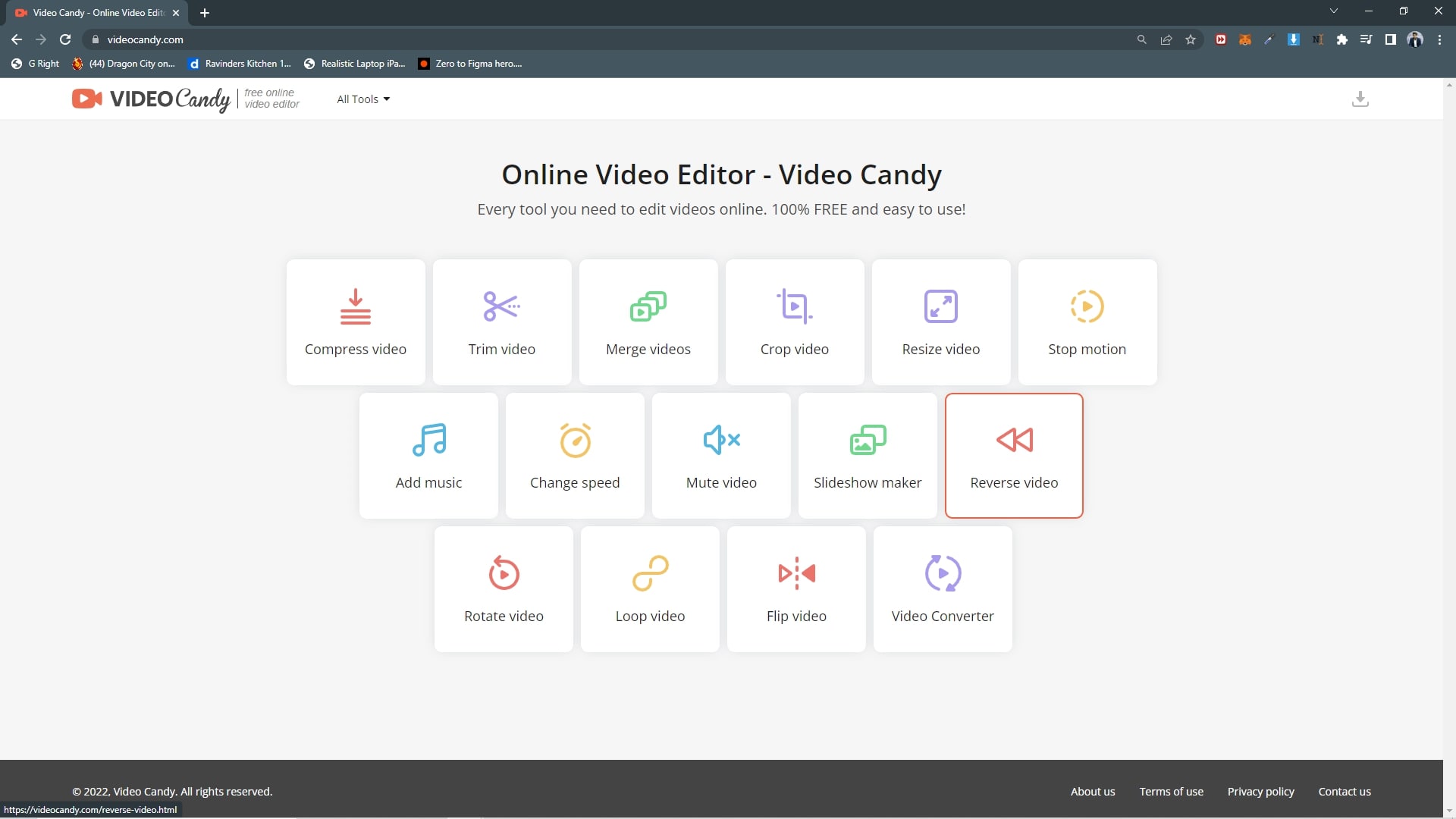
2. Video Candy
100 % free online video editor focuses on video compression and enables users to apply minor video enhancements to their videos, such as trimming, merging, and much more.
Pros
Basic video editing options are available for free.
Easy to use with a simple user interface.
Time speed options such as slow motion and reverse motion.
Cons
A minor effect on the video quality.
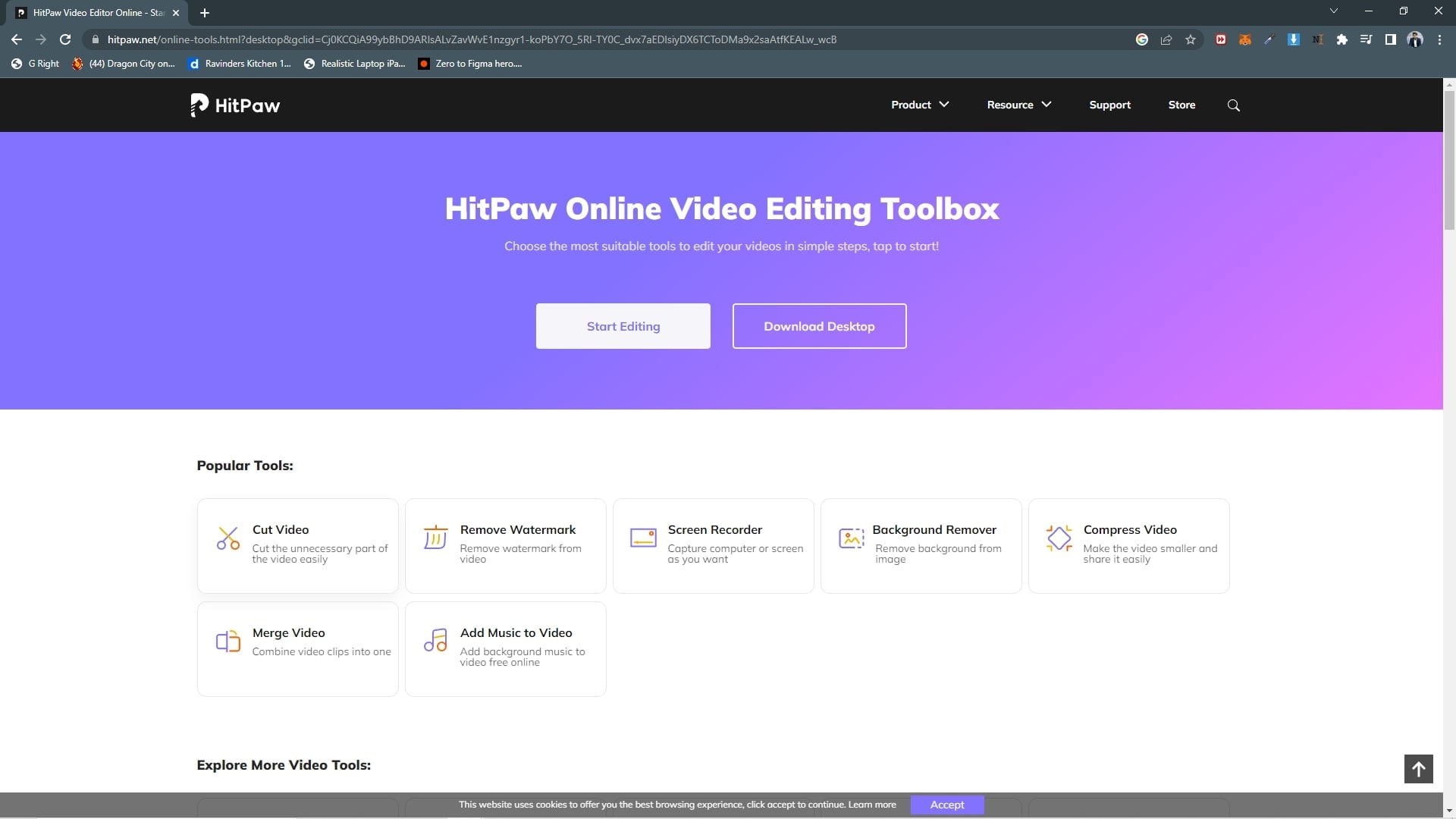
3. Online Converter
An online video converter is suitable for converting, compressing, and splitting files.
Pros
Supports multiple file formats for Conversion.
Downloading can be done individually or in a zip file.
Multi-purpose video editing tool.
Cons
A lot of annoying ads on the website.
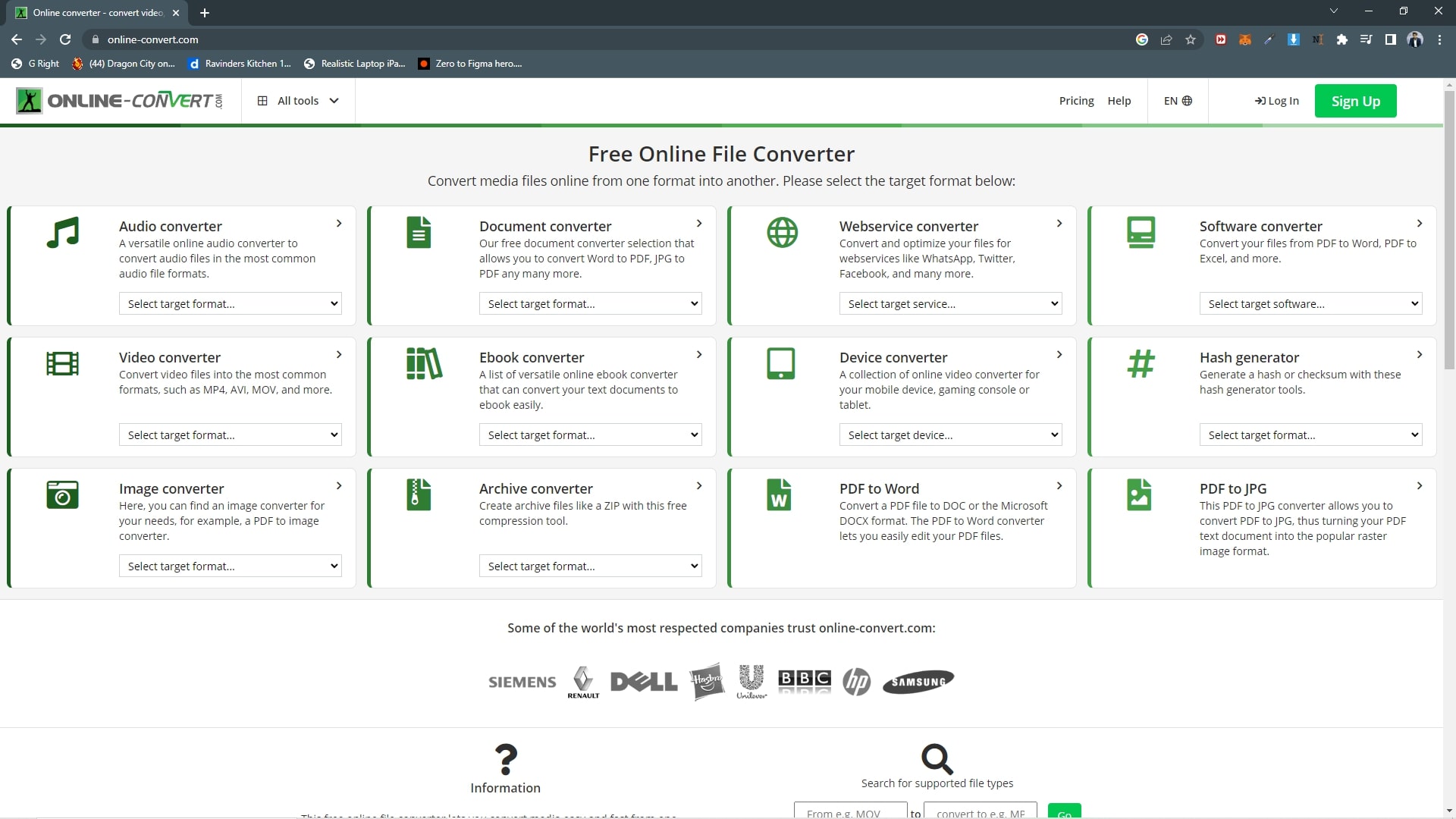
4. FreeConvert
An online compression tool that only exists for compressing videos, music, documents, and images. The user interface's straightforward and sleek design makes it user-friendly and easy to use.
Pros
Only available online with no ads at all.
Supports a wide range of formats and in high quality.
Secure for uploading your files.
Cons
A limited amount of videos can be compressed.
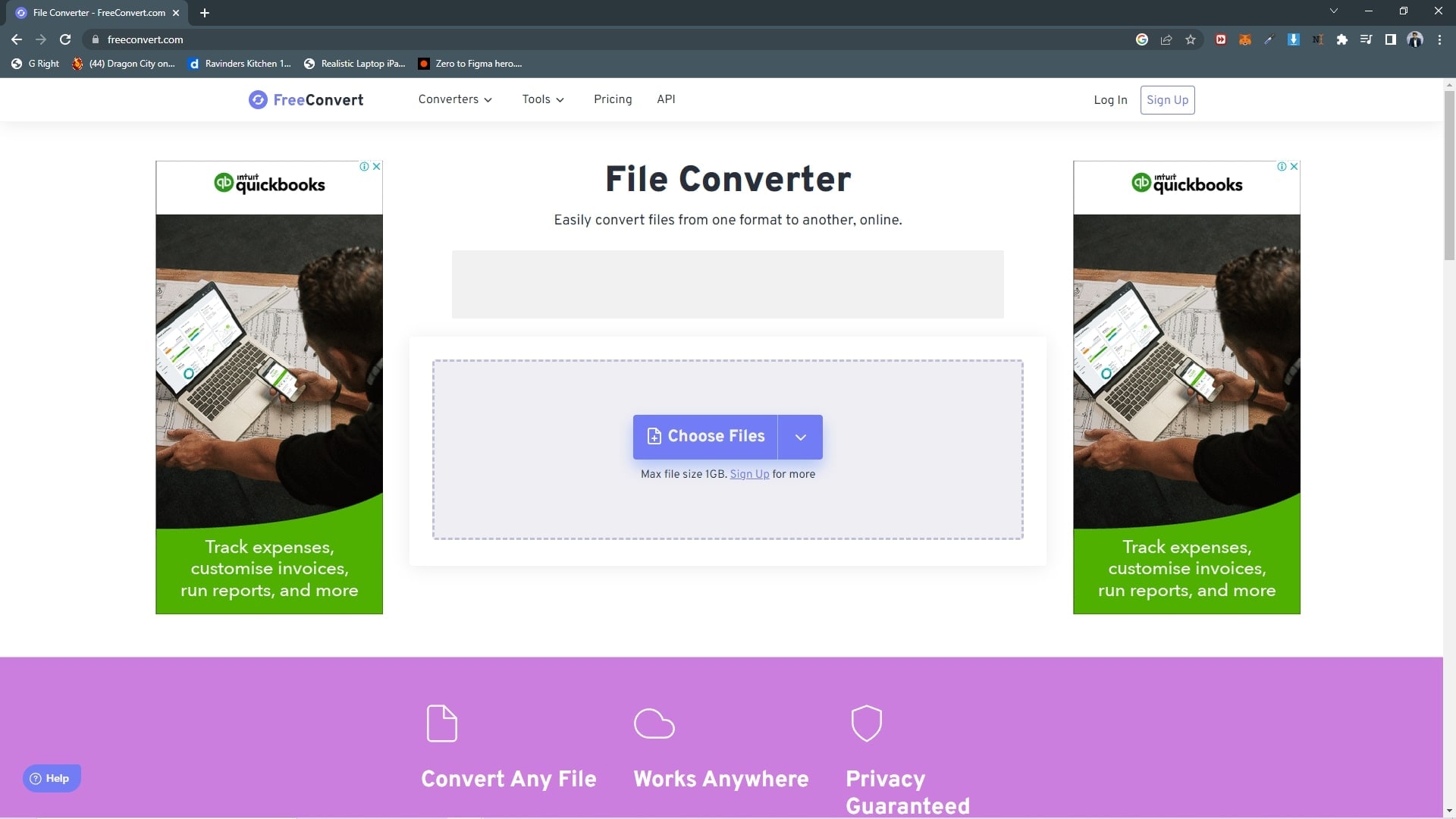
5. Flixier
A cloud-based video compressor that allows faster and perfect video reduction for your videos. A smooth user interface allows size reduction and has some unique features, like a green screen.
Pros
Unique and effective tools like text-to-speech, green screen, picture-in-picture, etc.
It is lighting fast video processing speed.
Cons
Watermark in the free version
Limited tools
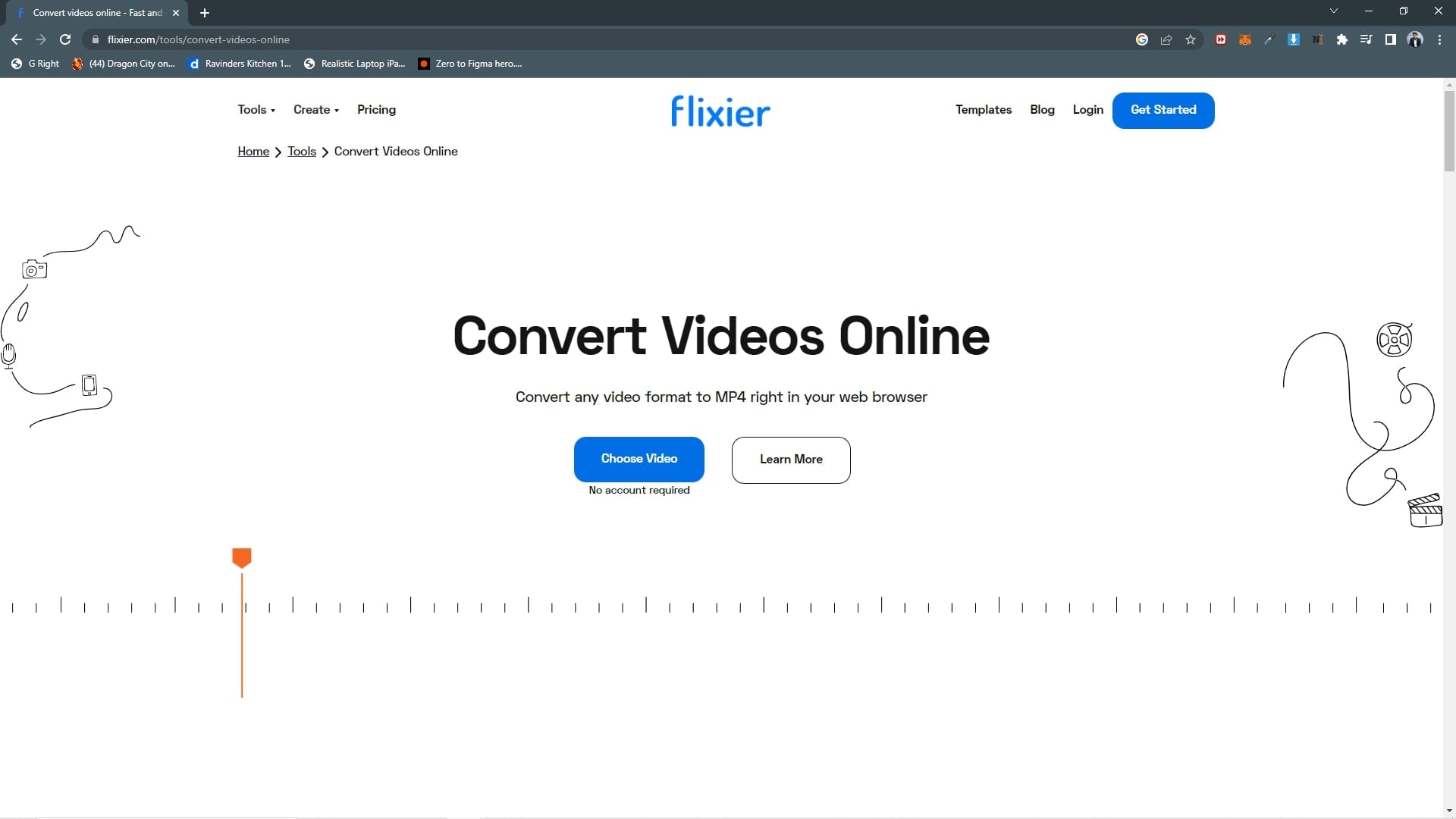
6. Veed.io
Online video tools that allow fast, easy and free video compression.
Pros
Automatic subtitles for your videos.
Simple but a powerful video editor.
Cons
The paid version is costly to buy.
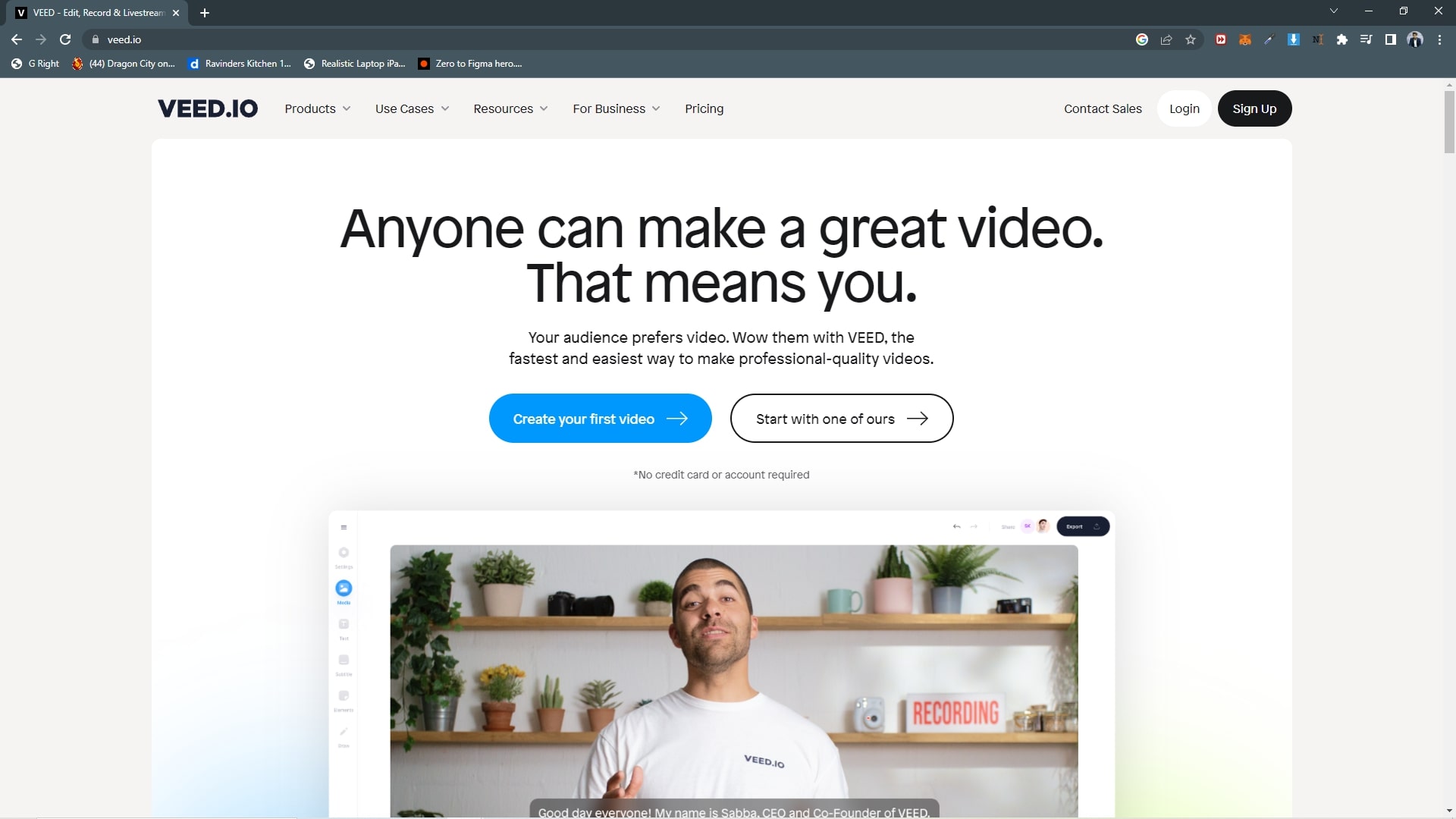
7. Vlogr
The video editing tool is available online to create exciting and creative videos.
Pros
Want a voiceover in your video? The auto dubbing will be done in Volgr; type what you want and choose the voice.
Background remover for pictures.
It can also be used for online video downloading.
Cons
Not available for download for Windows or Mac.
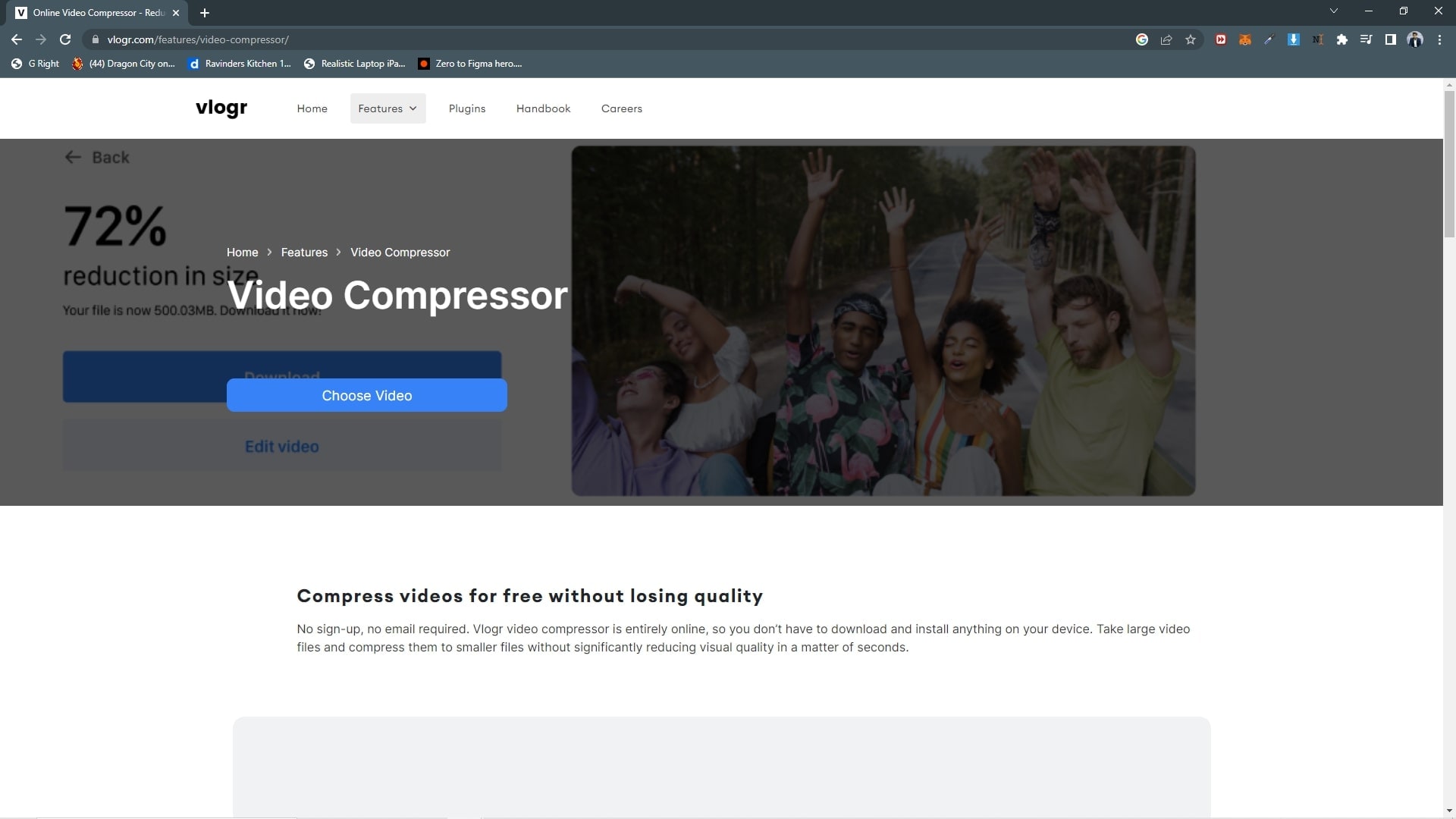
8. Apowersoft
Multimedia toolkit available online that allows users to apply a variety of functions to their videos.
Pros
Free screen recording on an online tool.
You can also convert HEIC format images to JPG for free and with efficiency.
Video compressions, Conversion, and editing for free.
Cons
Many features are not present for download; mostly, they are only for online.
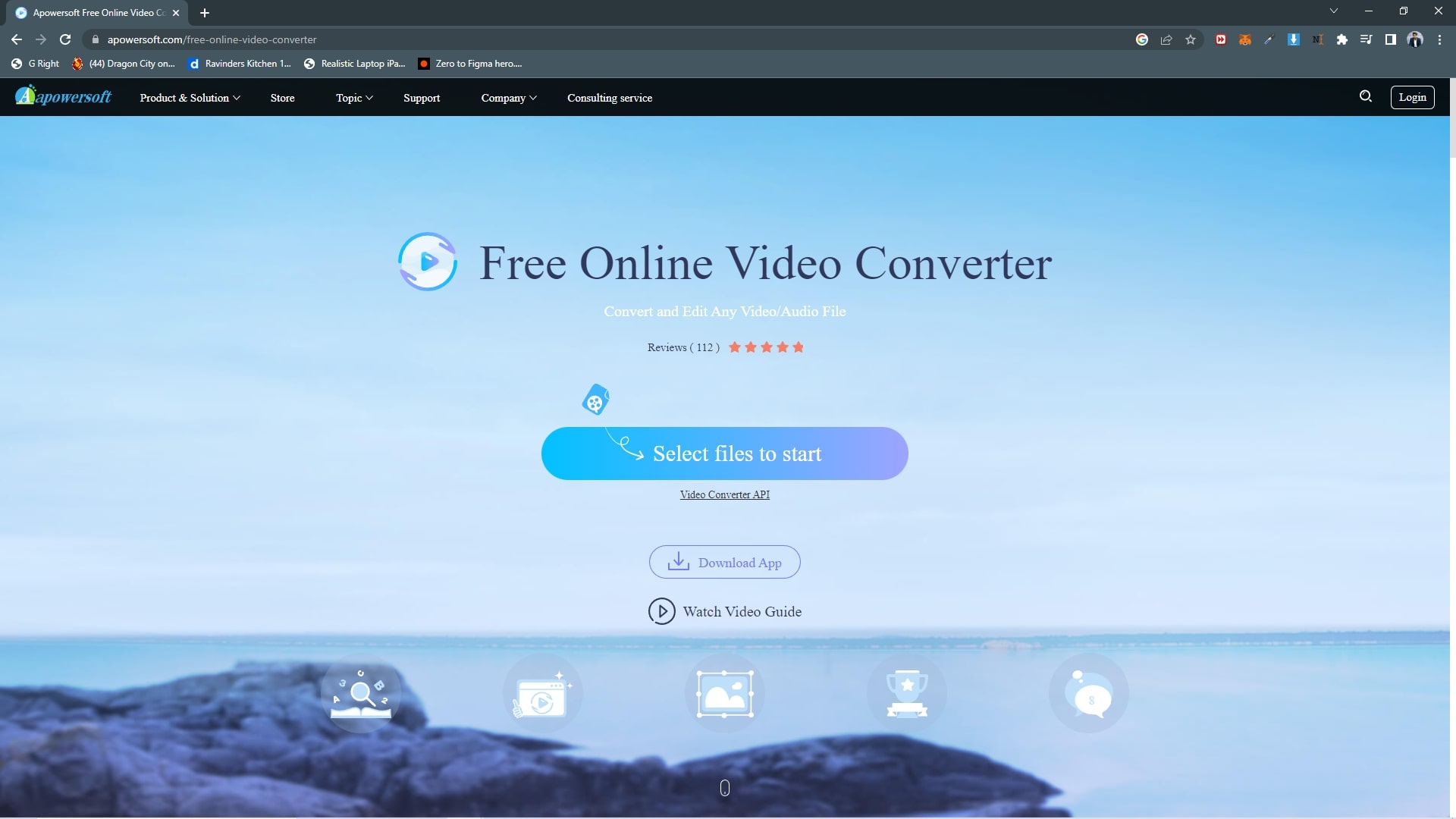
9. Anymp4
Supports over 300 formats for Conversion. Easy and straightforward to understand and use.
Pros
Over 300 formats to choose from.
Customize output parameters before Conversion.
Video compressions, Conversion, and editing for free.
Cons
If you want to convert video in accessible mode, the files must not be more than 50MB.
Out of 300, only 20 formats are allowed to be used.

10. Clideo
A web-based video editor that allows users to perform video editing tasks effectively and can also be used for compressing videos.
Pros
East login using Facebook and google.
Multiple methods of reducing the size.
Cons
Watermark cannot be removed.
The user cannot choose the desired video file format.
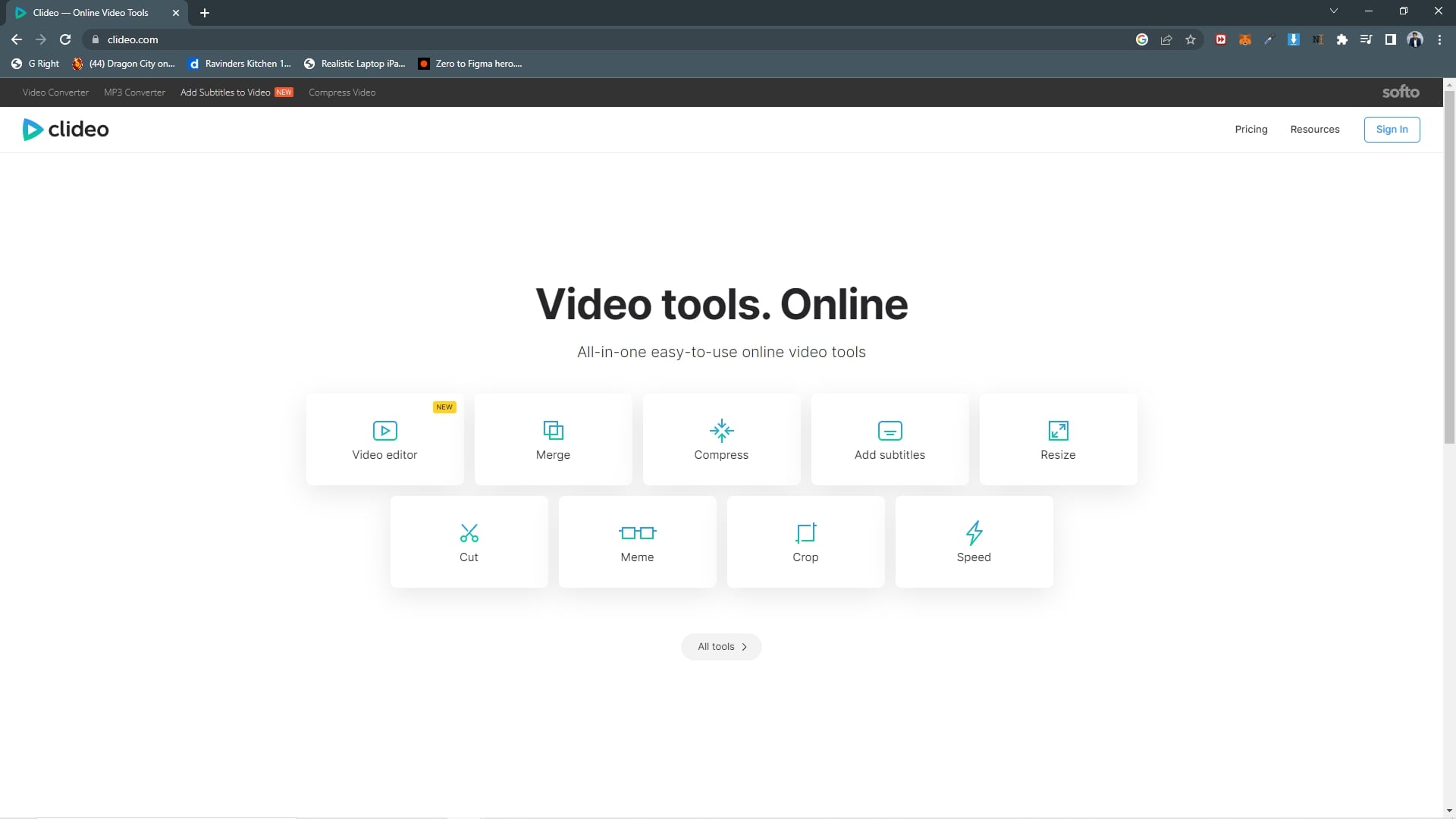
Detailed comparison of the 10 online video compressors.
A brief comparison between the video mentioned above compressor is given so you can easily choose the most suitable option.
| Parameters | Compression Quality | Compression Speed | Cost | Customization |
| Hitpaw | High | Fast | Free | Allowed |
| Video Candy | Medium | Fast | Free | Allowed |
| Online Converter | Medium | Fast | Free with ads on the website. | Allowed |
| Free Convert | High | Fast | Free | Allowed |
| Flixier | High | Fast | Free with restricted actions. | Allowed |
| Veed.io | Medium | Fast | Free | Allowed |
| Vlogr | High | Medium | Free | Allowed |
| Apowersoft | High | Medium | Free | Allowed |
| Anymp4 | Medium | Fast | Free with restricted actions. | Allowed |
| Clideo | Medium | Medium | Free with restricted actions. | Allowed |
Volgr has been one the best and fastest tools that we have used. It has a wide range of options for video editing rather than just compressing videos. It also allows editing options like green screen and adding royalty-free music videos to your videos. It is a versatile online tool, and we would recommend it. And you can easily download videos from Facebook, Youtube, and TikTok.
- To add a video, click on upload file or paste the URL of the video.
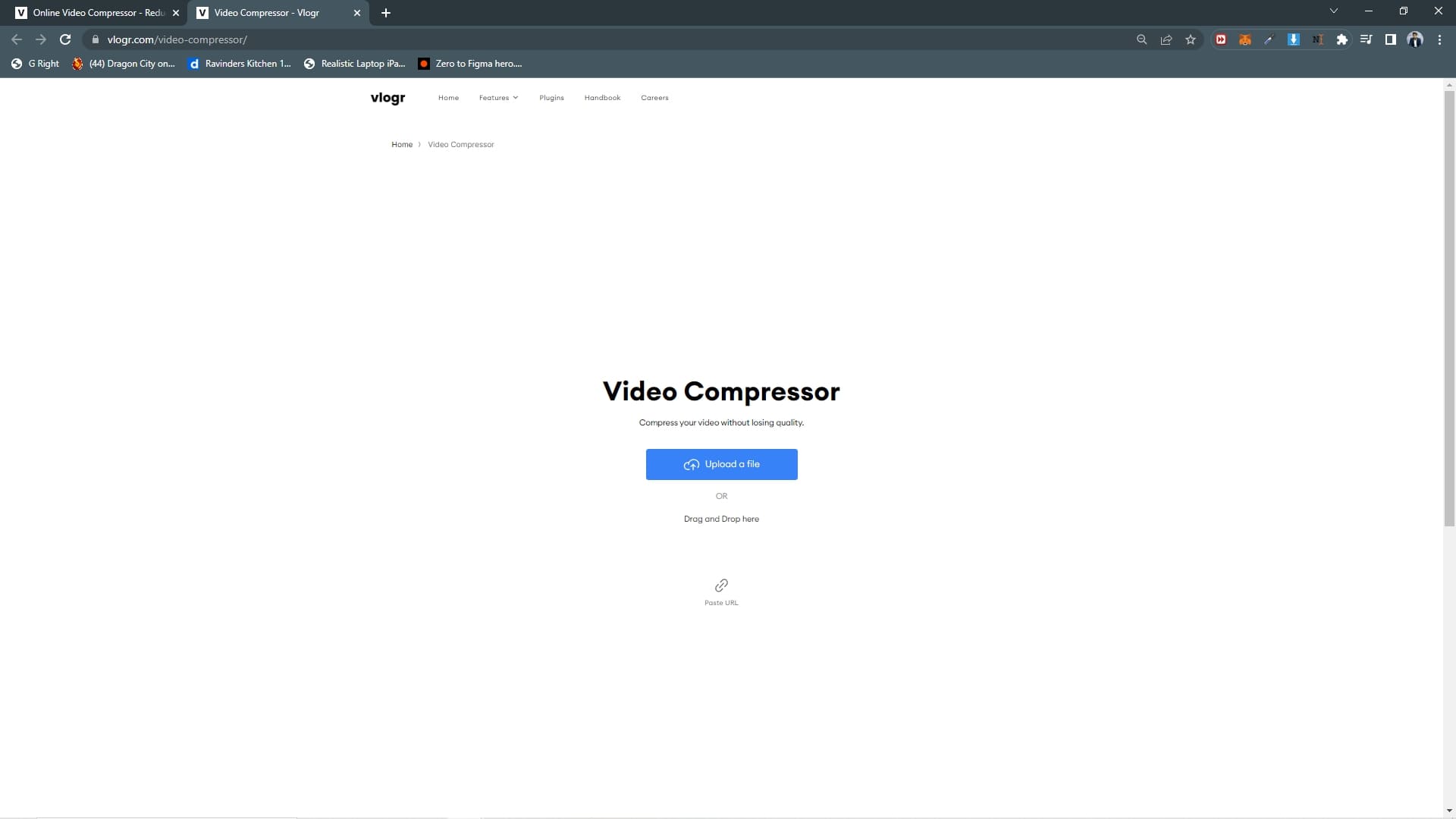
- Apply the setting to your video and wait for it to be processed.
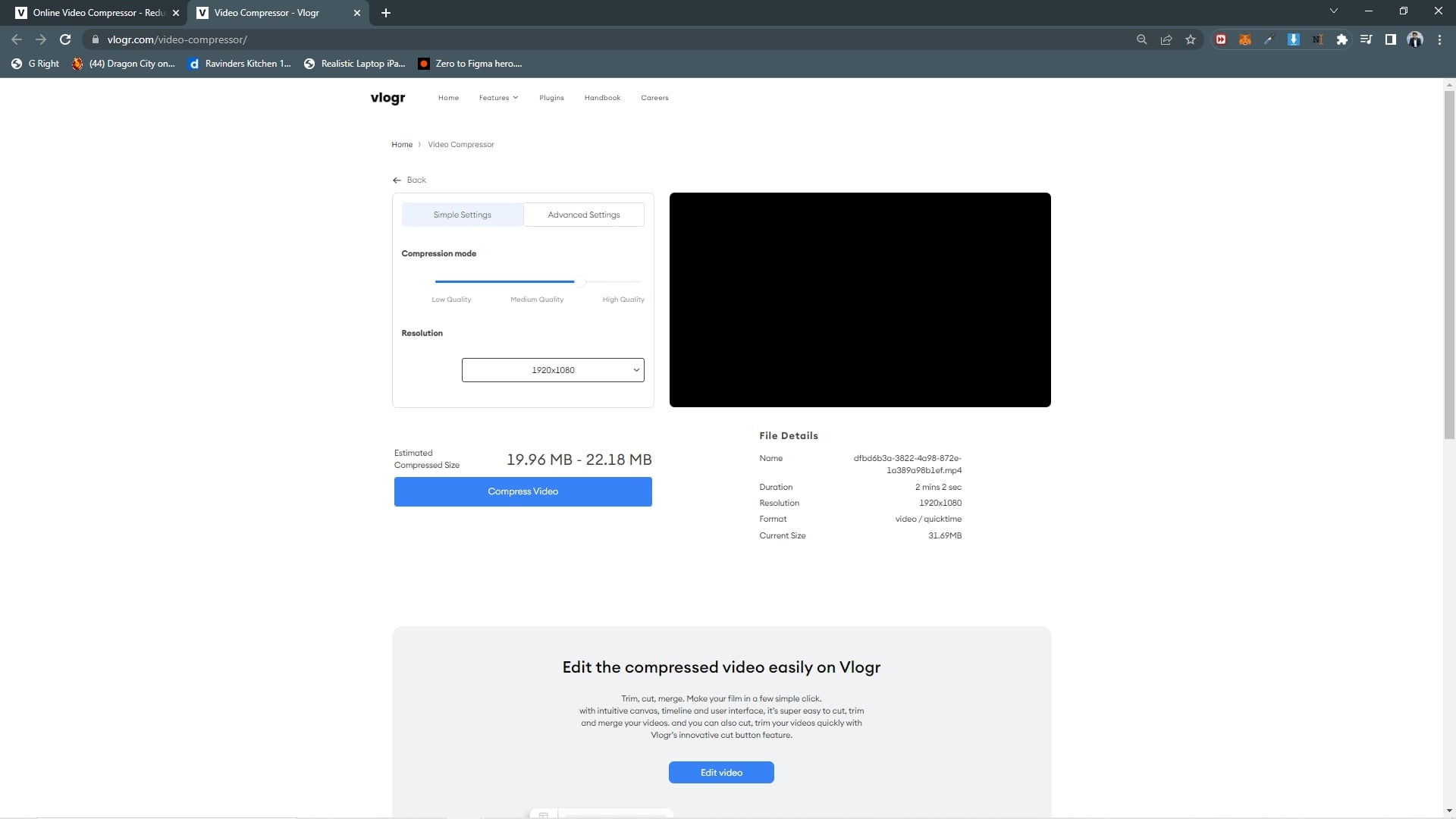
Top 2 alternative software for the above video compressors.
All these converters are suitable and do the task they are built for beautifully. However, there are some limitations to them, such as in some of these, you cannot remove the watermark, and some restrict you from converting files within a specific file size limit. Also, some only allow you to use several tools in their access mode.
So finding the best video converter is a painful and annoying task, but we also have a solution for this; below is the best tool to use for pc users and a tool for iOS users.
Wondershare UniConverter for PC:
- Compression and Conversion of videos while retaining the original quality of the videos.
- Wide range of settings and effects to apply to your video in the easiest way possible.
- You can remove noise from your videos and can trim the unwanted frames and black side of your videos.
Wondershare UniConverter — All-in-one Video Toolbox for Windows and Mac.
Edit videos on Mac by trimming, cropping, adding effects, and subtitles.
Converter videos to any format at 130X faster speed.
Compress your video or audio files without quality loss.
Excellent smart trimmer for cutting and splitting videos automatically.
Nice AI-enabled subtitle editor for adding subtitles to your tutorial videos automatically.
Are wondering how to use UniConverter, worry not. We have got you covered.
- Open wondershare and click compressor
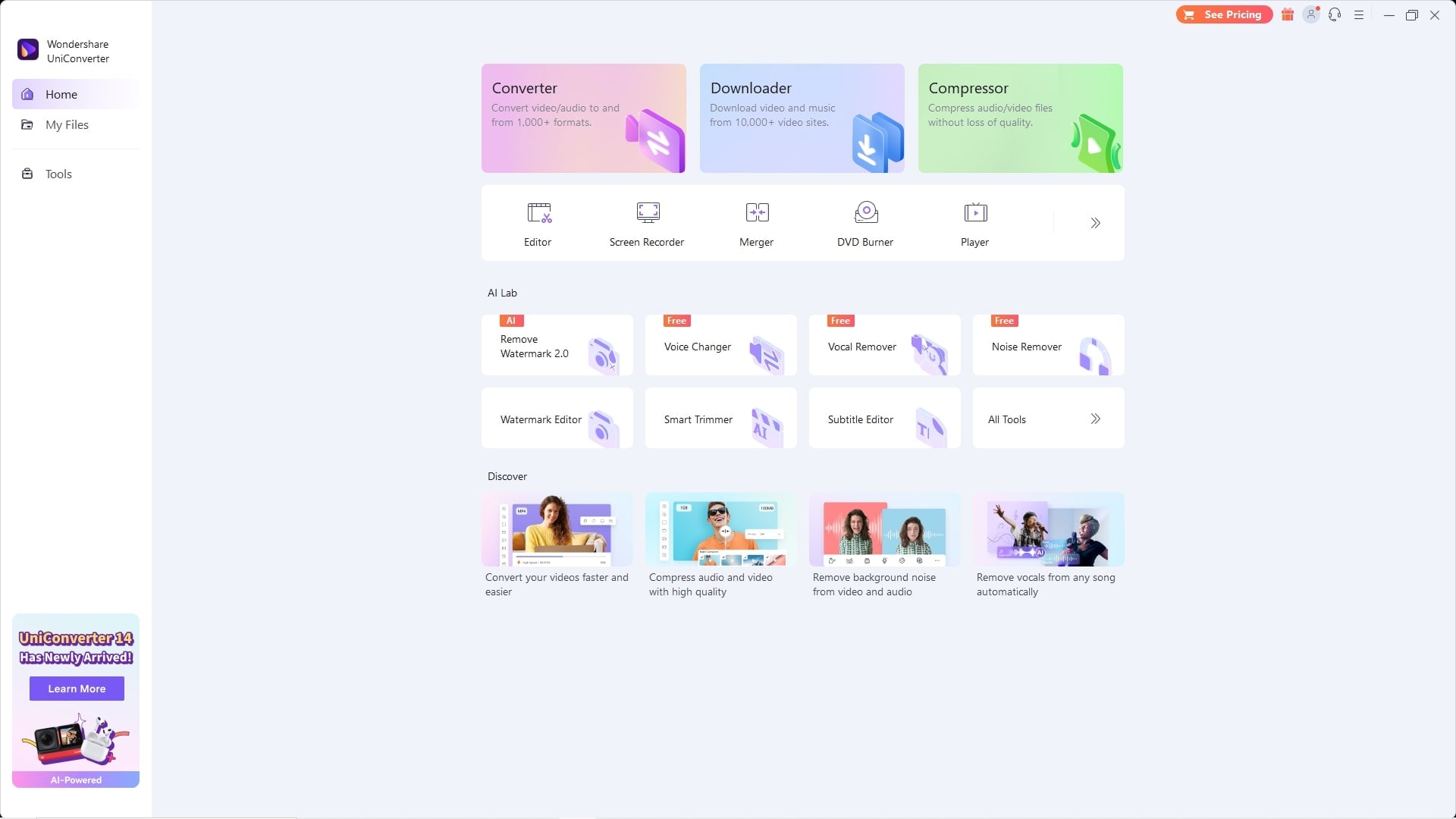
- Opt for the video you want to compress and choose the compressing settings.
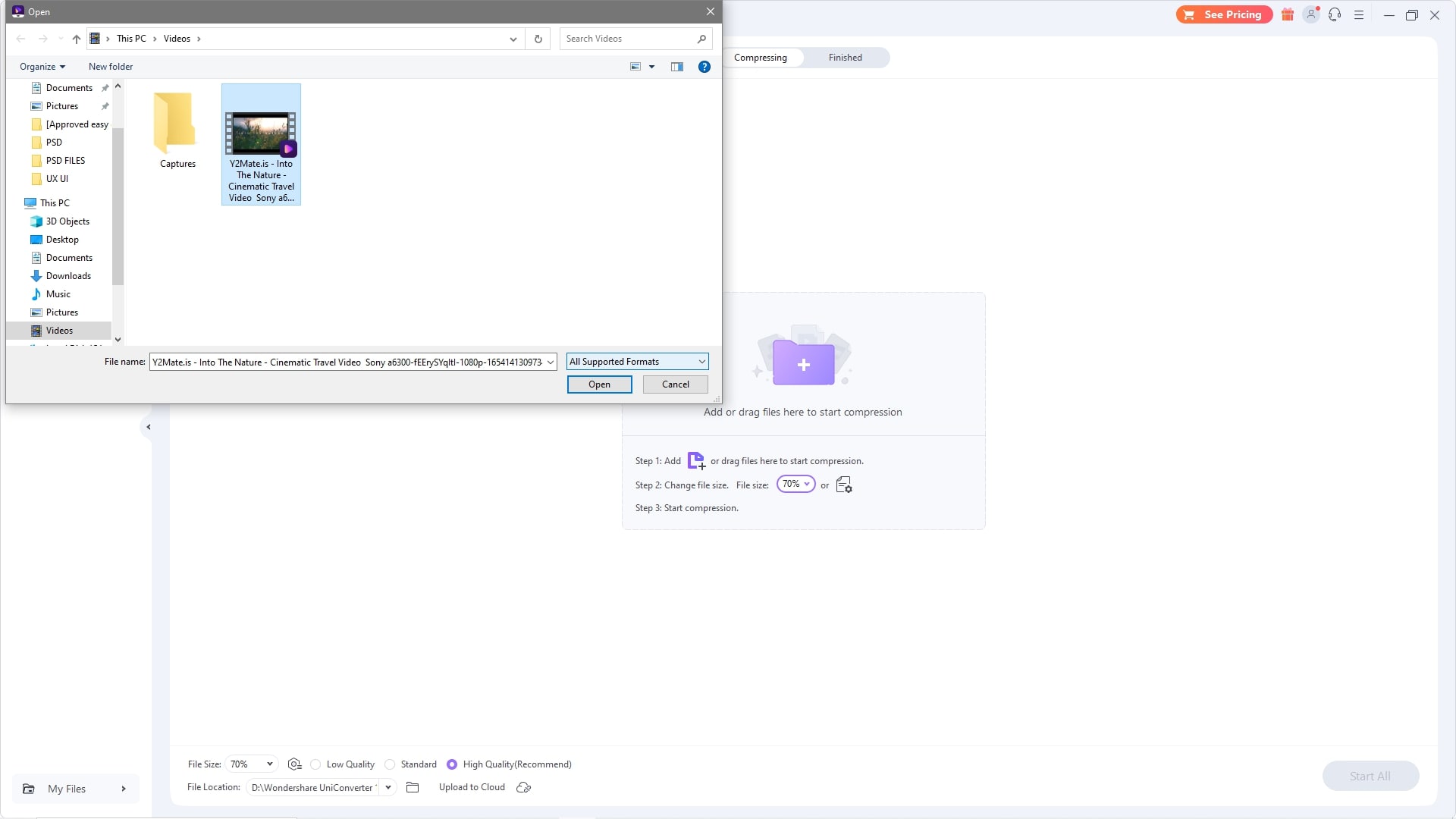
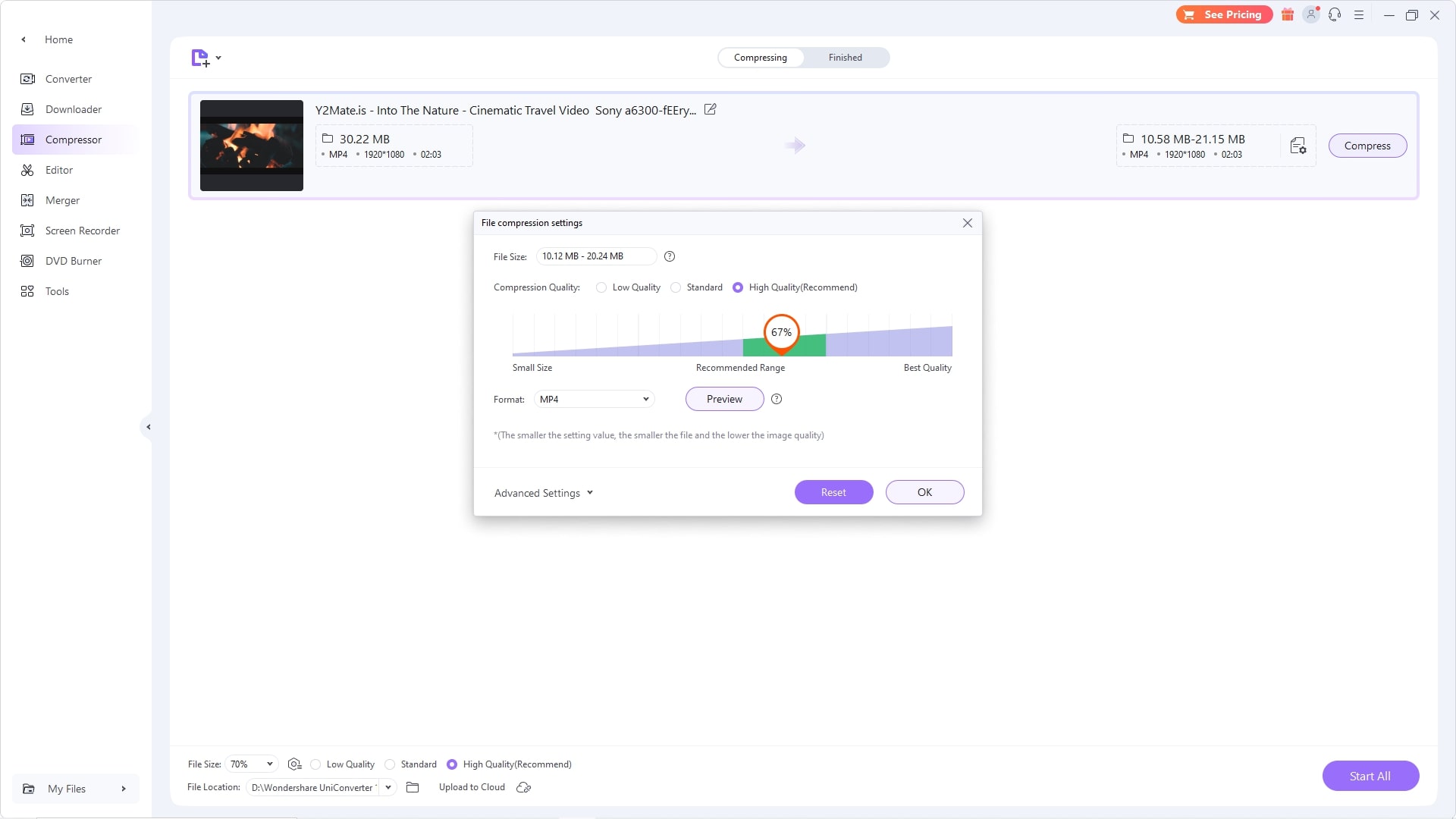
- Wait for the magic to happen.
- Go to the directory in which you have saved your video and enjoy
AniSmall for iOS (also for PC):
- One Click batch operations.
- Supports 1000+formats.
- Quality is preserved during compression.
- Easy to use.
Steps on how to use AniSmall are given below:
- Open Anismall and click add files to your videos to the application.
- Select conversion settings for your file and preview it before completing the Conversion.
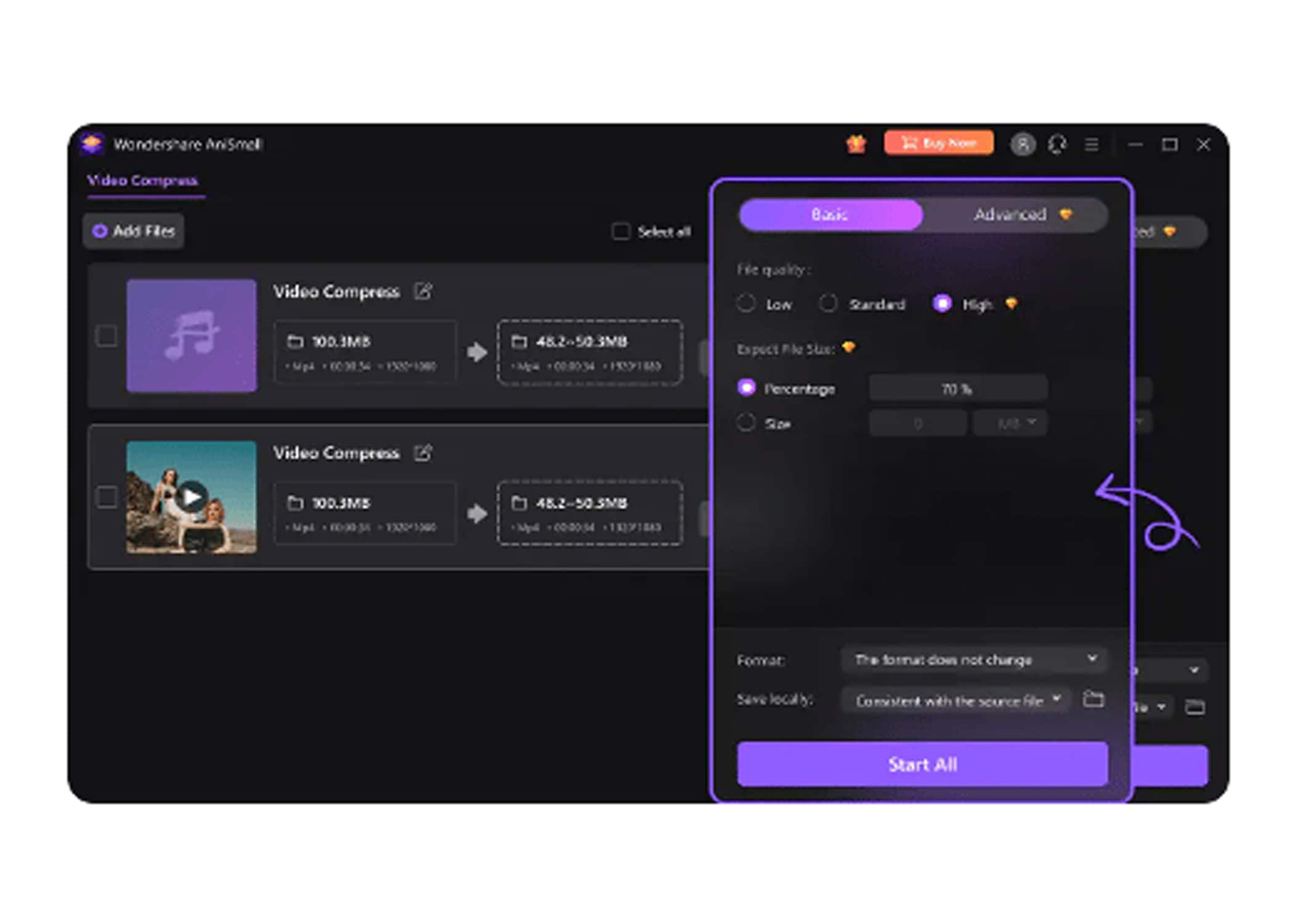
- Click save and enjoy your video.
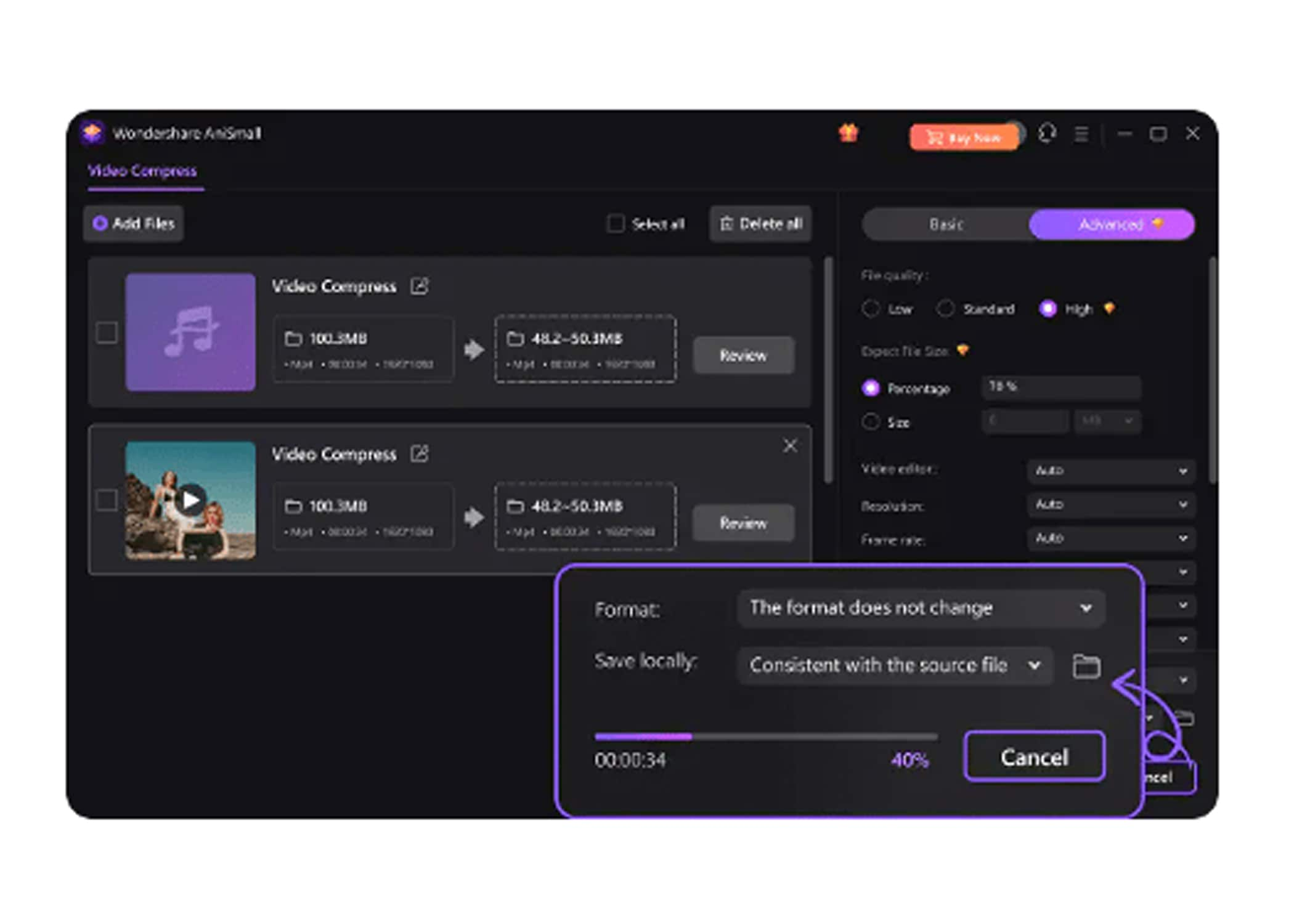
Summary
Most of the video compressors we discussed above are available online and are easy to access. However, let us summarize the article; in this article, we have summed up the ten best video compressors available online so that anyone with internet service can access and compress their files and video. At the bottom of the article, we have also had bouns for you in which we have told you the video compressor for PC and iOS. We hope this article was useful for you in finding the best video compressor for you.

