If you handle audio content daily, such as podcasts or music, audio file compression would be a staple need for you. Size can be a hurdle sometimes, as many platform limit file size to upload and you might be stuck with a storage budget as well.
However, you might have concerns as compression might lower the file’s quality. There are tricks to avoid it, such as multiple compressions or ratio and attack adjustment.
There are a handful of easy and effective ways to reduce audio file size easily. Here we list three simple methods to make mp3 files smaller.
Part 1: Lossless compression VS lossy compression
There are two different compression modes known to audio professionals. These are lossless compression and lossy compression.
Lossless compression is best for long-term storage as it preserves the original data and enables you to have a high-quality result that you can remix in the future. However, as it keeps all the original data intact, the compressed output file will remain considerably big.
Meanwhile, for short-term use and everyday usage, such as social media, you can opt for lossy compression to reduce audio file size. This format strips out a good chunk of your file's original data and uses a lower bitrate. Hence, the sound quality would be considerably lower with a much smaller file size.
However, with proper handling, you wouldn’t even tell the difference, unless you’re using high-quality audio listening pieces of equipment.
AniSmall for Desktop
losing quality.

Part 2: For PC users: how to compress audio with AniSmall
There are many audio compression software for PC, but one of the best is probably Wondershare AniSmall. It is built with creative content production in mind and is compatible with both Windows and Mac. Plus, a free version is available for you with a tight budget.
It supports more than 1,000 file formats, including MP3, and offers one-click batch operation to save you time. With many adjustable options, it allows you to opt for high-quality lossless compression with a compression rate of up to 90%. Its default setting would be 70% of the original file size, but you can also adjust it to a maximum of 10%.
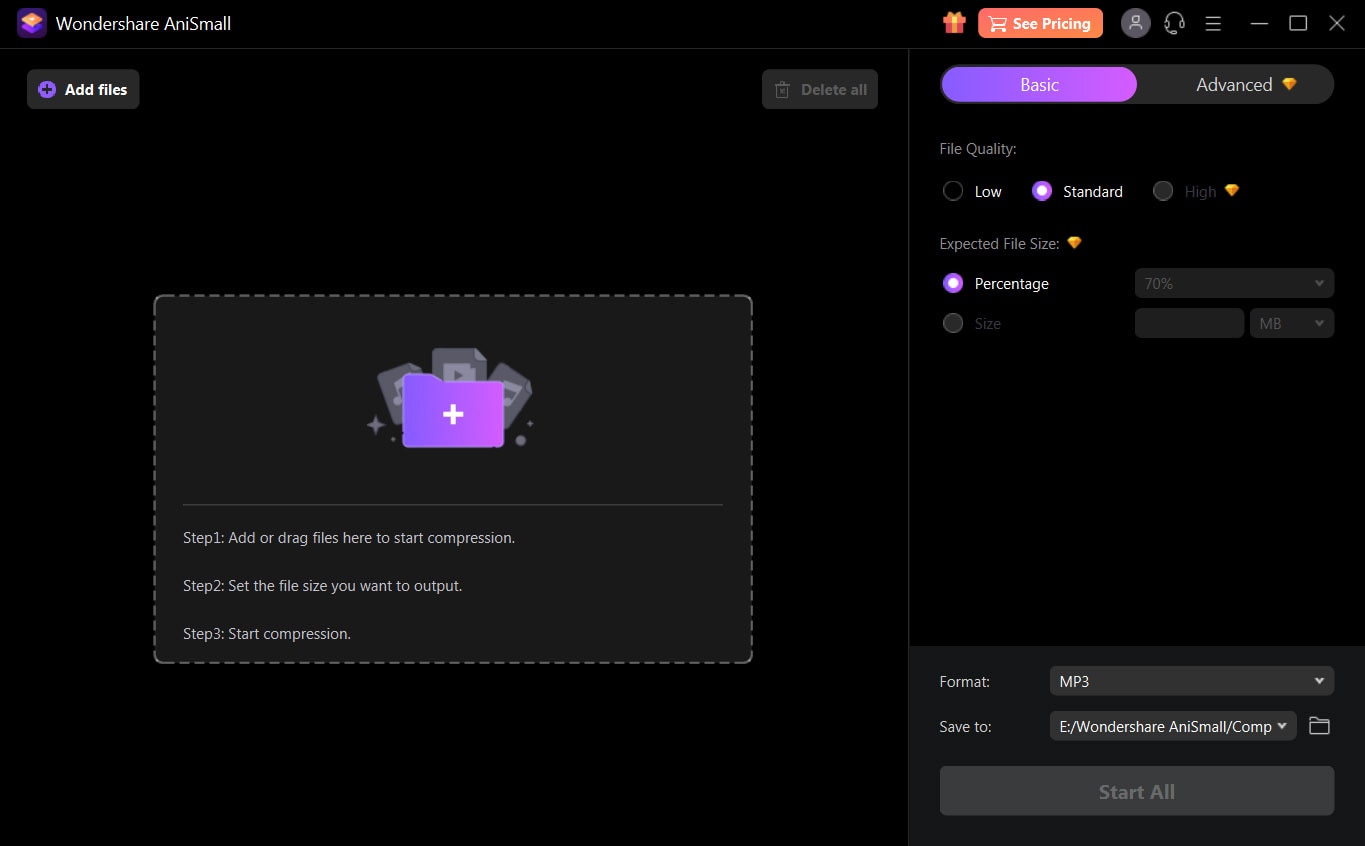
Despite the wide array of adjustment options, you can easily reduce audio file size in three simple steps.
Step 1: Import your audio file to AniSmall. You can also add several audio files at once with its one-click batch operation.
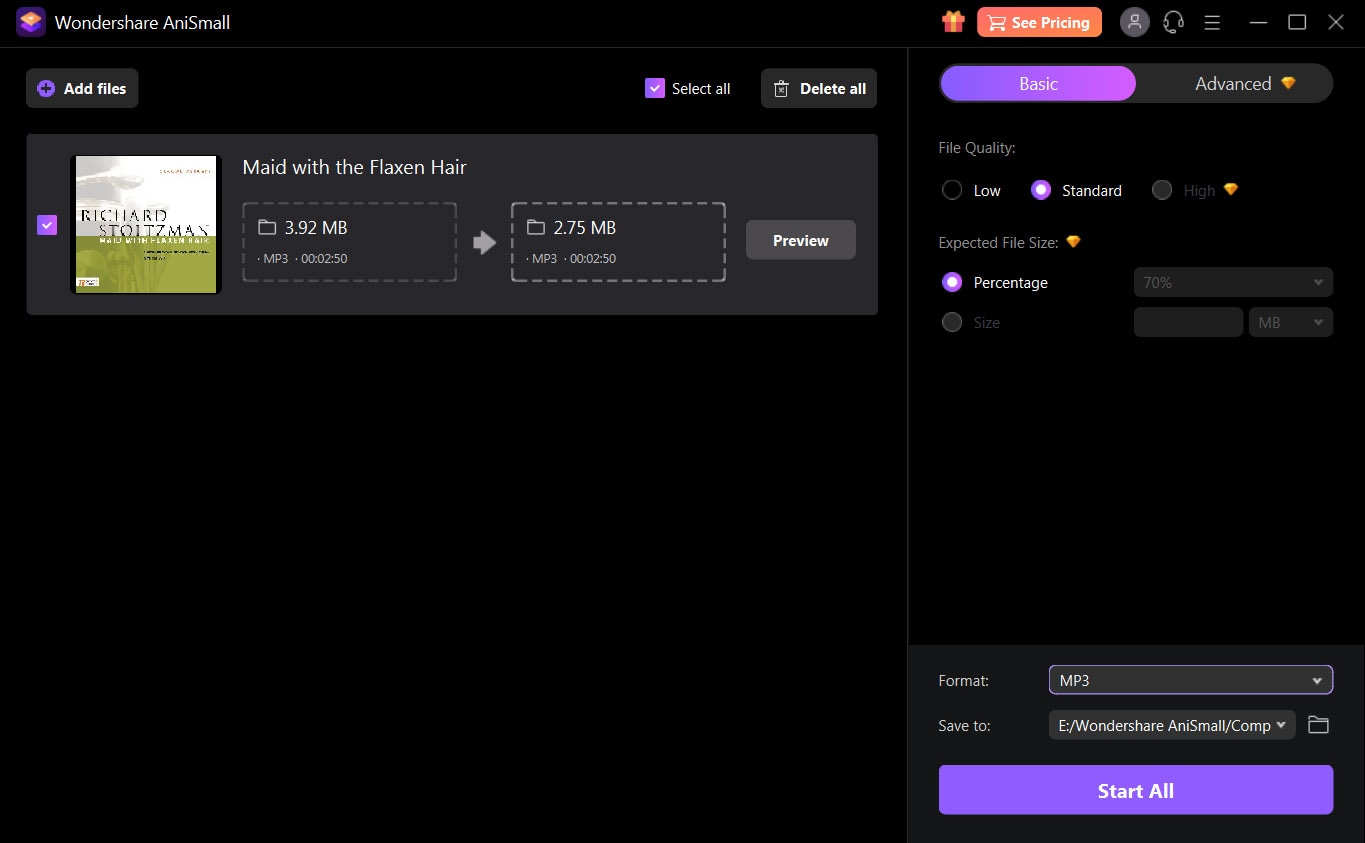
Step 2: Once it is imported, you can adjust the provided options such as the compression rate, channel, and sample rate. Note that some of these adjustments can only be made with a premium account.
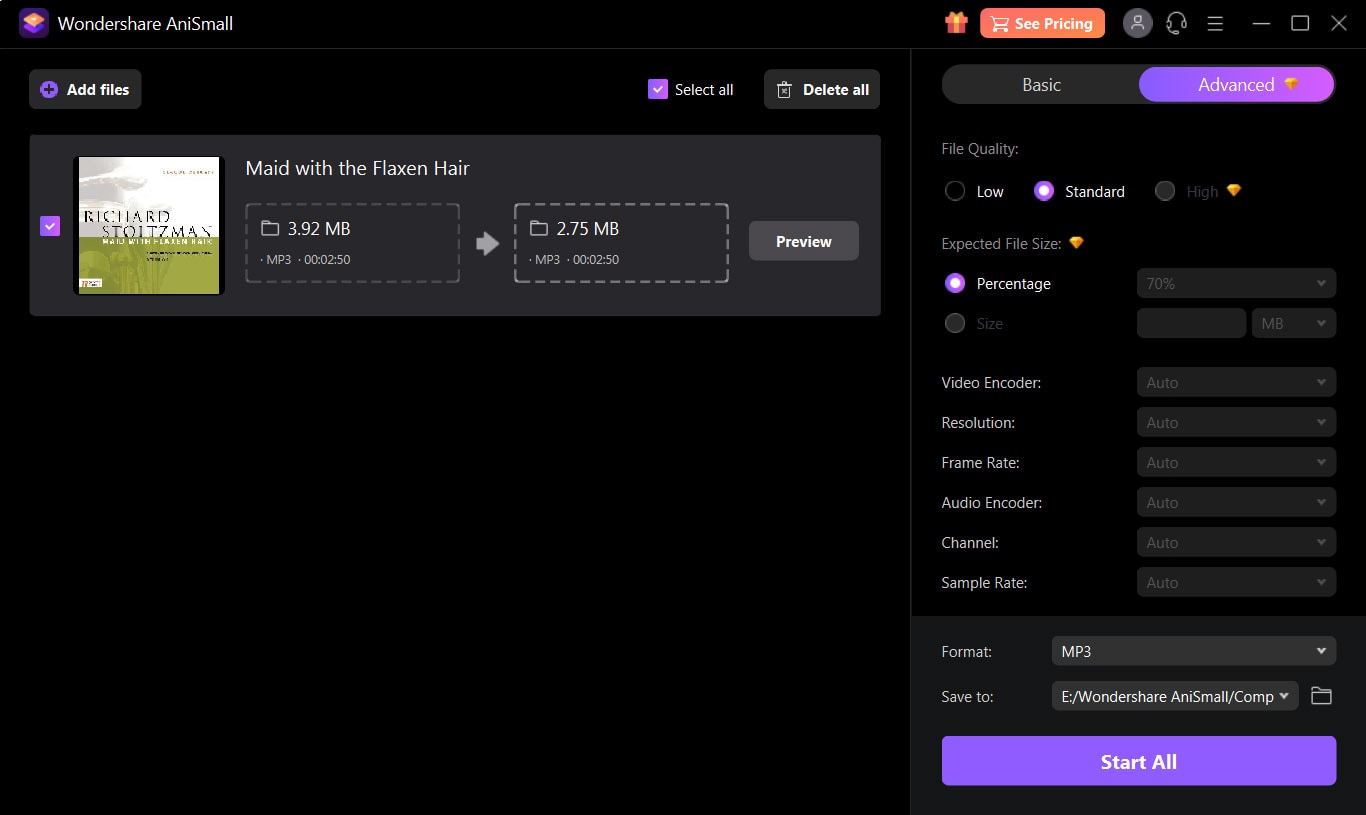
Step 3: You can preview the result before you click Start All to start the compression process. You will find the file in the destination folder you have pre-selected.
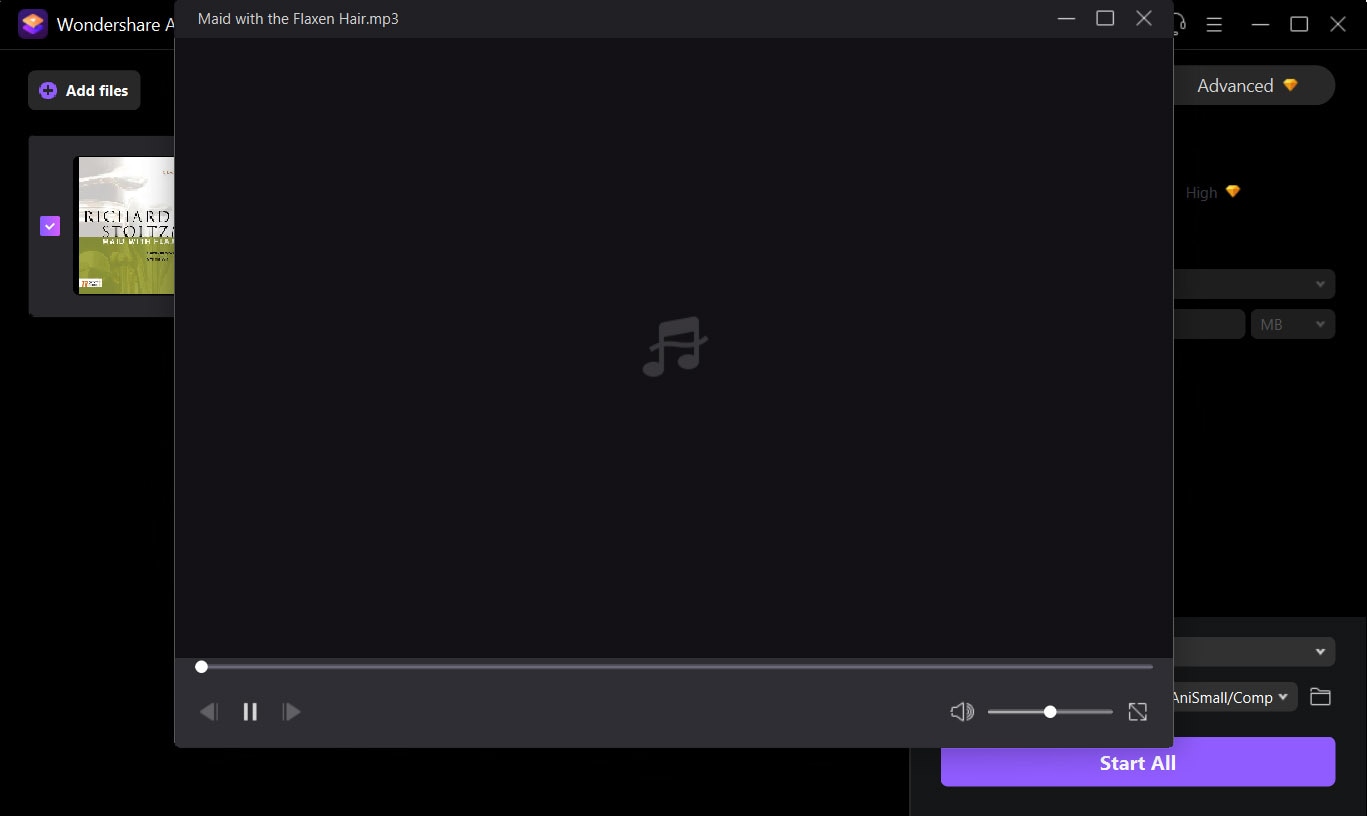
Part 3: For mobile users: how to reduce audio file size with Audio Cutter Converter Merger
Created by Inverse.AI, Audio Cutter Trimmer Converter Merger works on both iOs and Android. It is available on the PlayStore with a slightly different name, which is MP3 Cutter, Converter & Merger.
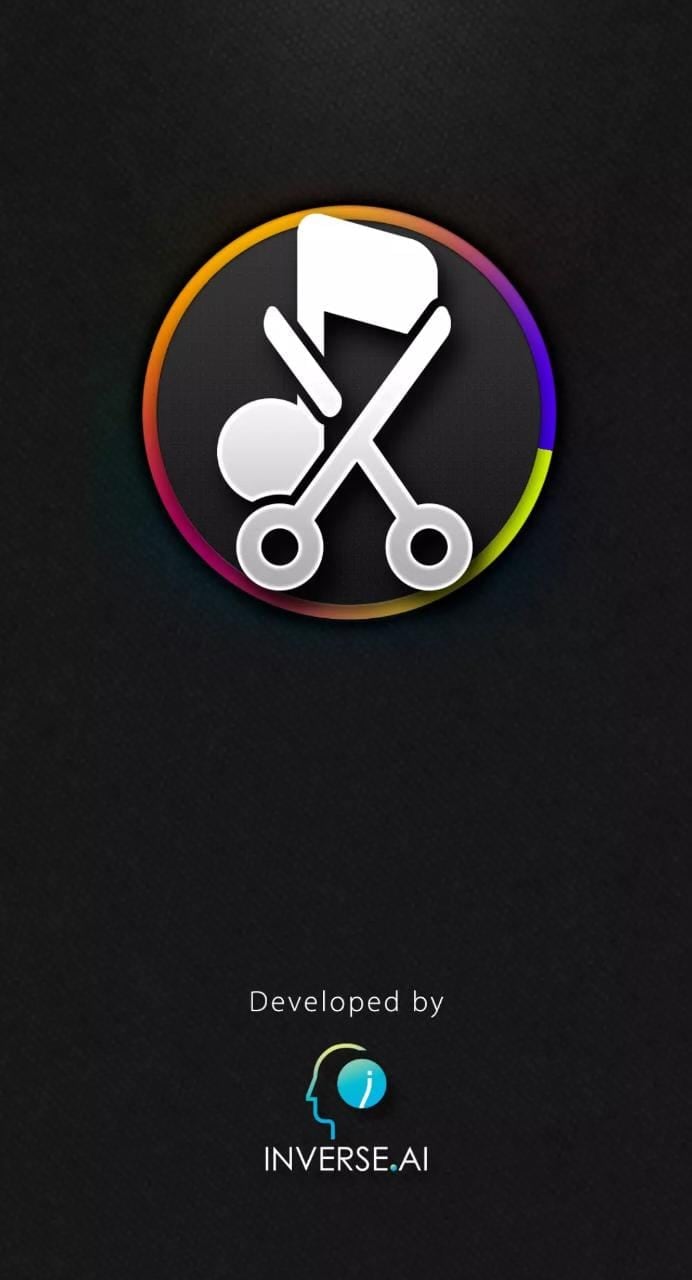
The mobile audio editor allows its users to cut, convert, compress and merge music audio with a few taps. It supports MP3, WAV, AAC, AC3, M4A, and FLAC formats and you can even tweak a lot of options with its robust audio compressor feature, including increasing or decreasing audio channel, updating audio sample rate, encoding type to vbr or cbr, as well as setting the audio bit rate.
To compress your audio file using the app, you only need to follow these simple steps:
Step 1: Open the app. You will see several options but simply go for the Audio Converter menu. The Compression feature of Audio Cutter Converter Merger is hidden in its Converter feature.
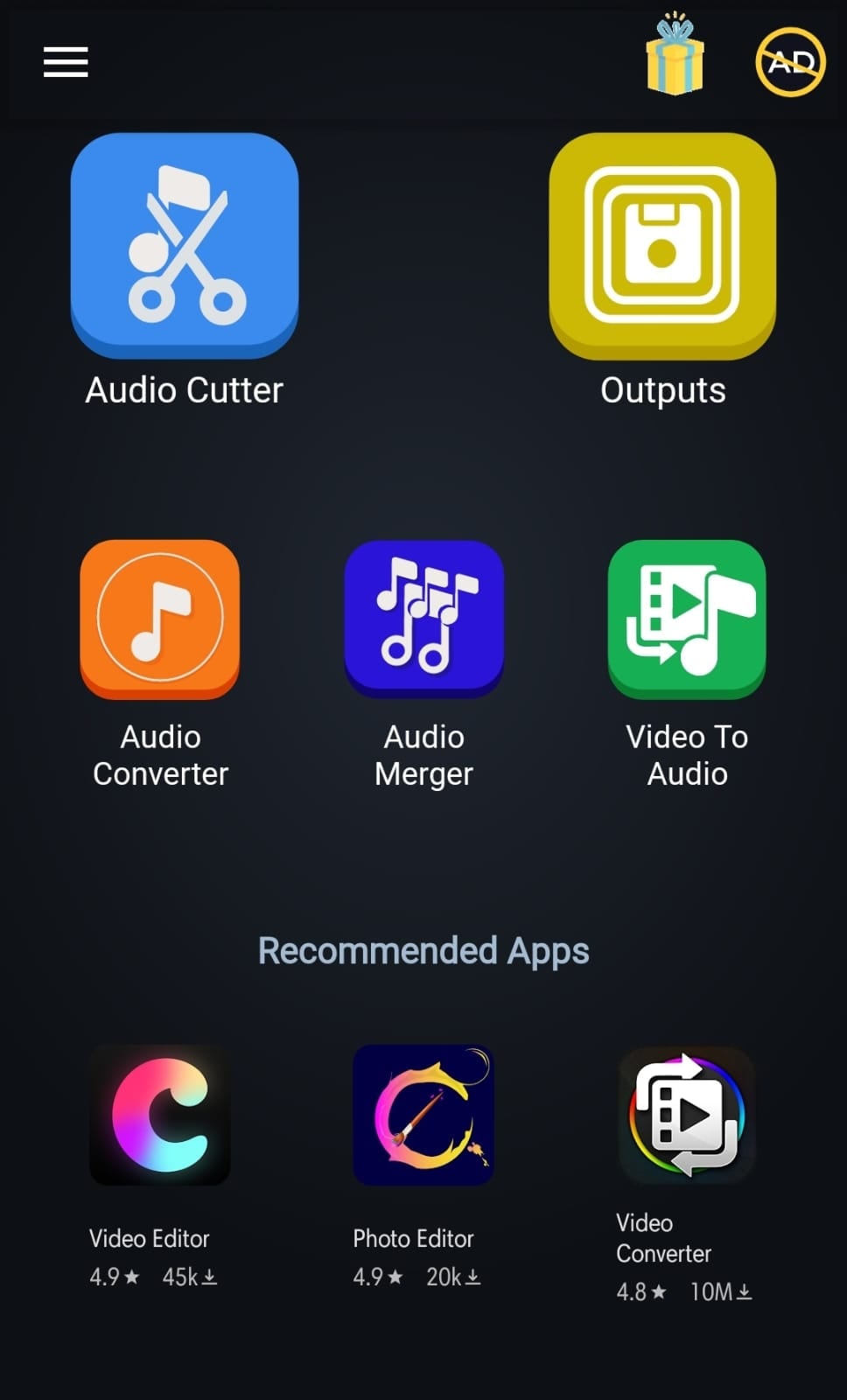
Step 2: Import the targetted audio file to the app and turn on the Compress slider. You should be able to tweak the options until you reach the file size and quality you’re aiming for.
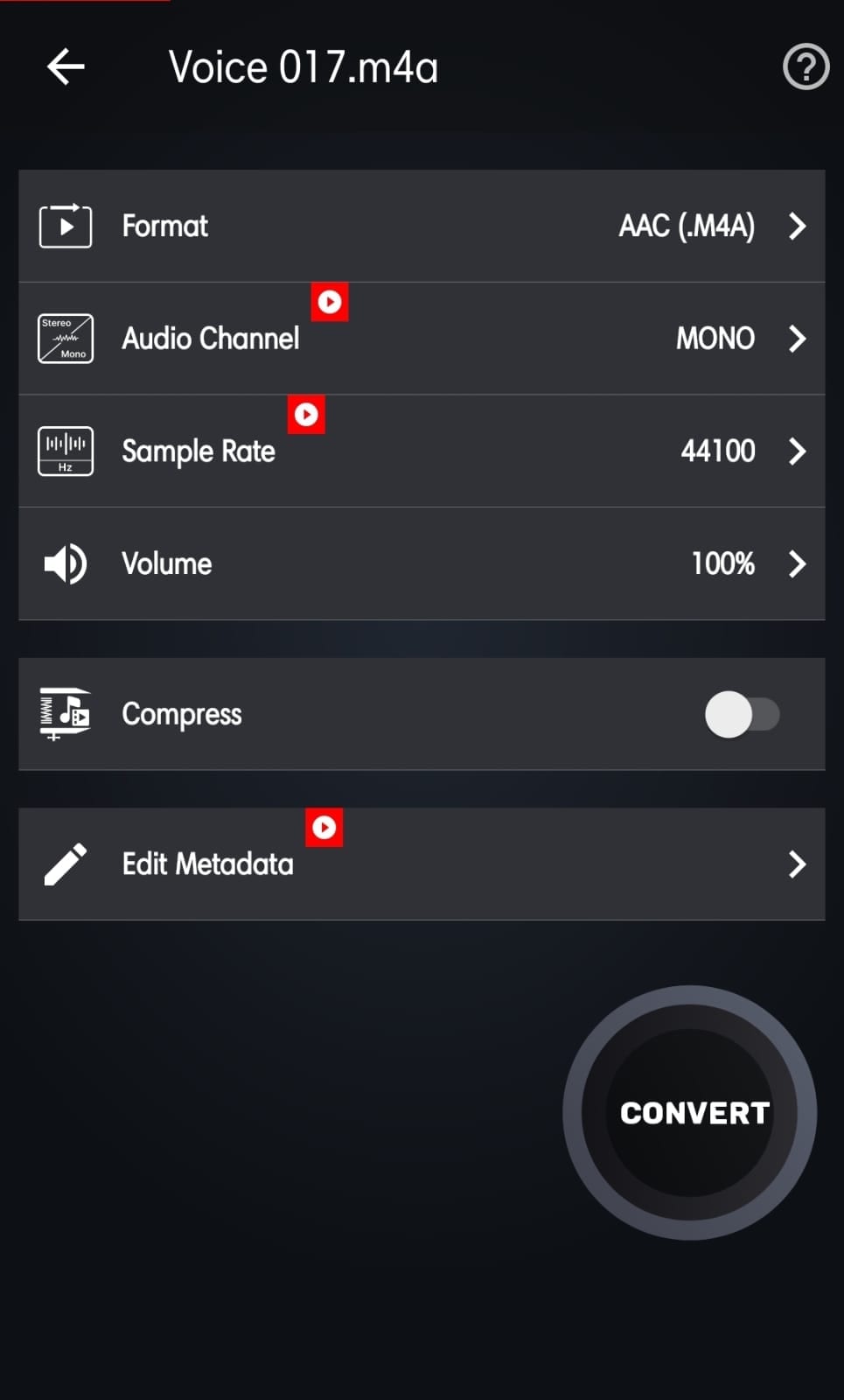
Step 3: Click Convert and find the file in the destination folder on your device.
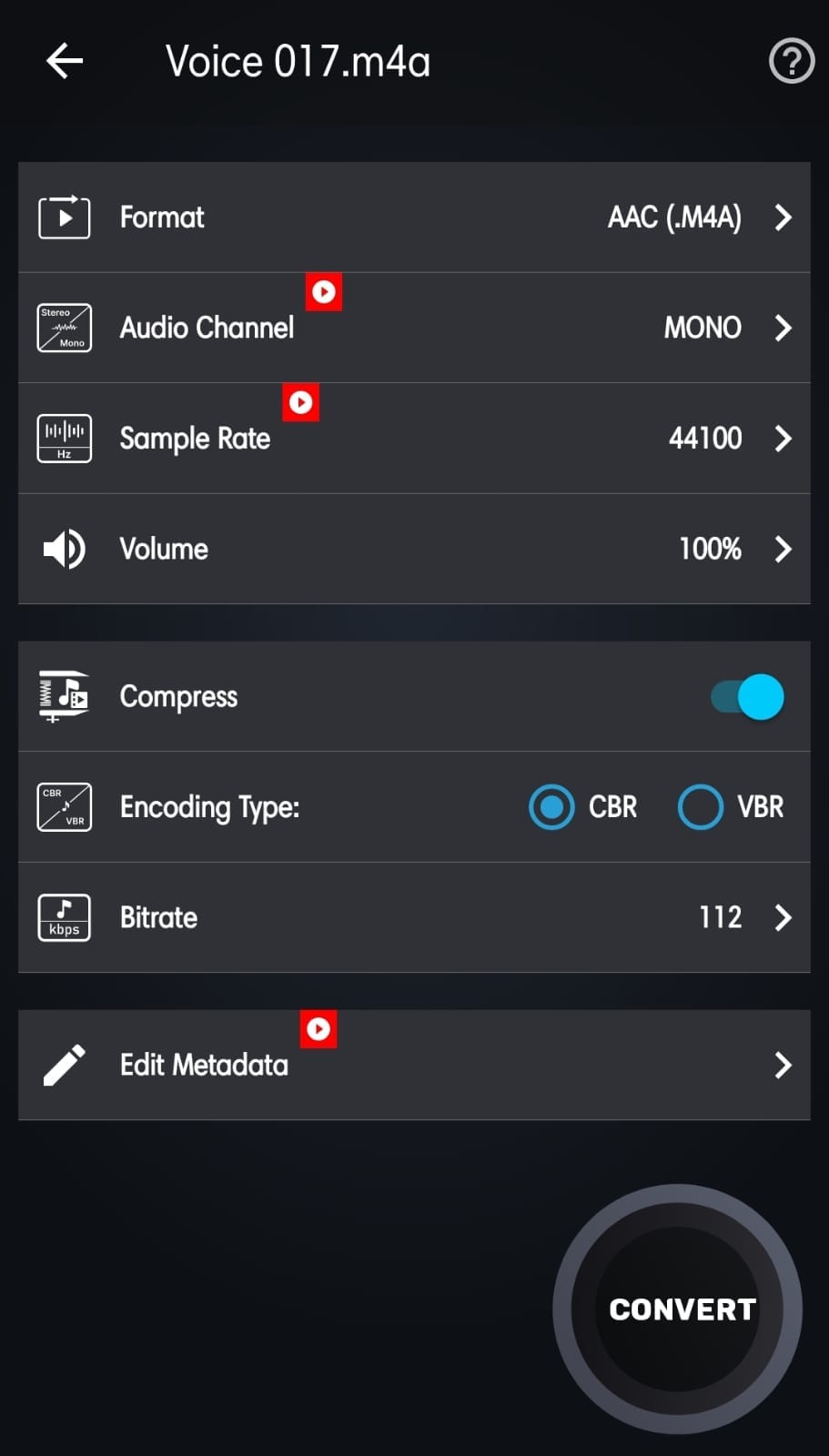
Part 4: For online users: how to compress mp3 files with youcompress.com
YouCompress.com is a web-based all-in-one file compressor that works well with the MP4, MOV, MP3, PDF, PNG, JPEG, JPG, GIF, TIFF, DOC, XLS, PPT, ODT, APK, and WAV formats. It is accessible through various web browsers on many devices, including Windows, Mac, Linux, iOS, and Android.
It offers not only unlimited file compression with practically zero configuration but also an encrypted connection with a secure HTTPS (SSL) connection. The best part? It is completely free.
Here are the three easy steps to compressing your audio files with Youcompress.com:
Step 1: Click the Select File field to open your browser and select the target file.
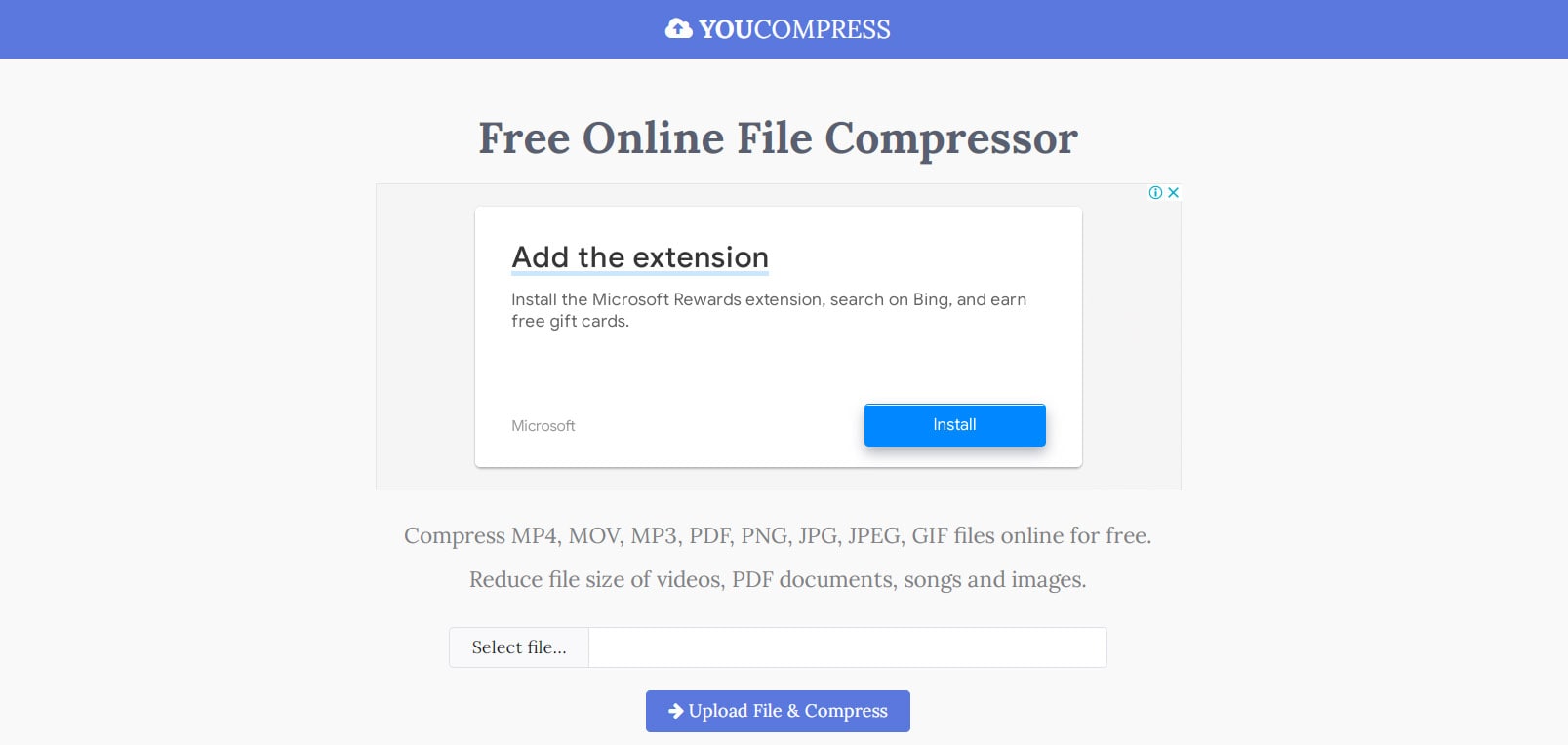
Step 2: Click the Upload File & Compress button to load your file to the web.
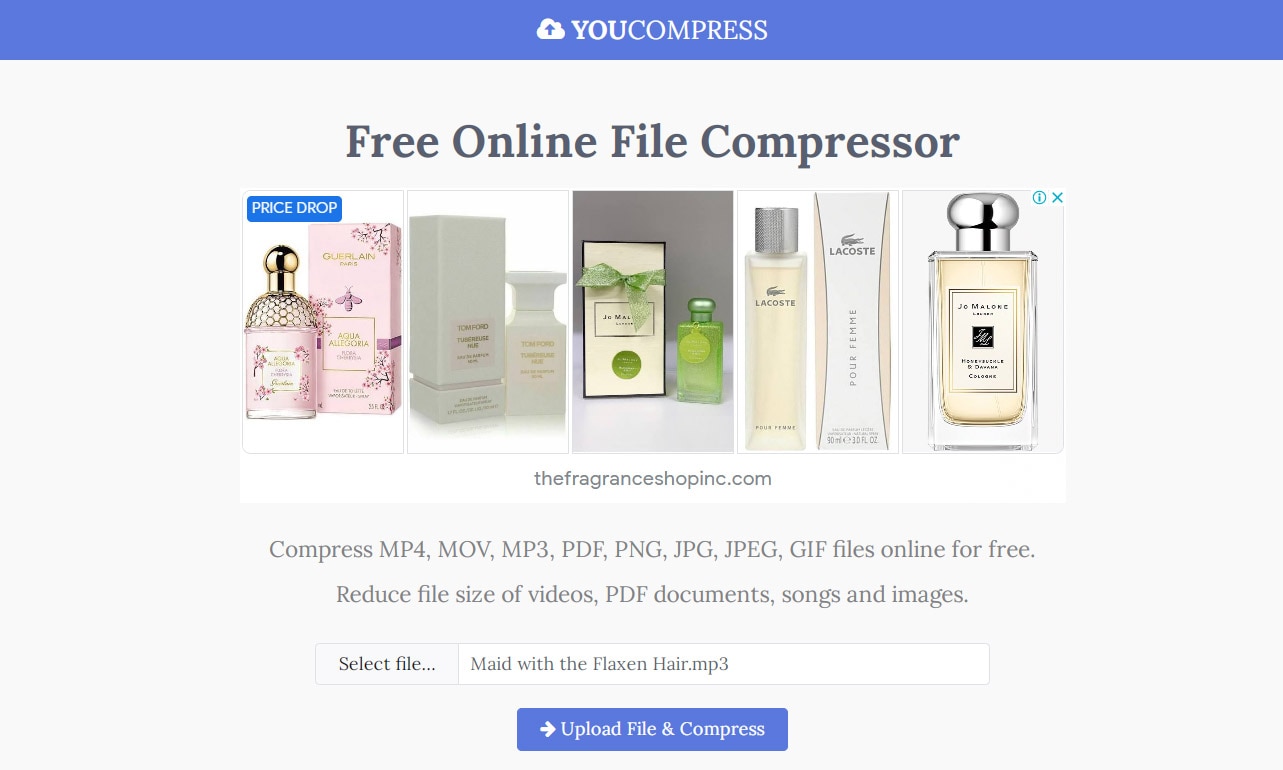
Step 3: You’re all set! You can download the compressed file by clicking the download button. In addition, you can also delete the file from the web server for further privacy and security.
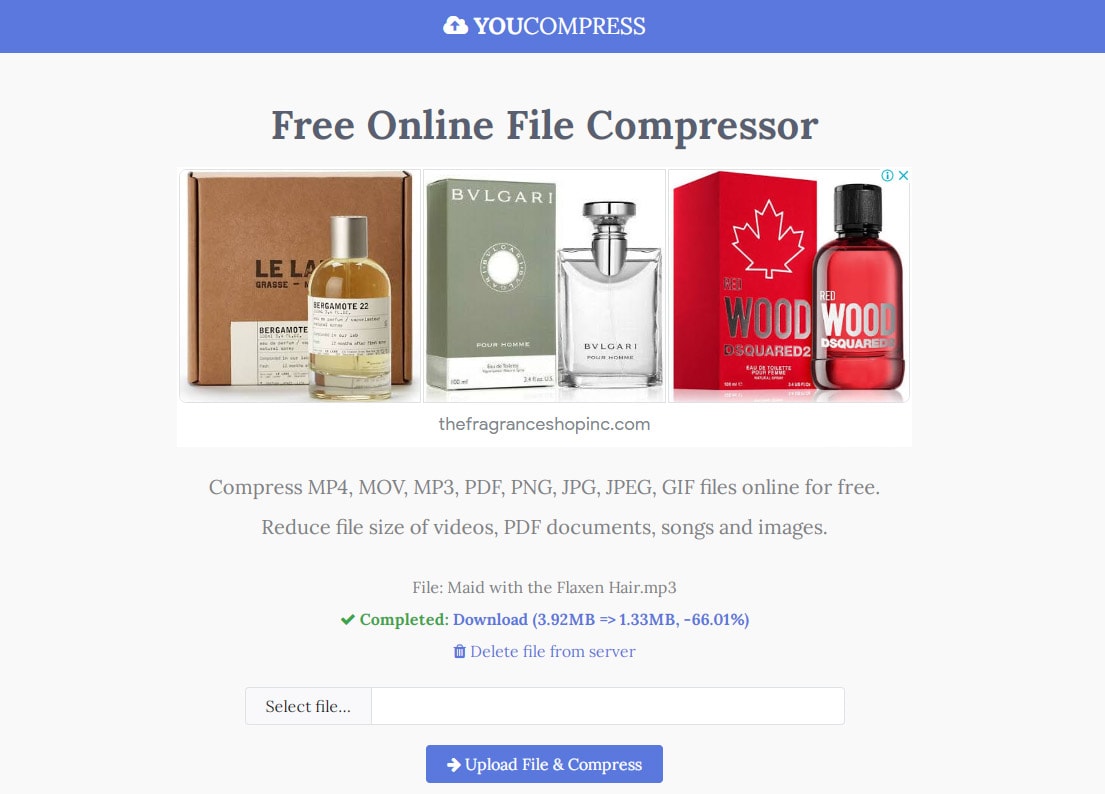
Final words
There are definitely several options available to solve your audio file storage woes without jeopardizing the quality of the file. However, it is best to make sure that the tool you are using preserves not only the integrity of your file while reducing its size but also respects your security and privacy.
With Wondershare AniSmall, you can tweak almost the smallest details of your compression process. This gives you full control over the quality of the result, including if you want to opt for lossless compression. In addition, you can run the process without even getting connected to the internet, ensuring that your files are safely kept only on your device.


