Mac
- TRY FREE TRY FREE
- 1. Burn Video/Audio on Mac+
-
- 1.1 Convert AVI to MP4 on Mac
- 1.2 Convert AVCHD on Mac
- 1.3 Convert Audio on Mac
- 1.4 MP3 to WAV Converter Mac
- 1.5 WAV to MP3 Converter Mac
- 1.6 svg converter
- 1.7 music converter
- 1.8 dmg file
- 1.9 webp
- 1.10 online wpd converter
- 1.11 readme md
- 1.12 online svg converter
- 1.13 ai to svg
- 1.14 music converter
- 1.15 md file
- 1.16 wpd file
- 1.17 djvu file
- 1.18 sf2 file
- 1.19 oga file
- 1.20 arj file
- 1.21 free svg converter
- 1.22 md5 converter
- 1.23 convert dmg to iso
- 1.24 dpi converter
- 1.25 Toast Titanium Alternative for Mac
- 1.26 Copy a CD on Mac
- 1.27 Best GIF Maker for Mac
- 1.28 PPT to Video on Mac
- 1.29 iPad Video Converter Mac
- 1.30 Top 6 Media Converter Mac
- 1.31 Top 8 File Converters for Mac
- 1.32 10 Free Video Converter for Mac
- 2. Recording Tips on Mac+
- 3. Edit Photos and Videos on Mac+
-
- 3.1 Photo Viewer for Mac
- 3.2 Crop a Picture on Mac
- 3.3 Top 10 Image Editor for Mac
- 3.4 How to Screenshot on Mac
- 3.5 Use Snipping Tool on Mac
- 3.6 Convert HEIC to JPG on Mac
- 3.7 Best Drawing Software for Mac
- 3.8 Best Photo Organizer for Mac
- 3.9 How to Resize Photos on Mac
- 3.10 Best Photo Editors for Mac
- 3.11 Convert PNG to JPG
- 3.12 TIFF to JPEG Mac
- 3.13 Convert Picture to SVG
- 3.14 How to Edit MP4 on Mac
- 3.15 Video Editing Software for Mac
- 3.16 4 Best MP3 Trimmer for Mac
- 4. Other Tips & Trick+
-
- 4.1 An Intel Mac VS ARM
- 4.2 Fix Mac Running Slow Problem
- 4.3 How to Run Windows on Mac
- 4.4 Top 15 Mac Apps in 2020
- 4.5 Everything about macOS 11 Big Sur
- 4.6 How to Transfer Data between Macs
- 4.7 How to Use Mac Magic
- 4.8 Clear Space on Your Mac
- 4.9 15 Things for New Mac Owner
- 4.10 Best Games for Mac in 2020
- 4.11 Best 12 Alternatives to CleanMyMac
- 4.12 How to Make a Collage on Mac
- 4.13 Best Free Voice Changer for Mac
- 4.14 Posting on Instagram from Mac
- 4.15 10 Easy Way Do Split-Screen on Mac
- 4.16 How to Turn Off iMesages
- 4.17 How to Airplay Video to Mac
- 5. Tips for Playing Videos+
All Topic
- AI Tools Tips
- DVD Users
- Social Media Users
- Camera Users
- Photography
- Creative Design
- Movie Users
- Travelling Fans
- Educational Users
- More Solutions
- Holidays
- Game Lovers
- Other Tips
Top 8 FaceTime and Skype Call Recorders for Mac
by Kayla Morrison • 2024-07-20 18:27:51 • Proven solutions
Finding the best FaceTime and Skype call recorder for Mac can be essential in many ways. For example, you might need to record a Skype interview or meeting for future reference or sharing with a colleague. Fortunately, both Skype and FaceTime come with inbuilt call recording capabilities. But learning how to use a FaceTime or Skype recorder on Mac requires some teaching first. So, let’s get down to business and discuss the best methods to record Skype calls on Mac.
- Part 1. How to Record Facetime Call on Mac
- Part 2. How to Record Skype Call on Mac
- Part 3. Best FaceTime and Skype Call Recorder on Mac in 2022
- Part 4. Other 5 FaceTime and Skype Call Recorders Recommended
Part 1. How to Record Facetime Call on Mac
First, let’s learn how to record FaceTime on Mac easily and quickly. This method is simple to understand as you only need to exploit QuickTime’s call recording function.
Step 1: Open the FaceTime app on your computer.
Step 2: Click the Command + Shift + 5 on the keyboard.
Step 3: On the recording function, tap the Options and then choose a destination path under the Save to.
Step 4: To enable voice recording, tap the Built-in Microphone under the Microphone section.
Step 5: Now click the Record Select Portion or Record Entire Screen icons on the recording menu.
Step 6: Tap the Record and start your FaceTime call.
Step 7: Finally, click the Stop button to save your FaceTime call recording on the destination path.

Part 2. How to Record Skype Call on Mac
Now let’s jump in and learn how to record a Skype call on Mac easily and quickly. Note that you can record calls for up to 24 hours.
Step 1: On the Skype to Skype call window, tap the Hamburger menu button (three horizontal dots).
Step 2: To begin recording your call, press the Start Recording.
Step 3: You'll see a banner indicating that the call is recording.
Step 4: Your call will be saved on your chat window for up to 30 days.
Part 3. Best FaceTime and Skype Call Recorder on Mac in 2022
Another simple way to record both FaceTime and Skype call on Mac is by using Wondershare UniConverter. Unlike most professional desktop call recorders, Wondershare UniConverter is super-easy to use and comes with lots of customization options. It allows you to record calls using internal/external mic as well as set an output speaker. Also, you can use the audio converter to compress, cut, and convert your voice calls to a different format. Plus, Windows users can also use this app to record high-quality Skype calls.
Wondershare UniConverter - All-in-One Video Converter
-
Record FaceTime and Skype call on Mac with an input internal/external mic and an output speaker.
-
Best free video editor for Mac to crop, rotate, cut, convert, add subtitles, and more.
-
Download videos from 1,000+ popular websites like YouTube by pasting URLs.
-
Toolbox with additional functions like Screen Recorder, VR Converter, GIF Maker, Fixing Media Metadata, and more.
-
Supported OS: Windows 10/8/7/XP/Vista, macOS 11 Big Sur, 10.15 (Catalina), 10.14, 10.13, 10.12, 10.11, 10.10, 10.9, 10.8, 10.7.
Below is how to record your FaceTime or Skype call with Wondershare UniConverter:
Step 1 Open the Audio Recorder tool.
After installing Wondershare Skype Call Recorder for Mac, run it and then click the Screen Recorder tab. After that, choose the Audio Recorder.
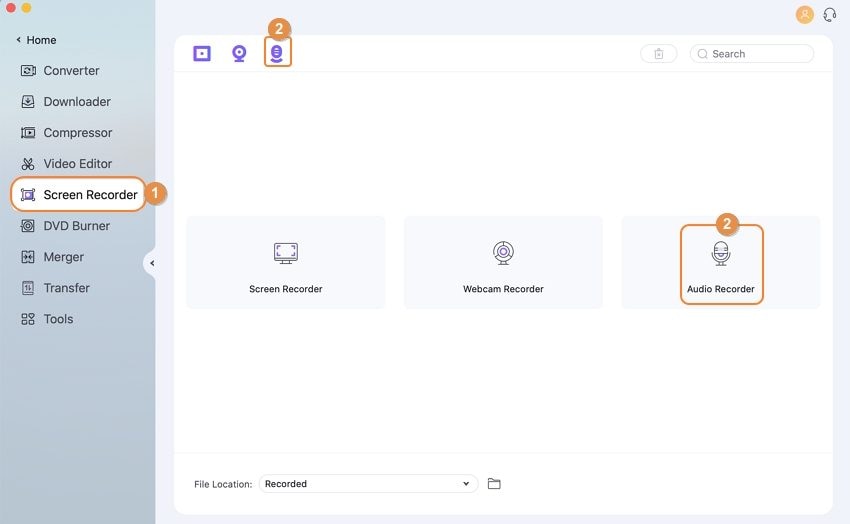
Step 2 Choose a microphone.
If you want to use your headphones or an external mic, plug it in and then select it under the Microphone menu. You can also choose an output speaker under the Speaker menu.
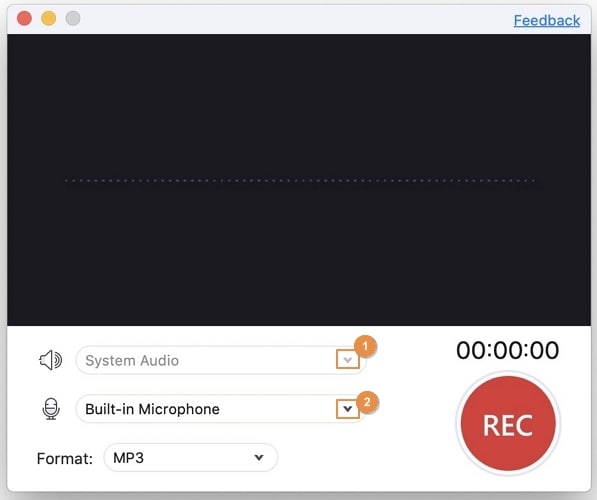
Step 3 Start recording.
Now open your Skype to Skype call and then click the red the REC button on the UniConverter. Click the Stop button after recording your call. Close the Audio Recorder window and then click the Open to preview your Skype or FaceTime call. It’s that simple.
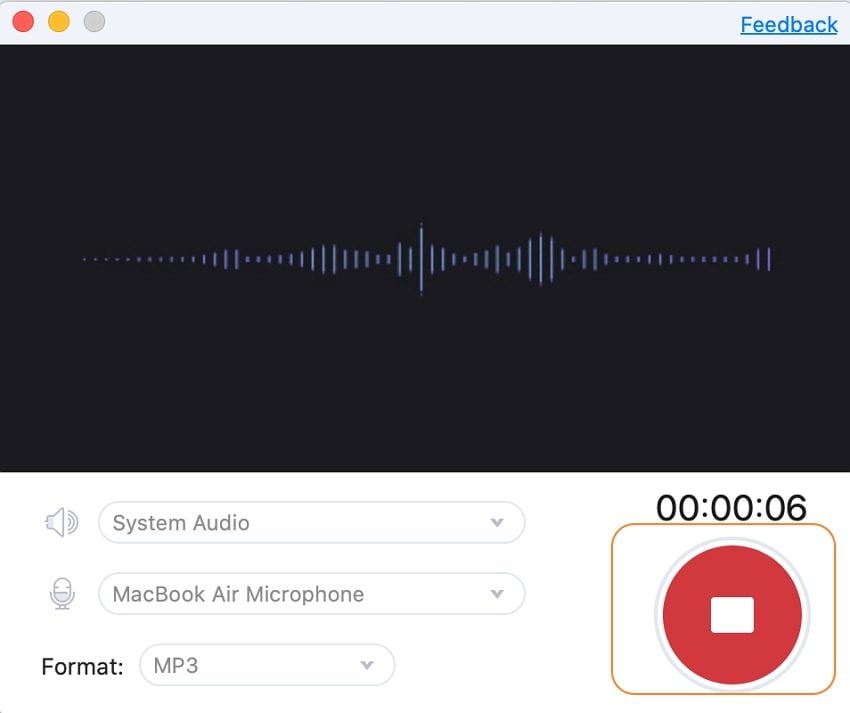
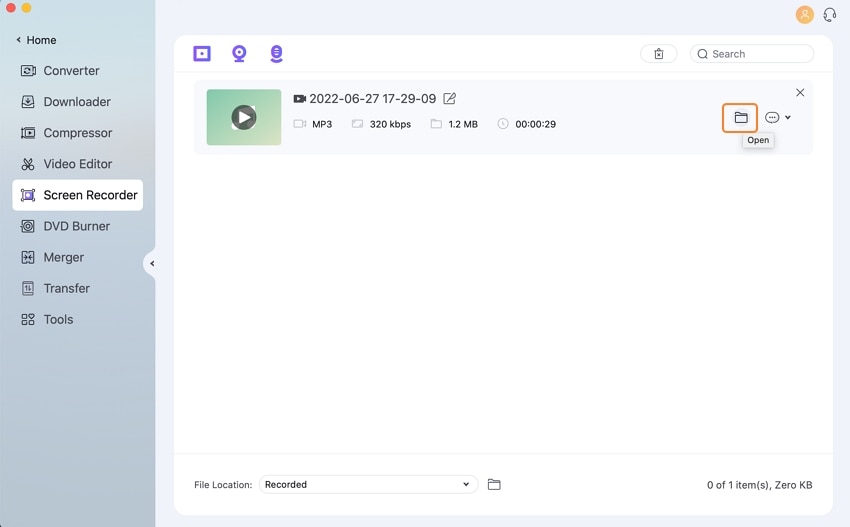
Part 4. Other 5 FaceTime and Skype Call Recorders Recommended
To add on Wondershare UniConverter, use these five methods to record FaceTime on Mac with original quality:
1. Ecamm Call Recorder
Ecamm call recorder lets you record Skype video/audio calls on your Mac without breaking a sweat. It’s simple to use as you have the option to use the Record button or set it to begin recording automatically. It records audio calls in high-quality MP3 and video calls in HD quality. Even better, you’ll enjoy a 7-day trial period, after which you can pay $39.95 to unlock its full features.
Pros:
- Supports call editing.
- HD video recording.
- Automated platform.
Cons:
- Short trial period.
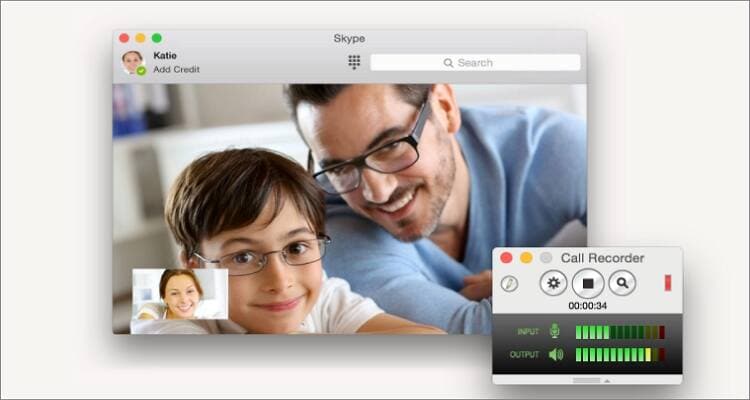
2. Callnote
Callnote is another beautifully arranged Skype call recorder for Mac OS X. It’s simple to use and doesn’t have any limitations whatsoever. You can record HD quality videos and high-quality audios easily. On top of call recording, you can also edit sound files by cutting and adding music to videos. You’ll also get a capable screenshot tool.
Pros:
- Super-easy to use.
- Captures HD quality videos.
- Offers file conversions features.
Cons:
- No video editing.
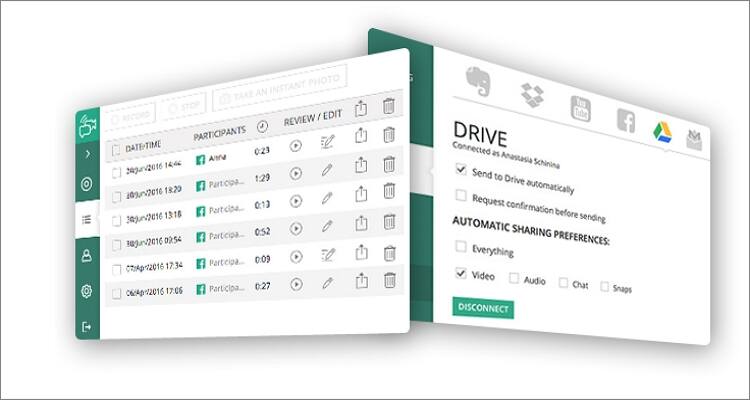
3. REKK Call Recorder
REKK Call Recorder is a powerful program for capturing audio and video calls. You can use it to record a Zoom business meeting, FaceTime call, or a Skype group conversation. Interestingly, this tool also works with other common apps, such as WhatsApp, Telegram, Facebook, Viber, and more. You can also choose whether to record using headphones.
Pros:
- Works with most VoIP apps.
- Simple to use.
- Supports 3-way conference calling.
Cons:
- Free with a paid subscription.
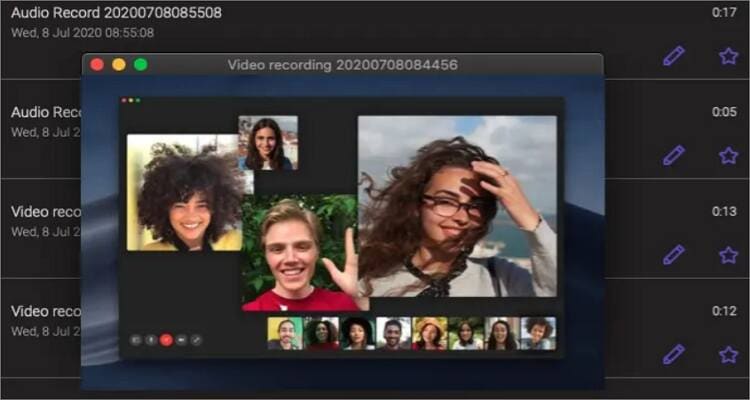
4. Call Recorder
URL: https://apps.apple.com/us/app/call-recorder/id847325974
Call Recorder is a little-known call recording app for Macs that goes about its job silently and effectively. It allows users to record either a group or a single person conversation easily and quickly. After recording a call, you can save it in your call library in either a calendar or list format. What’s more, the Mini View mode gives you total control over your live recordings.
Pros:
- Affordable pricing.
- Simple to use.
- Record group conversations.
Cons:
- No call editing functions.
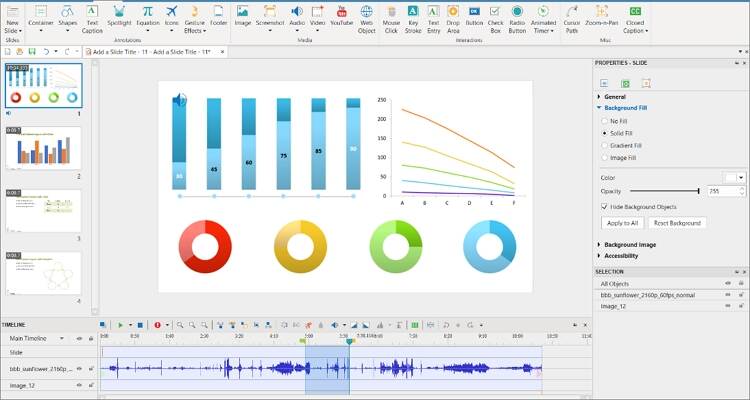
5. Jing
Developed by TechSmith, Jing is undoubtedly a reliable call recording app for desktops. It allows users to record audio, video, and webcam on their computers before saving to MP4 or MP3 files. You can capture fullscreen or regional shots as well as add annotations such as shapes, texts, arrows, etc. Additionally, you can share your creative works to cloud services like Screencast.
Pros:
- Upload files to Screencast cloud service.
- Export recordings to MP4/MP3.
- Record internal or external webcams.
Cons:
- Lacks essential editing features.
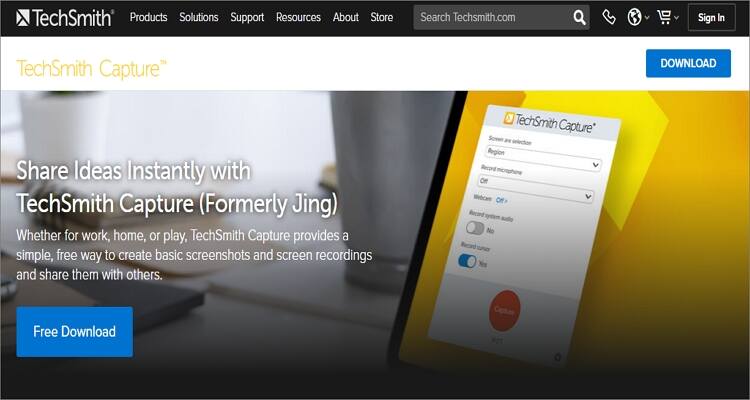
Conclusion
I'm confident that you can now record FaceTime on Mac swiftly with these eight excellent apps. You can choose to record desktop calls for free using QuickTime Player, although you’ll have to sacrifice necessary editing capabilities. But with Wondershare UniConverter, you'll enjoy an easy and powerful platform to record, edit, and share FaceTime/Skype calls without any complications.
Your complete video toolbox
 Customize voice calls by converting, compressing, and cutting.
Customize voice calls by converting, compressing, and cutting.

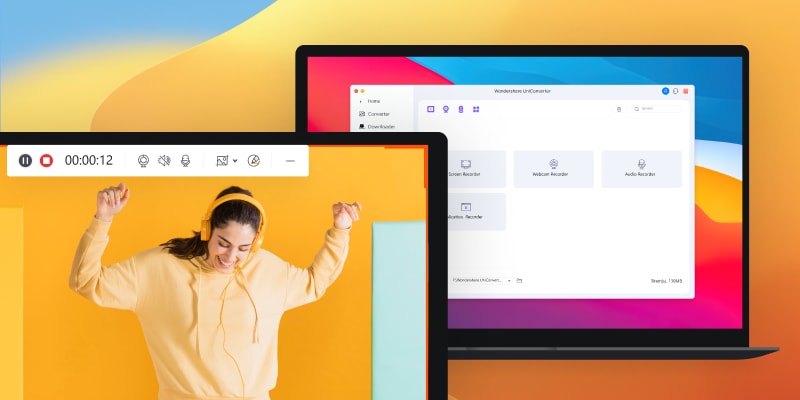

Kayla Morrison
staff Editor