Instagram has been a boon for social media marketers. Earlier, it used to be only YouTube, where video creators and brands could upload video content to engage with viewers; however, Instagram has rolled out a new feature in 2018 called IGTV video. If you have heard about it and want to know about IGTV video size or IGTV video length, this guide will provide you with every answer.
Part 1. What is IGTV video?
IGTV video is a long-form video feature rolled out in 2018 by Instagram. This feature is essential for video creators who want to share video content directly from their mobile devices. Soon after this feature, brands and video creators have been leveraging it to spread brand awareness and engage with their audience.
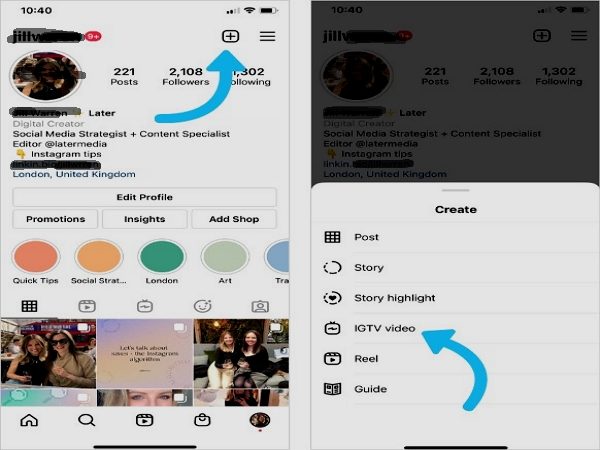
Like you share posts, stories, and reels, you can share IGTV videos. In order to check whether your Instagram account can use this feature or not, just log in to your account and click on the + icon. Now, check the "Create" list. You will see the IGTV video tab. If it is there, you will be able to share IGTV videos.
Part 2. What is IGTV video size in 2024?
The Instagram IGTV video size will largely depend on the video length. Let's suppose you upload a video that is 10 minutes long; if that's the case, 650MB is the maximum file size. And if you are uploading a 60-minute-long video, the file size can't exceed 3.6GB.
Part 3. What is the IGTV video format in 2024?
IGTV videos have to be uploaded in MP4 format. Currently, Instagram accepts only IGTV formats. So, if you want to upload an IGTV video, ensure that it is in MP4 format.
Part 4. What is IGTV video length in 2024?
You will have two different video lengths when it comes to IGTV video length. If you are using a mobile device and want to upload an IGTV video on your mobile app, the maximum length allowed is 15 minutes. However, if you use your desktop browser to upload the video, the maximum length allowed is 60 minutes. However, IGTV is now Instagram Video, and the maximum length is 10 minutes.
Part 5. The best software for IGTV video (Instagram video) in 2024
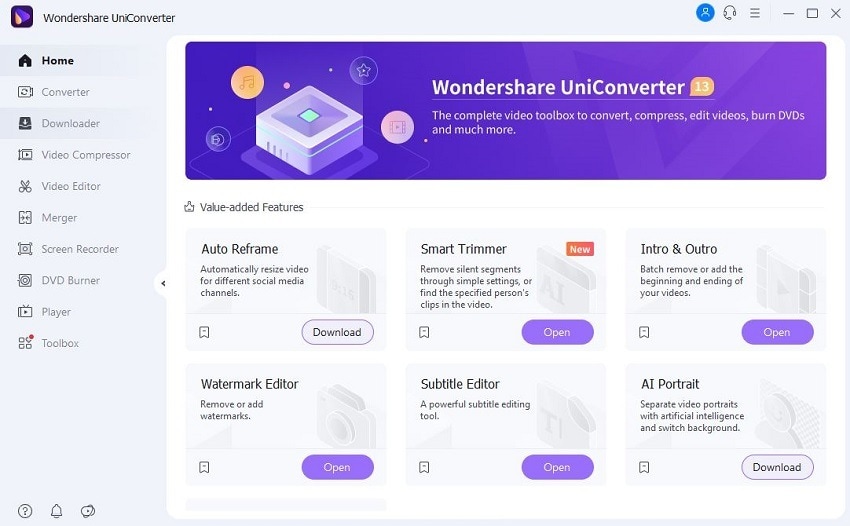
You have to know the supported video format, size, and length of IGTV. Sometimes your videos have to be edited for uploading to IGTV. That's why Wondershare UniConverter is there. It allows users to convert any video to a format compatible with IGTV. And the powerful Video Compressor supports reducing your video size for uploading to IGTV. Besides, you can trim or crop the video easily with UniConverter editing features. Wondershare UniConverter is available for both Mac and Windows, and you can try it for free to check whether it is worth your use. Some of the key features of Wondershare UniConverter are:
Wondershare UniConverter — The Complete Video Toolbox for Windows and Mac.
Edit Vlog videos by trimming, cropping, adding effects, and subtitles.
Convert videos to any format at 90X faster speed.
Compress your video or audio files without quality loss.
Remove video background and change video background easily.
Add watermark, music, intros and outros to Vlog videos easily.
Save any online video from more than 10,000 platforms and sites.
Auto Crop
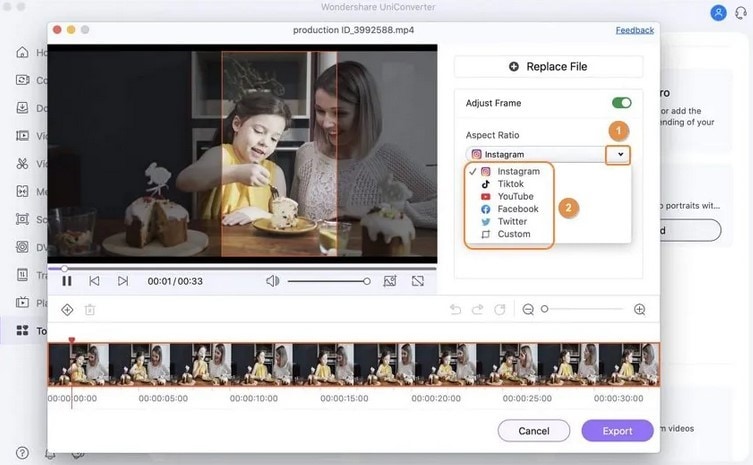
Wondershare UniConverter lets you auto-crop your videos. Once you download the software, you can click on the "Auto Crop/Auto Reframe" option and choose Instagram. This way, you can automatically crop your videos for IGTV without putting in much effort.
Powerful Converter
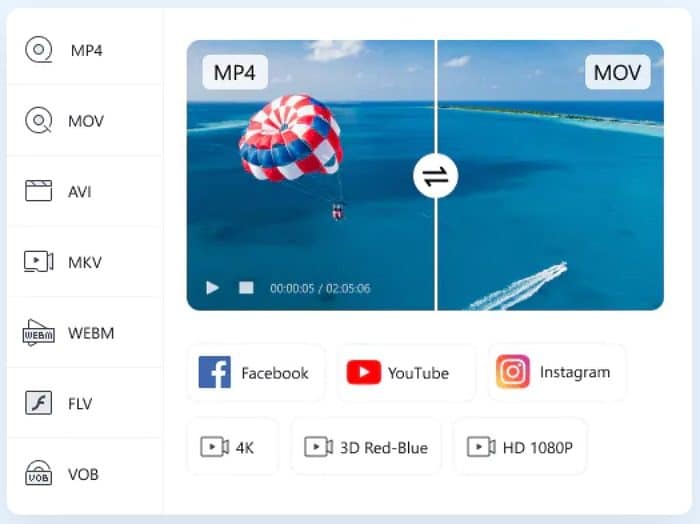
Since IGTV video only accepts MP4 video format, it makes sense to convert the videos you are thinking of uploading on IGTV video to MP4. And to do that, Wondershare UniConverter's conversion feature can come in handy. It supports multiple video formats and can convert videos for different devices. Moreover, the conversion happens 90X times faster.
Smart Trimmer
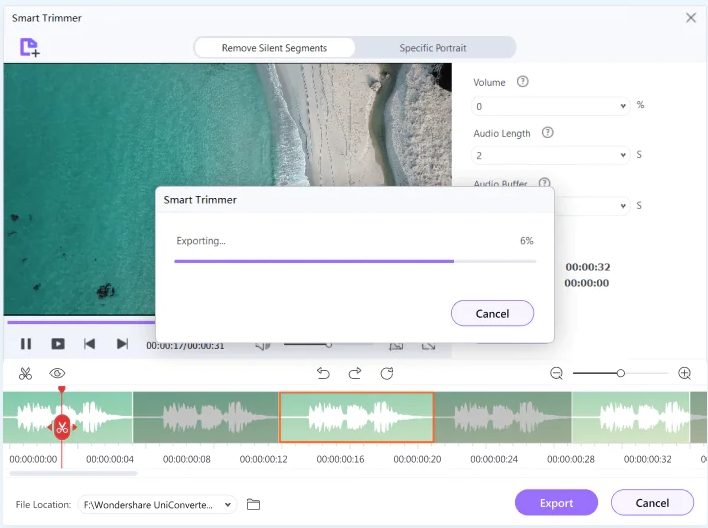
Your videos may contain some unwanted parts, and to remove them, all you need to do is try the trim feature of Wondershare UniConverter. You just need to click on the "Video Editor" feature and when you see the video editing screen, click on the "Trim" icon to trim your video conveniently.
Try Wondershare UniConverter for free now!
Over 3,591,664 people have downloaded it to try the advanced features.
Video Compressor
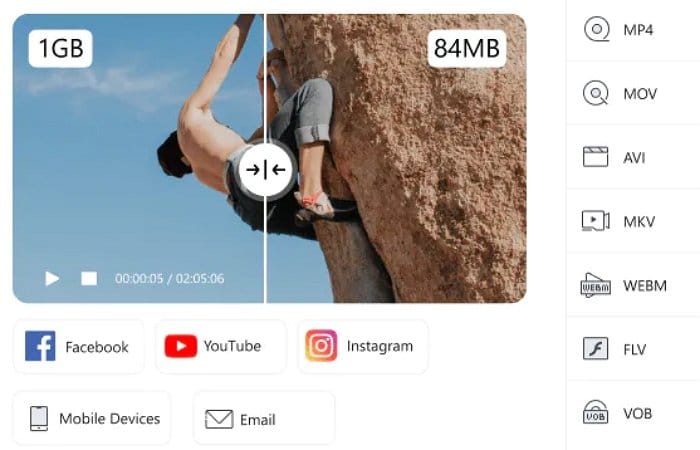
Try the video compressor feature of UniConverter if the IGTV video file size exceeds the recommended file size. With this feature, you will be able to compress long videos to shorter sizes. This way, you can maintain the recommended file size and easily upload IGTV videos. Once you reduce the video size, you can then upload it on IGTV.
Subtitle Editor
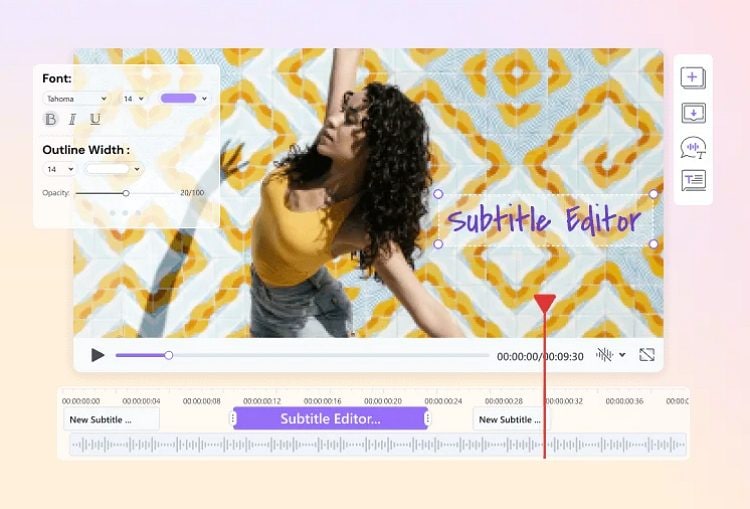
It is always better to add subtitles to your videos. Since not everyone will understand the language you are using, subtitles thus become useful. Wondershare UniConverter has a substile feature that lets you add subtitles easily. You will see the subtitle feature in the "Video Editor" tab.
Watermark Editor
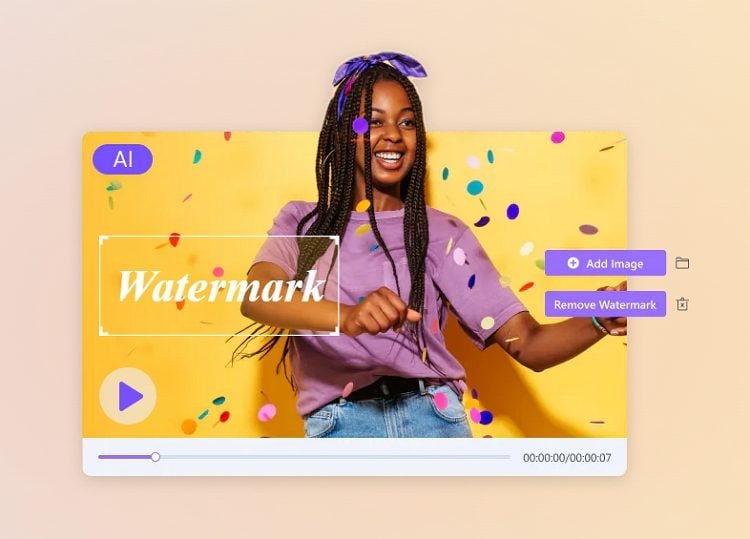
Whether you want to remove or add a watermark, Wondershare UniConverter lets you do both. If you upload an IGTV video for your company, we recommend applying a watermark so that others don't steal your content. Now, the watermark can be your company's logo, name, or anything you want. Go to "Video Editor" and click on the Watermark option to edit the watermark.
Try Wondershare UniConverter for free now!
Over 3,591,664 people have downloaded it to try the advanced features.
Part 6. Frequently asked questions about IGTV video
1. Does Instagram still have IGTV?
As you all know, Instagram is owned by Facebook, and IGTV started in 2018. Initially, it began as a separate app, which Instagram users needed to download. However, now Instagram has shut down IGTV and has merged this feature with feed videos, known as Instagram Video. You will see a new video tab on your profile, making uploading videos easy.
2. How do you get IGTV videos on Instagram?
Earlier, locating IGTV was easy on the Instagram app. On the mobile app, it was there in the + icon. Alternatively, you could see the IGTV option right under your profile on a computer. Now, it appears as Videos under your profile.
3. What is the difference between a normal video and IGTV video?
Normal videos that you see on Instagram stories are short-lived. Viewers can take a look at them within 24 hours, and once the timeline is over, the story vanishes. To tackle that, you have Instagram reels, but it lets you upload up to 60 seconds long videos. Whereas IGTV videos can be as long as 60 minutes and become beneficial for Instagram accounts with large followings or brands that want to share a long story.
4. Is Instagram IGTV free?
Instagram IGTV is free to use. As said, it has now been merged with the Instagram main application and is now known as Instagram video.
5. How to delete IGTV video?
To remove the IGTV video, you will first go to your profile. Once there, you need to click on the IGTV icon. Click on the video you no longer want to have, and then click on the three dots. You will see the "Remove from Series" option. Click on that, and the IGTV video will be removed.
Conclusion
So, now you know everything about IGTV and how to go about it. We hope this guide will help you create enticing videos for IGTV and do try Wondershare UniConverter to convert your videos to IGTV format and make them attractive so that the content can resonate well with viewers.
