Do you have a lot of songs to upload and want to edit them quickly? We have got you covered if you are in a hurry to polish your audios professionally. Editing songs in a natural way is tricky and requires time and effort. Various song merging apps are available to help you through the task. However, you may find it overwhelming to make the appropriate choice among them.
Users usually find it challenging to edit and merge their audio tracks even more than videos.
This article covers the most popular solutions for editing songs on a desktop and online. Moreover, we have provided step-by-step instructions for merging songs in different formats, such as mp3 and WAV.
How to edit your songs in mp3 format
MP3 is the most sought-after audio format on the world wide web today. Wondershare UniConverter is a user-friendly MP3 Song Editor to edit your songs in mp3 format. While editing mp3 songs, you might need to fulfill tasks like trimming, splicing, or overlapping tracks. You can do it all perfectly by following some simple steps in Wondershare UniConverter.
Step $1 Add mp3 files to the software
First, download and open the software on your computer. Now, click on the "MP3 Cutter" on the "Home" interface. Upload or add the MP3 file you want to edit.
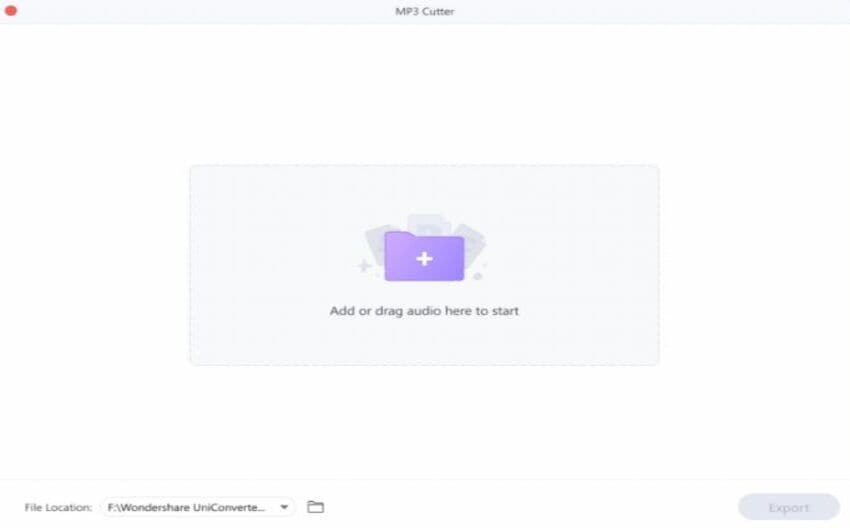
Step 2 Edit your mp3 audio
Trim or cut your MP3 song either by AI splitting or manual trimming.
1. Intelligent splitting
It is instrumental when you want to cut the file automatically or have multiple files to edit. After the AI splitting, you can view the detailed file presentation, such as track name, artist, cover, album, etc.
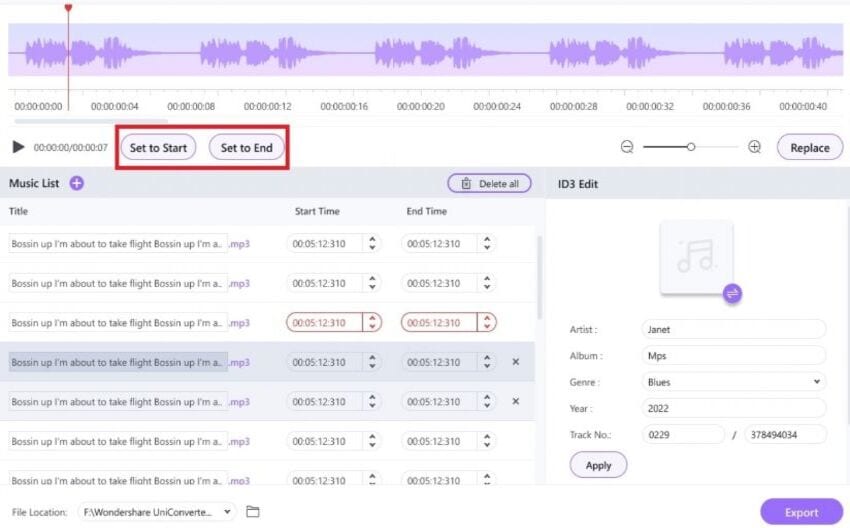
2. Manual trimming
If you want to edit manually, then carefully set the Start and End points of the song while listening. After editing, click "Apply" to save the operation.
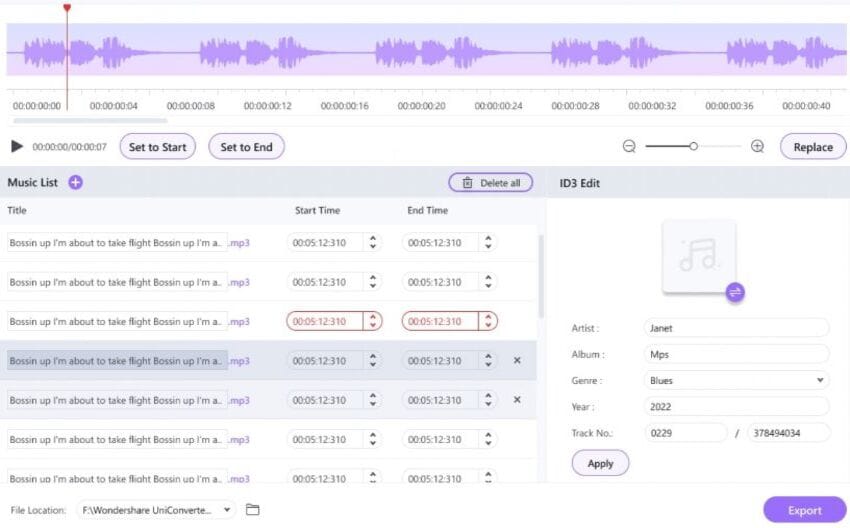
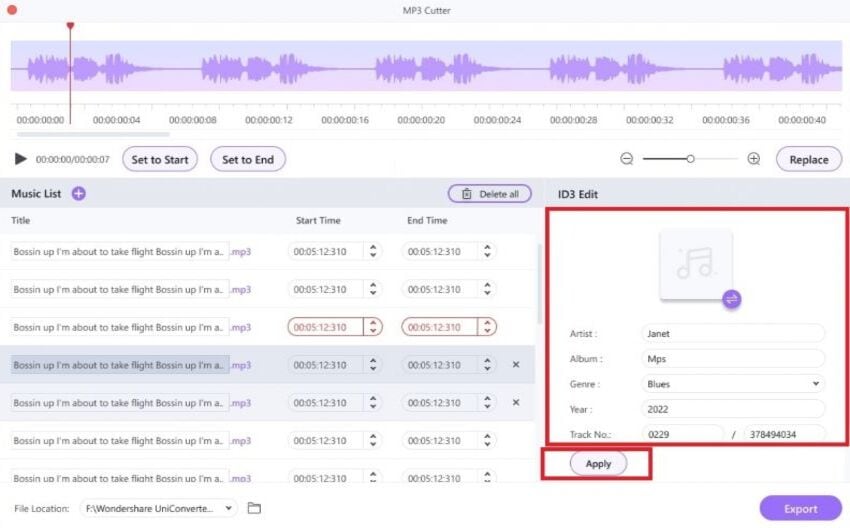
Step 3 Export and share
The last step is to export and share your file. Click the export option to get your edited MP3 file. Now your file is ready to share or save as you like.
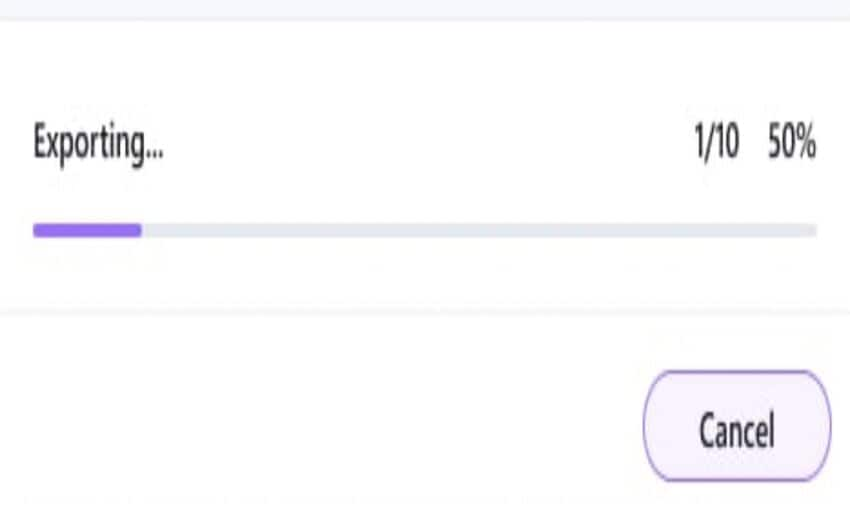
There are tons of options to edit mp3 online for free. However, you can't rely on online solutions for processing large files. Also, the online tools have file size limitations and require a strong internet connection to work. In addition, uploading time also tests your patience.
How to edit your songs in WAV format
WAV is a standard digital audio format commonly used for CD-quality audio. Let's discuss the steps to edit your songs professionally in WAV format. As the most popular WAV editor, Wondershare UniConverter has many exciting features to accomplish the task perfectly.
Step $1 Open the software and add WAV files to cut
Firstly, open the software. Then, choose the "Video editing" section present among different options in the menu. Click the "Audio" option and then select "WAV."
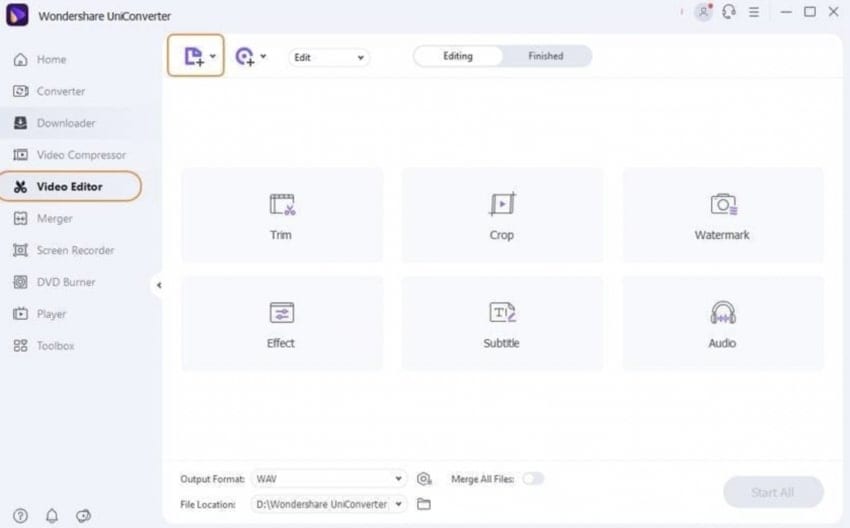
Now, to open the WAV file you want to convert, click on the "Add Files'' button.
Step 2 Customize the settings for cutting WAV files
Go to the app settings and customize them to cut your WAV files. Open the trimming window from the "Trim" icon on the left.
Pick the starting and ending time of the file by dragging the time on the "Time Bar." You can choose the point of time through the "Marked Bar" and tap on the "Scissors" to cut the WAV file.
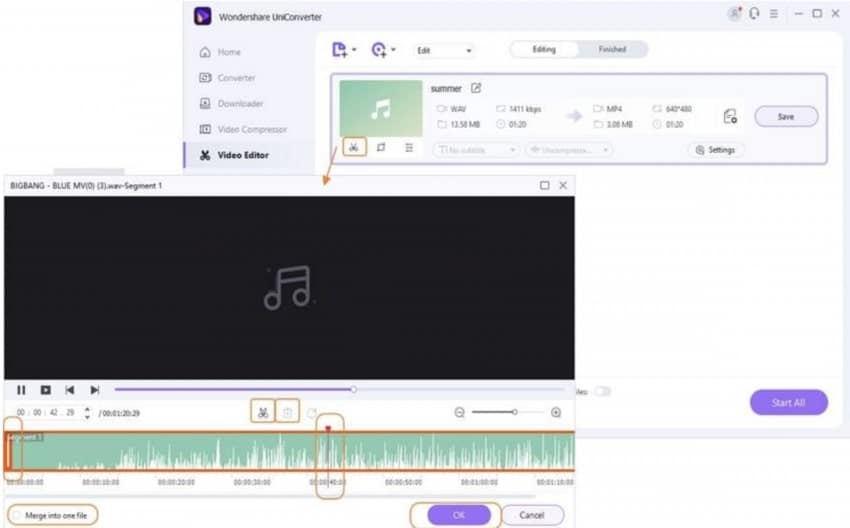
It will produce the trimmed audio from the time you have selected. Also, you can change the volume of your track in the pop-up "Audio" window.
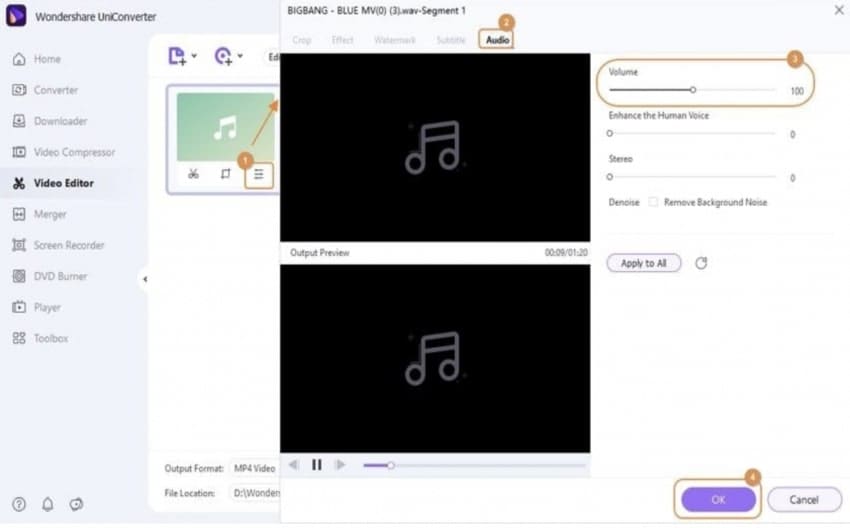
Step 3 Convert the trimmed WAV files
Now, delete the extra part of the WAV file to convert it into a proper format. For this purpose, select the extra part and click on the "Delete" option. Finally, save the edited WAV file by clicking on the "Ok" option.
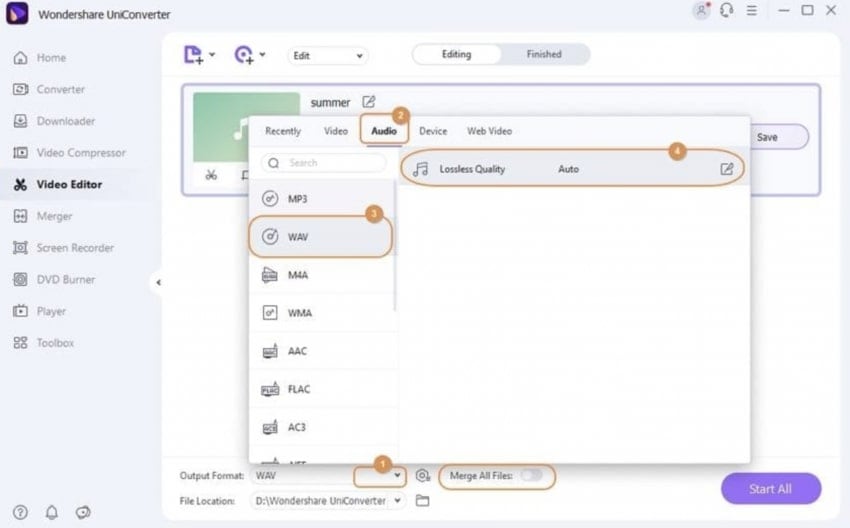
Feel free to download your file and use it wherever you want.
Some online solutions are also available for merging songs. But they require a higher internet speed, and there lies a major risk of losing your valuable files due to connection interruptions. Moreover, the time of uploading is also a problem as you can't wait for long to get your song edited.
Recommended solutions for editing songs online & desktop
With many song-merging apps out there, it is confusing for users to pick the right one. We have provided some popular options for editing songs online and on the desktop to meet your varying demands.
Media.iO
It is an online audio editor for all platforms, including Android, iPhone, Mac, and Windows. It allows you to trim all the audio formats online. However, it is not much stable and requires a continuous internet connection.
WavePad Audio Editing Software
WavePad is a professional audio editor for Mac and Windows. It supports over 50 audio formats to copy, cut, paste and add other effects to your songs. However, removing pops and clicks from audio files takes much time.
Audacity
Audacity is a full-featured software with cross-platform support and multi-track editing options. It's great for editing podcasts and other audio tracks online and on the desktop. However, the visual interface is not polished, and some features are challenging for beginners.
AudioLab
AudioLab has an optimized interface for Android. You can trim and mix your audio songs using the app on your smartphone. It has only basic editing options and requires a paid upgrade for advanced features.
Wondershare UniConverter
Wondershare UniConverter is a powerful editor with advanced video/audio conversion, compression, and other editing functionalities. It converts audio files to other formats, like mp3, WAV, WMA, and others. But also able to convert video to an audio file without compromising the file's original quality.
It doesn't matter whether you're a novice or an expert; Wondershare UniConverter is highly recommended for your wide editing needs.
You can use the software to edit your songs on both Windows and Mac. It works without any restrictions with a few simple steps. Whether you want to adjust the file settings, convert to different formats, remove background noise, or edit mp3 online, Wondershare UniConverter has it all for you.
FAQs
What is the difference between mp3 & WAV?
mp3 files are compressed to occupy less space. These are considered 'lossy' audio files. Their bitrate ranges from 90 to 320 kbps. In contrast, The bitrate for WAV files ranges from 1411 kbps to 16 bits. WAV are the purest and relatively large files with detailed data, which provides better audio quality.
Can I use Wondershare UniConverter for free?
Yes, you can easily edit your audios on Wondershare UniConverter for free. However, some highly advanced features require a few dimes.
Final words
We have reviewed online and desktop solutions with simple steps to edit your songs. Most online tools are free and easy to use, but they only allow you to process limited data. In contrast, you can edit large audio files easily with desktop solutions without the risk of losing files.
Wondershare UniConvertor is your complete package for editing songs, whether you are a starter or an expert. It is an all-in-one editor for PC users to process various formats of your audio songs.
Install this incredible software on your device to take your audio editing to the next level.
