A YouTube compilation is a video montage made out of the most significant portions of previous videos. Anything from sports highlights to fail videos to Vines may be compiled into a single video for your enjoyment. As far as compilation videos on YouTube are concerned, there are no hard and fast rules. As you may be aware, YouTube is cracking down hard on TikTok compilation videos, particularly those that include copyrighted information.
Creators who have a creative flair for generating money from their TikTok compilation videos on YouTube are also given the option of using YouTube to wriggle their way into making real money. However, if you are wondering How to Make TikTok Compilation Videos for YouTube, don't worry. This article covers some of the most efficient ways to make TikTok compilations for YouTube. Let's get started!
Part 1. Can You Monetize TikTok Compilation Videos on YouTube
After seeing all of the compilation videos on YouTube that have been monetized and have garnered anywhere from 100k to millions of subscribers, you must have thought about launching your compilation video channel. But you believed that establishing the same dogs and cats or infant's compilation with a lot of competitors is a waste of time. Instead, you decided to start something different. So you came up with the brilliant idea of starting a compilation videos channel where you could post TikTok compilation videos.
It's possible to monetize your TikTok montage videos on YouTube because a small number of people have already done so, and their channels have been monetized. Still, it's not as simple and straightforward as monetizing other dogs, cats, and baby videos because they don't include any music. In contrast, in TikTok videos, there are songs in the context, and you must give sufficient credit or notice to those song shareholders or creators.
Part 2. How to Make a TikTok Compilation Video for YouTube in One Tool
Creating TikTok compilation videos to upload on YouTube is becoming popular these days. It has opened another opportunity for YouTube content creators to earn money. However, to make excellent compilations, we need an excellent video editor to merge TikTok videos.
Now that you know what's necessary, we'd like to introduce you to the best TikTok compilation video-making software. Wondershare UniConverter makes it easy to make a TikTok compilation and edit your video. You can Merge, Trim, Crop, Add Subtitles to make your video stand out.
Wondershare UniConverter — All-in-one Video Toolbox for Windows and Mac.
Multiple operating systems, including Windows 10/8/7, Vista/XP, and Mac OS X 10.9/10.8/10.7, are fully supported by this application.
The most OK YouTube to MP3 converter for Windows/Mac OS X is 90 times faster than the competition.
This AVCHD converter is 90 times faster than anything else on the market.
It's possible to convert various video formats using the TikTok video converter, including FLV and AVI and MTS, VOB, and MP4.
This toolkit also includes a screen recorder, a virtual reality adaptor, a GIF creator, and tools for correcting media metadata.
Follow these steps to know how to make TikTok compilation videos to upload to YouTube:
Step 1 Save TikTok Videos
Launch Wondershare UniConverter on your computer and choose the Third section from the left panel. Click the +Add button on the top left corner to paste the URL and wait to complete saving.
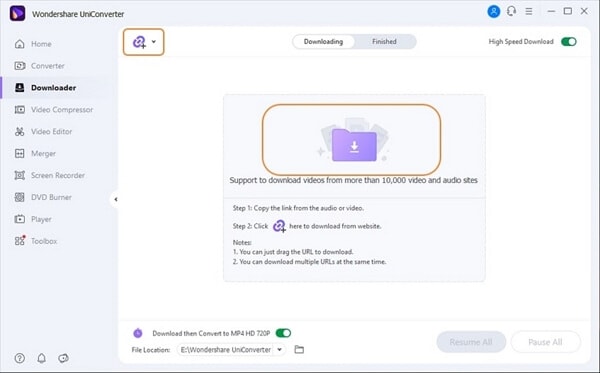
Step 2 Merge the Local TikTok Video Clips
Wondershare UniConverter also has a Merger tool that allows you to combine two or more video clips into one. To merge the TikTok videos, choose Merger from the left-hand menu.
Click Add Files in the center window's top-left corner, and then use the Open box that appears to pick and upload the video clips you saved in the previous stages.
Choose the Down Arrow tab, go to the Video tab, choose an output format from the menu on the left, and select the resolution for the combined clip from the list on the right.
In the File Location section at the bottom of the window, choose a target folder and click Start All.
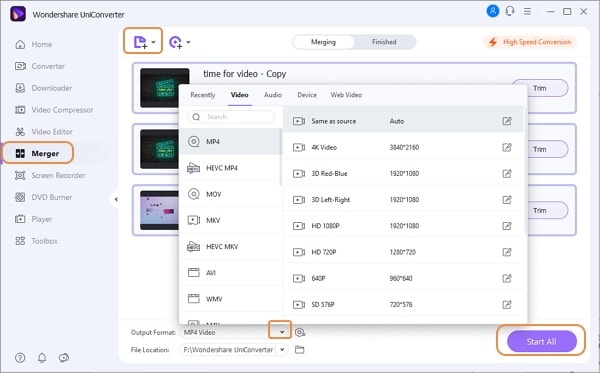
Note: Tap the High-Speed Conversion tab to view the two available acceleration types. Select your preferred acceleration type and click OK to activate the High-Speed Conversion option.
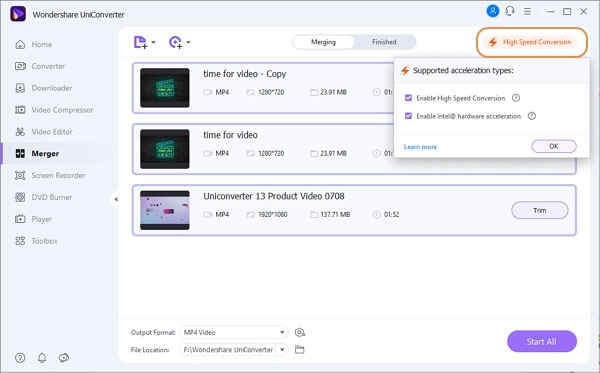
Step 3 Auto Crop the Vertical Video from TikTok to Fit YouTube
You may now utilize UniConverter's new Auto Crop tool to convert 16:9 movies to other popular aspect ratios for YouTube and other social media platforms, such as 9:16 or 1:1. To auto reframe the TikTok compilation using Wondershare UniConverter, choose Toolbox, then select Auto Crop.
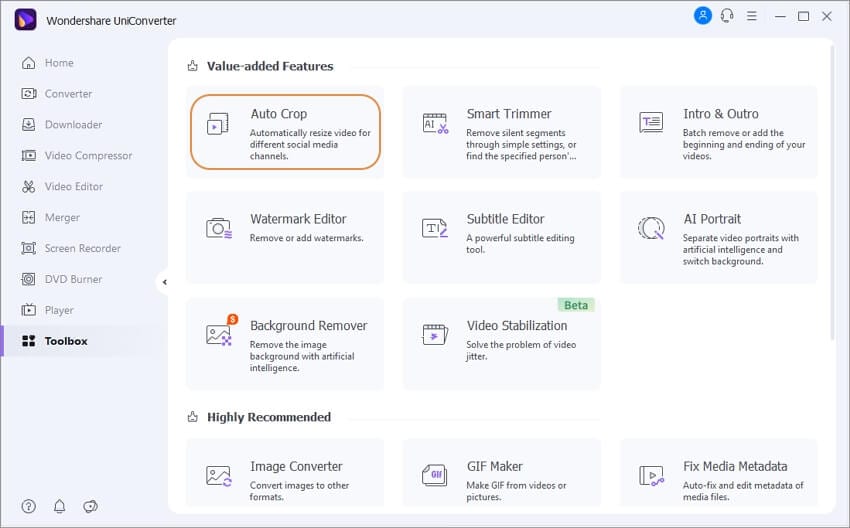
To upload your TikTok, choose the + Import File icon on the right.
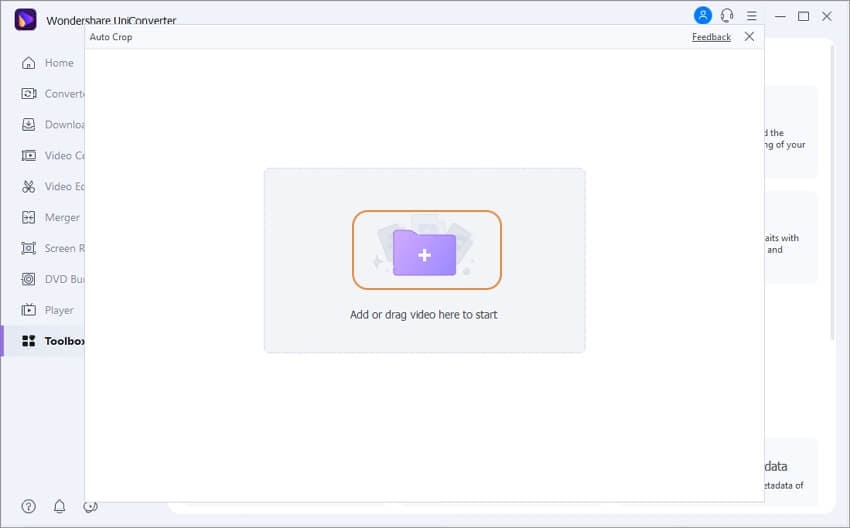
Adjust the Aspect Ratio and Auto Motion Speed to your liking, and click on Analyze button to reframe your TikTok Compilation to fit YouTube.
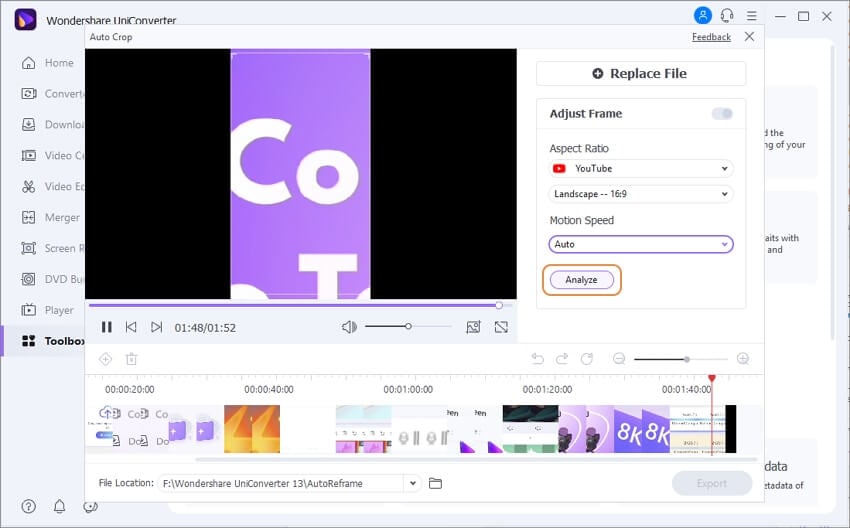
Step 4 Export and Upload Video Compilation on YouTube
When the tool completes analyzing, click the Export button to save your reframed compilation video. Locate the compilation video from the File Location to upload the video to YouTube.
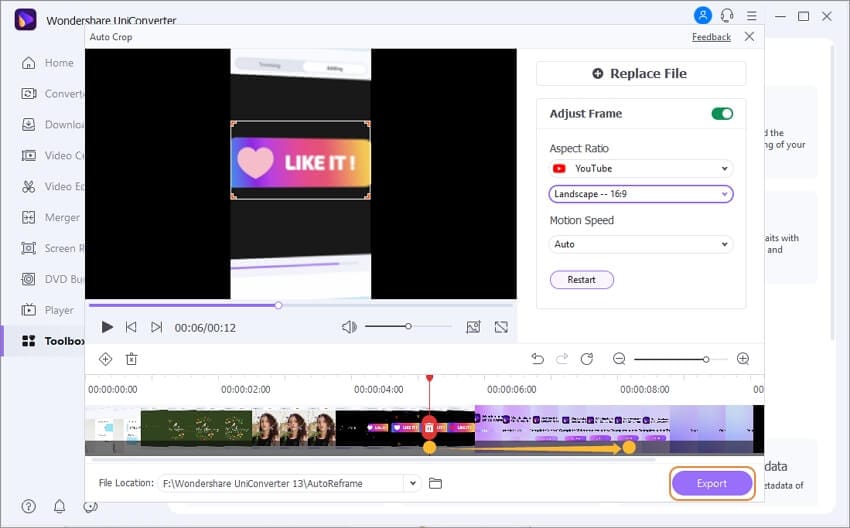
Part 3. How to Make a TikTok Compilation for YouTube Online Free
Compilation videos on YouTube are videos made up of entertaining clips from various sources, such as Vines, Instagram, and other social media platforms, such as sports, failure, and children. Each clip makes sense when seen alongside the others and is entertaining to viewers. If you want to make a TikTok compilation using an online tool, here are a few:
1. Kapwing
Kapwing is an online video editor that allows you to make TikTok compilations for free. It comes with several necessary editing tools. Using this online tool, you can cut, merge, trim, and add images, animations, and GIFs to the video. It supports multiple output formats, such as MOV, MP4, WAV, etc.
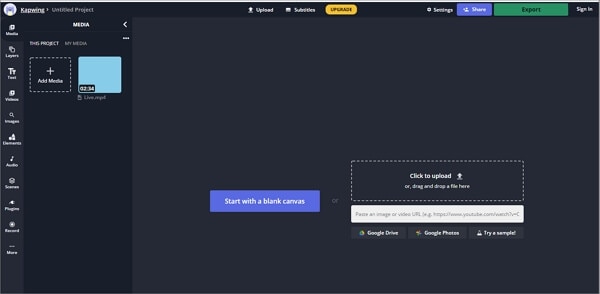
To make a TikTok compilation for YouTube using Kapwing, follow these steps:
Step 1: Save all the TikTok videos you want to use in the compilation.
Step 2: Open Kapwing Montage Maker in your browser, click on Upload Files and upload all the TikTok videos.
Step 3: After that, click on Trim to trim the video part you want in the compilation. You can also edit the compilation using different tools.
Step 4: Now, click Export Video, and then Download to get the TikTok compilation.
Pros
Innovative
No slide limitations
Free of cost
Cons
Awful customer service
Hangs
Connectivity issues
2. FlexClip
Users new to video editing may utilize FlexClip, a web-based video editor. It's easy to produce stunning videos using this video editing program. Effortless creativity is the name of the game when it comes to FlexClip's video templates, animation Presets, and vast stock footage collection.
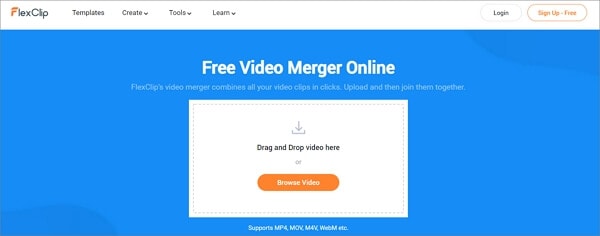
For slideshows, video essays, invites, vlogs, and other promotional films, you don't need to be an expert. You're ready to go using FlexClip's features. Finally, it's a free movie editing application.
To make a TikTok compilation for YouTube using FlexClip, follow these steps:
Step 1: Save all the TikTok videos you want to use in the compilation.
Step 2: Go to Flexclip Merge Video on your browser, and then click on Browse Video. Upload the video files you just downloaded.
Step 3: After that, click on Trim to trim the video part you want in the compilation. You can also edit the compilation using different tools.
Step 4: Click on Export Video to export the TikTok compilation.
Pros
Excellent templates
Easy to use
Rich Media library
Cons
Limited graphics control
Paid version
Duration limits
Part 4. FAQs about TikTok Compilation
1. How Can I Make a TikTok Music Compilation?
You can make a TikTok music compilation using the following steps:
Step 1: Save the TikTok music videos on your device.
Step 2: Launch Wondershare UniConverter on your device, and go to Merger. After that, upload the TikTok music videos by clicking on the Add Files.
Step 3: Go to the Video section and pick an output format. After that, click on High-Speed Conversion, then OK. After that, click on Start All to make the TikTok compilation.
2. How to Make a Compilation Video on iPhone?
You can make a compilation video on iPhone using iMovie (a built-in iOS tool) by following these steps:
Step 1: Start the iMovie app, and then touch Continue if you get the Welcome to iMovie screen. Create Project, then Movie
Step 2: Choose the videos you want to include in the compilation and click Create Movie.
Step 3: You may now view the video and add transitions between short clips by moving the clip to the left or right till you locate a cut point, then tapping the transition button to choose a transition style.
Step 4: When you're done, touch the Done button in the upper left corner of the screen. To submit the video to YouTube, tap the Share icon at the bottom of the screen and choose YouTube.
Conclusion
Being a YouTube or a TikTok content creator, making TikTok compilations to upload on YouTube is a pretty decent and smart idea. However, the first thing that comes to mind is How to Make TikTok Compilation Videos for YouTube, which we hope is clear after reading this article.
Moreover, we recommend utilizing Wondershare UniConverter for making the TikTok compilations because of its intuitive interface. It also has some other valuable editing tools that are a plus point besides making the TikTok compilations.
