By default, Apple devices such as Mac use the MOV format, which means that any video you record on your iPhone or iPad and send to your computer will be in the MOV format. MOV files can easily be converted to MP4 format on Mac devices, and without any hurdles, you can watch your videos on other devices.
If your recorded video file is in MOV format, this is great if you want to watch it on a Mac because QuickTime accepts MOV natively, but you'll have trouble watching it on any other device.
QuickTime Player is compatible with multiple formats, MPEG-4 files (MP4, MP3, M4V, M4A), QuickTime video files (MOV), DV Stream, MPEG-2, Mjpeg, AVI, and even some audio files like AIFF, WAV, and AAC are just a few of them.
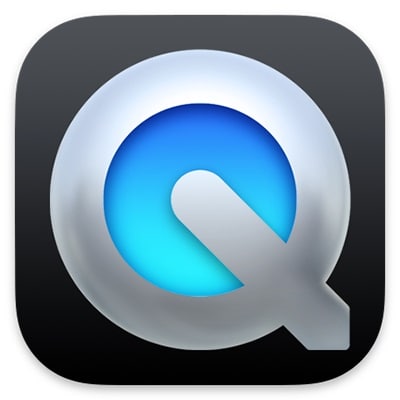
If you are stuck with the MOV video format and want to convert it into another format like MP4, then there is no need to worry, as, in this article, we will take you through every step of how to use QuickTime to convert video formats. Besides this, we will also explore other robust video converters for you to use.
In this article
Part 1. How to Convert MOV to MP4 in QuickTime?
Converting the MOV file to MP4 is all fun and games, to convert your MOV file, you are required to Download the QuickTime." QuickTime empowers users to convert their MOV files to MP4 format and other formats too.
We will go through step by step how to convert MOV to MP4 in Quicktime; let's dive right in;
Step 1
Launch the QuickTime Application. On the interface, click on the File drop-down menu available on the top toolbar; now click on "Open file" to import the MOV file that you want to convert into MP4 format.
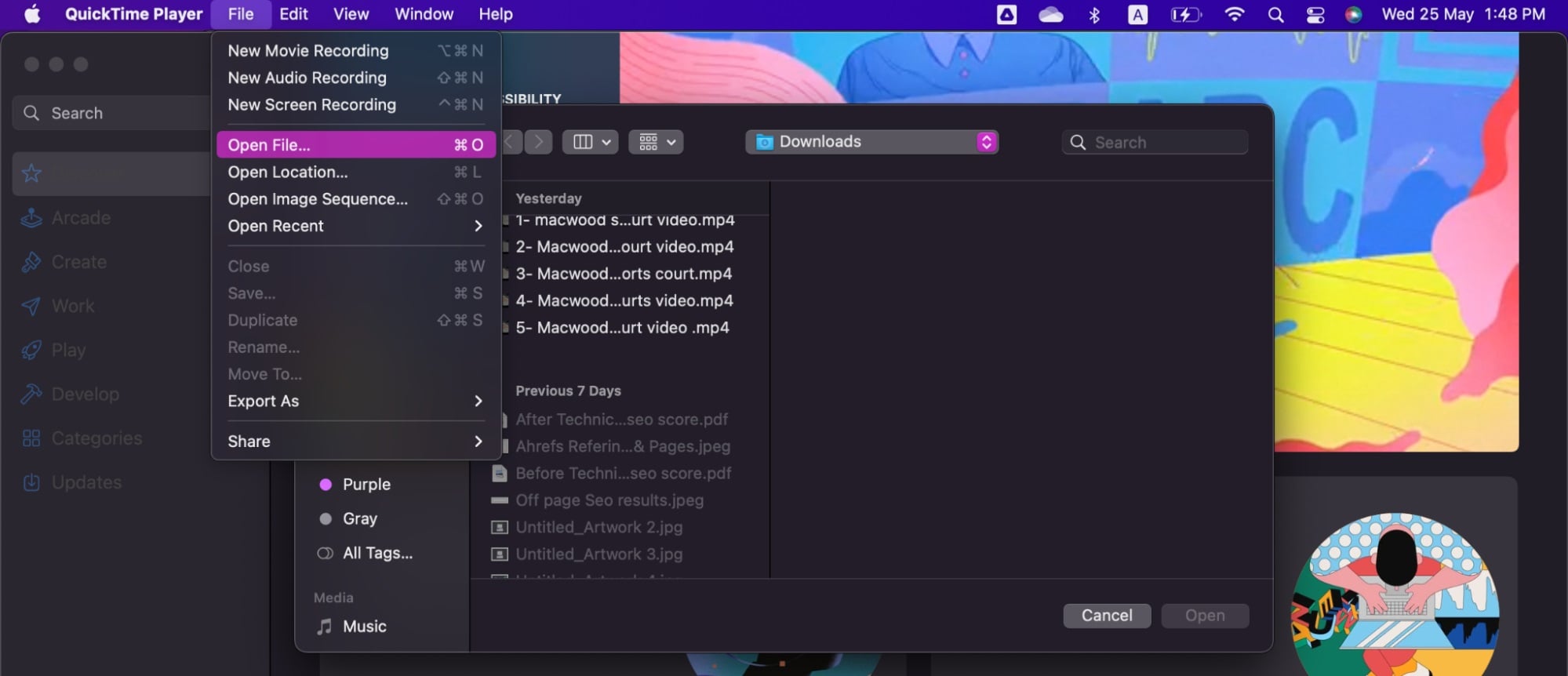
Step 2
In the second step, you will see your imported MOV file on the screen. Click on the "Open" button to import the video.

Step 3
On the Export drop-down option, choose "Movies to MPEG-4" to convert it into MP4 format.
Step 4
Now we are only one step away from getting our MOV file in MP4, click on the "Save" button, and Quicktime will convert your MOV file into MP4.
Part 2. QuickTime Advantages and Disadvantages
QuickTime, a proprietary multimedia platform by Apple Inc, It's compatible with both Mac and Windows (PC) computers. It can handle a wide range of digital video, picture, sound, panoramic pictures, and interactive formats.
It is a multimedia player that allows you to play synced visuals, sound, video, text, and music. According to Apple, it's a collection of files, programs, and plug-ins. It can be used as a movie player, image viewer, audio player, etc.
Many browsers already include it by default, and if not, it can also be downloaded as a Web browser plug-in.
It was once an optional component, but it is now included in the standard Mac OS installation. It is used for almost any multimedia function in most Mac apps, although it is most commonly used on a PC to play QuickTime type media.
QuickTime provide the following features;
Video and audio encoding and transcoding from one format to another. For power users, macOS has command-line programs;
- afconvert - To convert audio formats
- avconvert - To convert video formats
- Qtmodernizer - To convert older formats to /AAC automatically
Video and audio are encoded before being sent to the graphics or audio subsystem for playback. QuickTime feeds video to the Quartz Extreme (OpenGL) Compositor in macOS. A plug-in architecture that allows third-party codecs like DivX.
Advantages of QuickTime
Easy to use Interface.
It's perfect for HD videos. Another reason for its appeal is that it works well with HD and Full-HD videos. Any movie or video can be watched in perfect video quality.
QuickTime reduces file size while preserving quality.
264 compression is supported. QuickTime uses video compression technology to offer stunning, sharp HD video while consuming less bandwidth and storage.
QuickTime player subscription and download are both free.
Disadvantages of QuickTime
QuickTime is not compatible with Windows OS.
The most significant disadvantage is that Quicktime Player does not handle various standard video formats such as WMV, AVI, MKV, DivX, and others. You must first convert the videos to those formats.
QuickTime is not recommended for recording gameplay since it produces a low frame rate file that seems "laggy."
QuickTime players can be too long, one has to wait longer for it to load and the video will buffer if the file size is large.
For playback, many additional codecs are required. You must manually install codecs even if it operates fine during audio and video playback.
There are still many deficiencies in the video conversion function of QuickTime. When converting videos on Mac, you need the help of third-party software.
Part 3. Top 5 Video Converters for Mac
Without a doubt, QuickTime has excellent video playback capabilities. However, it is still limited to offering some of the standard video format compatibility. But there is nothing to worry about as we have gathered some the robust and efficient videos converters that will solve all your video conversion problems; let's explore each of them;
1. Wondershare Uniconvertor
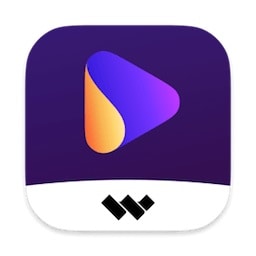
Wondershare UniConverter is a one-stop-shop for your video conversion, downloading, editing, and burning needs, whether you have a single file to convert or a thousand. It can play a wide range of video file types, including the latest 4K codecs like and older HD and legacy codecs. You may trim and edit films during the converting process, apply filters, and add hardcoded subtitles, all inside a user-friendly interface that makes the process simple.
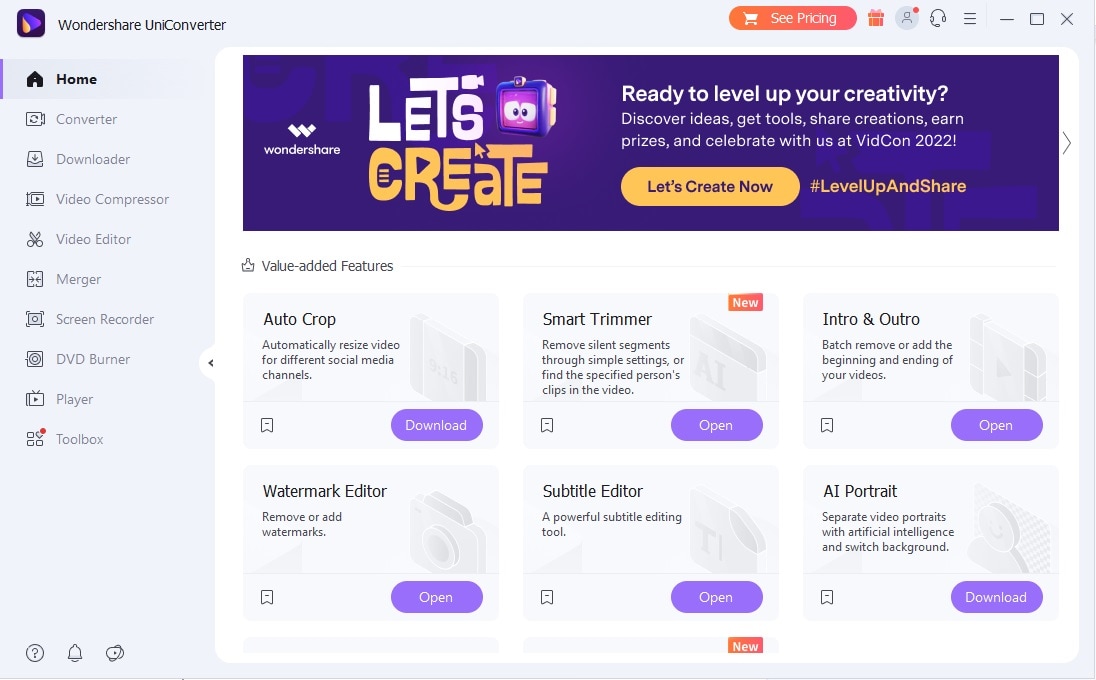
1000+ Formats support:
The Wondershare Uniconverter supports more than 1000 formats. You can convert your video in any of the required formats among 1000 formats; it's pretty huge, making Wondershare Uniconvertor the best and most robust conversion software compared to others.
Audio Conversion:
Wondershare Uniconverter supports Audio conversion tool, besides Video Conversion. You can convert your audio to other audio formats, including MP3, WAV, WMA, etc. Moreover, you can convert a video file to an audio file with Uniconvertor.
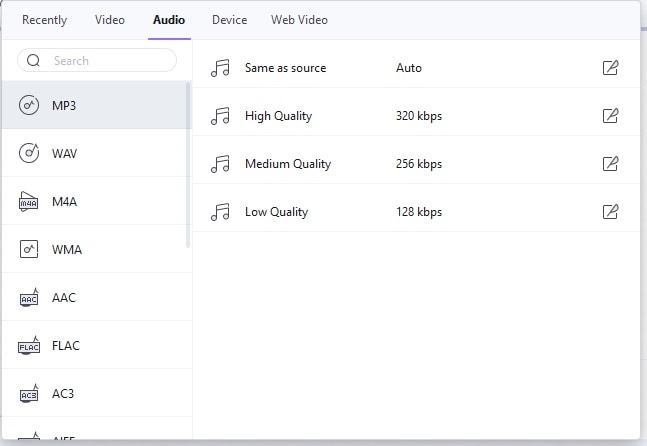
Batch Conversion:
With Wondershare Uniconverter, you can convert many files to the desired format as the software supports batch conversion. The Interface of Uniconveter is easy to use, and anyone can operate it without learning the software first.
Besides video and audio conversion, there is a lot you can do with Uniconverter, including audio/video editing, subtitling, audio/video/screen recording, watermarking, CD burning, GIF-making, etc.
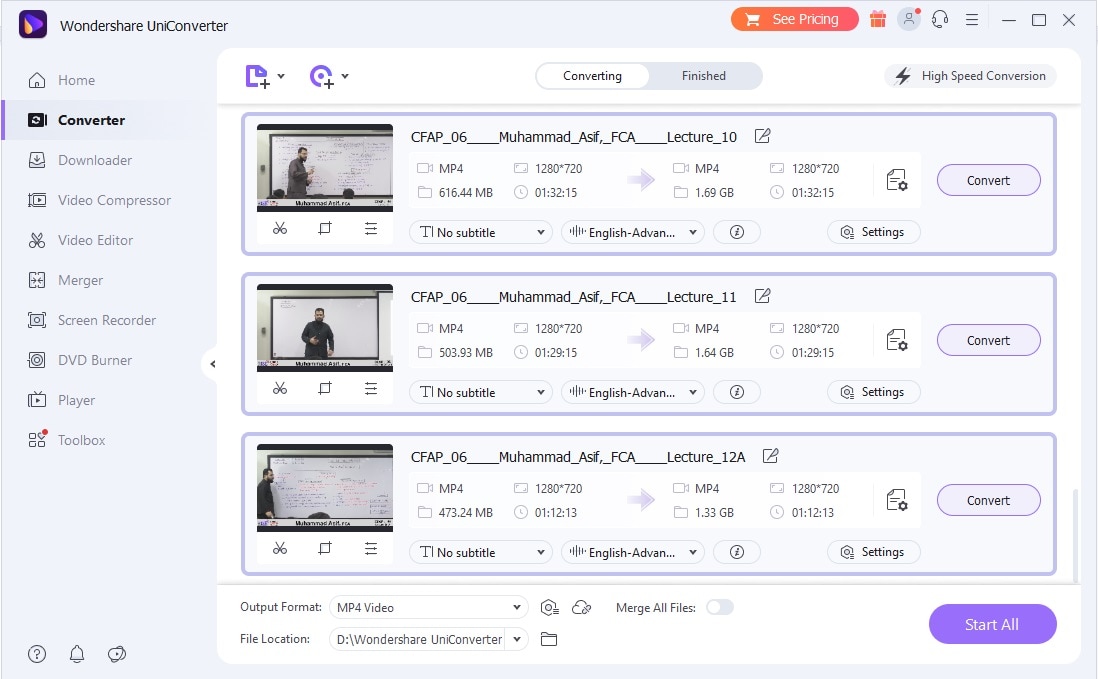
Maintain the Quality:
The Wondershare Uniconverter does not ruin the quality of the video after its conversion into another format, the software never compromises on its standards, and the quality of the video and audio remains intact.
Wondershare UniConverter — All-in-one Video Toolbox for Windows and Mac.
Edit videos on Mac by trimming, cropping, adding effects, and subtitles.
Converter videos to any format at 90X faster speed.
Compress your video or audio files without quality loss.
Excellent smart trimmer for cutting and splitting videos automatically.
Nice AI-enabled subtitle editor for adding subtitles to your tutorial videos automatically.
Download any online video for teaching from more than 10,000 platforms and sites.
2. DivX Video Converter

Description
DivX Video Converter is a powerful video converter that can convert DivX videos to various video formats, including DVD, AVI, MPEG, MP4, WMV, etc. Aside from converting video formats, DivX Converter also has video editing features, such as trimming, cropping, merging several films, and adjusting video brightness, contrast, and saturation. DivX allows you to view, create, and stream high-resolution DivX video, including up to 4K.
Features
The DivX supports multiple conversion modes, so it's up to you to quickly get the conversion task done with a compromise in video quality or wait a little bit to get the converted video in the best quality. The DivX supports multiple formats, including DivX, MP4, DVD, AVI, MKV, WMV, MPEG, and .
The audio formats supported by DivX include the AC3 edition and the DTS HD plugin. There are also advanced encoding options that include setting B-Frames, Target Quantizer, and Encoding mode.
Pros
Let's talk about the interface of DivX. Every customization option in DivX Converter is accessible and visible in one interface.
Besides video conversion, you can add a custom watermark, crop, rotate, trim, and flip a video clip with DivX.
The DivX video converter is compatible with Windows OS and Mac OS, giving a complete video solution to both audience bases.
Cons
The basic features are not offered in the free version.
It is not a complete file converter.
3. Permute

Description
Permute is a Mac application that lets you convert movies, pictures, and music files to various media types. The program allows you to perform drag-and-drop actions, and batch processing is compatible with various media formats and provides high-level output files. Permute offers an extensive range of settings and formats to its consumers. These characteristics, such as device, compression rate, and quality level, can also be customized via the app options.
Features
The Permute converter works with over 100 file formats, including video formats, converting them to mp3, wav, m4a, FLAC, Ogg, WMA, and m4r. The application was developed to generate results in no time, and it doesn't matter that you are converting an image or a large movie conversion process takes place fastly.
Permute is a great utility application for Mac, with a gorgeous interface and drag & drop simplicity, no need for complicated options. To convert a video or an image, you need to download the Permute from the App store on your Mac devices, as the application offers no online conversion feature.
Pros
Using Permute, you may select a batch of files for conversion as the application supports batch conversion.
Permute does have a simple interface, but the developers have added a little style, and the GUI is eye-catching and easy to locate options.
Cons
Poor quality with some file formats.
No online conversion feature.
4. HandBrake

Description
HandBrake is a free and trustworthy video encoder and converter. Using various post-production tools and presets, you can convert video files to a variety of formats. All major formats, including MP4, WebM, MP3, MKV, and others, are supported by HandBrake download. The HandBrake filters simplify crop, scale, and deblock videos.
Features
Many standard video files created by recording softwares can be opened with HandBrake, including but not limited to TS/MTS/M2TS, MP4 or M4V, MOV, MKV, MPG, MPEG, and AVI. The application supports batch conversions, but users should be aware that batch processing requires the proper codecs to be installed.
Besides Video conversion and encoding, you can resize the video, increase the sharpness, remove combing artifacts, transcode and customize the video output, adjust audio levels, and add/remove subtitles.
Pros
The software is free to download and is open source.
HandBrake is compatible with Windows, Mac and Linux.
Cons
HandBrake eventually takes longer to convert the videos depending on the video's size. Conversion can take place up to 40 minutes for a 15 minutes video.
The Handbrake interface is not easy to understand; the GUI is a bit old-fashioned, turning a challenge for beginners.
5. Miro Video Converter

Description
Miro Video Converter is another free, open-source program from the same developers that allows you to convert video and audio files across formats easily. Miro Video Converter provides presets for mobile phones, iPods, and other media devices.
Features
Miro Video Converter can rapidly convert AVI, H264, MOV, WMV, Xvid, Theora, MKV, and FLV video files to MP4. It also lets us change the audio codec to OGG Theora, a free music codec.
The simplicity of the interface assists those with little or no technical knowledge. The conversions are swift, and the converted and original files are kept in the same folder, making it simple for the user to locate and use them. The Miro video converter is compatible with Windows OS, Mac OS, and Linux devices.
Pros
User-friendly interface.
Supports Batch Conversion.
Miro Video Converter is free software that you can download on your PC without paying anything.
Cons
Irritating Advertisements can be seen all over the software.
Limited editing tools.
* Some of the above codec formats may need to be supported by system.


