Adding a Story on Snapchat is a great way to keep your friends updated on what you're doing. It's also a fun way to share your photos and videos. But if you're new to Snapchat, you may wonder how to add a story.
Well, look no further. This article will teach you how to add photos or videos to Snapchat Story.
Photo by Alexander Shatov on Unsplash

In this article
Part 1: What does the Snapchat story mean
A Snapchat Story is a collection of snaps that you post to your Stories feed so that your friends can see them. It only lasts for 24 hours, so it's a great way to keep your friends up-to-date on what's going on in your life. Once the time limit is up, Snapchat will automatically delete the Story.
Meanwhile, Snaps are the images or videos you take within the app. You can edit or apply filters to your Snaps and see who views your Story.
Part 2: How to add a Snapchat story from the camera roll
After you have a general idea of what Snapchat Story means, you can start trying to make one. One of the methods to add a Snapchat Story is choosing the files from the camera roll. Whether it is iOS or Android, you can use it on any mobile device.
If you make a Snapchat Story from the camera roll, you have a few advantages:
- You don't need to rush to open the Snapchat app which can take a while. Instead, you can use the camera roll and later post it to your Story.
- Since the photos or videos are taken using your camera, they have better quality than when you are using the built-in Snapchat camera.
However, it also has a drawback. The photos or videos taken from your camera roll may have a different size ratio than Snapchat. As a result, you need to crop it to fit the screen.
Now, follow these simple steps on how to add photos/videos from the camera roll to the Snapchat Story:
Step 1
Open Snapchat and swipe up to get to Memories.
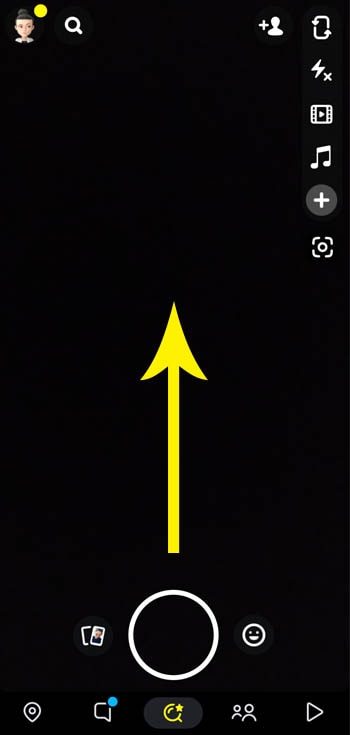
Step 2
In the top right corner, select Camera Roll. You'll see all the photos and videos saved to your phone.
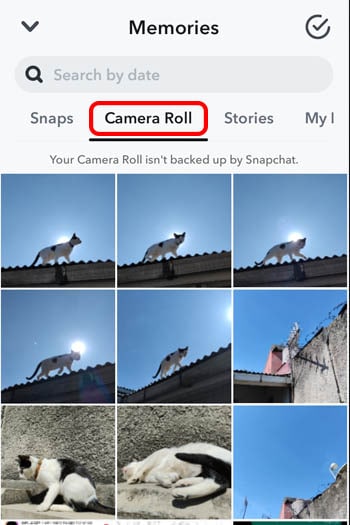
Step 3
Select the photo/video you want to post. In this part, you can make some edits to the selected file. Once done, click "Next."
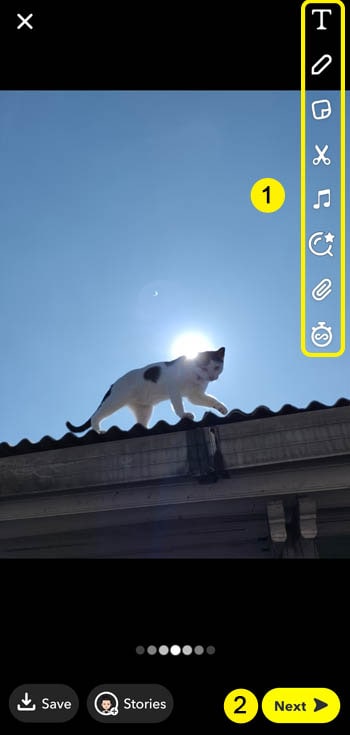
Step 4
Add it to your Snapchat Story.
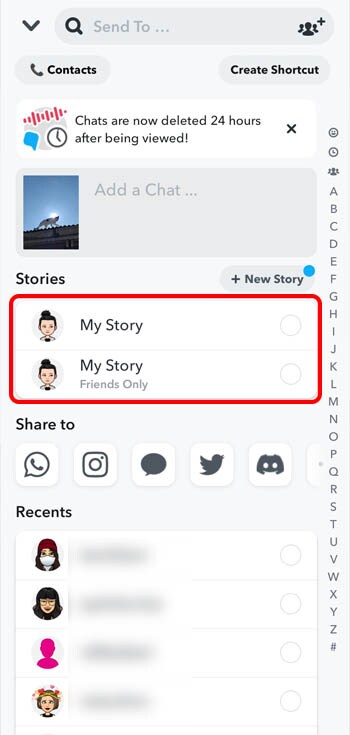
Wondershare UniConverter — All-in-one Video Toolbox for Windows and Mac.
Edit videos on Mac by trimming, cropping, adding effects, and subtitles.
Converter videos to any format at 130X faster speed.
Compress your video or audio files without quality loss.
Excellent smart trimmer for cutting and splitting videos automatically.
Nice AI-enabled subtitle editor for adding subtitles to your tutorial videos automatically.
Part 3: How to add a story on Snapchat from the gallery
The second method is to add a Story from your gallery. By doing so, you don't have to open the Snapchat app first and select your best photo or video from the gallery. You can use it on any mobile device, whether iOS or Android.
This method is more manageable, especially if you want to upload an old file from your gallery. You don't have to scroll down the camera roll to find the file you wish to post.
However, the same as adding a Story from the camera roll, posting from the gallery can have a different size ratio to the Snapchat screen. You may need to make some adjustments, such as cropping.
Now, follow these simple steps on how to add a Story on Snapchat from your gallery:
Step 1
Open your gallery and select the file you want to post. Then, click the share icon.
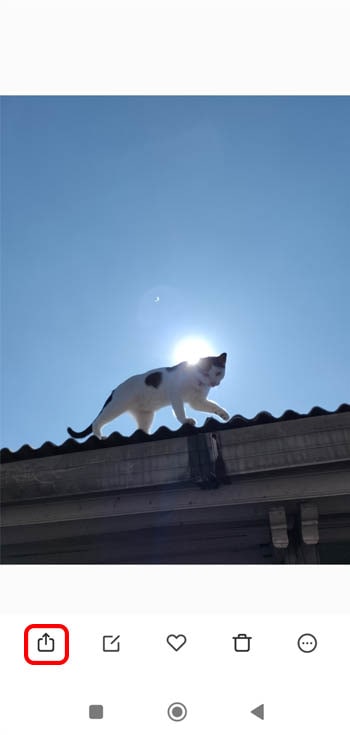
Step 2
Choose to share it on Snapchat.
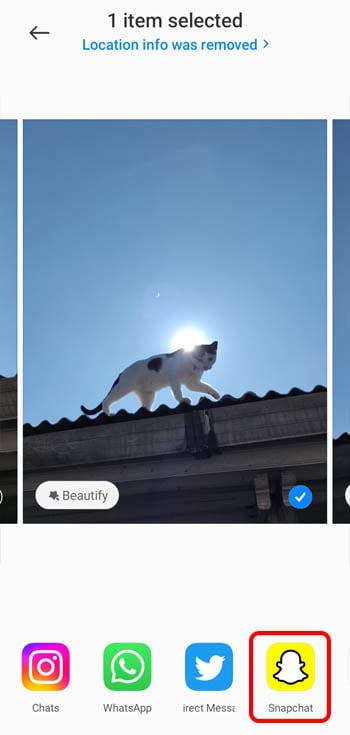
Step 3
By then, you will be directed to the Snapchat app. You may edit your photo/video before posting and click "Next" when you are finished.
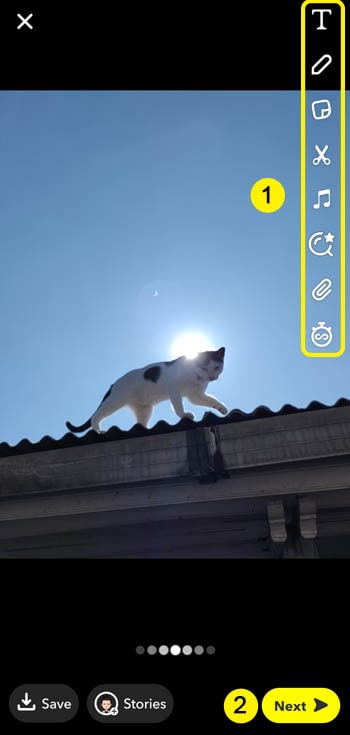
Step 4
Finally, add it to your Snapchat Story.

Part 4: How to add a story on Snapchat by using Snap's built-in camera
The last method to add a Story on Snapchat is using Snapchat's built-in camera. Snapchat is compact with a camera that you can use directly on the app. You can record a video, take a snap, create a bounce video, etc.
Some advantages of using the Snapchat camera include the ability to use Snapchat filters and lenses when taking a snap. Moreover, it is not limited to phone devices only. You can use the Snapchat built-in camera through the Snapchat web to take a snap on your laptop.
However, you must note that the photo or video quality may reduce when taking a snap from the Snapchat camera. It is because the Snapchat app may be set to lower photo or video quality to save data.
Now, follow these simple steps on how to add a Story on Snapchat using Snap's built-in camera:
Step 1
Open the Snapchat app.
Step 2
When you see the camera screen, hold the circle button to record a video or tap it to take a picture. You can also use the available filters when taking a snap.
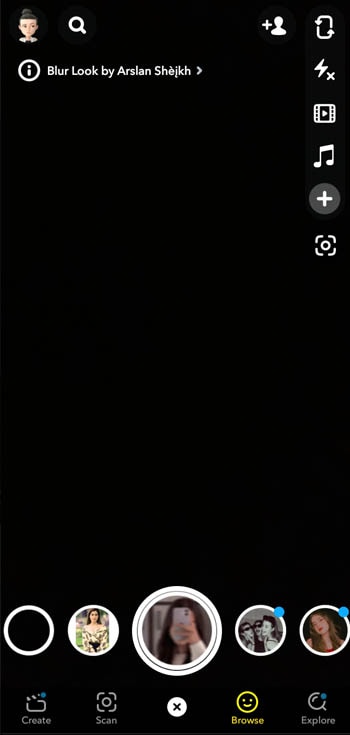
Step 3
Edit your snap before posting. Then, tap on the Next button.
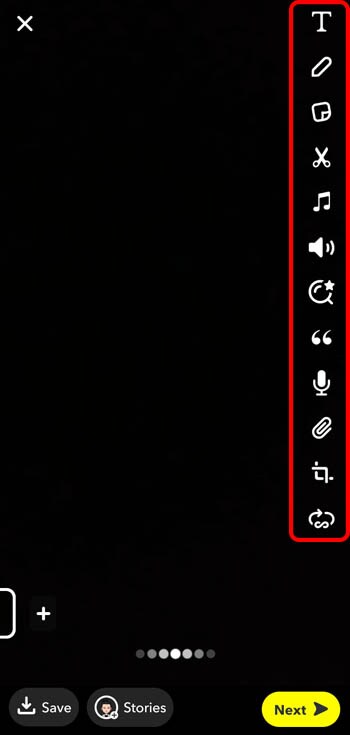
Step 4
Finally, you can share it on your Snapchat Story.
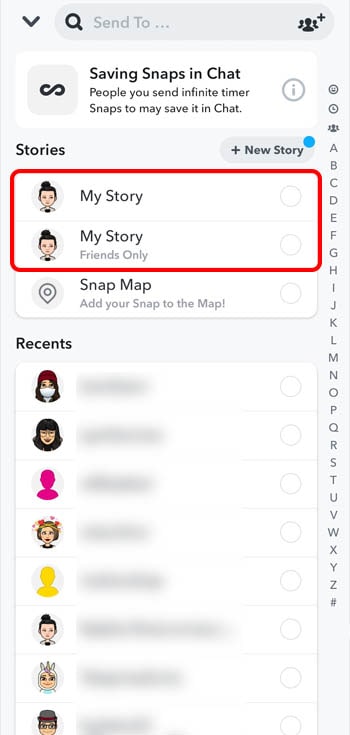
Chick Tricks: How to restore Snapchat photos on Android and iPhone
It is quite common for users to lose their Snapchat photos due to accidental deletion or some other unforeseen event. If you find yourself in this situation, don't worry. There are a few ways you can restore your Snapchat photos.
One of the best methods to restore your data is using Snapchat My Data. Besides photos, it also allows you to download and see your Snapchat account information, saved chat history, memories, friends, location, Bitmoji, etc.
Follow the instruction below on how to restore Snapchat photos and other informations on iPhone and Android:
Step 1
Log in to your account on Snapchat web https://accounts.snapchat.com.
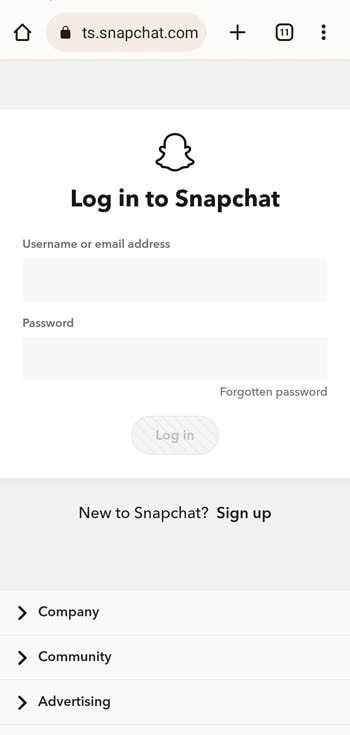
Step 2
Tap on "My Data."
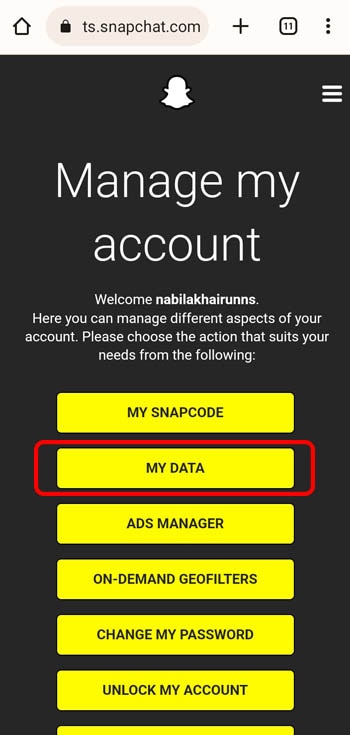
Step 3
Scroll down and enter your email address to receive an email with a download link of your data, then click "Submit Request."
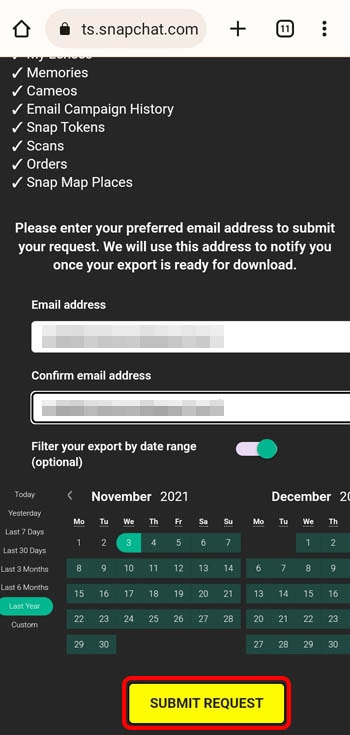
Step 4
Go to your email and check if Snapchat has sent you a download link. If you have received it, then you can download your Snapchat data which contains the photos and other Snapchat memories.
