Incredibly capable educational tools, PCs are a great alternative to traditional laptops. Using screen recorder chrome extensions' computational and lightweight computing capabilities, instructors and educators may enhance their teaching and students' learning. In addition to helping us find information, listen to music, deliver online lectures, and create tutorials, it also allows us to play games and play online multiplayer games. However, we sometimes have to record the preferred noises of Chrome PC users who are forced to try out other methods of sound recording.
It's hard to beat the price-performance ratio of screen recorder extension when it comes to surfing the internet. As a side note, there are instances when you may need to show someone what you've just recorded on your PC or help them identify an issue. Recording yourself every few weeks will provide you with a sample that you can use to help you remember. As well as for monitoring the development of language skills, voice changes, and personality. Although some of these alternative apps have a user experience that's nearly as good as that of the best-known apps, it's hard to tell if you're missing out on anything. Hence, you need to have an easy solution to how to use the screen recorder chrome extension so you can perform recordings hassle-free. Here are some top-of-the-list chrome screen recorder extensions you should review.
In this article
Part 1. 10 Screen Recorders Chrome Extensions
1. Wondershare UniConverter
For screen recording chrome, the screenshot and screen recording capabilities of Wondershare UniConverter are outstanding. A clear user interface and numerous options for customizing how much of what appears on the screen is captured make it a breeze to operate. From Skype chats and other sources, audio and video can be recorded. The most popular toolkit is Wondershare UniConverter, which can be found in the Chrome Web Store.
Screen recording and video editing with this program are now more fun thanks to the release of the new version. A PC's screen can be recorded with the help of Google extensions. While a simple webcam recorder may be sufficient for recording your webcam, if you need to record your entire screen, including the webcam, you'll need a comprehensive toolkit that can handle all of your tasks with a single user interface, that's where UniConverter comes in to fulfill the requirements of screen recorder chrome extensions.
Key Features:
- Well-crafted user interface - handy for beginners
- Import and export options are numerous.
- ideally suited to video games
- The screen or webcam of a computer can be recorded.
- Converting, compressing, and editing features are all included in this all-in-one software
- Numerous options for the output format
- Transferring videos from a computer to an iPhone or Android device without iTunes is also possible.
Wondershare UniConverter — All-in-one Video Toolbox for Windows and Mac.
Edit videos on Mac by trimming, cropping, adding effects, and subtitles.
Converter videos to any format at 90X faster speed.
Compress your video or audio files without quality loss.
Excellent smart trimmer for cutting and splitting videos automatically.
Nice AI-enabled subtitle editor for adding subtitles to your tutorial videos automatically.
Download any online video for teaching from more than 10,000 platforms and sites.
2. Screencastify Screen Recorder
Screencastify is one of the best free PC screen recorder extensions available on the market. Customers can easily record, alter, offer, and track video measurements thanks to the user-friendly interface. Your screen and webcam can be recorded, comments can be added while recording is taking place, and your recorded video can be shared online or saved straight to the hard drive of your mobile device using Screencastify. You can record a ten-minute video for a total of 50 times a month in its free form. You can keep track of all your recordings with Screencastify. Your recordings can also be merged and shared with others, and you can also add inscriptions or other text to your accounts.
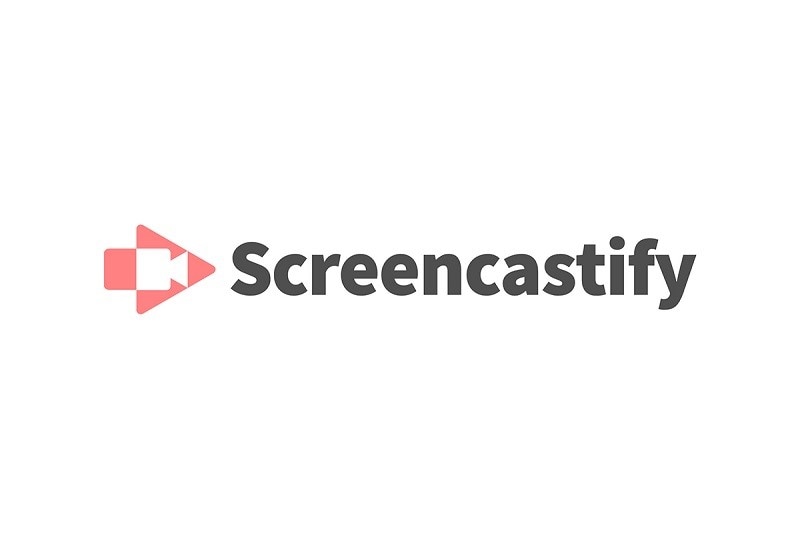
Features:
- Screencastify's user-friendly interface attracts Roblox users of all levels, from novices to experts.
- Those who are new to Roblox or gameplay recording can use the free lite version, which has limited specifications and is easy to use.
- If you pay for the premium version, you'll get lots of extras like no longer having to deal with the watermark.
Pros
To entice viewers, Screencastify allows you to ask them questions.
Direct uploading to YouTube via the publishing feature
Cons
Using the free version, you are limited to five minutes of video recording.
3. Vidyard
Vidyard recorder allows users to record screen, webcam, or both and has a generous free plan time limit of one hour. No limit on the number of videos you can record, upload, or host is also in place. Vidyard also has a team plan that is a bit pricey, but it includes a lot of useful features.

Features:
- Infinite capturing and uploading capabilities
- There are numerous ways to record audio.
- Editing a video is also available
- Customized images for the thumbnails
- Involvement in online communities
Pros
Streamlined video and screen capture capabilities
A high-definition video recorder
It's possible to see how long the video is being streamed.
Add a few lines of dialogue.
Draw on the computer's display.
Cons
It does not have the ability to edit the recordings built-in.
4. Awesome Screenshot & Screen Recorder
Using the Awesome Screenshot & Screen Recorder extension, you can add text to your screenshots and screen recordings, along with new fonts and sizes. If users so desire, screenshots can be edited to remove sensitive information. 720p, 1080p, and 4K video can all be recorded. MP4 and WebM video formats are available for users to save and share their videos. The best part of the extension is that you can save your recordings both online and on your PC. Ads aren't allowed, and your privacy is fully protected. Awesome Screenshot is a free Chrome extension that provides a wide range of options for recording your screen. You can use this to take screenshots of the web pages you visit and record as well.
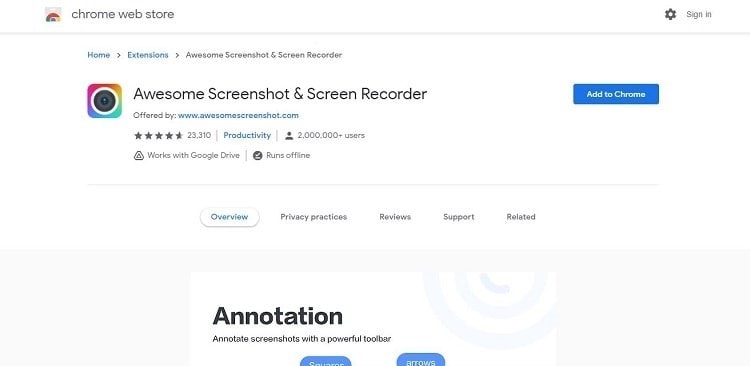
Features:
- Exceptional customer support
- Cloud and on-premises screen-recorders
- Screenshot and capture-in-one utility
Pros
Your recordings should be edited to their full potential.
Intuitive sharing options
Draw attention to key details in screenshots and videos.
In order to record your screen, you'll need to install this Chrome extension.
Cons
There's only so much room in the cloud.
Capturing items from drop-down menus
5. Outklip
An easy-to-use tool, Outklip, makes screen recording on your Mac a breeze with a variety of useful features. As long as you have a camera connected to your computer, you can create a new video and edit it in a matter of minutes. With this tool, you can avoid the complexities that come with resizing videos for the correct dimensions. It has a Crop and Trim tool that allows you to remove parts of a GIF or video that you don't want to keep.
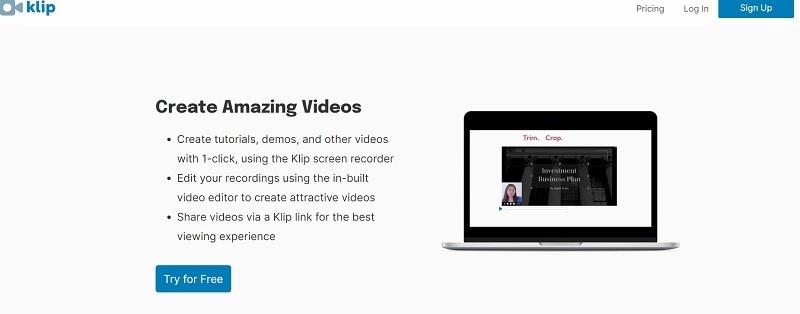
Features:
- For narrative purposes, it provides computer-generated speech.
- Resolved to the highest possible quality (1280 x 720p HD)
- control of video output speed
- The interface is sleek and modern.
Pros
A screen-in-screen video is created.
enables the creation of small files
The ability to design a unique cursor.
There are various video output quality options available.
Cons
Viruses and malware are said to be spread by this device.
Only AVI outputs are available, which are then converted to Flash.
Certain browsers are unable to read the output.
6. ShareX
You can record your Windows screen with ShareX. It has a wide range of customization options so that you can use it to meet your specific needs.
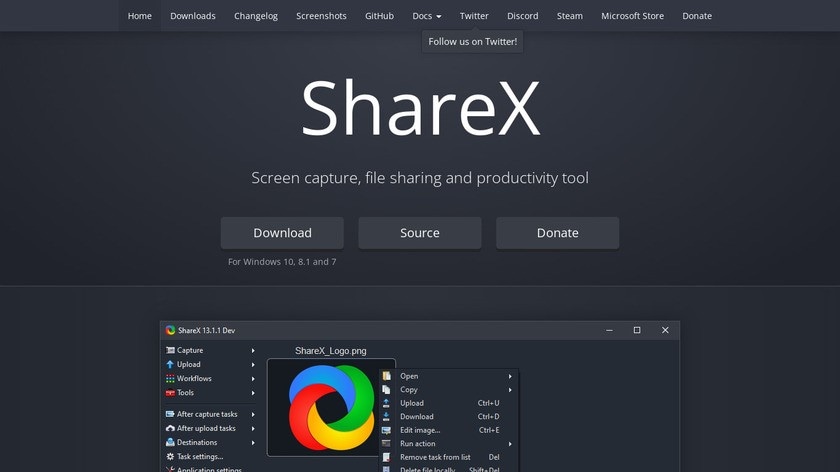
Features:
- Dropbox, Google Drive, and more than 70 other hosts can be used to upload screenshots
- Includes color effects and an image editor built right in.
- Multiple URL sharing and image combining services are supported.
- Allows the use of animated GIFs and video recordings
Pros
Documents the entire screen, a specific window or region of the monitor, freehand drawing or scrolling
Allows for faster and easier navigation with the use of hotkeys.
Several URL-sharing services are supported by this application.
Imports videos, music, and photos from other sources.
Customizable watermarks and color effects can be applied to the images.
A wide range of export options are available.
Cons
The video quality of the game is poor.
Expensive and difficult to use for the average person
There will be no webcam recording.
7. NimbusScreen Video Recorder
It's now easier than ever to create thumbnails for your YouTube channel videos from your PC thanks to Nimbus Screenshot and Screencast. You can download Nimbus Screenshot and Screen Video Recorder from the Chrome Web Store. This screen recording device can be installed as a software extension on most workstations, including PCs. It's a great tool for creating screencasts, instructional exercises, item show recordings, and the like because it makes it easy to record both internal and external sound. The number of people who use it every day has risen to millions.
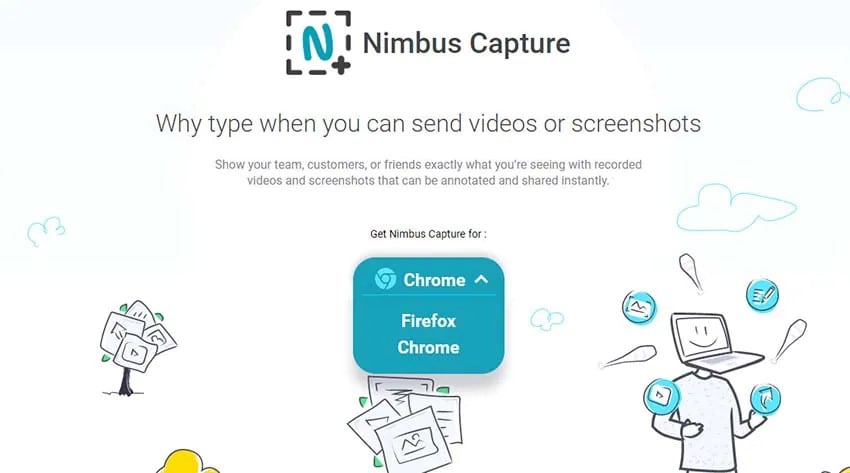
Features:
- There are numerous ways to record audio.
- Images can be saved in the form of screenshots.
- Annotations on screenshots and video captures of the screen are possible.
- Videos can be shared by clicking on the links.
Pros
Using a video recorder, you can do a cropped recording.
Recordings can be edited with ease.
Make screenshots more visually appealing by adding text boxes and graphics.
Cons
The premium version has most of the editing options.
8. Drift
Another notable Google Chrome screen recording extension, Drift, lets you record and share personalized videos, screen recordings and GIFs. You can record video, screen, or GIFs with this video suite. Additionally, you can use it to record audio and mouse movements from any open window or tab, or even from your webcam if you have one.
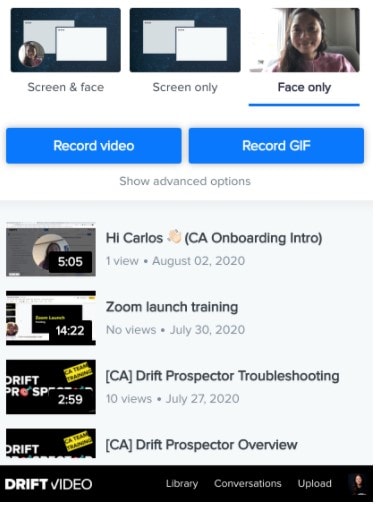
Features:
- Add emojis to recordings and screenshots to make them more interesting.
- Streamlined video and screen captures
- a high-definition video recorder
- Enhance screenshots with a variety of shapes.
Pros
You can record yourself while you record yourself.
In addition to recording video, you can also record audio.
Cons
Even if you're not using the internet, the plugins are still consuming bandwidth.
The videos are sometimes unable to be uploaded.
9. Loom
You can download Loom from the 'Chrome Web Store' as an extension. This free screen recorder for PCs, Macs, and Windows is a must-have for any PC user because of its many useful features. It helps you record your screen and webcam at the same time, and it comes with a built-in manager. In addition, Loom gives all students and educators a free top-notch upgrade.
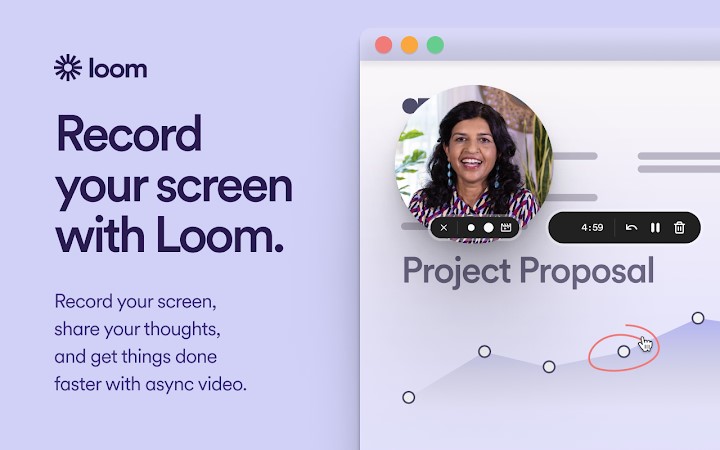
Features:
- A cloud-based storage service
- Free screen or camera recording
- With a shareable link, sharing is a breeze.
Pros
All four of these resolutions can be recorded at the same time.
Using hashtags, you can keep track of the most important videos.
With access and security controls, you can decide who sees your videos.
All you need is a web browser to access your Loom video library.
Cons
Editing images using the screenshot feature is not possible.
10. Screen Recorder & Video Editor
Screen Recorder Video Editor, a Chrome extension, is one of the most popular screen-recording tools. It has a straightforward user interface that makes it simple for anyone to record, edit, provide, and track video metrics. It's possible to get a Chrome extension for Screen Recorder Video Editor from the Google Chrome Web Store. You'll notice an additional extension at the top right of the location bar. A video editing tool is available to all users who purchase the Deluxe or Premier package. A 15-minute recording time limit applies to the free version's screen and camera recording capabilities.
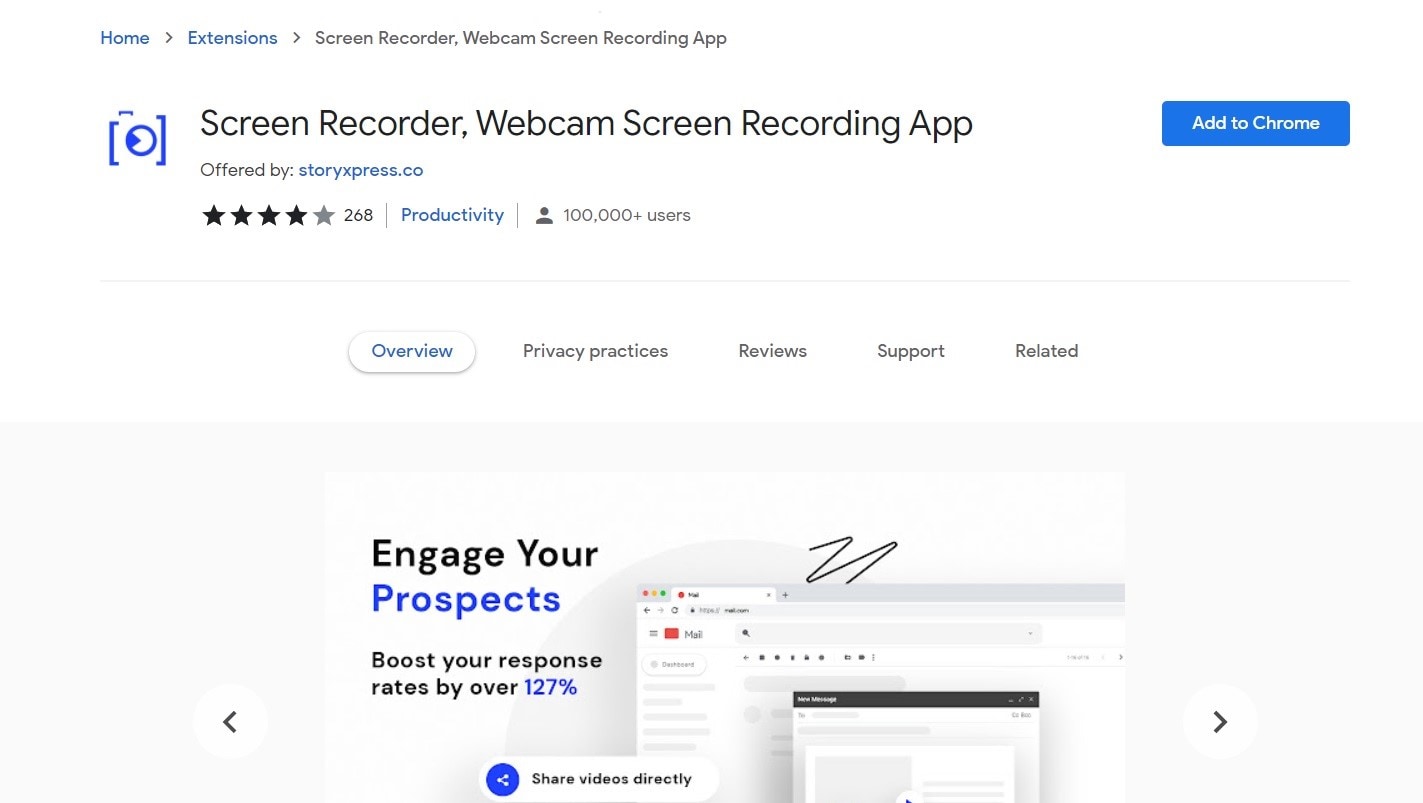
Features:
- There are millions of people who have downloaded it already.
- Allows you to record 5 minutes without a watermark for free.
- You can use your computer's microphone to record the sound.
- Recording videos in full HD is a feature you can take advantage of with this device.
Pros
Quick and simple video recording
Using a microphone, record the sound of the Chrome browser.
There isn't a signature to be found here.
The ability to record video at will
Cons
Users face rudimentary recording capabilities
Neither the editing nor the sharing of video is permitted.
Part 2. How to Use Screen Recorder Chrome Extension in An Easy Way?
UniConverter is a chrome record program that works with all Windows and Mac OS X operating systems. This application is capable of capturing high-quality video of the screen without a hitch. Direct video editing is also possible after recording your screen. It uses your computer's webcam to record the screen, and you can also include your face in the videos. Screen recording on your PC should now be a breeze. Screen recording with UniConverter is quick, simple, and cost-free. In order to do so, here is how:
Steps to Record Screen Using UniConverter Chrome Recorder:
Step 1 Download, Install and Launch the UniConverter
Launch the Windows version after you've installed it on your computer. After launching the program, go to the main menu and select Toolbox, and then select Screen Recorder from the list that appears.
Step 2 Adjust Recording Windows, Launch Chrome and Play Video
Wondershare UniConverter opens a screen recorder after you click the Screen Recorder button. You'll notice an orange color adjustment window in the recorder windows. Open Chrome on your browser and start recording the video you want to capture. Set the recording frame to the area of the YouTube video that will be played back. At long last, press the Record button. This will begin screen capture.
Step 3 Finish and Save Record Video
Simply click the Stop button when you're done recording, and the video will be saved to your computer's hard drive-in offline mode.
Part 3. Summary
It's incredibly simple to record audio on a PC. There's still time to capture that billion-dollar idea before it vanishes. Recording audio on a PC is useful for a variety of reasons. If you're using a PC, are you looking for a reputable screen recorder chrome extension? Wondershare UniConverter is the best choice if you're looking for a program that can do everything from screen recording to video editing. Even if you're a total newbie to video editing, this program's user-friendly interface makes all of its features and capabilities readily apparent.


