Multiplayer games were on the rise after 2010 and it went too far now that almost every game invented comes with multiplayer capability. In 2012 a game was released by valve and hidden entertainment known as Counterstrike: Global Offense. The game grew a tremendous number of players due to its entertaining multiplayer platform. Nowadays many of its players such as YouTubers record the multiplayer experience and share it with their viewers for fun, while many record them for the sake of earning money. Many players record CSGO during competitions and at the same time stream it to different platforms such as Facebook, daily motion, and YouTube. In this article, we will show you 8 cool CSGO screen recorder tools to make CSGO recording easy for you. So, let's dig in!
Part 1. How to Record in CSGO with Xbox Gambar?
CSGO can be recorded using a windows built-in recorder known as Xbox Game bar. Let's see how can you use to start recording with Xbox Game bar.
FStep 1: Launching with a Shortcut Key
All you must do is turn on the CSGO game and then press "Windows-Key + G" to turn on the Xbox Gamebar. Now to start recording click on the circle known as "record from now" as shown.
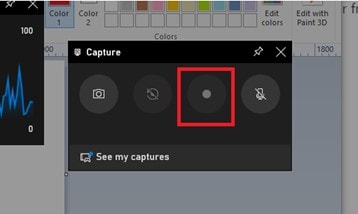
FStep 2: Stop Recording
Once you are done with the recording all you have to do is press "Windows logo key + Alt + R" and the recording will be saved.
This is one easy method but the problem is that Xbox game bar really put effect on gameplay when compared to another recorder. Moreover, the editing functionalities are very limited in it. So, we have compiled a list of some 8 cool CSGO recorders that can really help you.
Part 2. 8 CSGO recorders to help you record the best game videos
We can record PS5 games using these 7 recorders in the market without any issues lets discuss them one by one.
1. Wondershare Uniconverter
Wondershare Uniconverter is one of the cool screen recorders from wondershare. It is equipped with a lot of features such as its amazing editor to edit videos in it after screen recording it. The application has a lot of option to screen record different ways. UniConverter is best suited for a title of CSGO screen recorder.
Features:
- Uniconverter screen recorder is simple to use.
- The graphics are sophisticated and appealing.
- You can record your screen, audio, and camera all at the same time.
- Aside from being a screen recorder, it also includes video compression, a converter, and an editor.
- It is compatible with all versions of Windows as well as Mac OS.
- Low system requirements are required.
Advantages
With wondershare uniconverter, you can capture any particular and individual screen while performing other things.
Full-screen capturing is supported.
Customizable area capture from a specific area of the screen is supported in this software.
It provides a free trial period.
Your video will have no watermarks.
It comes with both an intro and an outdoor editor, making it a complete bundle.
Disadvantages
There are no disadvantages but full features unlock at paid versions.
Wondershare UniConverter — All-in-one Video Toolbox for Windows and Mac.
Edit videos on Mac by trimming, cropping, adding effects, and subtitles.
Converter videos to any format at 90X faster speed.
Compress your video or audio files without quality loss.
Excellent smart trimmer for cutting and splitting videos automatically.
Nice AI-enabled subtitle editor for adding subtitles to your tutorial videos automatically.
Download any online video for teaching from more than 10,000 platforms and sites.
2. Bandicam
Another good screen recorder is bandicam that can be used as a recorder CSGO. Bandicam is utilized for capturing games along with showing its stats such as fps and CPU stats. The recorder comes with all the functionalities a modern recorder should have.
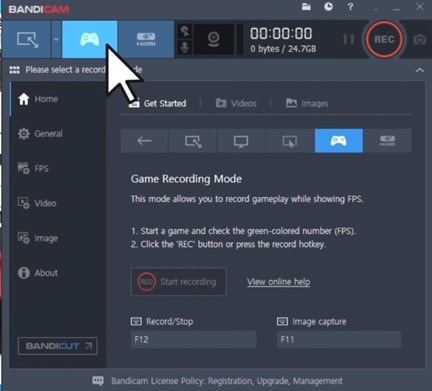
Features:
- Capture high-definition videos and overlay animations.
- You can record by specifying different times with its record scheduler.
- On your desktop, record a previously recorded video.
- Screen capturing in several modes.
- Capture the cam, audio, and screen all at the same time.
- The option to record mouse effects on the screen.
- Chroma key effect.
Advantages
It is indeed excellent for capturing games because it utilizes dx and opengl, and it can film in full - screen mode and scaled screen.
Record games at a high resolution, such as full hd.
While capturing, live stream frames per second on games.
The graphical user interface is quite nice.
The application's interactivity is simple.
Disadvantages
The ability to capture single tab screens is missing.
The entire bundle is paid for.
3. Dxtory
Another fast speed screen recorder out there is Dxtory. It captures screen recording of the games using DX and Open Gl. Therefore, it can show all the stats of the game and in the meantime record it. It is known for its fast speed and performance.
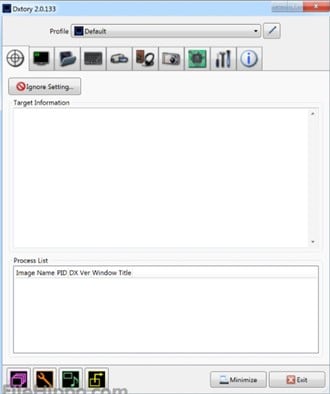
Features:
- Dxtory is high speed and work with small load.
- The capturing of this recorder is lossless.
- Show fps and other games states with Dxtory.
- Having the capability of multiple audio sourcing recording.
- Support many VFW codecs formats.
Advantages
Record in full screen as well as custom screen recording.
The graphics are very alluring and beautiful.
The interface is very user friendly.
The recorder offers free trial.
This recorder is equipped with a variety of other features which makes it competitive.
Disadvantages
Doesn't offer Mac versions.
Full features unlocked in paid version.
4. FBX Game Recorder
FBX Game Recorder lets you capture seamless HD gameplay and modify it with stickers, soundtracks, and special effects. It can capture in ultra-HD and employ great editing capabilities to take your game footage to the next level. Examine your gaming footage and store the best sections as short video clips. You may certainly use it to capture CSGO gameplay.
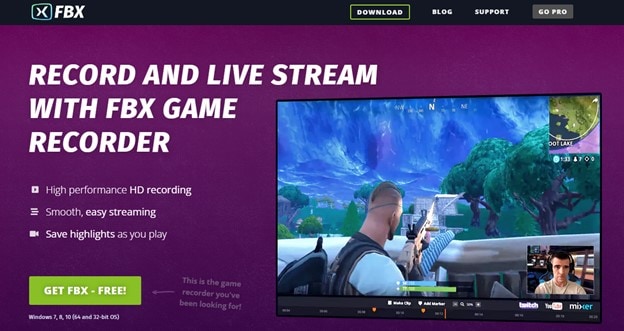
Features:
- Full screen recording along with custom area selection.
- Record audio, screen and other input source.
- The recorder is totally free to use.
- Great performance in fps and no lag.
- Perfect performance in HD videos.
- Easy and smooth streaming.
- Save highlights while you are playing.
Advantages
User friendly and easy to use.
Live streaming support with rapid support for your gameplay.
As you play, press a hotkey to store short films of your best moves.
FBX can record your Windows desktop, which is useful for older games and the web.
You'll never miss a clutch kill again if you record FBX like a DVR.
Capture high-resolution photos of the most memorable occasions to share with friends.
Disadvantages
Just the Windows operating system is supported by the app.
No watermark removal option.
5. OBS Studio
OBS Studio is a totally free application that lets you record and broadcast your screen while playing games. You can use the application for a variety of purposes such as record CSGO. Otherwise, if you're a professional working on a project, you can utilize this software.
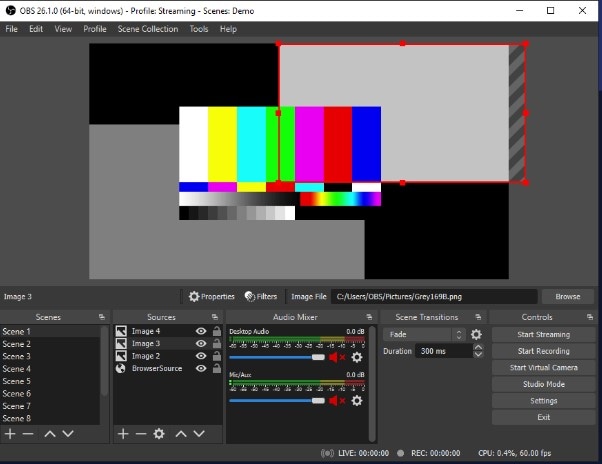
Features:
- Screen recording in different modes, full screen, and custom area.
- Take screen shots too with this recorder.
- Provide unlimited screen recording time.
- Equipped with editing capabilities.
- It has a editing mixer too which is helpful in audio editing.
- It can capture the screen, audio, and webcam at the same time.
Advantages
The interface is pretty much basic and almost everyone can use it.
The graphics on the interface are attractive and good looking.
The application can be found online on its website with installation file.
Compatible with windows as well as Linux and Mac.
Disadvantages
Occasionally, after recording, the incorrect mic is selected, and the user is unaware until it is too late.
Much annoying frequent updates.
6. Gecata
Movavi Gecata 6.1 for Microsoft windows is a very light application that uses very little of your games and systems hardware resources and does not add to the system's load. With just single click, you can use it as a CSGO screen recorder and control the movie while it's playing using the keyboard shortcut keys.
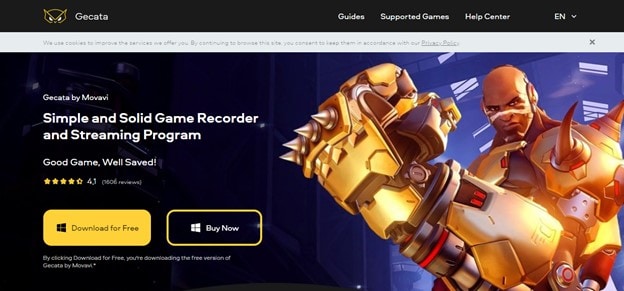
Features:
- You may broadcast and capture at the very same time using the Gecata broadcasting application.
- To engage spectators in the game's universe, record throughout audio effects, soundtrack, and speech.
- Two-Way Sound Capture is a technique for recording sound in two directions.
- Capture gameplay in 4K at up to 120 frames per second.
- Overlays can be customized to track frame rate, bit count, file size, as well as other parameters in real time.
Advantages
The screen recorder is designed for gaming so no issue while recording CSGO.
There are different modes for full screen recording and custom recording.
Available in installation file so can be easily downloaded from its site.
The graphics on the application is tremendous therefore giving it a very good look.
The interface is also not too much complex and there will be no problem in learning.
Disadvantages
The trail version is very basic and full version is paid.
Not available on Mac.
7. ShadowPlay
ShadowPlay from NVIDIA is awesome tool for capturing games and video broadcasts. It captures up to 30 minutes of gaming at a quality of 1440p and 60 frames per second, but quality restrictions may apply based on the streaming platform you use. You can start streaming on Twitch, Facebook, and YouTube using its Publish Live feature.
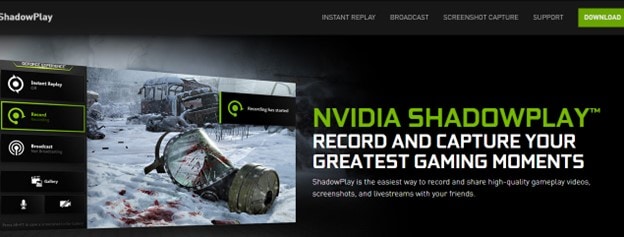
Features:
- Screen recording in very ultra-qualities.
- Capture in full screen as well as in custom screen.
- Perfectly aligned and designed for games.
- Broadcast your games to different social media platforms.
- Capture short GIFS and 8k screen shots.
Advantages
Since NVidia is gaming graphics company so the recorder is very sound for CSGO recording.
The graphics work on the interface of the application is awesome.
There are additional features of broadcasting a game.
Record mic, camera, and screen at the same time.
Record your own choice of stunts performed in gameplay with a shortcut key for 30 seconds.
Disadvantages
It's not easy to install and requires some operating system knowledge.
Non-Nvidia GPU are not supported.
8. Xsplit Gamecaster
XSplit Broadcaster is a broadcasting and filming program that does it all. It can collect and mix a wide range of audio and video sources and files. This tool allows you to quickly drag and drop photos, videos, GIFs, and web pages. XSplit also includes advanced gameplay recording and In-Game HUD functionality.
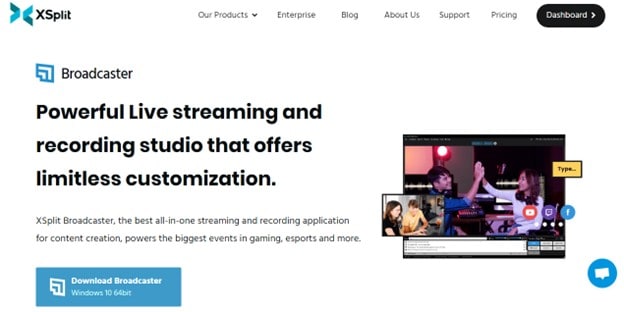
Features:
- Do the full screen recording along with the custom recording.
- Stream your gaming recording your favorite streaming platform.
- The recording quality is very best and high.
- You can even record in 4 even split screen.
- Noise suppression technology.
- Chroma key and media slideshow.
- Custom transition effects.
Advantages
The recorder is fabricated with very good graphics, giving it a vibrant look.
The customer support is 24/7 and have lifetime support updates.
The user interface of the application is easy to learn.
There are many other features that makes it competitive.
Part 3. How to record CSGO in an easy way?
In this section we will show you the easiest way to record CSGO with the best application from the above. After thorough search we recommend Wondershare Uniconverter for best experience.
Step 1 Download and Launching
First, downloads and install wondershare uniconverter from its official website and launch it. You will the following image and choose recorder there as shown.
Step 2 Turn on the Application Recorder
After that launch CSGO and while playing minimize from where you want to start recording. Bring on the UniConverter screen and launch application recorder. You will see the recorder screen as shown below.
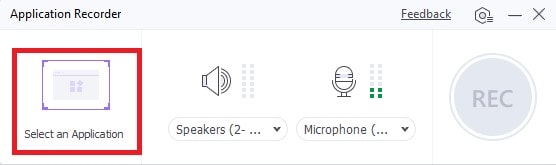
Step 3 Choose in Running Tabs
Now since you have turned on the application recorder now it's time to select an application. For that click on the select application and choose CSGO by pressing "Alt + Tab" to switch between tabs and select CSGO in the tabs.
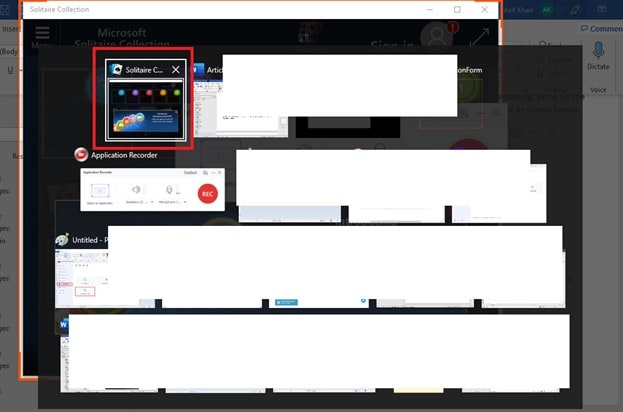
Step 4 Stop Recording
After choosing CSGO as shown in the figure now it's time to click on the red button on the recorder as shown. The recording will start after the count down and you now turn to the CSGO and enjoy. To end the recording minimize again and click on the stop recording button and that's it.
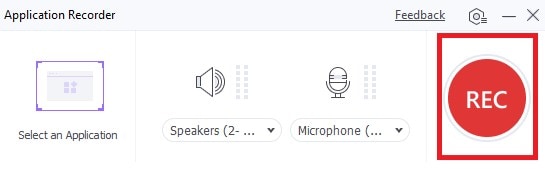
Part 4. Summary
So, this was all about different ways of recording CSGO and why what ways should we adopt. After a lot of research, we collected this data and presented to you so you can find the best CSGO recorder in these to enjoy nonstop recording of CSGO screen recorder. I hope this article will help you in choosing the best recorder. Best of Luck!


