AVI
- TRY IT FREE TRY IT FREE
- 1. Convert Popular Formats to AVI+
-
- 1.1 WMV to AVI Converter
- 1.2 MOV to AVI Converter
- 1.3 MOV to AVI Converter for Mac
- 1.4 MKV to AVI Converter
- 1.5 Free MP4 to AVI Converter
- 1.6 WebM to AVI Converter
- 1.7 MPG to AVI Converter
- 1.8 FLV to AVI Converter
- 1.9 Convert ISO to AVI
- 1.10 Convert M4V to AVI
- 1.11 VRO to AVI Converter
- 1.12 Video TS to AVI Converter
- 1.13 DV to AVI Conveter
- 1.14 MTS to AVI Converter
- 1.15 VOB to AVI Converter
- 1.16 Convert MP3 to AVI
- 1.17 MKV to AVI Conveter
- 1.18 GIF to AVI Converter
- 1.19 MP4 to AVI Converter with VLC
- 2. Convert Other Formats to AVI+
-
- 2.1 Convert MP4 to AVI
- 2.2 Convert MP4 to AVI on Mac
- 2.3 Convert DVD to AVI
- 2.4 Convert DVR to AVI
- 2.5 Convert Torrent to AVI
- 2.6 Convert AVCHD to AVI
- 2.7 Convert MSWMM to AVI
- 2.8 Convert YouTube video to AVI
- 2.9 Convert Windows DVD Maker Video to AVI
- 2.10 Burn DVD to AVI with handbrake
- 2.11 Export Windows Live Movie Maker in AVI
- 2.12 Convert JPG to AVI
- 2.13 Convert PPT to AVI
- 3. Convert AVI to Popular Formats+
-
- 3.1 AVI to MOV Converter
- 3.2 AVI to MOV Online Converter
- 3.3 AVI to MKV Converter
- 3.4 AVI to WMV Converter
- 3.5 Free AVI to MPEG Converter
- 3.6 AVI to DVD Converter
- 3.7 AVI to ISO Converter
- 3.8 Convert AVI to MP4
- 3.9 Convert AVI to MP3
- 3.10 AVI to MPEG Converter for Mac
- 3.11 AVI to MPEG Converter
- 3.12 Convert AVI to MP4 with VLC
- 3.13 Convert AVI to WAV
- 4. Convert AVI to Other Formats+
- 5. Convert AVI Online +
- 6. Play AVI+
- 7. AVI Tips & Tricks+
-
- 7.1 MOVAVI Alternative
- 7.2 Free AVI Converter on Mac
- 7.3 AVI Converter for Windows 10
- 7.4 Free AVI Converters on Mac
- 7.5 AVI Converters
- 7.6 Free AVI Player for windows
- 7.7 AVI Player for Mac
- 7.8 AVI Cutter
- 7.9 Reduce AVI File Size
- 7.10 Compress AVI
- 7.11 Add Metadata to AVI
- 7.12 Repair AVI File
- 7.13 What Is an AVI File
All Topic
- AI Tools Tips
- DVD Users
- Social Media Users
- Camera Users
- Photography
- Creative Design
- Movie Users
- Travelling Fans
- Educational Users
- More Solutions
- Holidays
- Game Lovers
- Other Tips
Online vs Desktop AVI Converter
by Christine Smith • 2024-08-15 20:15:31 • Proven solutions
Even though an AVI container sounds a bit outdated, but it’s still very popular due to the higher quality of playback as well as viewing on larger screens. If you want to transfer an AVI video file to your mobile phone or tablet for playback, you'd better have it compressed beforehand. Otherwise, you might end up with a very slow rendering speed or playback issues.
Being one of the traditional containers, it’s not surprising at all to find that most players support the playback of an AVI video file. This includes the Windows Media Player, Real Player, VLC, and much more. However, it’s still very dependent on the actual video and audio codec, which could affect its compatibility. If you are looking for a different method of converting your AVI videos, you can perhaps try out the different methods detailed below.
Method 1. Online AVI Converter
Converting your AVI video files online is more straightforward and less tedious. There’s no installation required, but the supported output format can be quite limited even for best online and free AVI converters. The speed of conversion also varies according to your internet connection. Generally, there're 3 options to upload your video files.
1. Browse through Local Folders
This is offered by most online converters. You just simply locate where you have saved your AVI videos on your PC or laptop if you have stored them externally in a hard drive, just plug-in the USB cable and then upload it from there.
2. Copy and paste URLs
Directly copy and paste the video’s URL for conversion. This saves a lot of time if you tend to download your AVI videos from online streaming sites like YouTube, Yahoo, Vimeo, Hulu, etc. Note that this option depends on the online converter; it might not be available for all.
3. Drag-and-Drop Files
Instead of having to browse through your local folders, drag-and-drop your video files. These options also might not available to all online converters.
Method 2. AVI Desktop Converter
If the online converter fails to or doesn’t support the output file type that you’re looking for, you’ll probably need a desktop converter, the Wondershare UniConverter (originally Wondershare Video Converter Ultimate). Don’t let the required software download or installation stop you because you’ll be getting a whole lot more in return for that few minutes wait.
Wondershare UniConverter - Best Video Converter for Mac/Windows
-
Convert video to over 1000 formats, including MP4, AVI, WMV, FLV, MKV, MOV and more
-
Convert to optimized preset for almost all of the devices.
-
90X faster conversion speed.
-
Edit, enhance & personalize your video files
-
Burn and customize your DVD with free DVD menu templates
-
Download or record videos from 10,000+ video sharing sites
-
Versatile toolbox combines fix video metadata, GIF maker, VR converter and screen recorder
-
Supported OS: Windows 10/8/7/XP/Vista, macOS 11 Big Sur, 10.15 (Catalina), 10.14, 10.13, 10.12, 10.11, 10.10, 10.9, 10.8, 10.7
Similar to the online AVI converter (in Method 1), you can also upload your video files onto the program either by browsing the local folders, copy and paste the URL, or a quick drag-and-drop. The major difference between both converters is that all three options are made available in the Wondershare UniConverter (originally Wondershare Video Converter Ultimate).
Step 1 Add your desired video files to the program by the simply drag-and-drop way, upload from your local folders, or copy and paste the video’s URL.
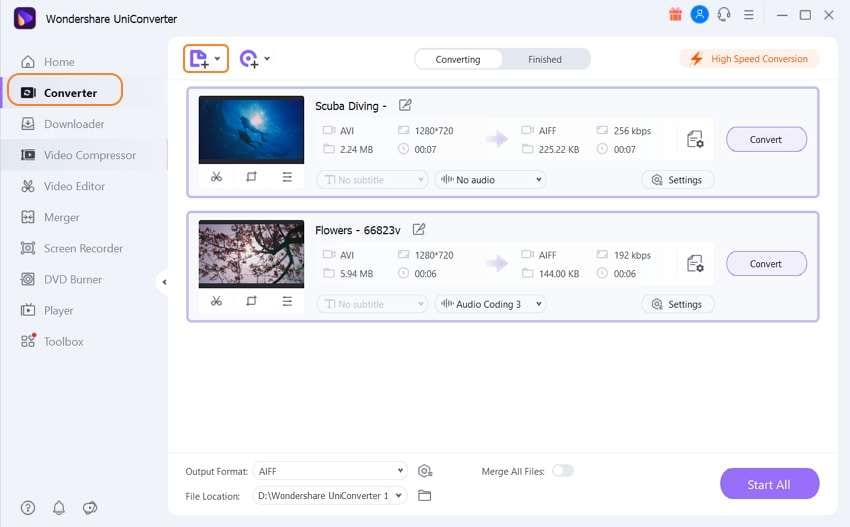
Note: If you wish to perform some editing on your videos before the conversion, click on the editing icons under the video thumbnail.
Step 2 Click the down arrow icon beside the Output Format button on the bottom-left corner to get a drop-down list, where offers a huge variety of supported output formats neatly categorized into Recently, Video, Audio, and Device. You can select either based on the brand or model of your portable devices or specific file type.
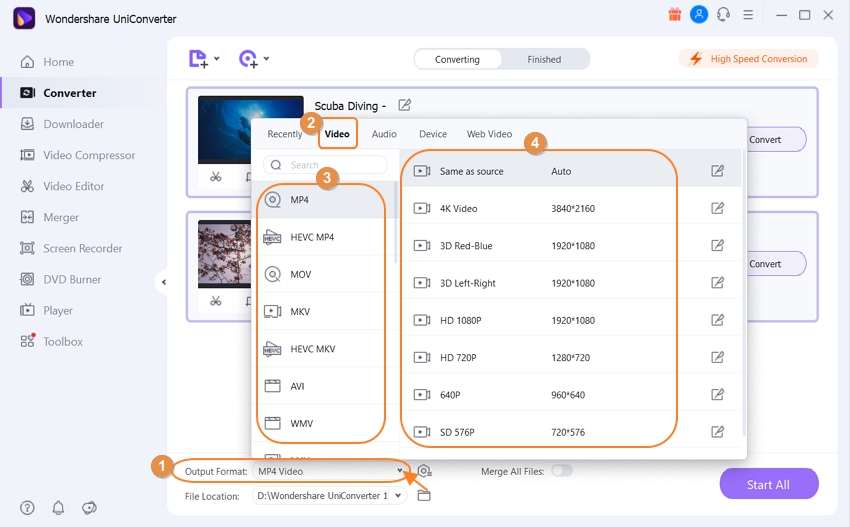
Step 3 Click Convert to start conversion, and you'll find the converted video files within minutes.
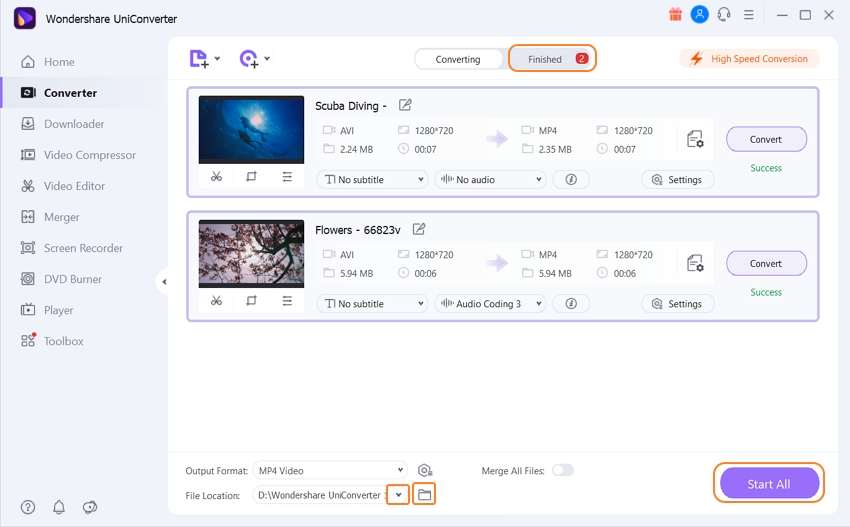
Christine Smith
chief Editor