Do you want to be unique and creative in making your ringtones for your phone? Many people like to make their voice memos their ringtones to give a personalized touch. If you are good at singing, you can experiment with your singing skills and can set it as your ringtone. Moreover, if you are a nature lover, you can record pleasing sounds such as the chirping of birds and the rustling of leaves.
In this article, we will provide a detailed guideline on how to make a voice memo a ringtone for your iPhone devices. To set your voice memo as a ringtone, we will shed light on different apps that you can explore easily without any complications.
Part 1. How to Make a Voice Memo a Ringtone Without a Computer?
To change the tedious default ringtone of the iPhone, you can set your voice memo as a ringtone. In this section, we will guide you on how to make a voice memo as a ringtone without the need for a computer. For this, you need to run the iOS version 11 or the later.
Along with that, you would require to download the Garageband app on your phone. Also, record your voice memo within the limits of 30 seconds to initiate this process.
Step 1: On your iPhone, navigate to the "Voice Memos" app and open it. From this app, select the voice memo that you have recorded to set it as a ringtone.
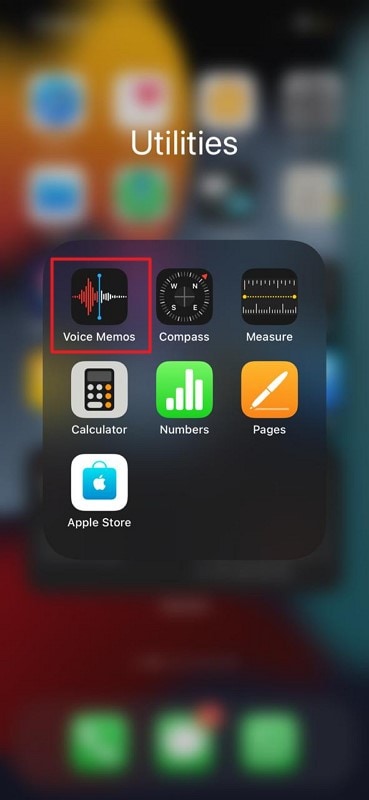
Step 2: After selecting the ringtone, click on the "Three-dot" icon to open more options. From the given options, click on "Save to Files" and then tap on "Save" for the confirmation.
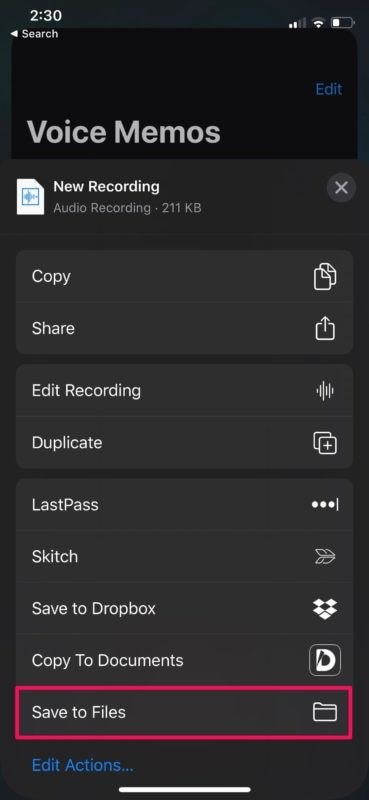
Step 3: As mentioned earlier, install the Garageband app on your iPhone from App Store. After installation, open this app, where you can see various musical instruments. Choose the desired instrument and click on the "Project" option displayed on the top left side.
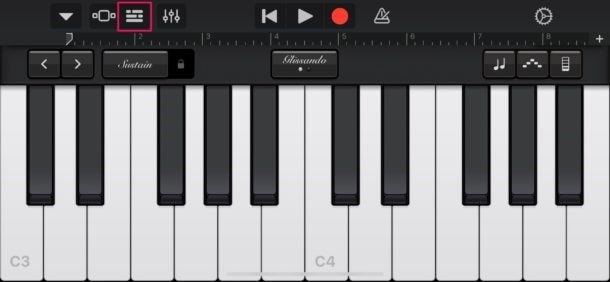
Step 4: On the top right side, hit on the "Loop" button and then choose the "Files" button. From there, tap on "Browse items from the Files app" and select the recording that you have saved before. Once done, drag and drop your recording on the timeline of this tool as a track.
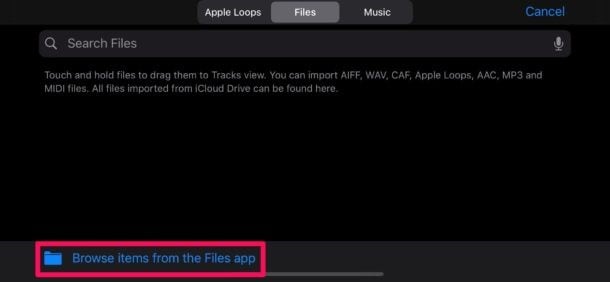
Step 5: Now disable the metronome by tapping on the "Metronome" button displayed on the right side. Once done, trim the recording if it has exceeded the 30 seconds limit.

Step 6: Now, hit the "Download Arrow" and tap on the "My Songs" button. To share your track, press and hold the GarageBand Recents. Click on the "Share" button to continue.
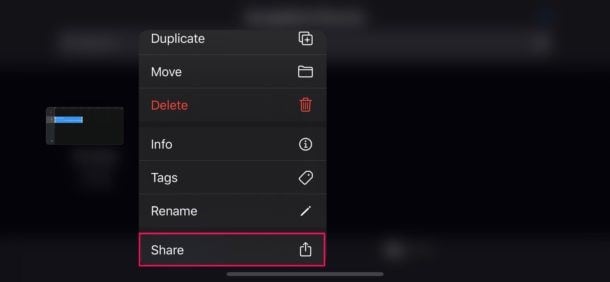
Step 7: From the displayed options, select "Ringtone" and then choose the "Export" button given on the top right side of the screen. Further, tap on "Use sound as" and click "Standard Ringtone" to set it as your ringtone.
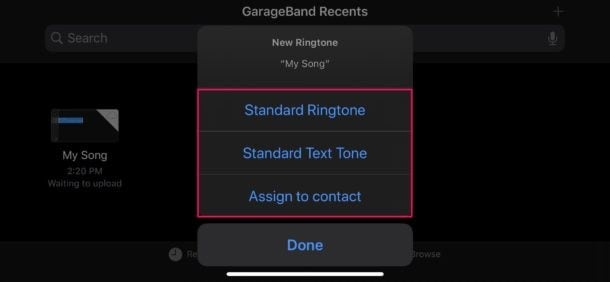
Part 2. The Best 7 Ways to Help You Make Voice Memos as Ringtone
In this section, we will discuss 7 powerful apps that will assist you in making a voice memo as a ringtone. Along with the description, we will highlight the key features of each app so that you can fetch a clear idea easily.
1. Wondershare UniConverter
UniConverter is an ultimate tool that offers various features to edit voice recordings and memos. You can perform several actions on your voice recordings and memos to make them a flawless ringtone. With its great efficiency, you can enhance the audio quality of your voice recording like a professional.
Key Features
- It works as a great converter as you can convert your video files into audio. By doing so, you can use the audio of any video to set it as the ringtone of your iPhone.
- You can convert your audio file into various formats like M4A, MP3, M4R, and WAV and can select their quality precisely from the given options.
- You can combine multiple voice memos on this tool through its Merger and can form a single voice recording instantly.
Pros
You can modify the volume range of your voice memos and can also increase the human voice flawlessly.
You can remove the background noise from its Audio editor to give it a professional look.
Con
The tools lack some audio editing features as compared to professional audio editors.
Wondershare UniConverter — All-in-one Video Toolbox for Windows and Mac.
Edit videos on Mac by trimming, cropping, adding effects, and subtitles.
Converter videos to any format at 90X faster speed.
Compress your video or audio files without quality loss.
Excellent smart trimmer for cutting and splitting videos automatically.
Nice AI-enabled subtitle editor for adding subtitles to your tutorial videos automatically.
Download any online video for teaching from more than 10,000 platforms and sites.
2. Free Ringtone Maker
Do you want to make your own personalized ringtone for your iPhone? Free Ringtone Maker is a basic program that lets the user upload the voice recordings of various file formats for editing purposes. Just with a single click, you can import your voice memo on this platform and can execute editing on it effortlessly.
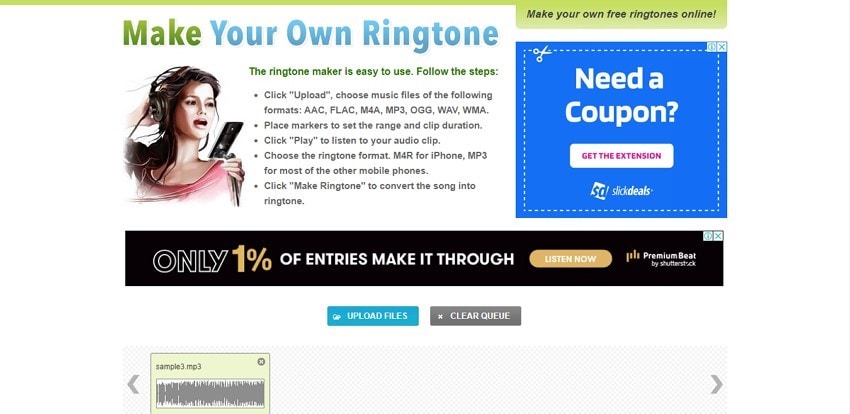
Key Features
- If your voice memo exceeds the limit of 30 seconds, you can easily trim it on this tool conveniently.
- You can choose to convert your voice recording either as an M4R or MP3 file format, depending upon your need.
- The user interface is extremely simple and basic, which can be ideal for non-technical persons.
Pros
You can see the start and end time of your voice memo and can precisely eradicate the unwanted parts by observing the time on this interface.
Without creating an account, you can instantly download your voice recording as a ringtone through this platform.
Con
This tool lacks advanced editing features and options to make a more customized ringtone.
3. Ringer
Do you want to make free ringtones without facing any hassle? Ringer app brings you an online and easily accessible platform to create ringtones from your voice recordings or memos. It has a fast conversion speed and a secured environment that enables the user to comfortably create multiple ringtones without any complicated process.
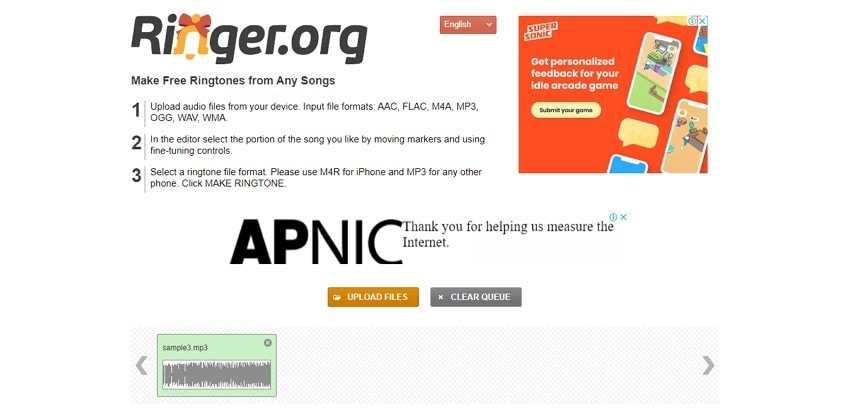
Key Features
- This tool supports batch processing through which you can upload several voice memos for the conversion at the same time.
- It's a free ringtone maker and does not ask the user to buy any subscription plan.
- The audio quality of your voice recording won't get damaged after the conversion ad generates high-quality output.
Pros
It's a compatible program as you can access it through your internet browser from any of your devices easily.
You can manually cut out the unwanted parts from your voice memo through its provided sliders.
Con
As it's an online tool, there are a lot of ads on it that make the interface cluttered and disorganized.
4. Mobile24.co
This tool is an excellent and advanced ringtone maker that contains multiple options for designing a customized ringtone. You can use your voice memo as a ringtone by navigating this powerful platform. You don't need to download external plugins or apps while using this tool. Moreover, you enjoy your user experience on this tool without the disturbance of ads.
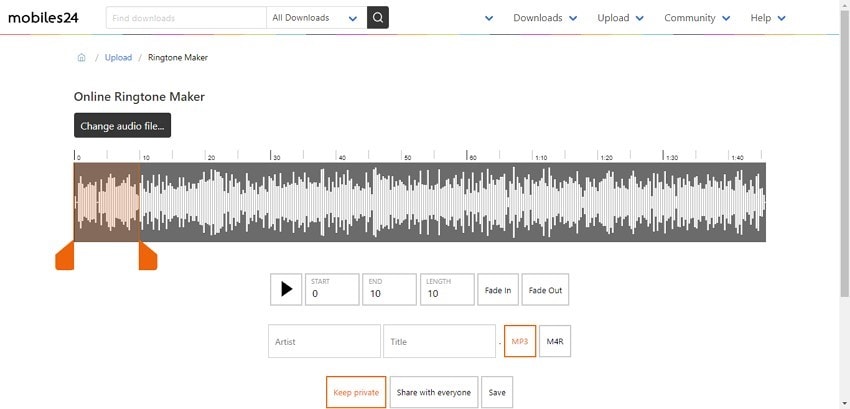
Key Features
- On this platform, you can listen to various pre-made ringtones easily. You can search the popular and top-rated ringtones on this platform to get inspiration.
- It has an option of Fade In and Fade Out that you can utilize to make an aesthetic ringtone.
- After creating your ringtone, you can share it with everyone on this platform by giving it a suitable title.
Pros
You can download your ringtone as a private file on this platform without sharing it with anyone.
You can download its free ringtones either in M4R or MP3 file formats effortlessly.
Con
To access this tool, you need to create your account, which can be a hassle for most users.
5. Audiko
Audiko is a complete tool that many people widely use to create interesting ringtones without putting effort. It has a delightful interface that enables the user to create ringtones for their phones freely. Moreover, it produces the end result in its original high quality with excellent music sound.
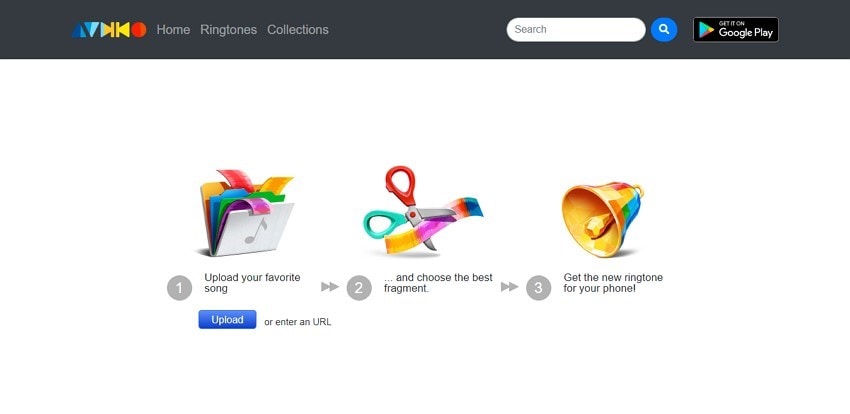
Key Features
- You can explore various ringtones on this tool by searching them through different genres.
- You can give your newly created ringtone a title along with its artist's name and can share it on this platform.
- Users can also export the ringtone across various online platforms with a single click.
Pros
You can create your own personal collection of ringtones on this tool by adding all your favorite ringtones in one place.
This tool updates its audio database regularly to provide the user with the latest and trending ringtones.
Con
Audiko doesn't allow you to make multiple ringtones together.
6. Melofania
Melofania is a popular tool that got its recognition due to its simple yet efficient interface. It contains a huge collection of trending ringtones that can be explored and searched on this platform efficiently. Also, you can create your own ringtone on this tool in a minimal amount of time.
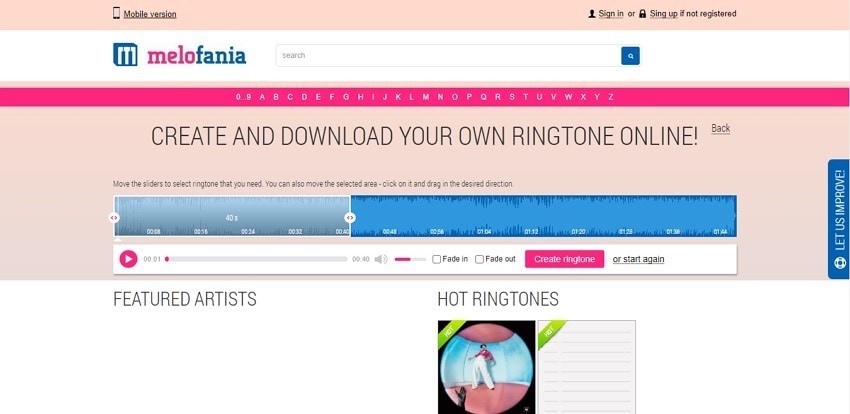
Key Features
- You can explore the collections either by featured artists or ringtones instantly with a single click.
- You can enter the URL of any YouTube video on this tool and can convert it to a ringtone instantly.
- You can go to the tab of Top Ringtones from the website footer and can download the favorite ones on your phone free of cost.
Pros
The conversion speed of any YouTube video to a ringtone is fast and impressive.
You can download your created ringtone on your iPhone without the need to sign up.
Con
You have to customize your iPhone one by one, which can be time-consuming.
7. Cut MP3
Cut MP3 is a special MP3 tool that allows the user to create ringtones out of their MP3 files. By accessing their website, you can upload your MP3 file. Once done with uploading, you can select your favorite part and can give it a form of ringtone through this tool.
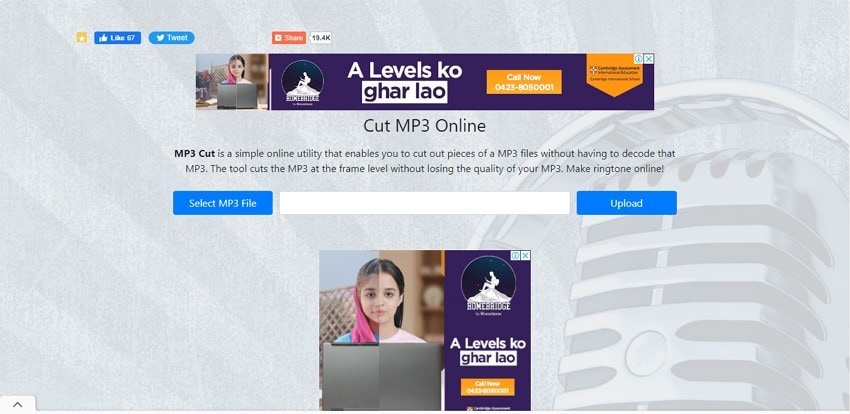
Key Features
- With a single click, you can browse the MP3 file from your device and can instantly upload it on this tool.
- Through the slider buttons, you can cut out the unnecessary parts from the MP3 file.
- You can accurately check the duration of your MP3 file while trimming it for precise output.
Pros
You can download the ringtone in MP3 format instantly with a single click.
The user interface is clean and simple and lets the user trim the MP3 audio file easily.
Con
This tool only supports MP3 file format and exports the result in an MP3 file. To add the created ringtone on iPhone in M4R format, you would need an additional tool for conversion.
Part 3. The Easiest Way to Make a Voice Memo as Ringtone
Wondershare UniConverter provides advanced and efficient features to create customized ringtones for an iPhone. In this section, we will shed light on how to make a voice memo a ringtone on iPhone using UniConverter:
Step 1 Add Voice Memo
Launch UniConverter on your Mac/PC and open its interface. From the side panel. Tap on the "Converter" button. Now tap on the "Add File" button and browse the voice memo or recording from your computer for the import.
Step 2 Edit Voice Memo Ringtone
After uploading the voice memo, you can now edit the file. You can trim the voice memo to keep its duration to 30 seconds. To remove the unwanted parts, tap on the "Trim" icon. Now, select the area for removal and tap on the "Cut" icon to divide it into two parts. After that, select the unwanted part and tap on "Delete" to remove it permanently. Once done, tap on the "OK" button.
Step 3 Begin Ringtone Conversion
Check the "File Location" heading to decide the file location folder of the output. Now go to the "Output format" tab and click on the "Audio" section. Now select the M4R format for iPhone devices. Select the quality of output from the given options. Once done, tap on "Start All" to begin the batch conversion or tap on "Convert" for a single conversion. In this way, you can create a new ringtone for your iPhone.
Conclusion
Many users are annoyed by the high volume and default ringtones of the iPhone. To be creative and unique, you can set your voice memo as a ringtone. To do so, we have provided detailed guidelines on how to make a voice memo a ringtone through different tools. For the best and desired results, we recommend UniConverter as it includes every advanced feature that you would need to create a ringtone.


