iTunes is the free default software for Apple devices that enables you to create custom ringtones for your iPhone. It is entirely free software, which means you don't have to shell out money.
Making a ringtone on iTunes is a lengthy process and is not available everywhere. To make a ringtone using iTunes, you have to connect your mobile phone to your computer. First, you will have to make the ringtone in the MacBook or Windows by using this iTunes ringtone maker. Then you will have to send this ringtone to your mobile phone.
Another major drawback of iTunes is that it doesn't support batch conversion of files which mostly tools support for making ringtones. In this article, we will tell you 7 related software to guide you on how to make ringtones without iTunes andthen teach you how to operate a complete video toolkit tool to learn how to set ringtones without iTunes.
Part 1. How to Make an iTunes Song Ringtone?
Want to set a ringtone for your iPhone using iTunes? The following step-by-step guide will teach you how to make a custom iPhone ringtone without iTunes easily:
Step 1: Download and launch iTunes on your device. Now choose the song you wish to set as your ringtone and right-click on it or use the "Control + Click" combination for Mac.
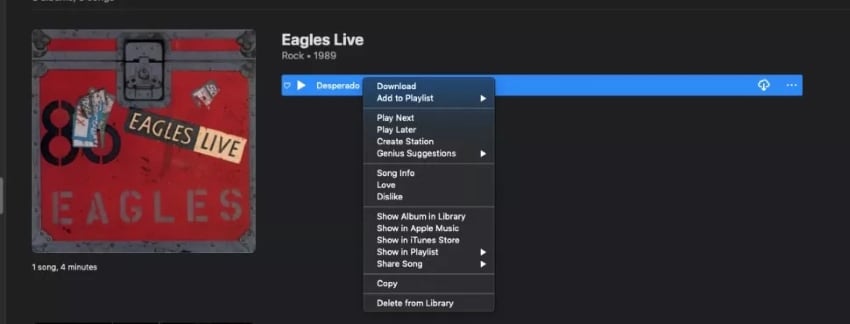
Step 2: From the dropdown menu, click on the "Song Info" option and go to the "Options" tab from the popup window. Now, choose a duration of up to 30 seconds which will be set as your ringtone, and select the starting and ending timestamp. Then, hit "OK."
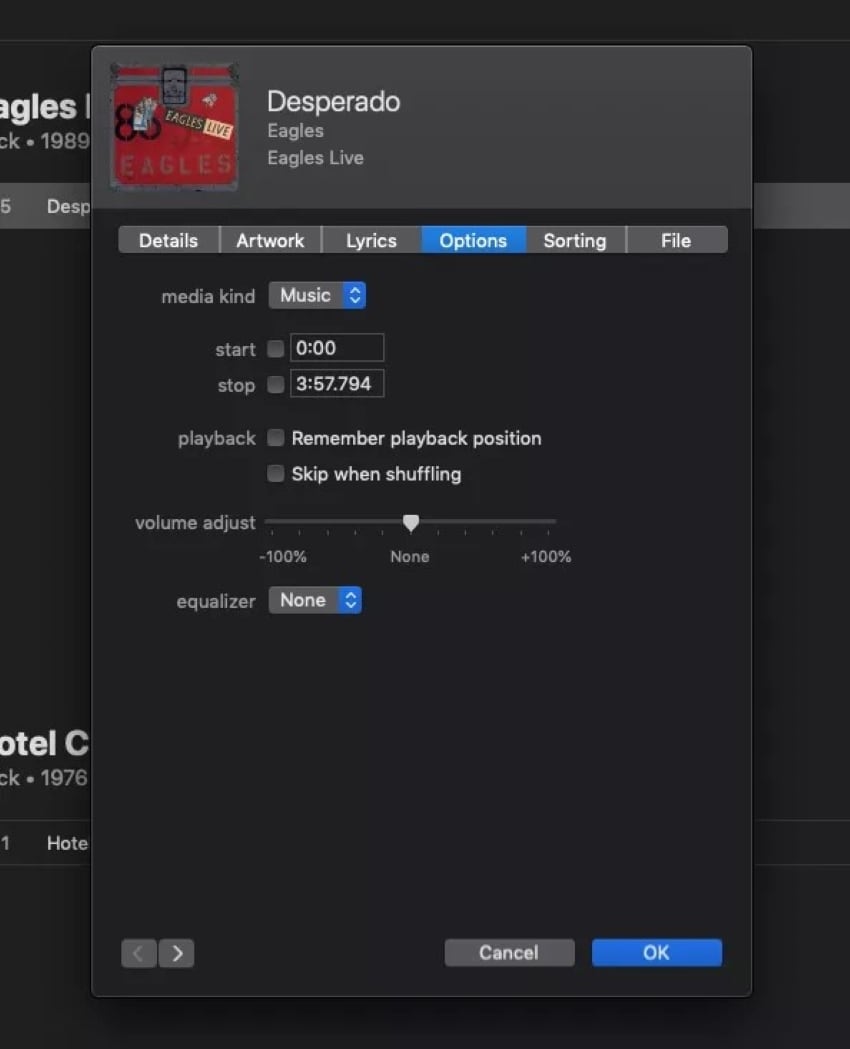
Step 3: While keeping the song selected, go to the "File" tab, select "Convert," and click on "Create AAC version."
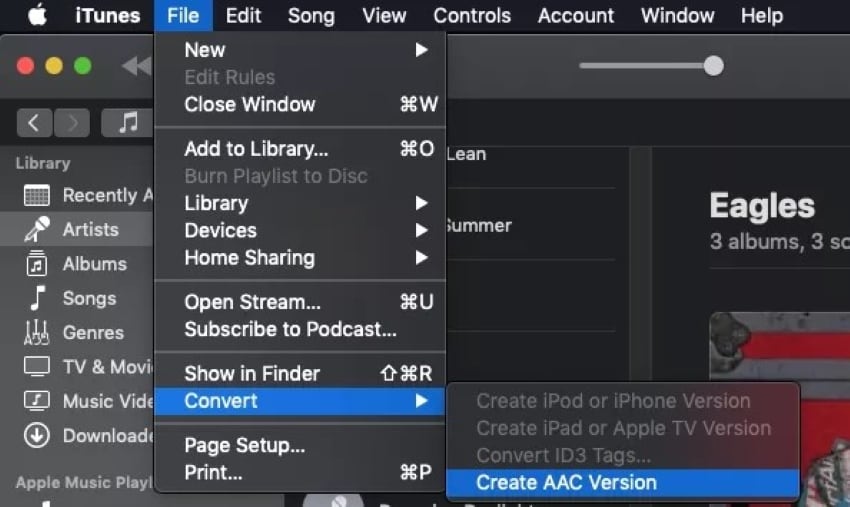
Step 4: Control + Click on the file and click on "Show in Finder" if you are using a Mac. If you are using a Windows PC, search for the file in Windows Explorer and check its location on the drive. Your file will now be saved with a .m4a extension. Change it to .m4r to set it as a ringtone.
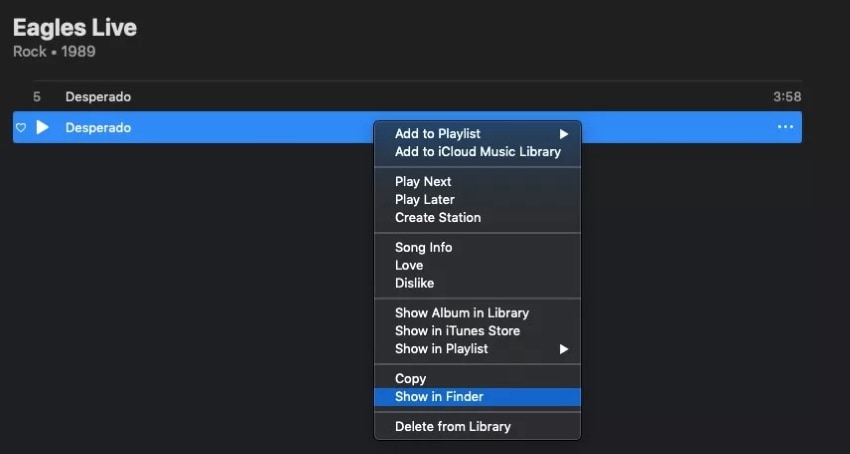
Step 5: Now, connect your phone to your computer. Then, drop your recently created ringtone under the "Tones" option on your iPhone. After that, launch the settings on your iPhone and go to "Sounds & Haptics."
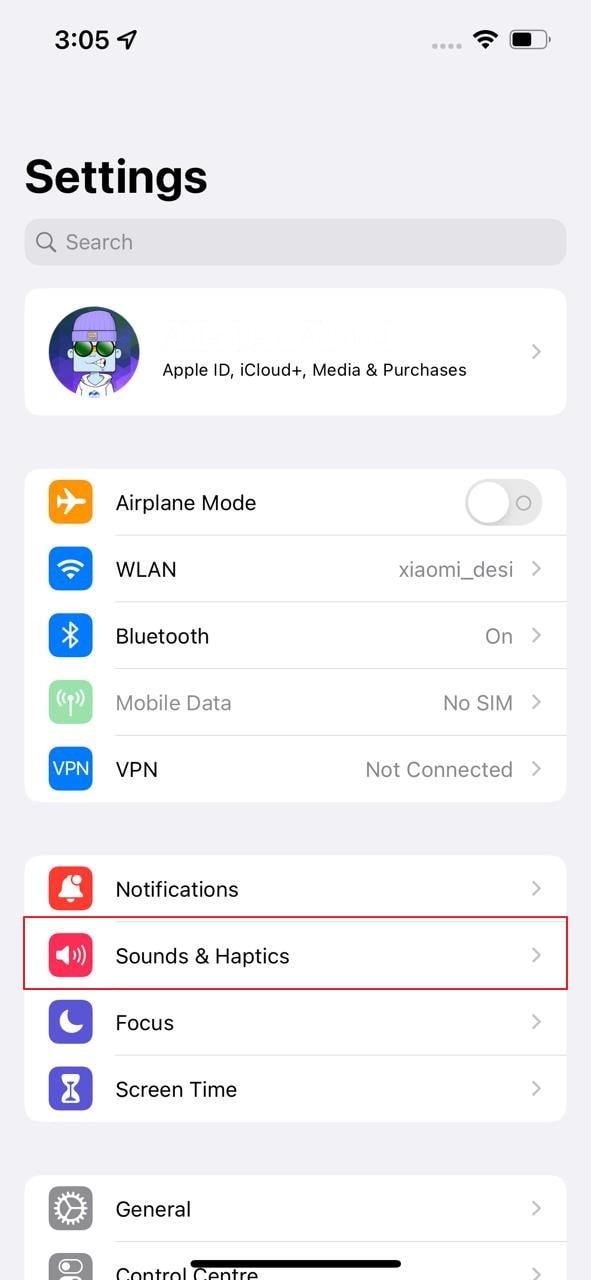
Step 6: Scroll down to locate the "Ringtone" option and tap on it. You can then see and change your newly created ringtone from the list to set it as your default ringtone.
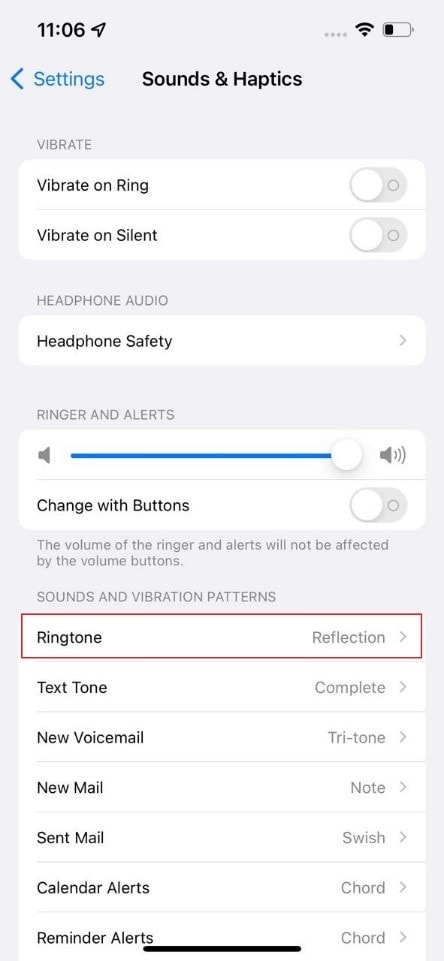
Part 2. 7 Best Ringtone Makers on iPhone You Must Need
Are you looking for a way how to make an MP3 ringtone on iPhone without iTunes? With some of the top ringtone maker software mentioned below, you can now make creative ringtones for your iPhone in no time.
1. Wondershare UniConverter
UniConverter by Wondershare is undoubtedly one of the best options for creating top-quality ringtones. With the dedicated toolset and easy-to-use features of UniConverter, you can turn any video or audio into a ringtone for your iPhone with minimal effort on your behalf.
Main Features
- UniConverter offers full GPU acceleration for video conversion.
- The original quality of the file remains perfectly preserved during the conversion process.
- You can upload and process files in batches on UniConverter.
Pros
The program's interface is sleek and easy to use for everyday users.
It supports a wide range of formats for both audio files and videos.
Con
UniConverter does not support URLs or integration with cloud storage services. Thus, you can only upload and convert locally stored files.
Wondershare UniConverter — All-in-one Video Toolbox for Windows and Mac.
Edit videos on Mac by trimming, cropping, adding effects, and subtitles.
Converter videos to any format at 90X faster speed.
Compress your video or audio files without quality loss.
Excellent smart trimmer for cutting and splitting videos automatically.
Nice AI-enabled subtitle editor for adding subtitles to your tutorial videos automatically.
Download any online video for teaching from more than 10,000 platforms and sites.
2. iRingg
If you are wondering how to set a ringtone on your iPhone without iTunes, a great way to do so is using iRingg. To avoid all the manual struggles and the long, time-consuming conversion process, you can try iRingg. With just a few simple clicks, you can create and send ringtones to your iPhone effortlessly.
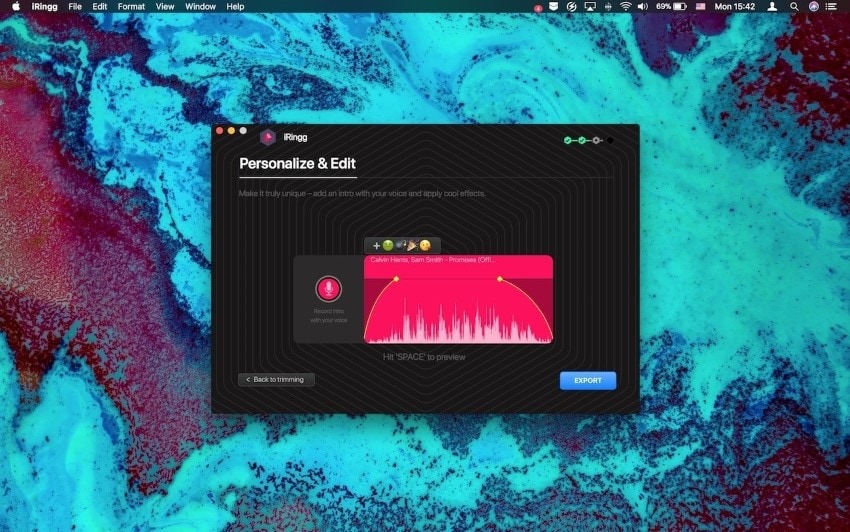
Main Features
- The app supports all iOS versions.
- You can add creative effects to your ringtones using iRingg.
- The app also allows users to record their own voice as a demo and modify it as a ringtone.
Pros
iRingg has an in-built browser to help you find songs on YouTube, SoundCloud, etc.
With a 6-sense technology, iRingg can recommend songs based on your preferences.
Con
The app is not free of cost and requires an annual billing subscription to access all features.
3. Syncios
Syncios is primarily a one-stop management tool for smartphones that comes with a versatile toolset, which includes helping users create ringtones. Besides organizing your files and creating efficient backups of important data on your device, you can edit a song on Syncios and turn it into a ringtone easily.
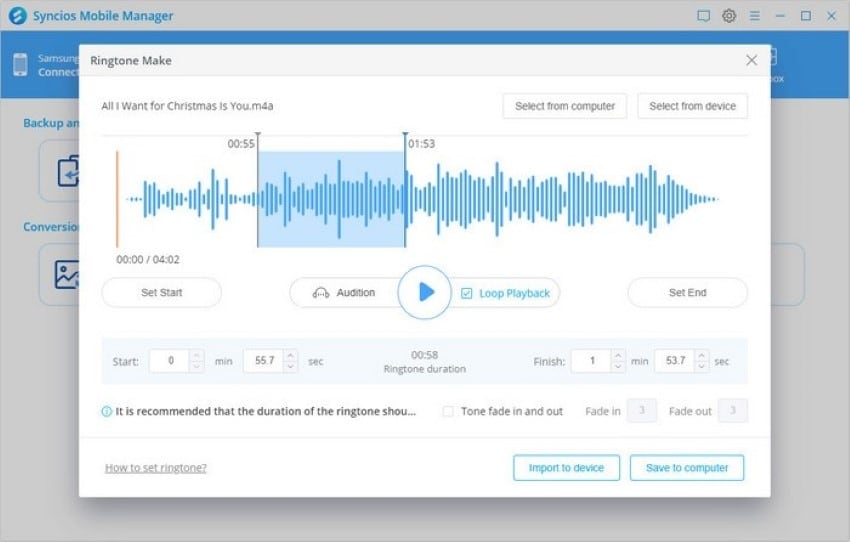
Main Features
- The app is fully compatible with almost all versions of Windows, Android, Mac, and iOS devices.
- You can export your music files into a format of your choice.
- Syncios can help add fading effects to your ringtone.
Pros
The app offers easy and precise trimming of audio files.
The user interface of Syncios is attractive and easy to use.
Con:
Syncios does not support the extraction of audio tracks from video files.
4. AnyTrans Ringtone Manager
If you have recently found yourself searching "how to change iPhone ringtone without iTunes," you might find AnyTrans helpful. It is a one-of-a-kind ringtone maker software with a clean interface that can help you turn any of your favorite songs into a ringtone for your iPhone.
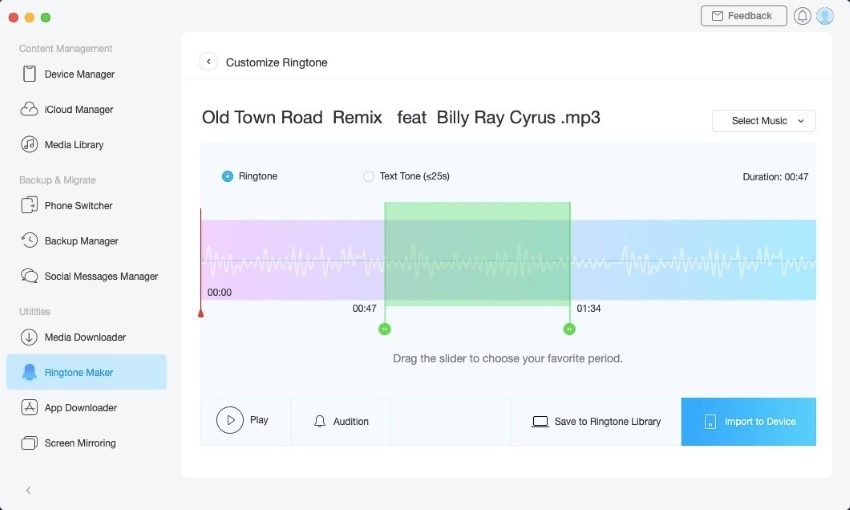
Main Features
- AnyTrans supports multiple audio file formats, including MP3, M4A, WMA, FLAC, WAV, and others.
- You can import files from your local storage, iTunes library, or through a URL.
- It can turn the background music from a video into a ringtone for your iPhone.
Pros
You can preview your edited audio clips easily on AnyTrans.
AnyTrans can save your edited ringtone to a built-in library or your device, according to your preference.
Con
The app does not offer batch conversion of audio files into ringtones.
5. Zedge
Zedge is yet another versatile tool for customizing your phone that can provide an effective answer to the "how to make ringtone for iPhone without iTunes" problem. With a plethora of aesthetically pleasing wallpapers, app icons, and audio sounds, you can find the perfect ringtone for your every need.
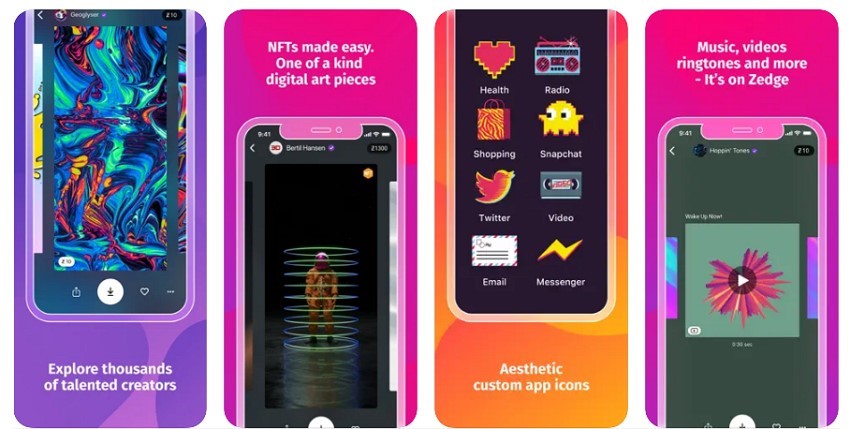
Main Features
- Zedge offers a range of audio files to set as ringtones for your iPhone easily.
- The ringtones on Zedge are of high quality.
- It offers an in-built browser to help you find the right audio track.
Pros
You can save meaningful time and effort as you don't have to create ringtones on Zedge manually.
Zedge offers a preview of the audio so you can listen to it and ensure you have the right track before downloading it.
Con
You cannot directly record your voice and set it as a ringtone on Zedge.
6. Audiko
Audiko is one of the top choices for a free ringtone maker tool for your iPhone. With a multitude of ringtones and popular audio tracks, Audiko also comes with a cutter and editor tool. Thus, you can find, create, edit, and convert the perfect soundtrack to set as a ringtone.
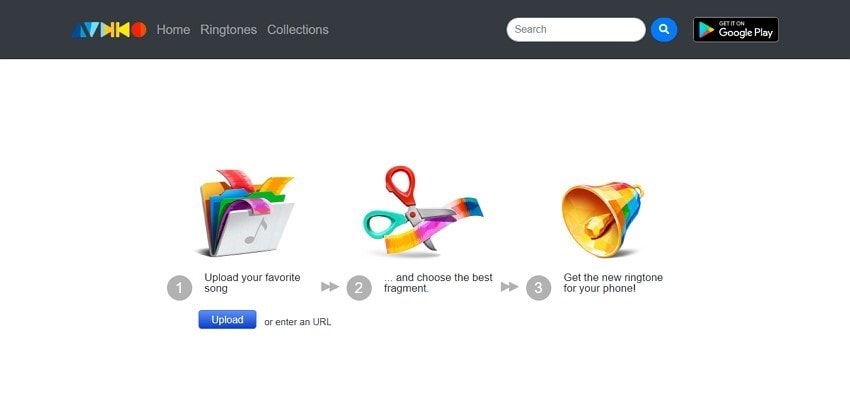
Main Features
- Audiko provides a vast collection of fresh and high-quality audio tracks.
- You can cut your ringtones accurately with up to millisecond-level precision offered by Audiko.
- Audiko offers its services both as a web-based tool and as an Android app.
Pros
Almost all audio file formats are supported by Audiko, such as MP3, M4R, WAV, etc.
You can upload a song using its URL on Audiko.
Con
Audiko does not have a vocal enhancement feature.
7. GarageBand
GarageBand is an innovative tool for iOS that can turn your phone into a live recording studio and help you customize any audio into a ringtone. With splendid instruments, in-depth editing features, and an extensive audio library, GarageBand is all you need to turn any audio into a ringtone.
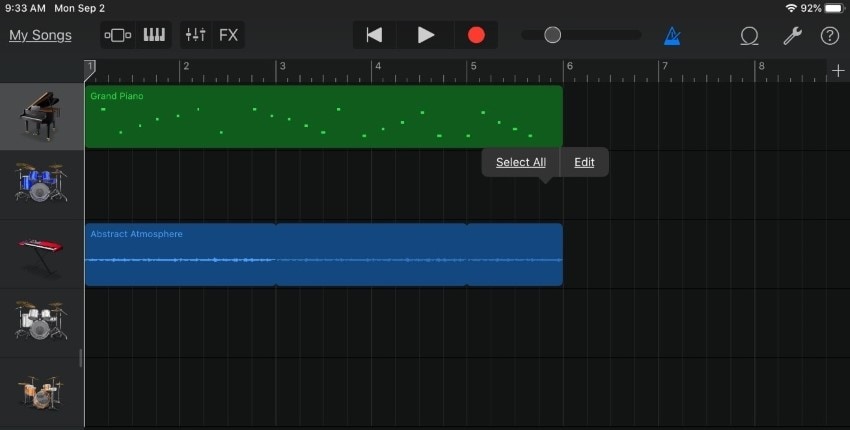
Main Features
- You can record your voice or tunes using an instrument of your choice.
- GarageBand offers templates to help you get started with the recording.
- You can sync your tracks using your iCloud Drive.
Pros
The edited tracks can be exported at an impressive 24-bit resolution.
Users can directly share their created tracks via GarageBand.
Con
The interface of the program can be challenging for beginners.
Part 3. The Easier Way to Make a Ringtone than iTunes
Wondering how to make a ringtone for iPhone without iTunes? UniConverter by Wondershare provides the easiest and most resourceful alternative to iTunes when you want to create a custom ringtone for your device.
UniConverter is an intuitive and alluring tool with a complete set of dedicated features to help you convert, edit, and create charming ringtones for your iPhone. Here are the steps on how to make your own ringtone on iPhone without iTunes using UniConverter:
Step 1 Upload Ringtone File
After installing and launching UniConverter on your device, open the program's main interface. From the left panel, locate and click on the "Converter" option. Here, you can insert the music or video files you wish to turn into a ringtone for your iPhone. You can do so either by using the "Add Files" icon or by simply dropping your files into the program.
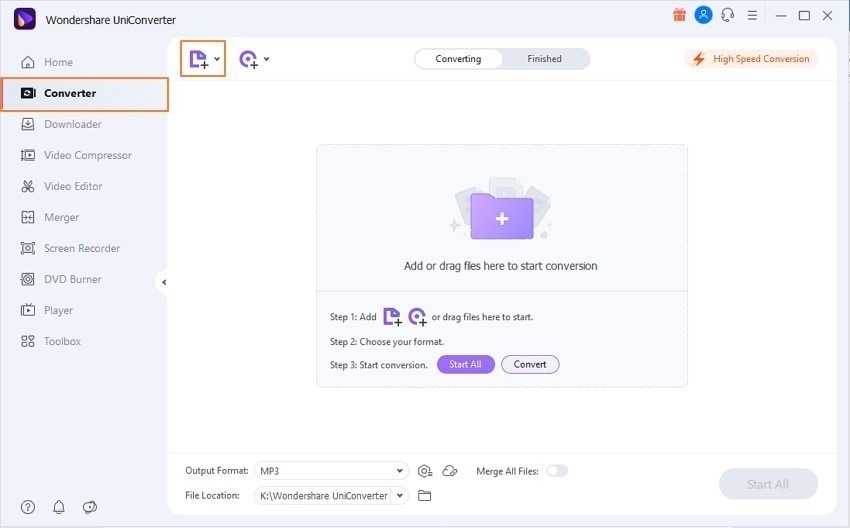
Step 2 Adjust the Length
Since Apple only allows a maximum of 30 seconds of audio for ringtones, you will need to trim your file if it exceeds this time duration. To do so, select the "Trim" icon and enter the timestamps you wish to keep as your ringtone. Then, tap on the rest of the file segments and click on the "Delete" icon.
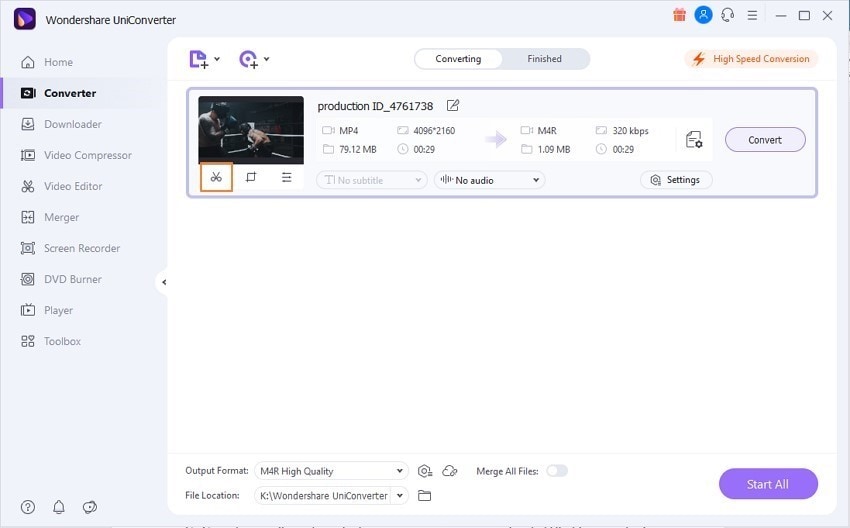
Step 3 Convert to Ringtone
Once you have made the necessary changes to your file, click on the "Output Format" option. Here, you can choose the target file type and quality you want for your ringtone. Choose the M4R format to set the audio as a ringtone on your iPhone and click on "Start All." UniConverter will then convert your audio file, and you will be able to set it as a ringtone on your iPhone.
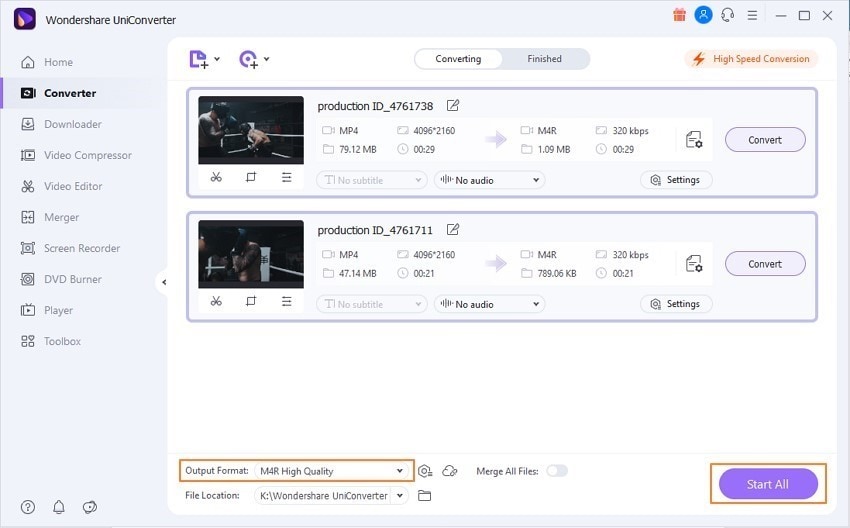
Conclusion
There are multiple ways to create a custom ringtone for your iPhone. Although the official method of making customized ringtones for iPhone is using iTunes, the process is quite long and time-consuming.
To make things easier, you can try one of the esteemed ringtone makers for iPhones, such as Wondershare UniConverter. With a comprehensive toolkit and dedicated features for making and editing ringtones, these tools can help make the process significantly easier.


