In today's world cell phones are very sophisticated machines with lots of memory and processing power. The option to choose between a variety of ringtones makes it appealing and fun for the user and also serves a purpose of having a unique sound for YOUR phone.
What sounds can be used as ringtones?
Ringtones are sounds produced by your phone device for your incoming calls. There are two kinds of ringtones that are offered by phone devices, monophonic (produces a single sound) and polyphonic (produces 16 sounds).
Nowadays, you can choose a number of sounds for your phone including cool ringtones like self-composed music, or music by other artists. All you have to do is go to these websites and pay a small fee to personalize your phone with a distinctive ringtone.
Some Cool Ringtones You Want to Know
You can find some really cool ringtones on the web, there are lists of popular ringtones based on your interest. For example, top 40 soundtracks of your favorite movies, lists of songs that you like, along with any popular fad that is in vogue.
Some of the most popular ringtones of the past year are listed below for your convenience.
- Positive VibesSoundsWorld.
- Open Your EyesSoundsWorld.
- Electronic New AgeSoundsWorld, Maryda Ram.
- Clock TonesSoundsWorld, Olivia Mood.
- Wake Up EffectSoundsWorld.
- Quick AwakeningSoundsWorld.
- Rhythmic AlarmSoundsWorld.
- Boost EndorphinsSoundsWorld.
How to make cool ringtones for your Android?
Below are simple steps for you to follow:
- Select your audio file
- Place your audio in the correct folder, go to Settings > Sound and vibration > Phone ringtone.
- Select My Sounds option and then choose the audio file you want to set as your custom ringtone.
- Hit the plus (+) button and then Save.
How to make cool ringtones for your iphone?
- Go to Settings > Sounds & Haptics.
- Under Sounds and Vibration Patterns, tap the sound you want changed.
- Tap a ringtone or alert tone to hear and set it as the new sound.
6 Best Ringtone Makers For You
The top six ringtone makers are listed below:
1. Wondershare Uniconverter
Wondershare offers a simple procedure to convert audio to a cool ringtone of your choosing, just follow the steps below:
Step 1 Upload your MP3 file
Run Wondershare Ringtone Maker on your PC and then click the Converter. Drag-and-drop your MP3 file on the window or click the Add Files to open local storage and add files.
Step 2 Customizing your cool ringtone file
The iPhone limits your ringtones to 40 seconds. To follow that, click the Trim icon and use the handles to adjust your audio duration. Use the Crop icon to increase the volume of your ringtone.
Step 3 Convert and save
Go to File Location and choose a destination folder. After that, click the Output Format and set the target format as the M4R. Proceed to select an output quality or bitrate before clicking the Start All. You're Done!
Features and Specifications
- It is 90 times faster than average converters.
- There are more than 1000 formats to choose from for your ringtone.
- Wondershare Uniconvertor offers Batch conversions for your audios.
- You can even improve the audio quality after conversion by using an audio editor.
- The interface is simple, attractive and easy to use
- There is a small fee to use the full version of Wondershare Uniconvertor, but there is also a free download available online.
- Both options are available for the user.
- Wondershare works both on Mac and Windows.
Wondershare UniConverter — All-in-one Video Toolbox for Windows and Mac.
Edit videos on Mac by trimming, cropping, adding effects, and subtitles.
Converter videos to any format at 90X faster speed.
Compress your video or audio files without quality loss.
Excellent smart trimmer for cutting and splitting videos automatically.
Nice AI-enabled subtitle editor for adding subtitles to your tutorial videos automatically.
Download any online video for teaching from more than 10,000 platforms and sites.
2. Ringtone Maker
Ringtone Maker is a free application that allows you to create alarm tones, ringtones, and notification sounds. All you have to do is cut, paste and merge audio files.
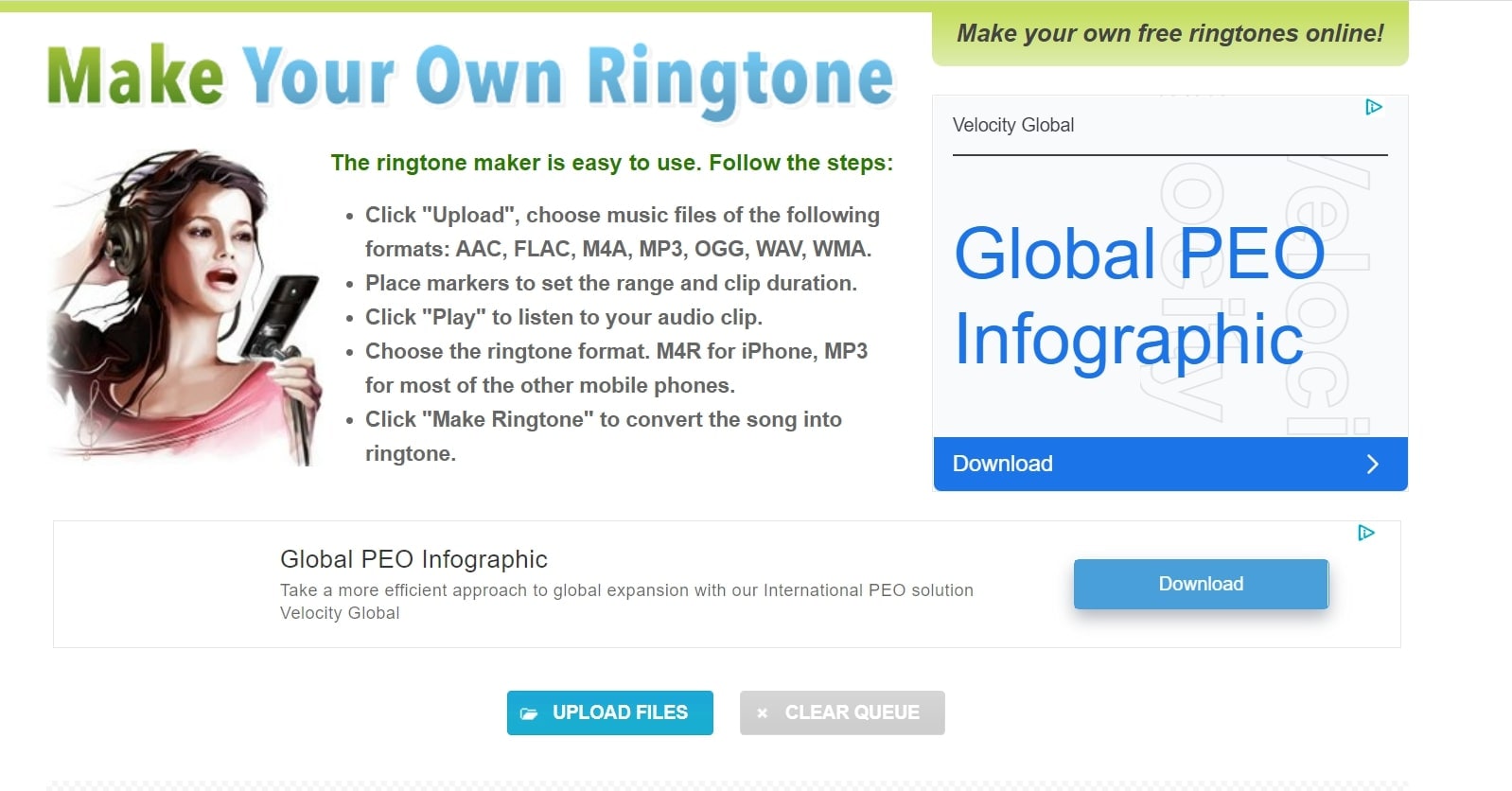
Apart from being user-friendly and lightweight, the software also offers fade in/fade out effect, volume adjustment on MP3 and more.
Ringtone Maker offers custom ringtones and also ringtones by garage bands. It extracts audio from video, and also provides audio cutting and conversion functions.
Different ways to import ringtones
Below are various ways you can import audio and video ringtones:
- Extract videos from photo library and make ringtones
- Import videos from your computer and make ringtones
- Import audio, music, crop, make ringtones
- Automatically convert and share the made ringtones to GarageBand set the phone ringtone easily
How to setup cool ringtones by Ringtone Maker
The steps are simple and easy to use.
- You can create ringtones and notification alerts from the music on your phone
- Open the app, select your favorite song and save it as a ringtone
- You can choose the length of your ringtone with editing controls
Features and Specifications
- Ringtone Maker offers several formats for conversion, such as MP3, WAV, FLAC, ACC, etc.
- Yes, it allows batch conversions.
- No, there is no significant loss of quality.
- The editing function has a very simple interface and is easy to use. You can crop your ringtone and use the fade in/fade out feature to adjust the volume of your ringtone.
- The software is lightweight and its interface is simple and attractive.
- The software also offers fade in/fade out effect, volume adjustment on MP3 and more.
- No, Ringtone Maker is a totally free application.
- Both options are available, the simplest and easiest way is to pick your favorite song while online and in a couple of easy steps make it a cool ringtone.
- This app works both on Mac and Windows.
3. Music Cutter
This is a simple-to-use MP3 cutter app for your Android. The Music Cutter provides all the important features despite being lightweight.
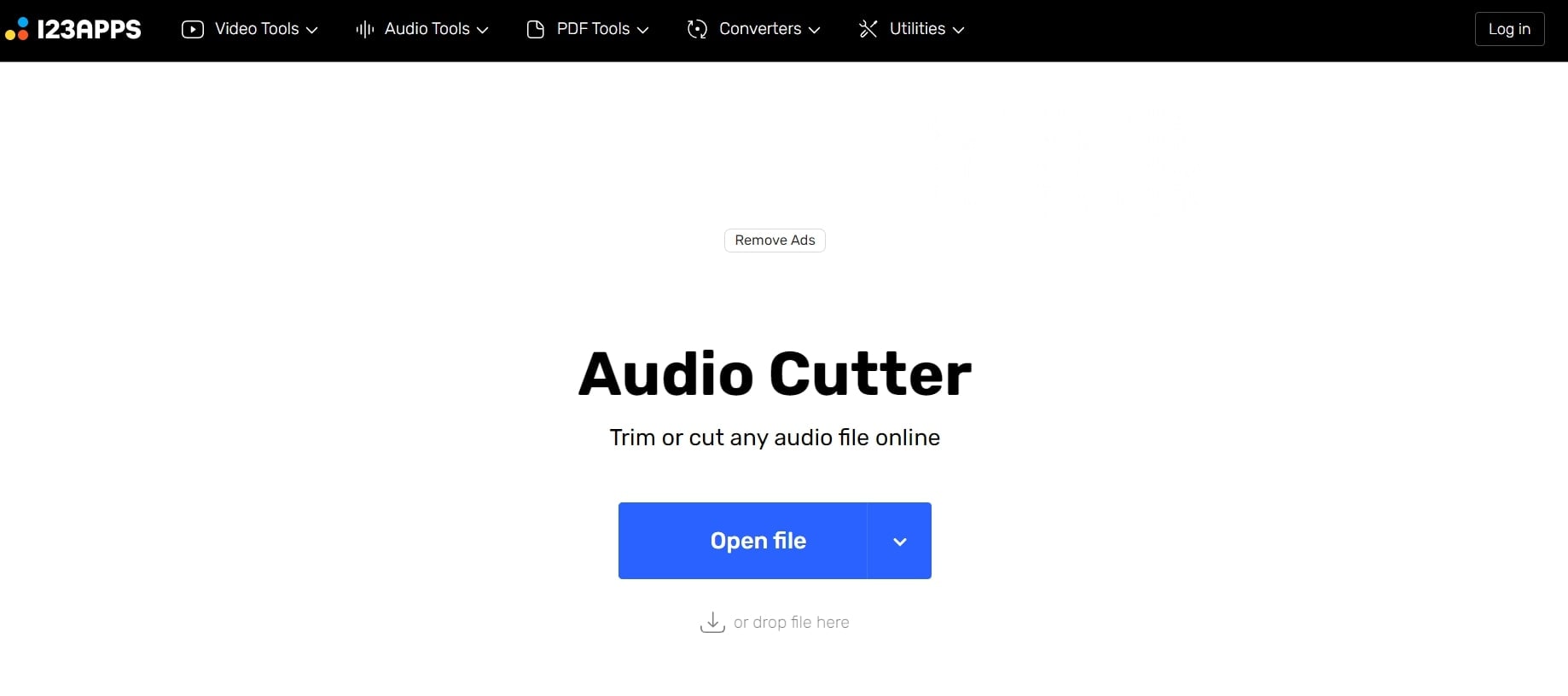
The Music Cutter allows you to cut any sound format such as MP3. WAV. FLAC, ACC, etc. You can edit the best part of the song to use it as your ringtone, alarm, or as a notification sound.
How to use Your Music Cutter?
Below are the simple steps you need to use:
- Click on the Choose File button. Choose the audio file you want to cut from your device.
- Upload the audio file. Our tool will take a few seconds to process the audio track.
- Once uploaded, select the part of the file you want to cut. You may zoom in or out to cut the audio more efficiently.
- You can delete or empty the selected area, keep just the selected area, or reverse the audio. (Emptying will leave a soundless section in your audio for that span of time, while deleting will completely delete that region.)
- Play the audio to see if the edited track suits your needs. You can also undo or redo anything, if need be.
- Once satisfied, click on Download to automatically download your file.
- And voila! You are done.
Features and Specifications
- Music Cutter allows all popular formats, including MP3, OGG, WMA, WAV and other popular formats to convert to ringtones.
- Yes, audios can be converted into batches.
- No, the quality of your ringtone stays the same even if you shorten the songs.
- The editing experience is hassle-free because the interface is very intuitive.
- The interface is simple and attractive.
- The software also offers fade in/fade out effect, volume adjustment on MP3 and more.
- There is a free version, but a small fee is attached to the Pro version since other features are attached to it.
- Both options are available, the simplest and easiest way is to pick your favorite song while online and in a couple of easy steps make it a cool ringtone.
- This app works both on Mac and Windows.
4. Ringtone Cutter
This software app for Android offers you to cut any music and make it your personal ringtone. It supports all the popular music formats, and is very easy to use. You don't even need to sign up. Just upload your audio, cut it as per your needs, and you are good to go.
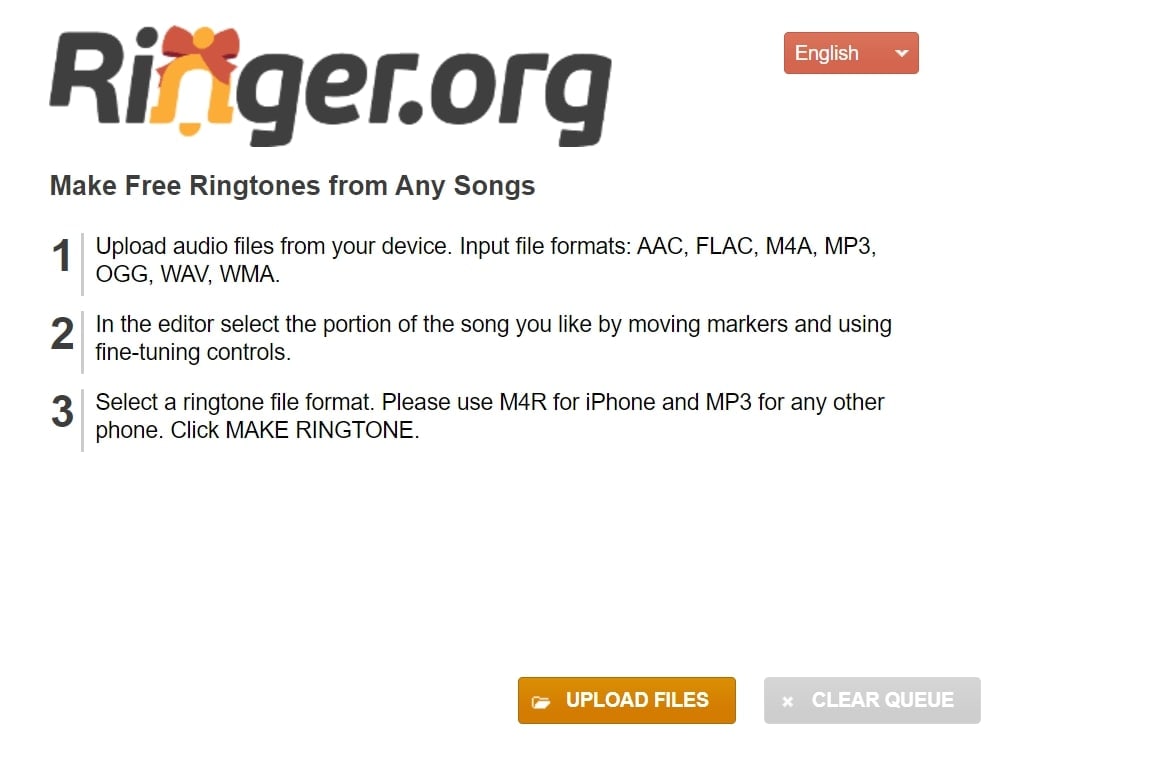
How to use a Ringtone Cutter?
Below are the easy steps you need to follow:
- First select the audio file you want to upload
- Now pick the part of your audio you want to cut; use the zoom button for precision
- You can delete or keep the selected region, empty or reverse the audio
- Finally download your edited tract for your ringtone
Features and Specifications
- A huge range of formats are available in the Ringtone Cutter tool. It can be MP3, OPUS, WAV, MMF, AAC, M4A, FLAC, OGG, M4R, AIFF, WMA etc.
- Yes, audios can be converted into batches.
- No, the sound quality of your ringtone stays the same.
- The editing experience is hassle-free because the interface is very intuitive.
- The interface is simple and attractive.
- The software also offers many other functions; apart from making MP3 ringtones, Ringtone Cutter can also help rotate video , crop video to remove the black edge, adjust video effects, enhance video quality, combine two or more videos together and more.
- Both options are available, the simplest and easiest way is to pick your favorite song while online and in a couple of easy steps make it a cool ringtone.
- This app is compatible with both Mac and Windows.
5. Timbre
A video editing app with lots of audio editing features; You can cut any part of videos and music files. Timbre can also be used to create cool ringtones.

This app is a little difficult to use, but it does offer users to cut, join, and merge audio files. However, the app is a little bit difficult to use compared to other cutters.
Timbre is an all-in-one package that can split, convert, and join audio and video tracks. This multi-functional app can do them all in a seamless manner due to its simple to use UI.
Features and Specifications
- Multiple popular formats are available in Timbre.
- Yes, audios can be converted into batches.
- No, the sound quality of your ringtone stays the same.
- The UI is not easy to use and requires a learning curve.
- The interface is difficult to navigate
Below are some additional functions that Timbre offers:
- Cutting apart from Audio & Video Clips.
- Converting both Audio & Video Clips.
- It can join different clips.
- Increase media volume.
- Add Watermark to videos.
- Increase Speed of the Audio.
- Increase the Bitrate.
- Convert video to audio.
- It can mute audio from a clip.
- Resize the video.
- Both options are available on Timber
- This app is compatible with both Mac and Windows.
6. MP3 Cutter and Ringtone Maker
This is a very compact and practical production tool; which allows you to cut music files stored on your phone and also record new sounds for your ringtones. It also allows you to scan, edit and clip your audio files so you can have your favorite music as your ringtone.
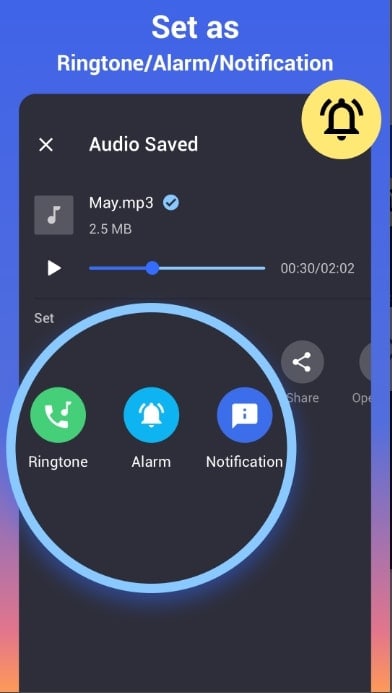
Customizing your own alarm/notification is also viable. It even supports bitrate & volume adjustment to create the highest quality melody for you!
Features of MP3 and Ringtone Maker
Below is a list of features offered by MP3 and Ringtone Maker
- Fast audio input & cutting
- Offers fade in/fade out effect
- Accurately trims audio by using Zoom waveform
- Reduce or boost volume
- Customizes unique ringtones for every contact
How to use MP3 and Ringtone Maker?
- Pick a music clip from your phone or SD card
- Trim your music to desired length
- Edit tag for the clip
- Save as Ringtone/Alarm/Notification or Share
Features and Specifications
- This app supports mp3, wav, ogg, m4a, acc, flac, etc
- Yes, audios can be converted into batches.
- No, the sound quality of your ringtone stays the same.
- Editing tools are self-explanatory and easy to use
- The UI is interactive and very user-friendly
Below are some additional functions this app offers:
- Audio merger and audio joiner
- Exclusive ringtone editor
- Professional audio cutter
- All-in-one tone cutter
- Both options are available on MP3 and Ringtone Maker
The easy way to make a cool ringtone on Wondershare Uniconvertor
In order to make a cool ringtone on your computer or mobile device, you will need the right app to deliver this for you. Wondershare Uniconvertor is that app. It allows you to customize your ringtones by trimming, merging, volume and bitrate adjustments. All of this can be done on either Android or iOS devices.
Here, you can convert any music file to MP3, M4R, OGG, FLAC, and more. You can also convert any video format to audio.
Features of Wondershare Uniconvertor
- Wondershare Uniconvertorworks with popular audio formats like M4R, MP3, M4A, FLAC, OGG, etc
- Allows you to Download videos from YouTube, Dailymotion, Vevo, etc.
- 90X faster conversion speed than any conventional converter.
- Offers Batch video/audio conversion
- Additional functions include Screen Recorder, VR Converter, GIF Maker, Fixing Media Metadata, and more.
- Supports Windows 10/8/7/XP/Vista, macOS 11 Big Sur, 10.15 (Catalina), 10.14, 10.13, 10.12, 10.11, 10.10, 10.9, 10.8, 10.7
Steps to create your ringtone on Mac/Windows
Step1. Add your music file.
Once the app is running, click the Converter function and then drag and drop your music file. Alternatively, click the Add Files to load music files from local storage. Use the same process to convert video to audio.
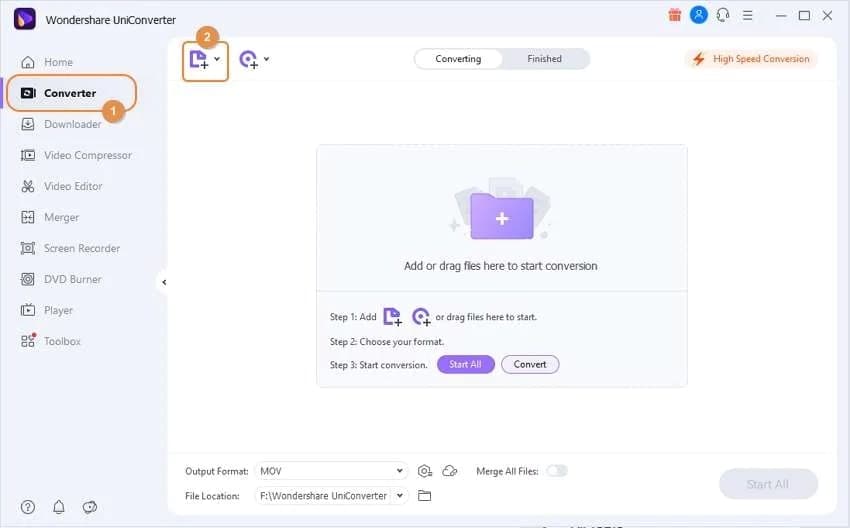
Step2. Ringtone Customization
Trim your music file to 40 secs if using an iphone. Use the Trim icon and then begin cutting. After cutting to the new duration, select the unwanted section and tap Delete. Repeat this on the ending point before clicking OK.
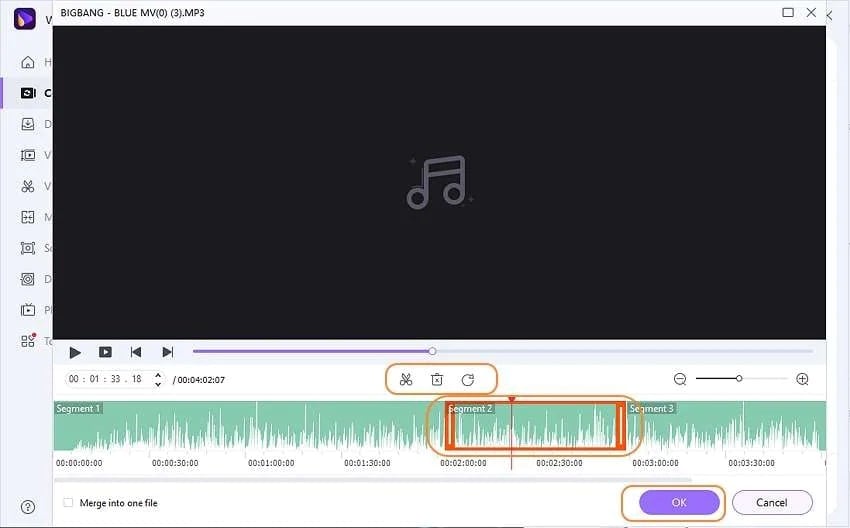
Step3. Convert and Save.
Open the Output Format menu, choose your audio format and bitrate/quality. iPhone users need to choose M4R and Android users can set the MP3 as the target format.
Finally, click the Start All to convert your audio to ringtone using Wondershare UniConverter.
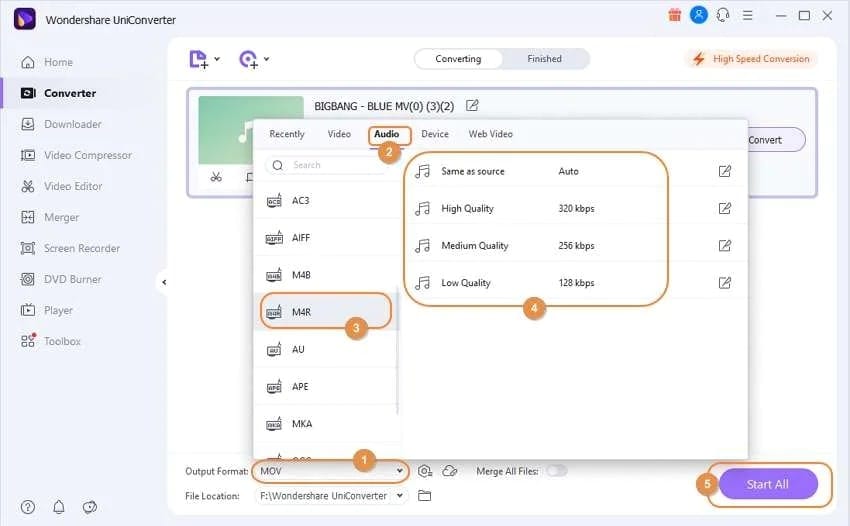
In Conclusion:
As we know cell phones and other devices have become increasingly sophisticated machines, therefore, user's expectations are also increasing. One simple example is the option to customize their ringtones on various devices.
You can now pick any sound as your ringtone, including music from your favorite artists. In order to imbed these sounds as your customized ringtones various converters are available in the market that do this for you. Some of them are free, others charge a small fee.
Above, we have chosen six such converters that are popular with the public. We have tried to provide their benefits, features, pros and cons to help you make an informed decision.
Hope this helps.


