A lot of the time we open a lot of chrome tabs with different functionalities. However, there are times we need to record a certain chrome tab along with its audio and ignore the resent of the area on the screen. Yes, you are right it seems a difficult job but after reading the article you wouldn't think the same. The reason for recording chrome tabs can be the music running on the chrome tab that you want to record or a video, it might be any audio you want to record an online chatting with someone on the chrome tab that you need to save as a memory. In short, the chrome tab recording must be for different purposes. In this article, we will go through some 7 cool chrome tab recorders, chosen after thorough research to record the chrome tab along with its audio with just a few clicks and steps.
In this article
Part 1. Top 7 Chrome Tab Recorders
1. Wondershare Uniconverter
Wondershare Uniconverter is an amazing toolkit for almost all basic video-associated editing. The application lets your convert from one video format to another, record high-quality videos, compress, merge and enhance videos. You can even use Uniconverter to edit videos by pacing graphics, removing watermarks, and adding text to the video as well as trimming and cropping.
The recording capabilities of Wondershare lets you record the chrome tab with its audio. The recorder supports full-screen recording and it can also be adjusted according to a particular section on the screen. The recorder can screen record any custom while at the same time you can use another application. The cool part of using this recorder is its user-friendly environment and enhanced graphics that looks perfect. This chrome tab recorder is available on its official website, you can visit this website by clicking on the title of the recorder here and downloading the installation file. The unit converter has wide support of operating systems meaning it can be installed on almost every platform out there. To be more specific, you can install it on Windows 10/8/7/Vista and on macOS X 11, 10.15, 10.14, 10.13, 10.12, 10.11. The hard drive and processor requirements are also not that challenging and it can be installed on any modern computer having 100 MB or above hard drive free space, 750 MHz and above the processor, and a memory of 256 MB or above. If you meet this requirement and want to record your chrome tab with a cool chrome tab recorder then go grab it for yourself.
Wondershare UniConverter — All-in-one Video Toolbox for Windows and Mac.
Edit videos on Mac by trimming, cropping, adding effects, and subtitles.
Converter videos to any format at 90X faster speed.
Compress your video or audio files without quality loss.
Excellent smart trimmer for cutting and splitting videos automatically.
Nice AI-enabled subtitle editor for adding subtitles to your tutorial videos automatically.
Download any online video for teaching from more than 10,000 platforms and sites.
2. Game Bar
Game bar is another chrome tab recorder that comes pre-built in Microsoft windows with the functionality of screen recording at the instant. This recorder is designed for gaming consoles; therefore, it also includes fps and game-related stats on the screen.
This recorder can record any specific window or any application that is running on your PC. All you must do is visit the application or windows and start recording for a specific single window. Usually, the last window that is visited is recorded and it stays on recording until you stop it. If you are into recording the whole full screen it's also possible with the Xbox game bar application, there are options from where you can switch between full screen and select a custom area on the screen for recording. The game bar supports the audio recording too so you shouldn't worry about the audio because it got it too. However, the interface of the game bar seems a little complex, even for a small change, you must visit the windows settings which becomes a problem for a beginner. Moreover, the recording quality of the application is undoubtedly good, it can record at 60 fps which is quite good quality. The additional features like showing game statistics become an attraction for gamers that do streams on YouTube. Since it comes ready-made in windows so there is no need to install it but if you want to have a loot into its detail click on the title of the game bar and visit its official website.
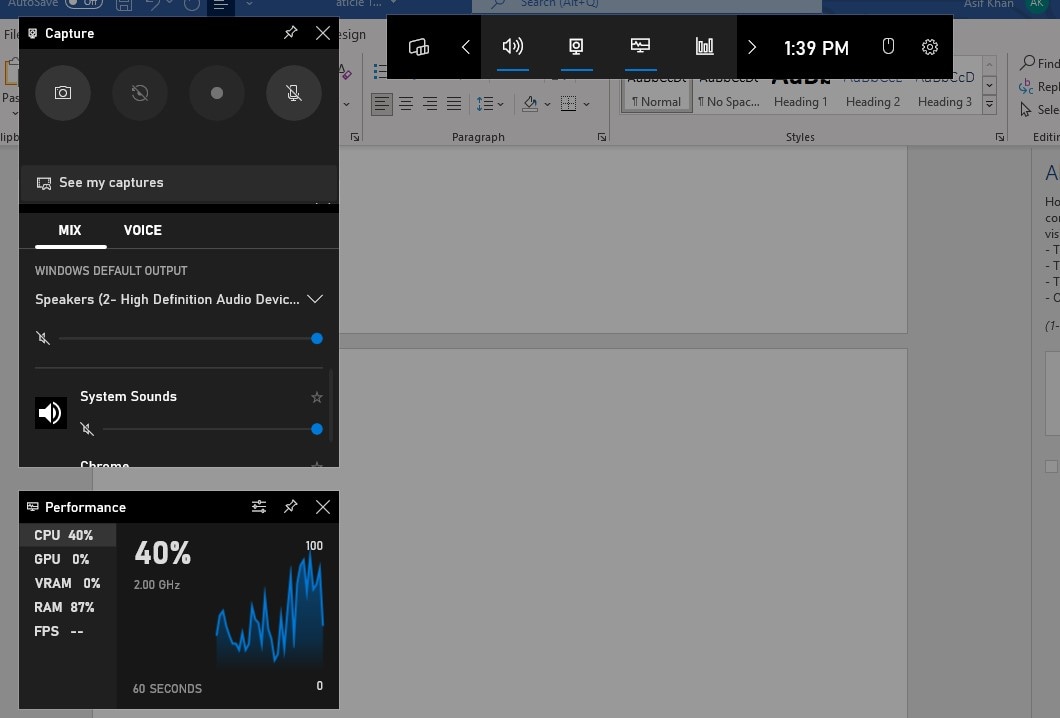
3. Vidyard
Another amazing screen recorder that can be used on chrome tab recording is Vidyard. Vidyard is a popular application for video recording, screen recording, and webcam recording that can add a personal touch to all stages of the sales cycles for businessmen. The recorder can host recording videos and show analytics regarding it.
If you are looking into recording a particular window on a browser such as recording a chrome tab then the vineyard can record it for you. It comes with a variety of options for choosing between screen modes. If you want to record your screen as a full then switch to this mode, you can even select a custom area on the screen to record a specific region on the screen. The good point is that if you are a beginner, you can easily learn to use the vineyard application since it offers a very basic layout for its users. The layout is also very vibrant and engaging which will not make you bored if you are using it. This application comes with many other interactive features such as sharing the video with your team and offering visual presentation and analytics on the video which makes it suitable for those working in sales. This recorder can record the audio along with the screen as well as the camera connected to your computer such as a webcam. The application also comes as an extension for chrome to use it as well as it can be downloaded from its official website.
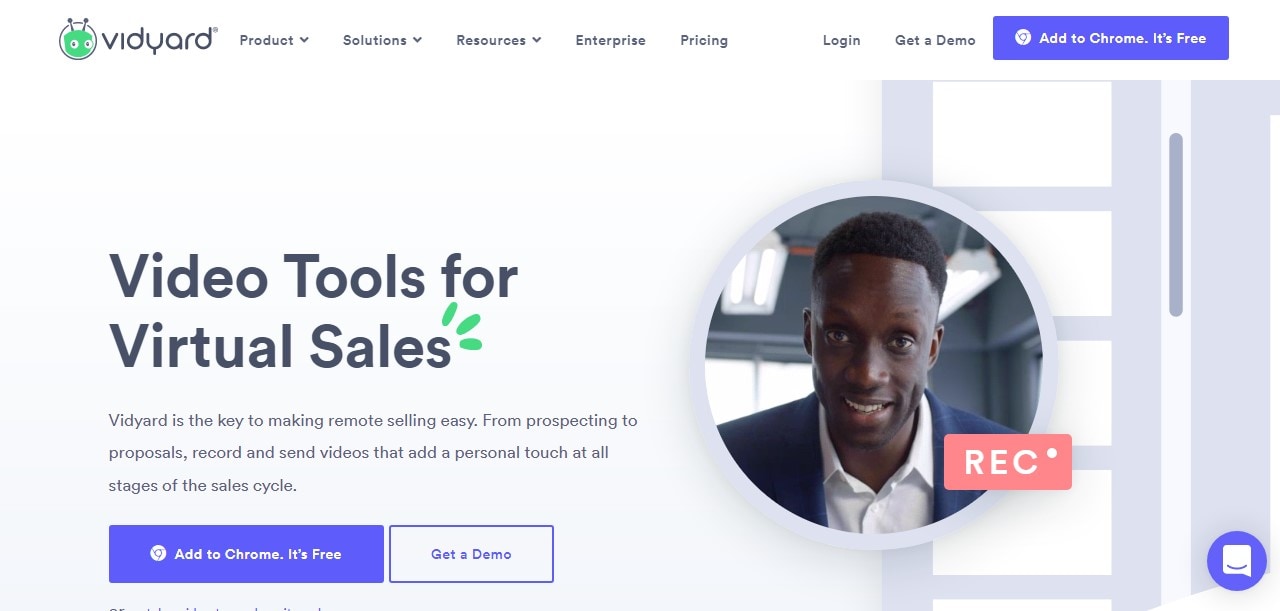
4. Awesome Screenshot & Screen Recorder
Awesome screenshot and screen recorder is another popular recorder that is used widely by its user for recording their computer screens and making a video out of it and streaming it to social media platforms. The application also takes screenshots with a sharable ability and annotations labeled on them.
You can record any application windows on chrome or any other browser if you are looking into recording a specific tab. Since this recorder comes only as an extension for browsers it's best suited to record chrome with it. If you are looking into the recording of the whole screen of your computer then switch to full-screen recording, which you can easily do. You can also record a specific region on your computer with a custom selection of areas on the screen. The GUI of the application is user-friendly and it's recommended for a beginner in chrome tab screen recording. The beautiful graphics on the application made it more elegant and vibrant, which gives a pleasant feel while using this application. Its many additional features such as sharing the recording with your friends or any social platform make it more attractive. The recorder seems to record the screen, its audio, and any camera connected with the computer such as a webcam. You can grab one from its official website by clicking on the title of this product above.
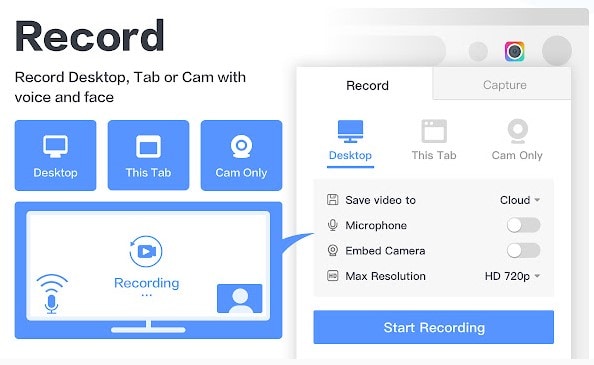
5. Outklip
Outklip is an educational screen recorder application that is widely used for making videos as well as editing them with the same application. The most common use of this recorder is to make tutorials, and demos and share those videos with very easy steps.
Outklip comes as a screen as a browser extension that can be added to any browser. The application lets you screen record a particular tab on a browser such as a chrome tab recording if you want to. All you must do is choose the tab and record this tab. If you want to record the full-screen recording then it's just a step away too in this application that is switch to full-screen recording. If its not the case and you are more interested in capturing a particular area on the screen the out lip got you covered their too. Since it's an extension using it is very easy for beginners in screen recording and the graphics work on the application makes it very alluring. Many other features such as video editing and live cursor on the video make it suitable for teachers and demonstrators to made tutorials and meanwhile share them. The recorder can record both the screen and the webcam connected and of course the audio too. You can grab one from google extensions.
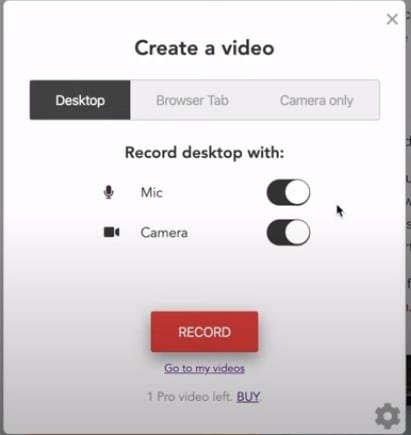
6. ShareX
Another elegant screen recorder by the name of ShareX is common among its users for recording screens, sharing files and capabilities of productivity tools. This is not just a simple screen recorder but it's equipped with a ton of recording capabilities and editing tools.
ShareX comes with a variety of screen recording methodologies. If you are interested in capturing a specific tab or window running on your computer or chrome then you can use this application. Other modes like full screen let you screen to record the whole screen of your computer. Alternatively, if recording a custom area is your goal then it can do that too. Although this screen recorder is light weight but using it can be a little issue since it's equipped with many features and for the beginner, it might prove a little tough in its usage. This screen recorder can record the audio too along with the screen and webcam. If you are more intrigued about capturing quality videos then ShareX got you covered there too. The application is available online as an installation package that needs to be downloaded to start with recording. ShareX can be installed on Microsoft windows however its not available on Mac.
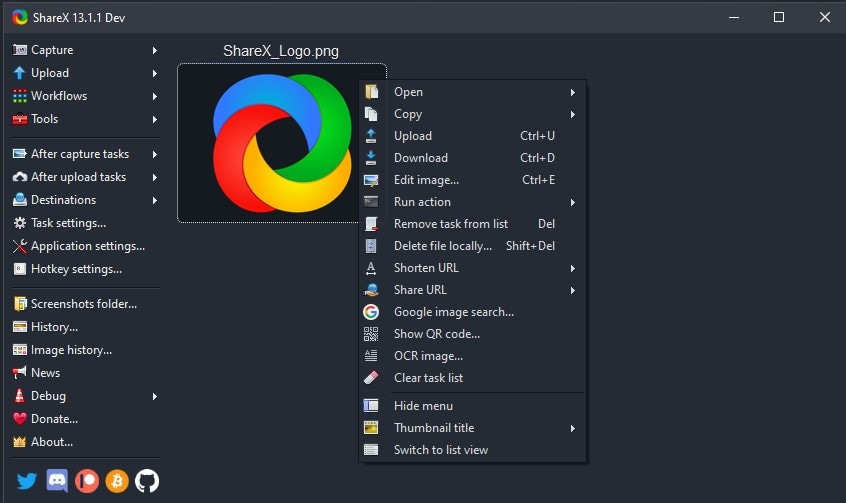
7. Nimbus Screen Video Recorder
Nimbus is another screenshot and screen recorder available as an extension on chrome. The application lets you record the screen and screenshot and let you share them. You can even edit them by adding annotations once recorded. You can use to record tab chrome.
The application is capable of screen recording and screenshot capturing of a specific tab on chrome. All you must do is select that option in screen recording modes. If you are not into specific tab recording you can choose the full-screen recording or even select a custom area on the screen to record. The interface of the recorder is simple and user-friendly, if you are a beginner then using this application will not be a problem. The application can also let you record the screen and webcam at the same time along with the audio. Nimbus screen recorder comes with additional features of adding a live annotation to the video you are recording; this makes it perfect for presentation purposes and meanwhile, you can share it to the online platforms. You can grab one from the google chrome extension store and enjoy it.
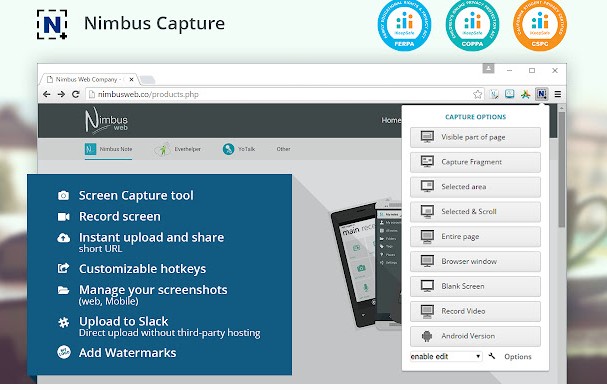
Part 2. How to Record Chrome Tab With Audio In An Easy Way?
In this section, we will show you how you can use the Uniconverter from Wondershare to record the chrome tab with audio.
Step 1 Download and Install UniConverter
Download and install the Uniconverter from its official website. After installation launch, the Uniconverter and you will see many options. Head towards the recording section and choose tab recording and launch it.
Step 2 Select Chrome Tab Screen Area to Record
Once you are done with the first step you will see the application recorder as shown below. Now it's time to select an application that is the chrome tab in this case. Click on the select application and head towards the chrome tab, select an audio setting too. You can also choose between applications using "Alt + Tab".
Step 3 Start Recording Chrome Tab
After selecting the chrome tab, you should see a recording button turned red all you have to do is click that and you're recording for specific chrome tab will be started as shown below.
Step 4 Pause/Stop Recording
Once you have started the recording, you should see a count down and the recording will begin. To pause/start the recording press "Ctrl + F5" and to stop/start recording press "Ctrl+F6". The files can be seen on the Uniconverter main menu under the video recording section.
Part 3. Summary
Although there a lot of other application out there on internet but in this article, we have chosen the best suitable for chroma tab recording. These recorders can be called chrome tab recorders since they can record any specific tab on a chrome. I hope this article would help in choosing the right chrome tab recorder.


