Convert
- TRY FREE TRY FREE
- 1. Convert Video to Any Format+
-
- 1.1 Easy Way to Play Quicktime Video
- 1.2 MOV vs MP4
- 1.3 Top 7 MP4 Converter Downloader
- 1.4 Anything to MP4
- 1.5 WebM vs MP4
- 1.6 FLV vs MP4
- 1.7 Convert Stereo to Mono Easily
- 1.8 MPEG vs MP4
- 1.9 Convert VHS to Digital
- 1.10 Top 5 Mono to Stereo Converters
- 1.11 Convert Anything to Anything
- 1.12 10 Ways to Turn Video into Audio
- 1.13 Top 10 Song to Ringtone Converters
- 1.14 Easy Steps to Convert Video to Live Photos
- 1.15 Trim Videos on Windows Media Player
- 1.16 Best Tools to Trim MP4
- 1.17 Convert TS to MP4 with VLC
- 1.18 Easy Steps to Convert Videos to MIDI Files in 2020
- 1.19 How Can You Convert MP4 to MIDI Format in 2020
- 1.20 How to Convert WMA to MP4 Format with VLC in 2020
- 1.22 Best Way to Convert 3GPP to Other Formats in 2020
- 1.23 How to Use Handbrake to Convert WebM to Any Video Format
- 2. Convert Picture to Any Format+
- 3. Tips and Tricks+
-
- 3.1 What is FLV File
- 3.2 What is M4A File
- 3.3 What is TS File
- 3.4 What is FLAC File
- 3.5 What is Cloudconvert
- 3.6 What is MXF File
- 3.7 9 Zamzar converter Alternatives
- 3.8 10 Best Free Key Converters
- 3.9 Free VLC Batch Convert Feature
- 3.10 How to Convert Files
- 3.11 Top 10 Easy Converters
- 3.12 Top 11 Video Clip Converters
- 3.13 Tips and Tricks for Converting It
- 3.14 Online Convert Com Alternative
- 3.15 10 Vector Converters Alternative
- 3.16 How to Open ISO File
- 3.17 Freemake Video Converter Review
- 3.18 Top 10 Online Converter MP4
- 3.19 Top 10 File Type Converters
- 3.20 Top 9 Free Logo Converters
- 3.21 Top 6 Free Sound Converters
- 3.22 Best Apple Compressor Alternative
- 3.23 Top 9 ISO Extractors
- 3.24 AVI vs MP4
- 3.25 10 Solutions to Combine Files
- 3.26 Top 8 TS File Players
- 3.27 6 Tips for Converting SWF Files in 2020
- 3.28 Best Way to Convert MIDI to WAV Format in 2020
- 3.29 How to Convert WAV to MIDI Format in 2020
- 3.30 5 Recommended Ways to Convert AC3 Format in 2020
- 3.31 Simple Steps to Convert WMA Format to iTunes Format in 2020
- 3.32 Top 3 Nintendo 3DS Converters
4 Simple Methods to Convert YouTube Video to WMA Format in 2025
by Christine Smith • 2025-10-21 20:04:31 • Proven solutions
What is the WMA format? WMA is an accessible format used by people nowadays. It stands for Windows media audio and is a file extension, just like the MP3. If you are looking for an alternative format of MP3, you can go with the WMA format. This file takes less space and saves your storage space as compared with the MP3 files. There is much software that can be available in the market that helps in converting any format to WMA format instantly. You can also convert YouTube to WMA online free if you want.
- Part 1. Convert YouTube Video to WMA Format with Wondershare Uniconverter
- Part 2. Other 3 Ways to Convert YouTube to WMA Video
Part 1. Convert YouTube Video to WMA Format with Wondershare Uniconverter
Wondershare UniConverter (originally Wondershare Video Converter Ultimate) is all-in-one software, which is very popular among people nowadays. You can easily convert any format to the desired format with 30X speed through this software. If you are looking for the best software that can convert your YouTube video to WMA format, you should go with Wondershare UniConverter. You can also easily change other formats to your desired one using this software.
 Wondershare UniConverter- Your Complete Video Toolbox
Wondershare UniConverter- Your Complete Video Toolbox

- Convert videos to 1,000+ formats, including AVI, MKV, MOV, MP4, etc.
- 30X faster conversion speed than other common converters.
- Edit videos with trimming, cropping, merging, adding subtitles, and more.
- Burn video to playable DVD with attractive free DVD template.
- Download or record videos from 10,000 video sharing sites.
- Versatile toolbox includes fixing video metadata, GIF maker, casting video to TV, and screen recorder.
- Supported OS: Windows 10/8/7/XP/Vista, macOS 11 Big Sur, 10.15 (Catalina), 10.14, 10.13, 10.12, 10.11, 10.10, 10.9, 10.8, 10.7, 10.6.
Here is the step-by-step guide to help you.
Step 1 Launch Wondershare UniConverter
First, install the software and open it. Select the Converter option present at the top of the screen on the main page. Now, you can add the desired file that you want to convert. You can add the file by dragging and dropping it, or you can also choose the ![]() option and select the file.
option and select the file.

Step 2 Choose the format you want
Choose the Drop-down icon given at the bottom given as Output Format:. In the drop-down menu, you will get various file formats. You can select the desired format that you want as your output. WMA option is also given to select it to get the results from the Audio tab. You can also use custom settings and set the quality of the file accordingly.
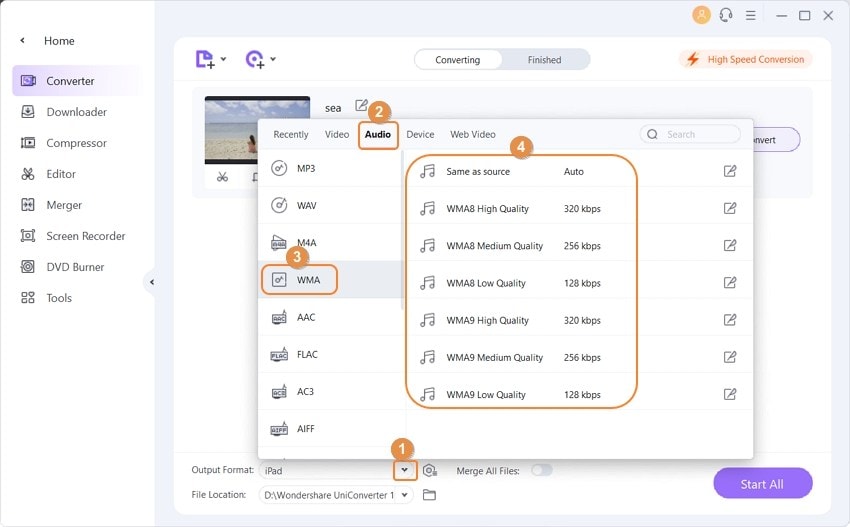
Step 3 Convert to WMA
After selecting the desired format and file quality, you can click on the Convert or Start All button to start the conversion. This easy YouTube to WMA video converter will do the task within no time.
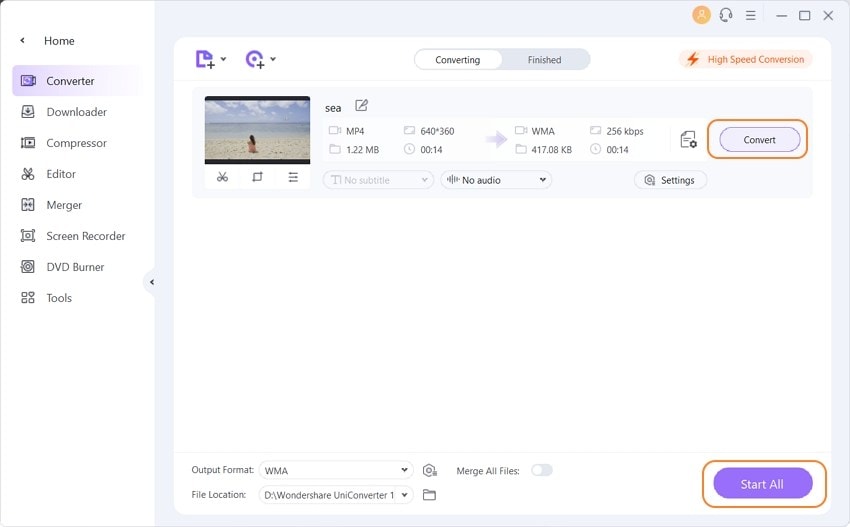
Part 2. Other 3 Ways to Convert YouTube to WMA Video
1. Convertio
Convertio is popular online software that helps you to convert your MP4 files to the WMA format easily.
Step 1. Add files
Visit the official website and click on Choose Files to add the MP4 file for conversion. You can also upload files from Dropbox, Google drive, or insert a link.
Step 2. Select the output format
Select WMA as the output format from the drop-down menu.
Step 3. Convert the file
Click on the Convert option to convert the file to WMA format. You can now download and save the file.
2. Online Converter
Online Converter is a powerful converter for converting different file formats. You can easily do any conversion task through this platform. If you are looking for the WMA online converter to convert your YouTube video without losing its quality, you can go with this.
Step 1. Upload file
Visit https://www.onlineconverter.com/. You can upload the file by clicking on the Choose File option or from a URL. You can also drag and drop the MP4 file to be converted.
Step 2. Convert the file
Now, click on the Convert option, and the file will upload and start converting.
Step 3. Download
Click on Download now button to downloads and save the file on your system.
3. FreeConvert
With this online tool, anyone can convert their files into their desired file formats. The user interface is straightforward to use, and all the conversions take place in mostly three steps. To convert MP4 to WMA, you can follow these steps.
Step 1. Upload the file
You can either click on Choose MP4 File or drag and drop the file that you want to convert.
Step 2. Convert the file
Click on Convert to WMA to convert the file.
Step 3. Download the file
Click on Download WMA to save the file on your computer system.
Conclusion
If you are looking for software that can easily convert your YouTube videos to WMA format, you can go with the Wondershare UniConverter. Many people use this software due to its fast conversion speed. You can select various formats in this software and get any desired output within no time. It does not lose the quality of the audio, and you can also get the compressed file to save enough storage in your device. The interface is very simple and easy to use ideal for beginners.



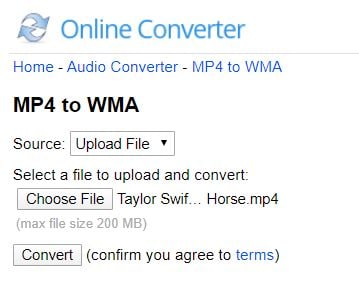
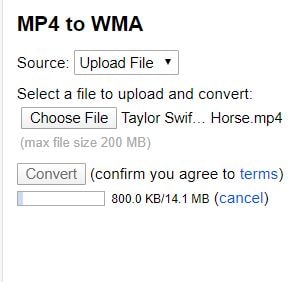
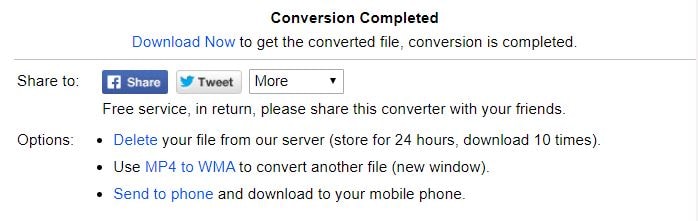
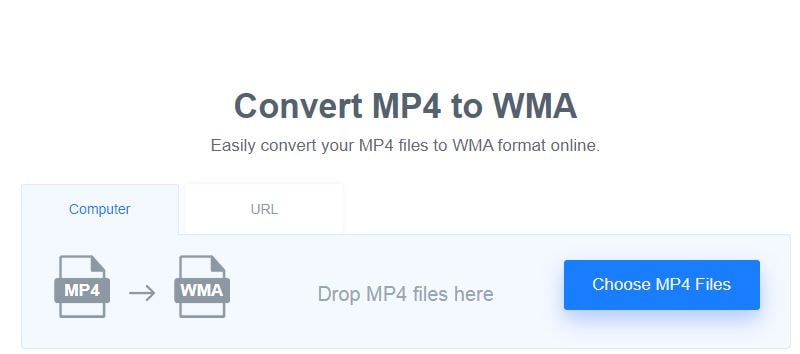
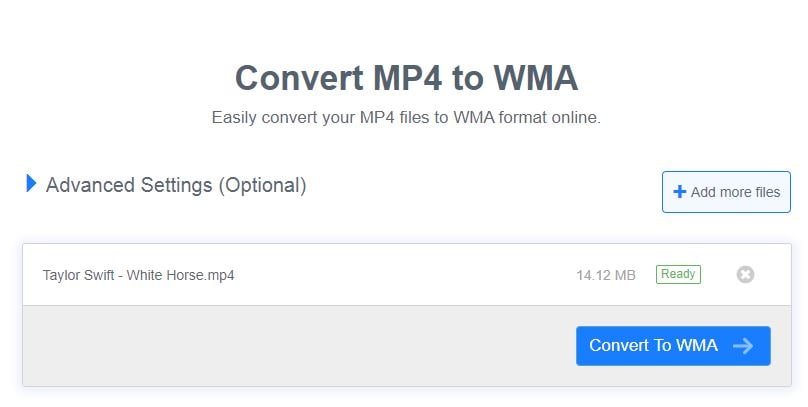
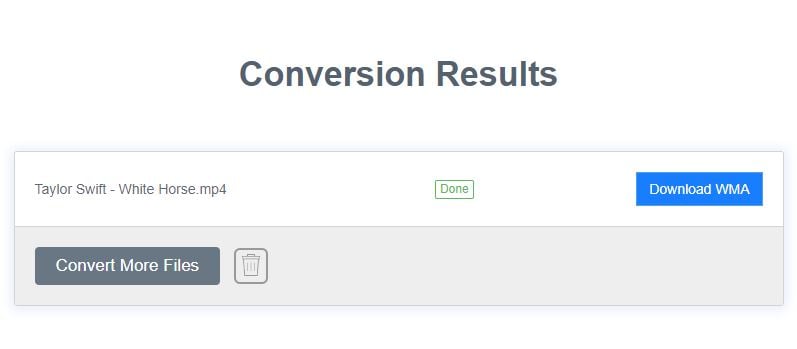


Christine Smith
chief Editor