Twitch is an online video streaming platform that is widely used by gamers to live stream their gaming sessions in real-time. It is a platform that enables gamers to earn money through the views they receive while playing. With millions of users subscribing to popular Twitch channels, the platform boasts an impressive 100 million hours of video viewing each month, equivalent to nearly 300 million daily video viewing.
The popularity of Twitch as a platform has grown exponentially over the years, making it one of the most widely used platforms for live-streaming gaming content. Twitch allows gamers to connect with a community of like-minded individuals who are interested in the same games and content. Twitch also allows users to interact with one another through live chat, which creates a sense of community and engagement.
Unlock the full potential of your streaming career and take your content to the next level by mastering the art of recording your Twitch streams with ease. This article will be your guide to recording your twitch streams with ease.
3 Fixes To Record Twitch Stream
Recording your Twitch streams is essential for any content creator looking to take their streaming career to the next level. Not only does it allow you to analyze and improve your performance, but it also opens up a whole new world of possibilities for content creation and monetization. By capturing every moment, every play, and every victory, you can create highlights, montages, and other engaging content to share with your audience.
This can help to increase engagement and build a loyal community of viewers. Additionally, recorded streams can be used to create new revenue streams such as YouTube content, sponsored content, and even merchandise sales. Whether you're looking to improve your skills, increase your visibility, or build a sustainable career as a streamer, recording your Twitch streams is an essential step in unlocking the full potential of your streaming career.
Whether you're looking to improve your skills, increase your visibility, or build a sustainable career as a streamer, recording your Twitch streams is an essential step in unlocking the full potential of your streaming career. This article will show you three software that will allow you to record twitch streams for later viewing. These are;
| Solutions | Benefits |
| Wondershare UniConverter | · Free · Easy to use · High-Quality results · Wide range of formats available |
| Screencapture.com | · Select the capture area · Scheduled recording · Draw on videos |
| AZ Recorder | · High-Quality results · Video Editing · Live Streaming recording |
Wondershare UniConverter — All-in-one Video Toolbox for Windows and Mac.
Edit videos on Mac by trimming, cropping, adding effects, and subtitles.
Converter videos to any format at 130X faster speed.
Compress your video or audio files without quality loss.
Excellent smart trimmer for cutting and splitting videos automatically.
Nice AI-enabled subtitle editor for adding subtitles to your tutorial videos automatically.
How To Record Twitch Stream With The Best Twitch Screen Recorder
This article is meant to help you find a way to record your stream. This particular section of this article will tell you how to record a Twitch stream with the best Twitch screen recorder. There are various products available today that offer screen recording options.
Here we will discuss the best screen recorder tool. It is our personal recommendation, and this tool is very powerful as it provides high-quality results, and no part is skipped during the recording. It will also help you take advantage of its features to enhance your streaming experience.
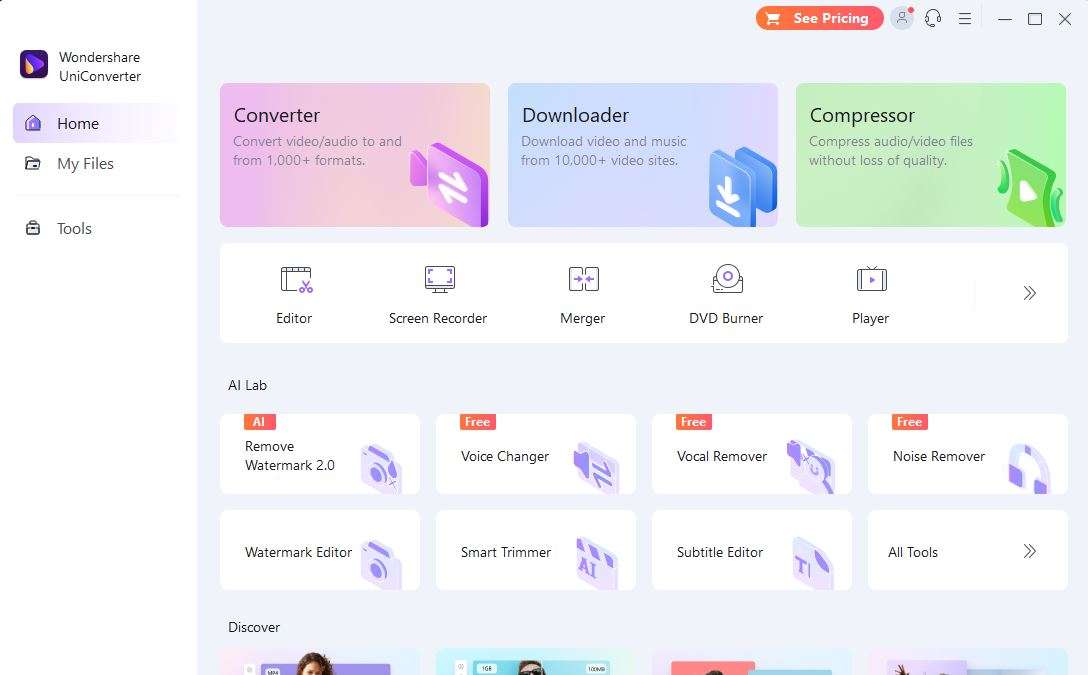
The software we are talking about is Wondershare's UniConverter, and this application is one of the best for easily recording your streams. This application not only allows you to record your streams but also enables you to post your videos with the built-in video editing tools. The user interface is quite simple and easy to understand. All the editing tools are very simple and allow the user to edit their videos. It also supports multiple formats, and you can export your file to any format you require.
In this part, we will take you through a step-to-step user guide on how to record your streams with the application.
- Install the application on your system. After the installation has been completed, open the software.
- Once the software is running, this is what you will be looking at. Click on the "Screen Recorder" option given there.
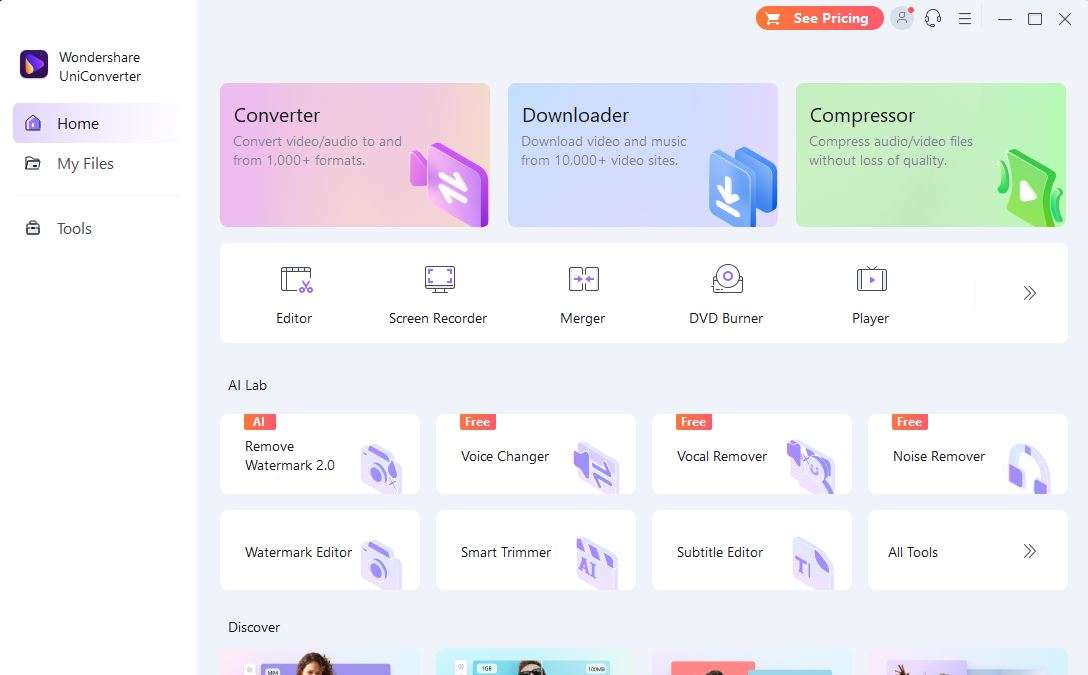
- After that, click on the "Screen Recorder" option from the list of recorders that are there.
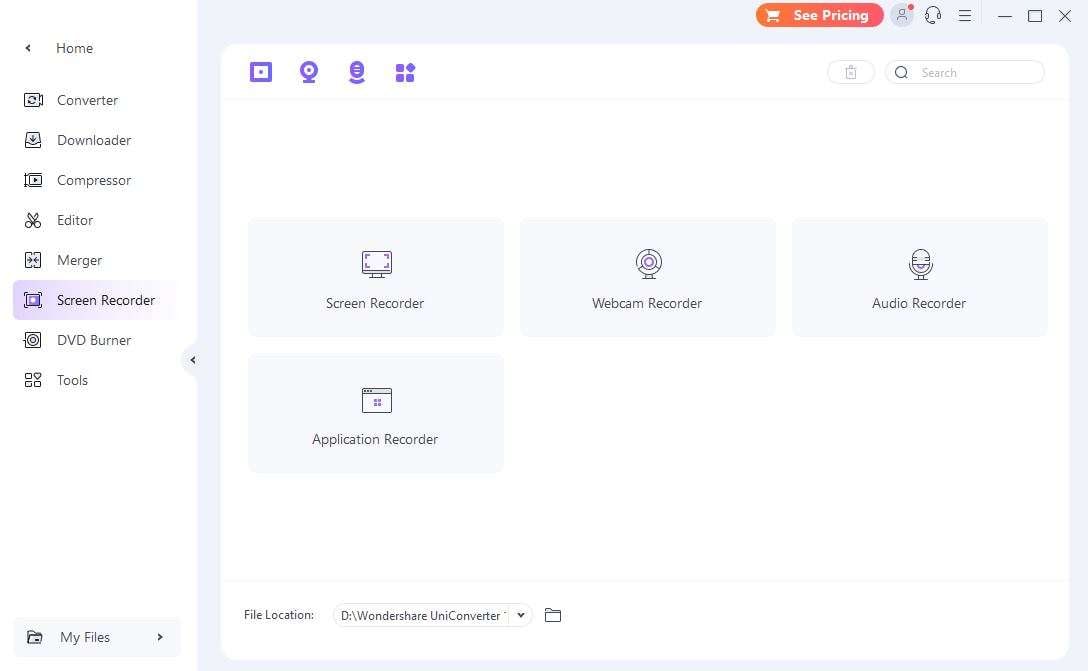
- Here you can see that you can choose a specific area from your screen to be recorded and resize the recording size. After selecting the frame, click on the "REC" button to begin the recording.
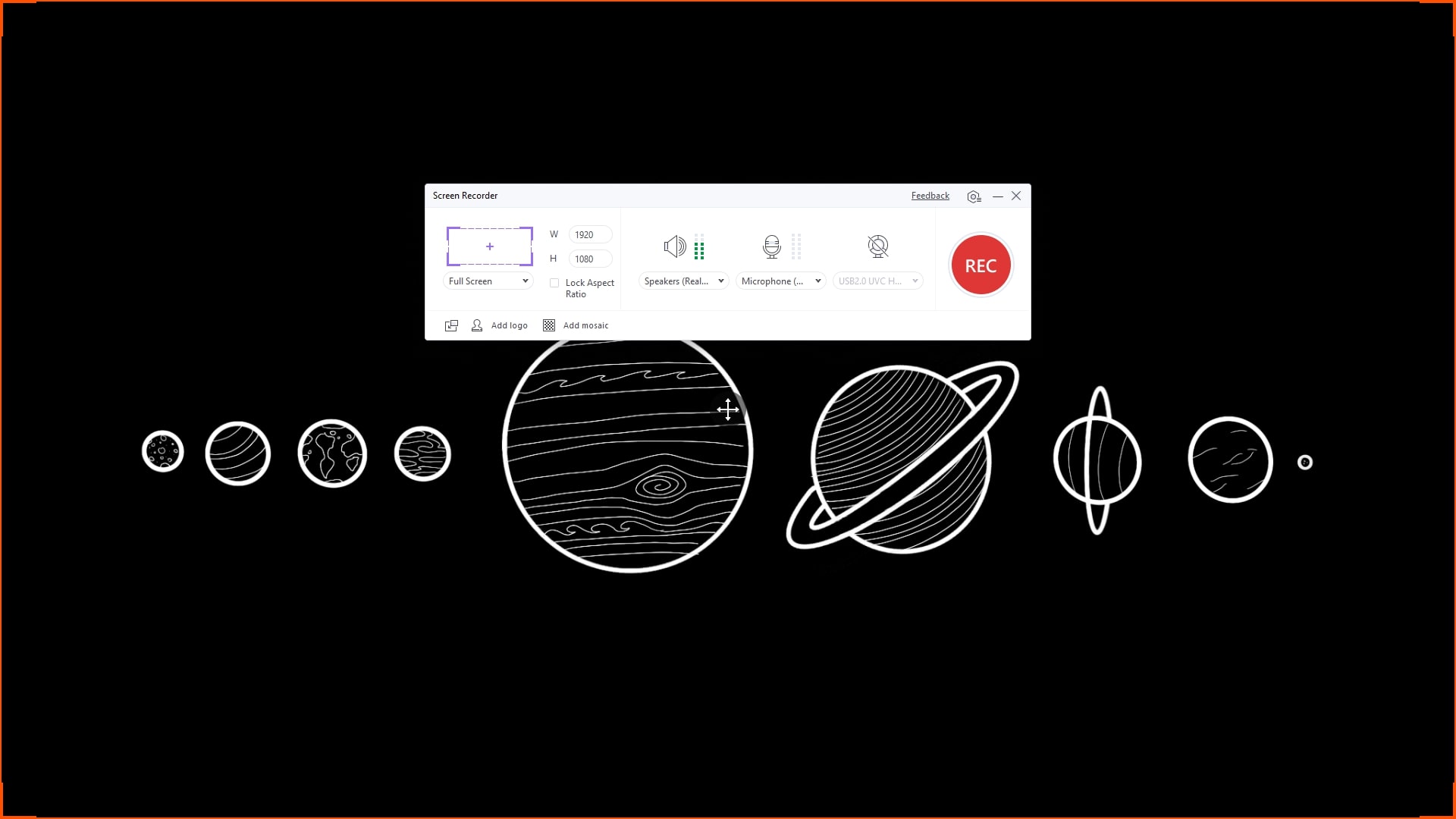
- After the recording has been started, you can pause or stop the recording whenever you want by clicking on the pause and stop icon buttons.
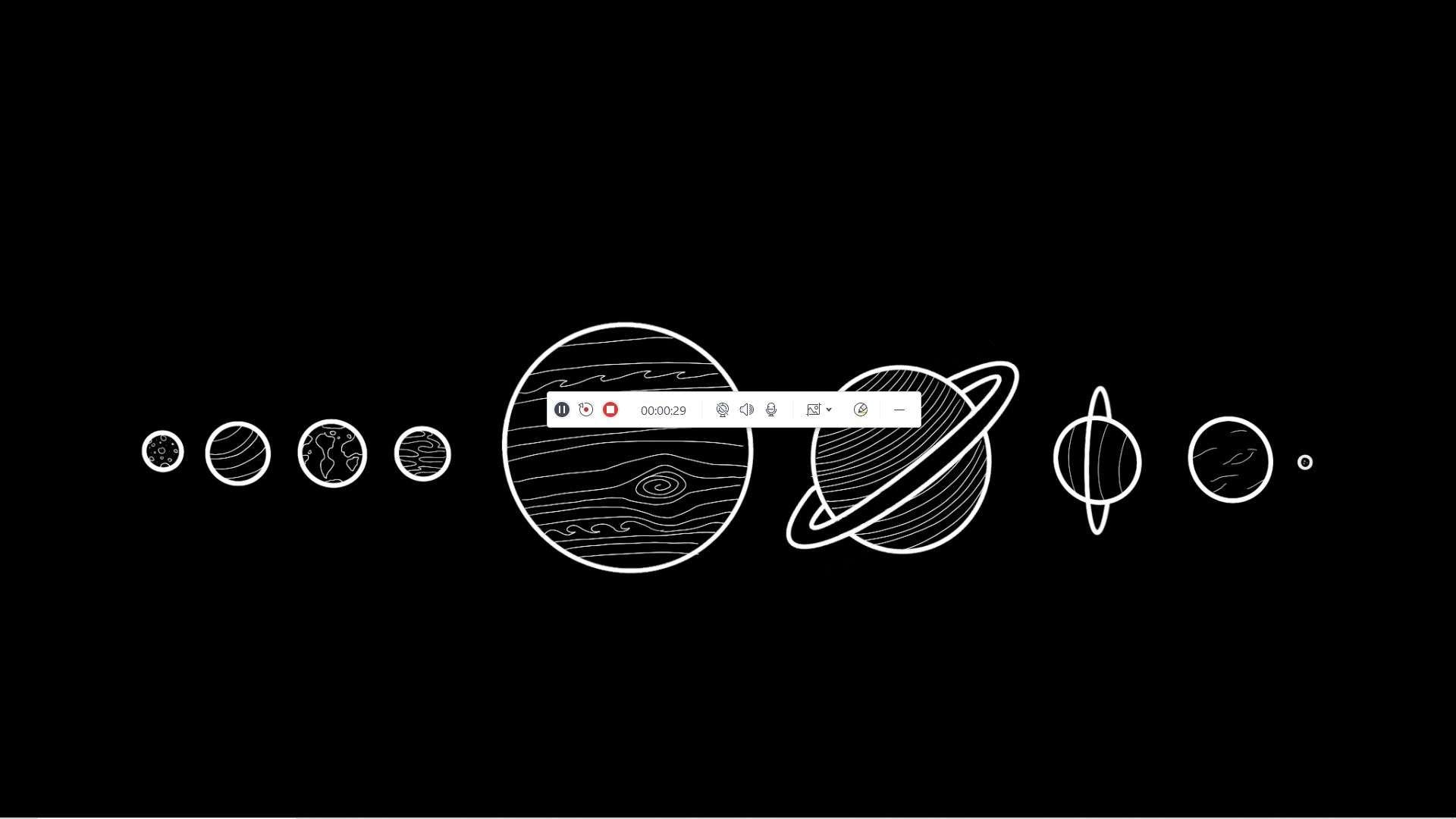
This was a simple user guide on how to record your streams using Wondershare's UniConverter. The application is a paid service and only allows you to record for a minute. However, you can buy the software to enjoy unlimited recording time.
How To Record Twitch Stream With screencapture.com
We know that not everyone can afford to buy a tool just to record their streams. However, the paid tools are very effective and provide you with the best results possible. We have also selected an online screen recording tool to help you record your streams. This is an online and free tool.
It works on a simple mechanism, and you just select the recording settings as choosing to enable webcam recording or not. Click on the record button and start doing your work. The tool will record all the special highlights and your complete stream for you. Some of the key features of the tool are that it also allows you to capture a specific area of the screen, schedule your recording time according to your preference, and show your keystroke and mouse click in your recording.
A user guide has been given below that will allow you to record your screen without any hassle.
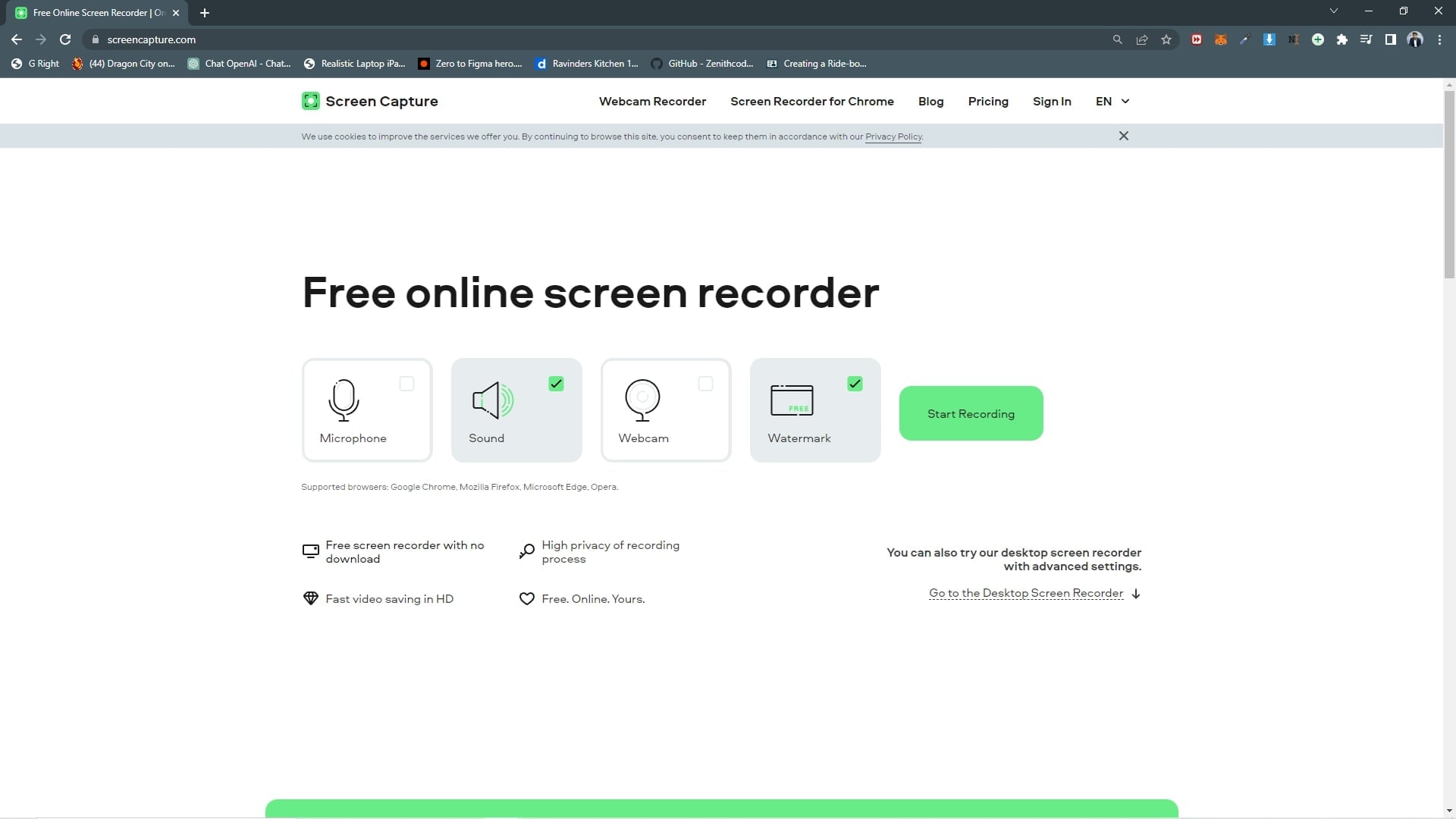
- Open your internet browser and enter the website link to the tool. (com)
- After the website is loaded, you can see the screen recording option there.
- After you have chosen the recording setting, such as the webcam, click on "Start Recording."
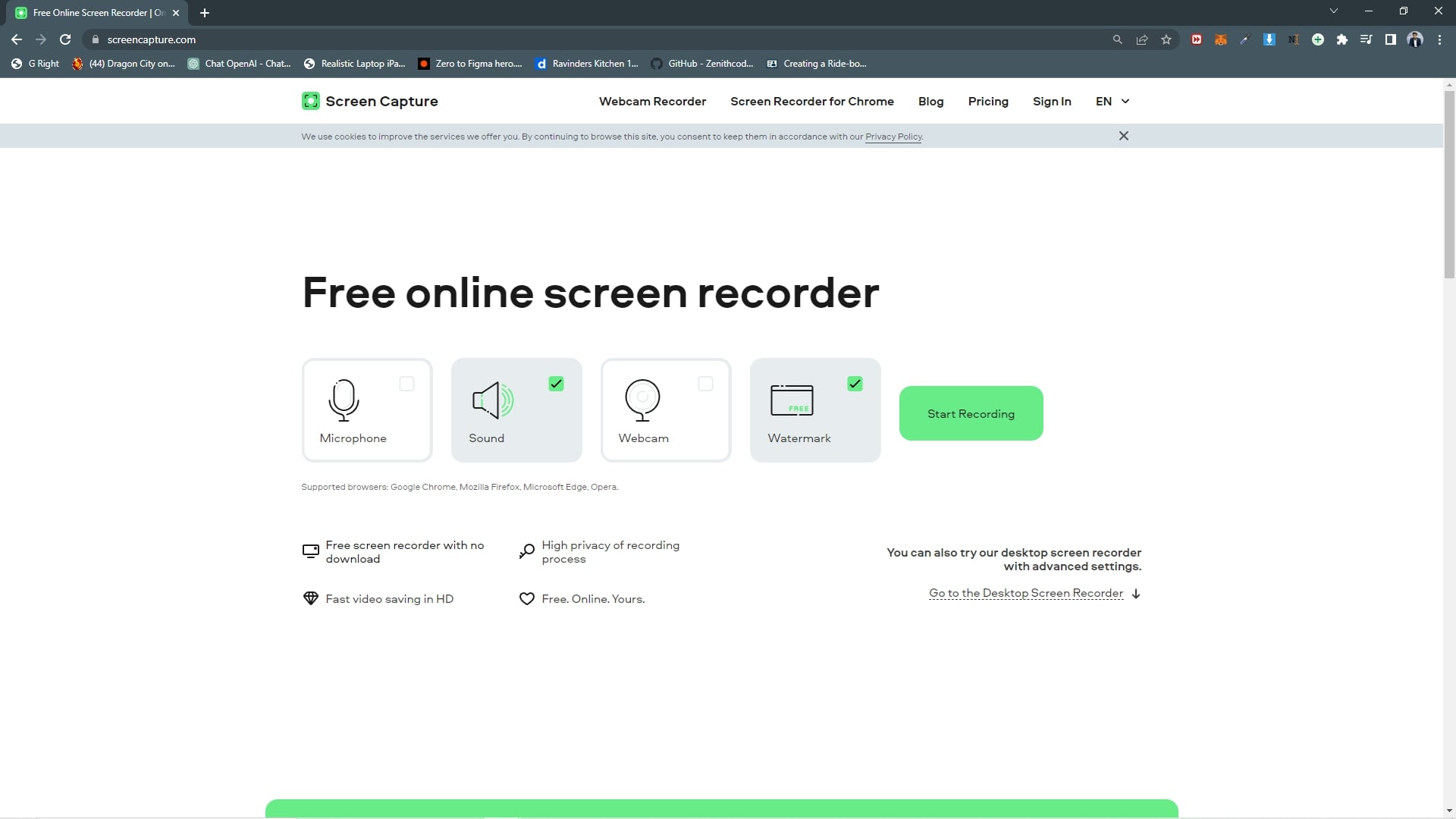
- You can choose the frame to full screen or window type according to your preference. Click on share to start your recording.
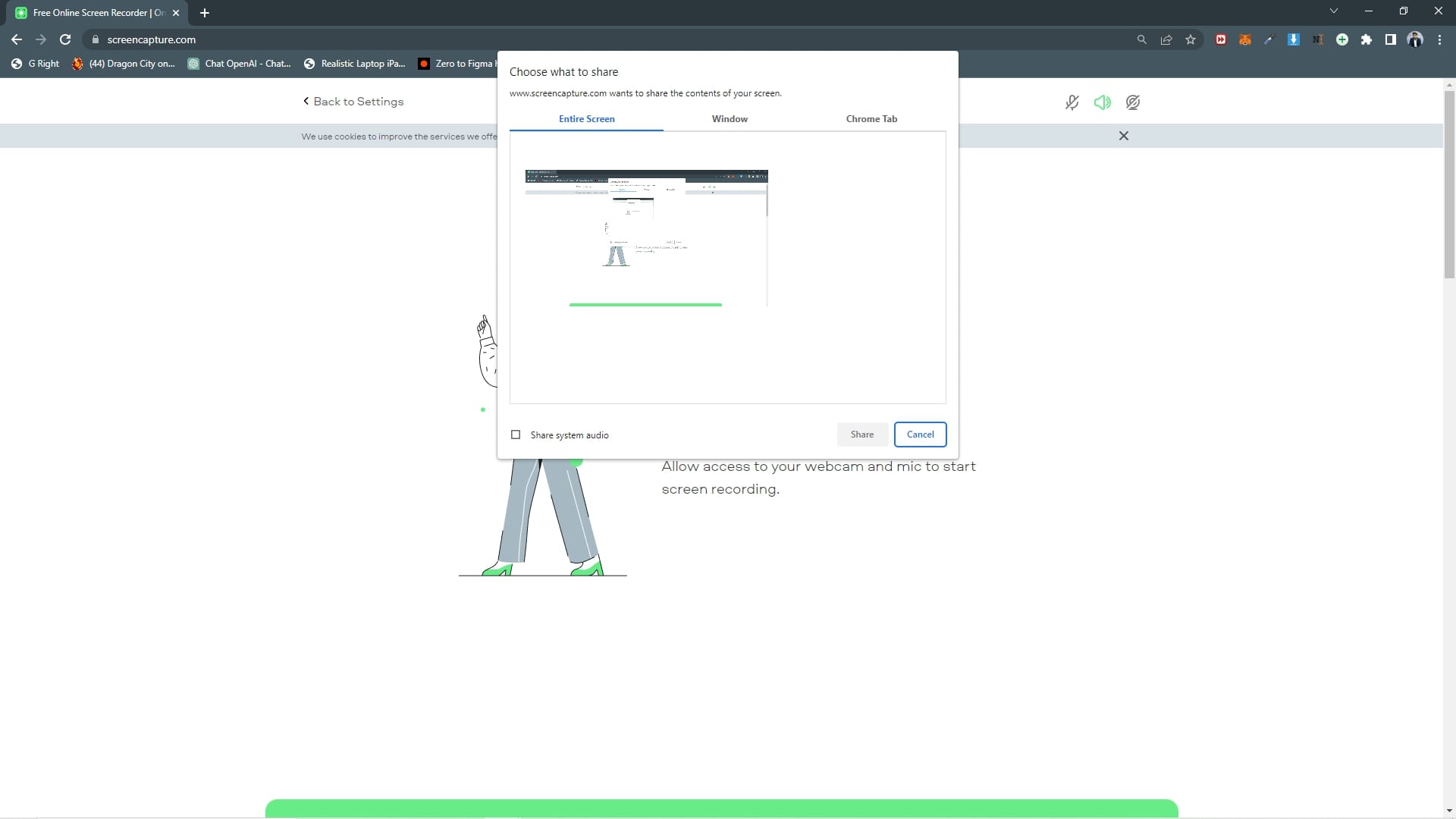
- After the recording has been completed, click on stop sharing to stop the recording and save it to your system.
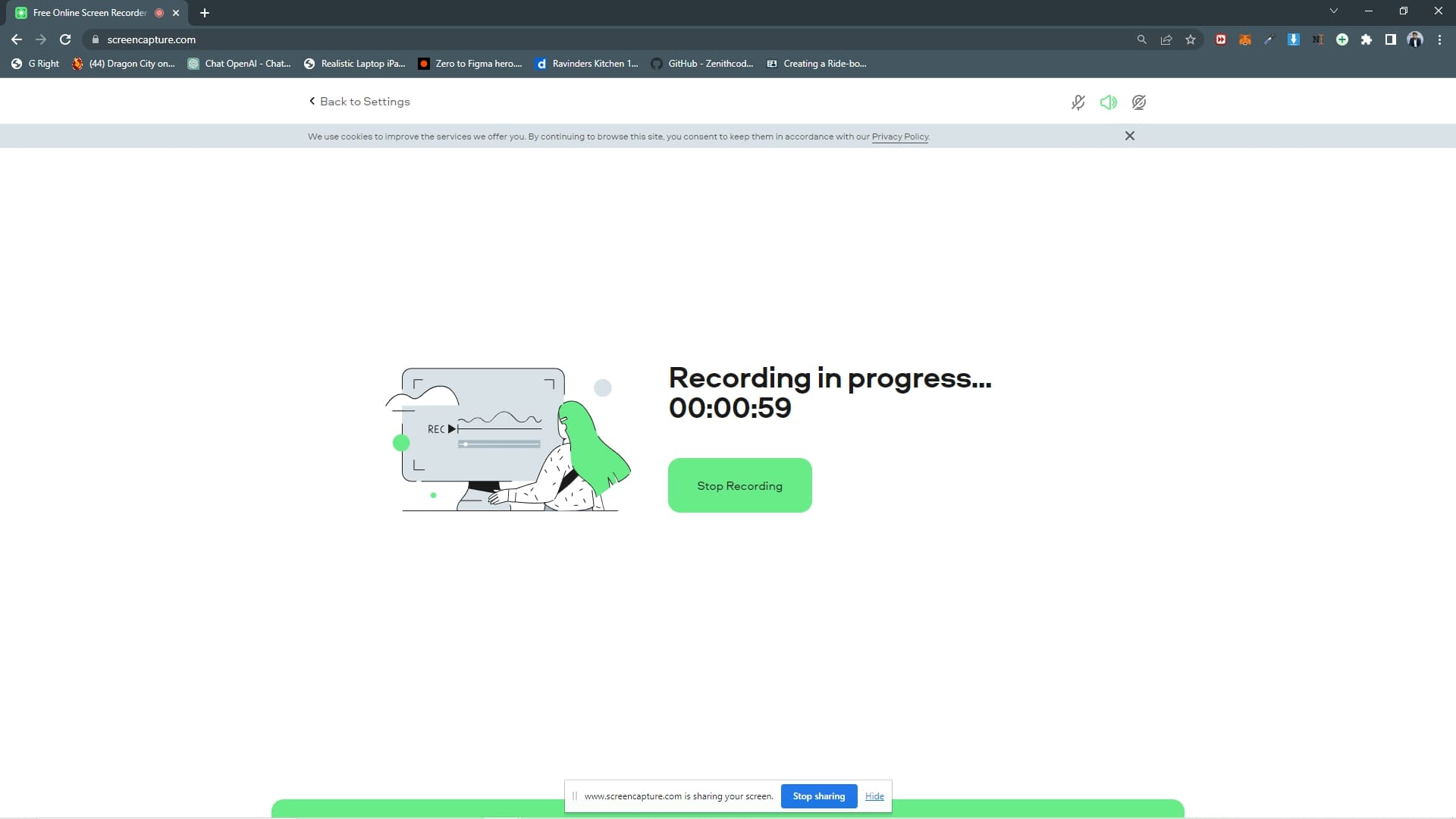
- Hit on the Download button to save the file on your system and view the stream later.
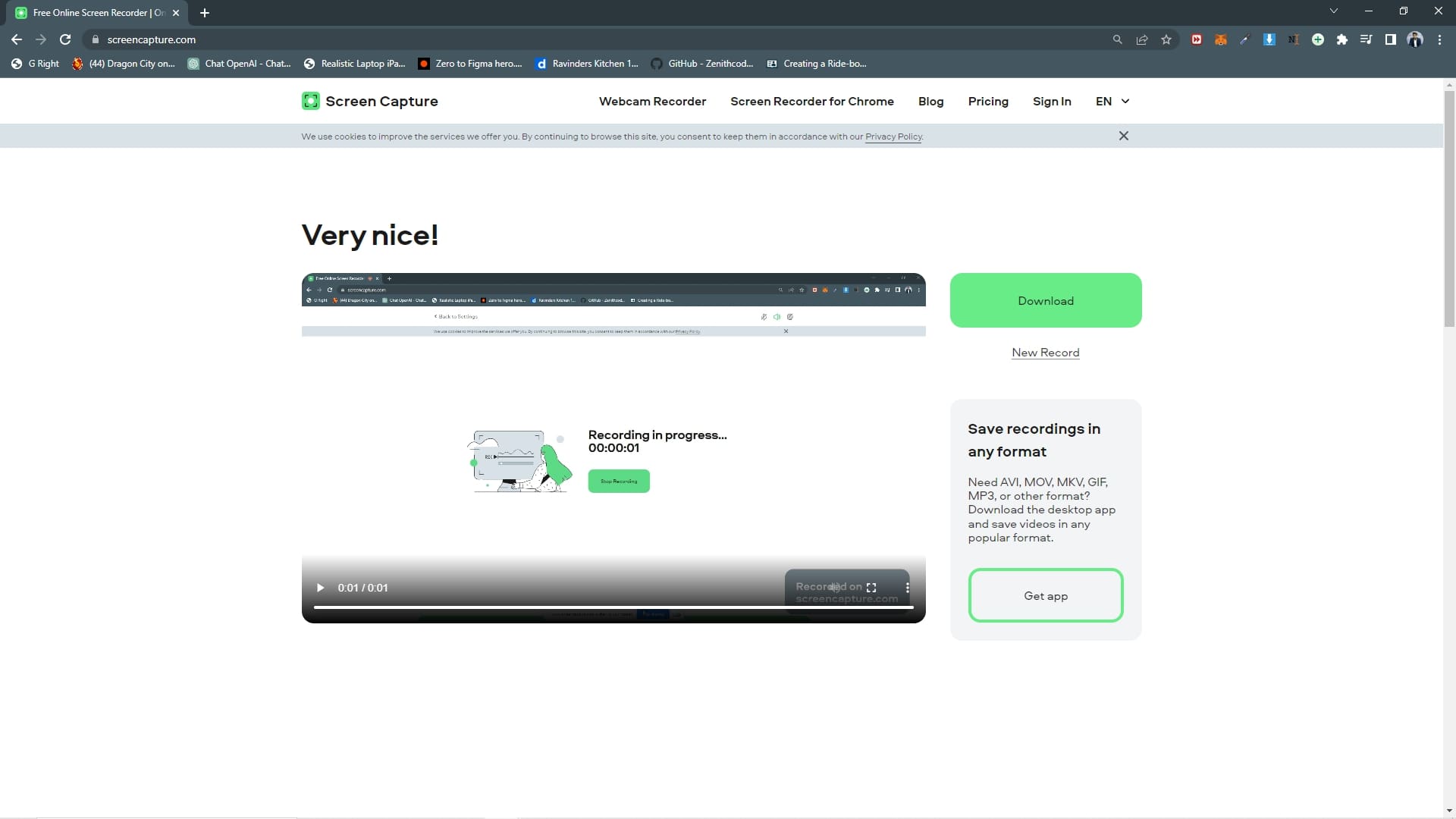
How To Record Twitch Stream With AZ Recorder
We have not forgotten about our mobile users, and we also have found the best screen recorder for mobile phone devices. This application is available on the play store for you. You will not experience any unexpected stops in your recording. There is also no screen recording time limit, so you get unlimited recording time to record your streams. The name of the application is AZ Recorder.
Some of the key features of the mobile application are that the application is free to download from the Google play store and can the result of the recording is also of high quality. The application has a very simple and easy-to-use interface. You can also use the application's multiple settings to recording to your requirements. There are no watermarks from recording the video using the app. We have shown the way to record screen from the application below;
- Install the application from the google play store. And run it on your device.

- Now provide the application with permissions such as Gallery, Microphone, etc.
- After the permissions are granted, an overlayer will appear on your screen, tap on it and choose the camera icon. Now begin your recording.
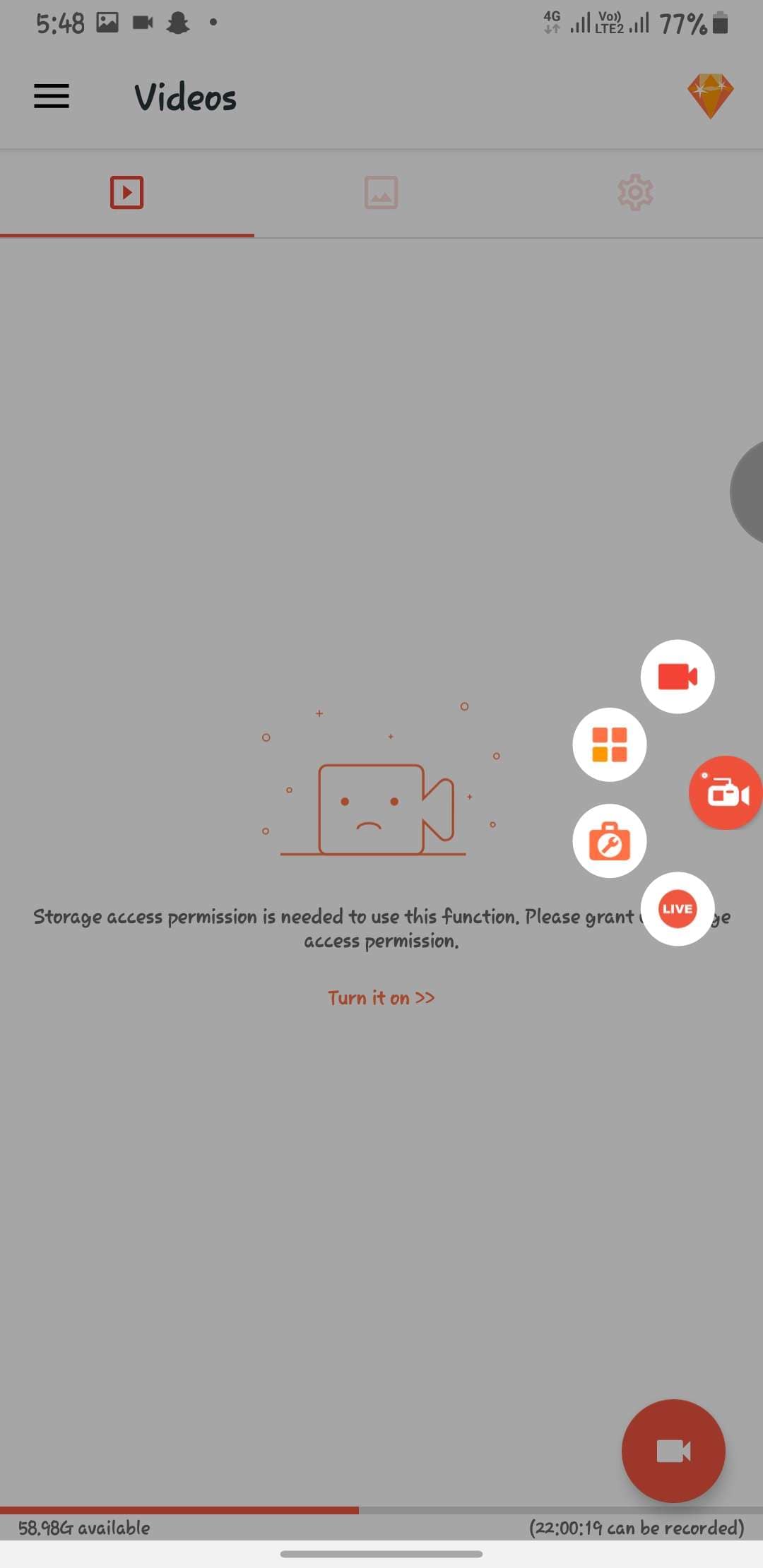
- Tap on Stop to finish your stream recording session.
Summary
In this article, we have taken you through the best screen recorder so that you can record your favorite highlights from the stream or improve on your weak points by looking at your gameplay. We have also attached a step-to-step user guide on how to use these screen recorders. These are the best screen recorders for pc and mobile. We also introduced you to the free online tool that will record your streams in high quality. We hope that you have enjoyed reading this article and that it was somewhat helpful to you.
