If you want to broadcast or watch long live streams, Twitch is one of the reliable platforms. On this platform, you can find various live streams such as podcasts, talk shows, gameplays, etc. Moreover, being a viewer, you can give feedback to live streams through live chat. Hence, Twitch is a famous online platform for people seeking entertainment through live-streaming videos.
Along with watching content on other Twitch channels, you can also host someone on your Twitch channel. Many famous Twitch streamers host the content of other streamers on their channel to execute impactful collaboration. In this article, we will discuss the different ways through which you can learn how to host on Twitch using different and easy methods.

In this article
Part 1: What Is Twitch Host?
Twitch comes up with various distinct features that you can utilize for multiple purposes. One of the valuable features of Twitch is Twitch host, which enables the streamer to show the content of other streamers on his channel. Many famous streamers host someone’s content on their channels in order to collaborate and build a stronger connection with their audience.
If you are a beginner, you can only host one Twitch channel at a time. Moreover, within the duration of 30 minutes, you can only host up to 3 channels. Hosting someone's broadcast on your Twitch channel can help you, and the host increases their viewership. Furthermore, even if the host is not active on his channel, viewers can still watch his content through the streamer’s channel.
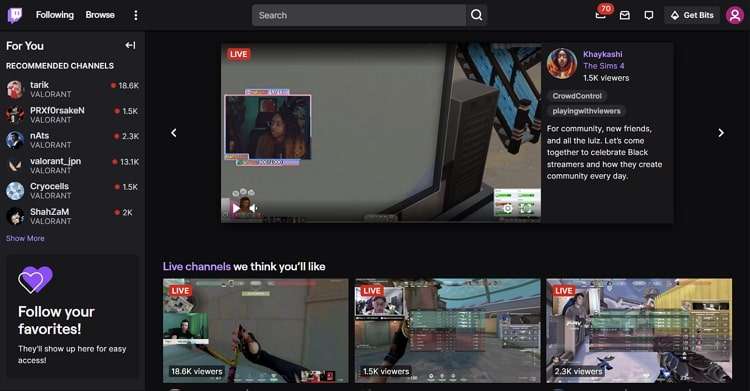
The idea of Twitch hosting is also a way of showing support and appreciation to small streamers. With collaboration and hosting someone’s content, less-established streamers would be able to expand their audience. Therefore, hosting channels on Twitch is an excellent opportunity to engage viewership while creating a stronger community.
Wondershare UniConverter — All-in-one Video Toolbox for Windows and Mac.
Edit videos on Mac by trimming, cropping, adding effects, and subtitles.
Converter videos to any format at 130X faster speed.
Compress your video or audio files without quality loss.
Excellent smart trimmer for cutting and splitting videos automatically.
Nice AI-enabled subtitle editor for adding subtitles to your tutorial videos automatically.
Part 2: How to Auto Host on Twitch?
The auto host is a unique feature on Twitch that allows you to host someone's Twitch automatically. If they are offline, Twitch auto-host provides content for your audience. You can also promote the host's content through this distinct feature while engaging your audience. In case you want someone to host you while offline, create a list of host channels so that auto-hosting begins whenever you are inactive.
Moreover, you can also select filters along with creating the list of host channels. For instance, you can choose your preferred language and category to select which host channels should be broadcasted. Therefore, auto hosting is a great option to collaborate with other streamers automatically, even if you are offline. In the following part, you can find out easy instructions to start the auto host on Twitch.
Step 1 Choose your profile icon
From your web browser, log into your Twitch account. Afterward, tap on the "Profile" icon at the screen's top-right side to proceed.
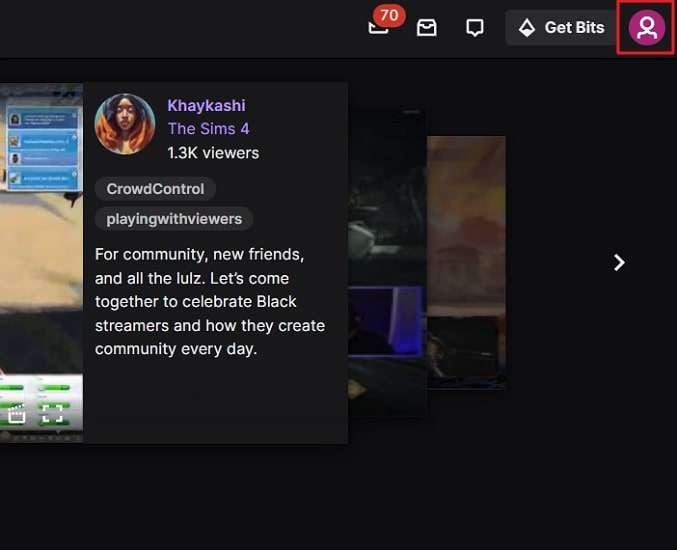
Step 2 Navigate to auto hosting option
Now choose "Creator Dashboard" and click on "Settings." Afterward, navigate to the "Channel" tab and access the "Featured Content" section. Here, activate the "Auto Hosting" feature, and under this particular option, select "Host List."
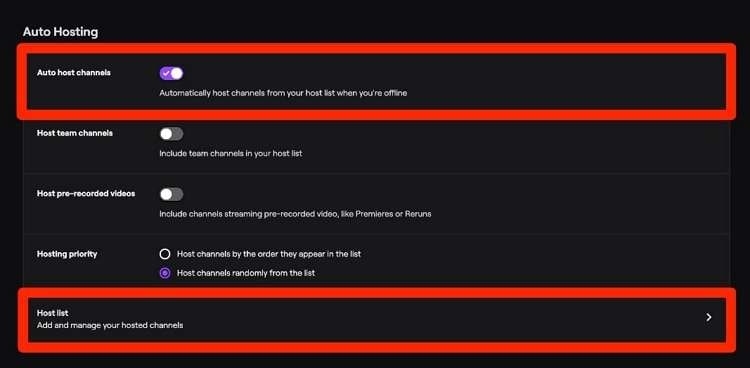
Step 3 Select the hosting priority
Using the Host List option, you can create and manage the list of your preferred host channels. Once done, determine your “Hosting Priority” and save the settings.
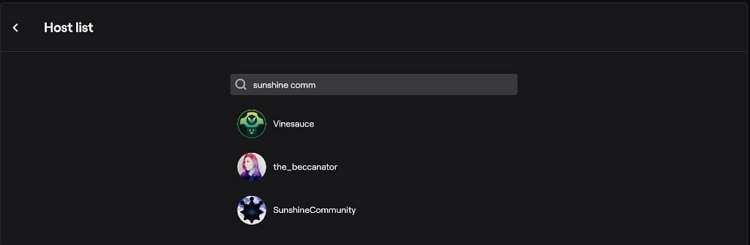
Part 3: How To Host Twitch on PC
Using your Mac or Windows, you can easily host Twitch within a few clicks with any web browser. By hosting someone’s content on your channel, you can continuously grab your viewer’s attention. In this part of the article, you can find out how to host someone on Twitch using a PC.
Step 1 Navigate to profile menu
By using any web browser, access and sign in to your Twitch account. From the top-right side, tap on your “Profile” icon.
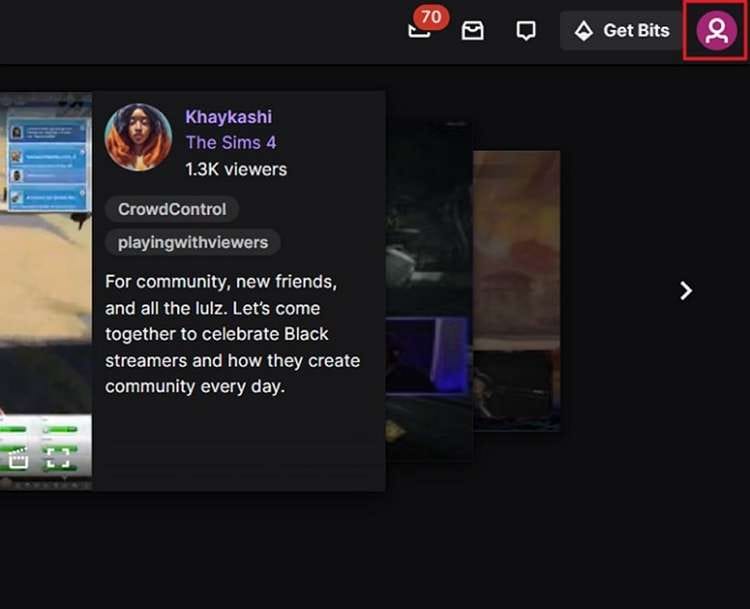
Step 2 Enter the host command
From the appeared drop-down menu, select the “Channel” option. This will navigate to your Twitch channel. Afterward, choose the “Chat” option to open the pop-up window. Here, type this command: /host Channel Name. You can learn from the example: /host Wondershare.

Step 3 Unhost the channel
Once you are done with the hosting, go back to the chat window and type /unhost. This will instantly stop the hosting of another streamer.
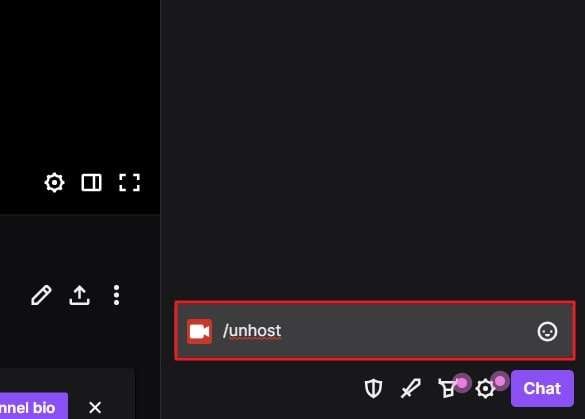
Part 4: How To Host Twitch on Mobile
The process of hosting someone on your Twitch channel can also be done on mobile. Using your iOS or Android devices, you can begin the hosting effortlessly. In order to host Twitch streamer’s video on your channel through your mobile, check the below steps:
Step 1 Open any live stream
On your iOS or Android device, download the Twitch app and navigate to the channel you want to host. Afterward, open their live stream to proceed further.
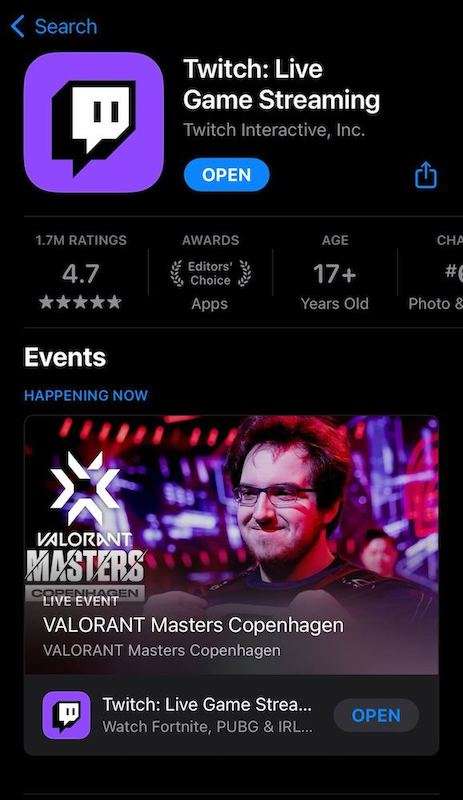
Step 2 Choose the share icon
While staying on the stream window, tap on the “Share” icon. This will open the pop-up menu from which you can select the option of hosting that particular channel. Select that option, and the hosting will begin on your Twitch channel.
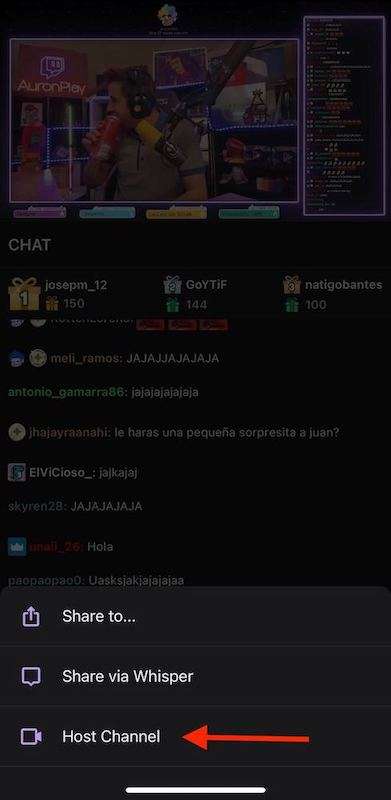
Conclusion
For efficient collaboration with other streamers, Twitch hosting is a useful feature. Through Twitch hosting, you can broadcast someone’s content or a live-stream video on your channel. By utilizing this opportunity, you can support and promote less-established streamers. In this regard, we have highlighted how to host on Twitch using your desktop and mobile devices.
You May Also Want To Ask
1. Can you host anyone on Twitch?
Yes, you can easily host anyone on Twitch to promote their content. Twitch hosting is a common and useful way to collaborate and entertain viewers. To host someone’s channel, just go to your channel’s chat and enter this command: /host and the name of the particular channel you want to host.
2. How do I add someone to my auto-host list?
To add someone to your auto host list, select your Profile icon on your Twitch account. From there, navigate to “Creator Dashboard” and then open “Settings.” Afterward, click on “Channel” and then choose “Featured Content.” You would be able to see the option of “Host List” given under the “Auto Hosting” option. Now, you can easily add anyone to your auto-host list.
