Twitter is one of the biggest and most powerful networking tools in the world. It enables you to share your thoughts, videos, images, GIFs, and more things via a Tweet. GIFs are easier to implement than videos on Twitter and it also captures attention from all, especially the younger audience. However, many users of Twitter don't know how to upload a GIF to Twitter. In this article, we are suggesting to you how to upload GIFs to Twitter and also introducing you to 8 GIF makers for Twitter. So if you are looking for some tips and tricks, then go through this article.
Part 1. Tell You in Detail How to Upload GIF on Twitter
Ensure that you're signed in to your Twitter account on the device that you're using to upload the GIF before proceeding. There will be a pop-up to authorize your account if you are not signed in. Follow the below steps to upload a GIF on Twitter –
N.B: Ensure that you choose "Always allow pop-ups from GIPHY".
Step 1: At first, you have to click on the GIF detail page. From the right side of the page, choose the "Share" icon.
Step 2: Then choose the "Twitter" icon and type in your caption.
Step 3: After that tap on the "Tweet" button. Once you have taped, your GIF will directly upload and play in line.
N.B: We will automatically downsize any GIF that is over 3MB due to Twitter's file size restriction.
Part 2. What limits does Twitter have on GIFs?
Uploading GIFs on Twitter is not smooth sailing, because of the restrictions on GIF uploading on Twitter. We need to maintain some things that can allow us to upload a GIF to Twitter. Here are some Twitter GIF limits that you need to know –
- If you want to upload an animated GIF on Twitter, then the maximum file size on mobile can be 5MB and it can be up to 15MB on the web.
- Twitter only accepts GIF format along with JPEG and PNG file formats.
- Twitter doesn't allow any BMP, TIFF, or other file formats for images or animated GIF files.
Now that the problem of how to upload GIFs to Twitter has been solved, you might want to know how to make rich content? To solve this problem, we are introducing you to 8 GIF makers for Twitter to help you.
Part 3. 8 GIF maker for Twitter to Help You Make GIFs
GIFs can catch the attention of others fast for which we prefer to use GIFs. A lot of GIF makers are available on the internet, but to make you work fast, we are introducing you to 8 GIF makers for Twitter –
1. Wondershare UniConverter
Wondershare UniConverter is one of the best GIF makers for both Windows and Mac. By using this program, you can create some exciting GIFs. For your GIF-making tasks perfect, this software is sturdy, lightweight, and simple to understand. By editing the output size, frame rate, and start/end time of your GIF, it allows you to enhance the charm of your GIF. You can also record your screen or any video with a webcam and make GIFs. This program has a 90X faster conversion speed which makes the GIFs faster and it has an easy-to-understand interface. You can download it for free and you can also purchase this tool for only $39.99 per year.
Features:
- With no watermarks, helps you to transcode both images and videos to GIFs.
- Compared to other conventional converters, it has a 90X faster conversion speed.
- Supports downloading videos from famous sites such as YouTube, Vevo, Dailymotion etc.
Pros
Allows you to edit, enhance and personalize video files.
You can convert all standard video formats to GIF easily.
Cons
The purchase price is a little bit high.
Wondershare UniConverter — All-in-one Video Toolbox for Windows and Mac.
Edit videos on Mac by trimming, cropping, adding effects, and subtitles.
Converter videos to any format at 90X faster speed.
Compress your video or audio files without quality loss.
Excellent smart trimmer for cutting and splitting videos automatically.
Nice AI-enabled subtitle editor for adding subtitles to your tutorial videos automatically.
Download any online video for teaching from more than 10,000 platforms and sites.
2. Giphy
Among the top free online GIF animators, GIPHY is one of the best high-quality GIF makers. This platform is not only a GIF maker but also a GIF recorder. You can record unique GIFs if you are not satisfied with the GIF searching results. To help you to create professional animated GIFs, this program has some brilliant GIF-making tools. You can also turn a video into a GIF through this online tool and also it supports adding multiple pictures to make a GIF. In your GIFs, you can add titles, animated captions, filters, stickers, and more things. As it is an online-based GIF maker, so you don't have to pay for it and also don't have to download any external software. This tool is compatible with all OS systems.
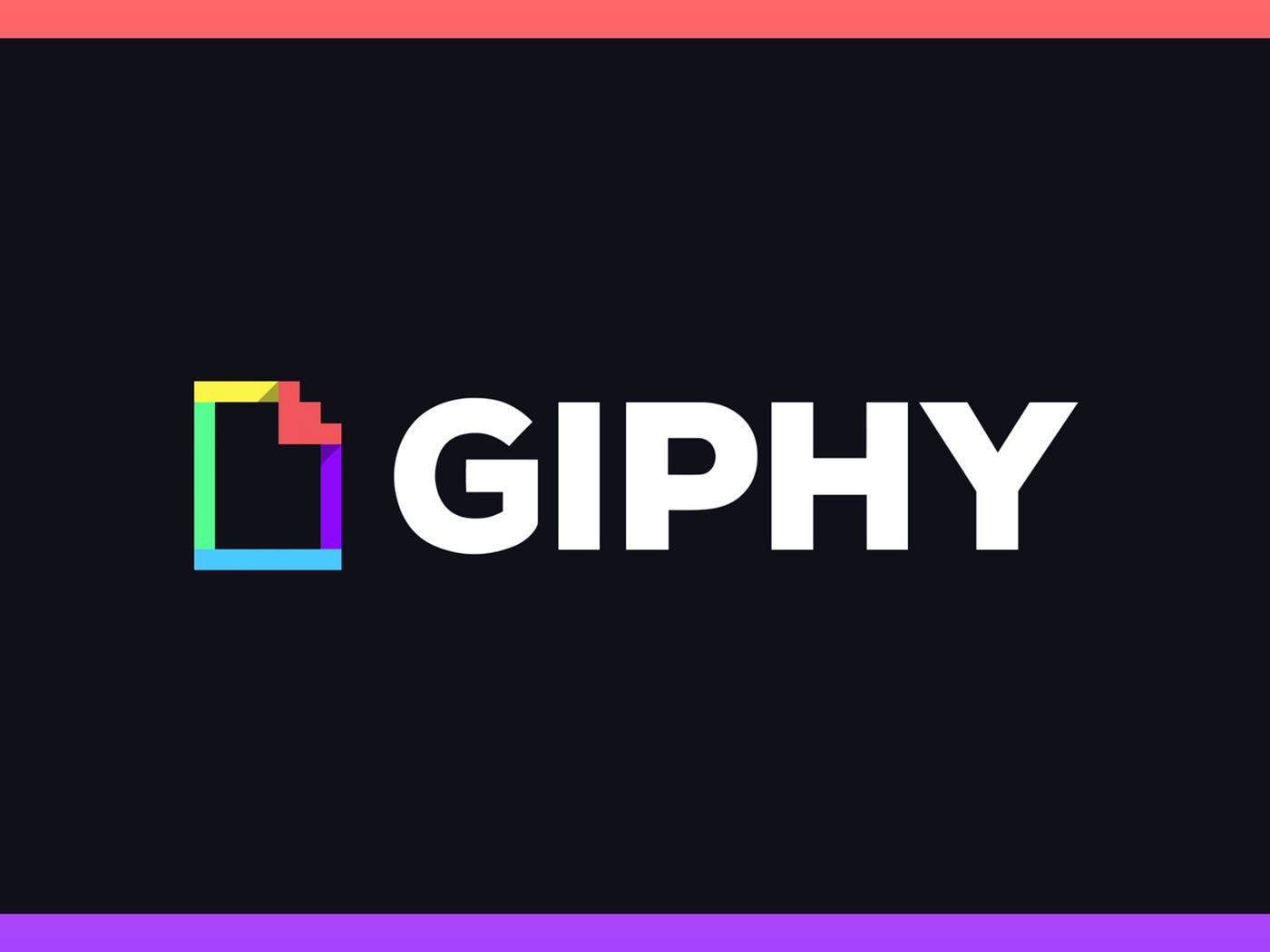
Features:
- In JPG or PNG, stickers can be created.
- Allows you to create virtual background images.
- Supports developing GIFs from YouTube links, Giphy and Vimeo.
Pros
You will find the sharing capacities easy to use.
Original quality is maintained.
Cons
To use, it requires registration.
For beginners, this tool is not suited.
3. Screen to GIF
Screen to GIF is another GIF maker that helps you to create animated GIFs on your Windows PC. Anyone can easily use this tool because the interface is very simple. You can choose to take a screenshot, record a video or create a sketch board animation because it gives you different ways to capture a screen. In this program, you will be able to convert your screen into GIF in no time. This tool also lets you edit any existing GIF. Without any hassle, you can make a basic GIF by using this tool. To record GIFs, you can also use webcams. You can download this program for free.

Features:
- GIF, Video, APNG, Project images, and PSD formats are supported.
- 24 languages are available in this tool.
- To edit GIFs, it has a built-in editor.
Pros
You can capture from a webcam, screen, or sketch board.
Allows you to resize/crop/rotate images.
Cons
Only Windows users can use this tool.
For a learning curve, it is a little bit.
4. RecordIT
RecordIT is a fast and easy-to-use GIF maker which is compatible with both Windows and Mac. With just a couple of clicks, you can record various sections in video format. To convert your recorded videos to GIFs, it has very unique and easy ways. Whenever you want, you can start and stop the screen recording. Once a video or GIF has been successfully uploaded to the server, you will get a notification. Without any complications, this program helps its users by turning pictures and videos into GIFs. You can download this program for free and run this tool to make enhancing GIFs.

Features:
- To create your video, this tool enables you to choose any portion of the screen.
- When a video is successfully uploaded to the server, the animated GIFs freeware provides a notification.
- While using, beginners will find this tool easy enough to use.
Pros
With a low casting rate, you can record the screen as GIF.
To make GIFs for close to 5 minutes, you can utilize the GIF recorder.
Cons
Without your permission, the recorded video is uploaded to the internet.
For the Windows version, this tool lags heavily.
5. EzGIF.com
EzGIF.com is another online-based GIF maker that helps you to make high-quality GIFs online. Including FLIF, BMP, GIF, PNG, JPG, MP4, FLV, and more, this tool supports diverse formats and is also simple to use. You can cut, rotate, crop, add watermarks and more while making GIFs. This tool also allows you to upload both local files and URLs. To share your creations with others, doesn't require you to be very tech-savvy. You can handle up to 2000 files with ease because this tool manages the speed of your GIFs. It works well on all OS systems and you don't have to download any external software for this free GIF maker.

Features:
- An intuitive user interface is offered by this tool.
- Up to 2000 files can be handled with ease.
- To make animated images and videos, it has a tips section that offers great advice.
Pros
You can resize, optimize and crop the images with the help of this tool.
Alphabetically, it automatically stores frames.
Cons
There is an option for saving it online so you have to download the GIF after making it.
For manipulating images, there are not many options.
6. GIF Toaster
If you've got an exciting collection of photos or a video you'd like to make into a GIF, then GIF Toaster is the ideal one for you. In just a couple of taps, you can transform exciting content on your phone into easily shared GIFs. If you need, you can also crop photos. With the help of this tool, you can convert anything into a GIF. For both iPhone and Android, this program is available for free. You can download this program from the play and app store.
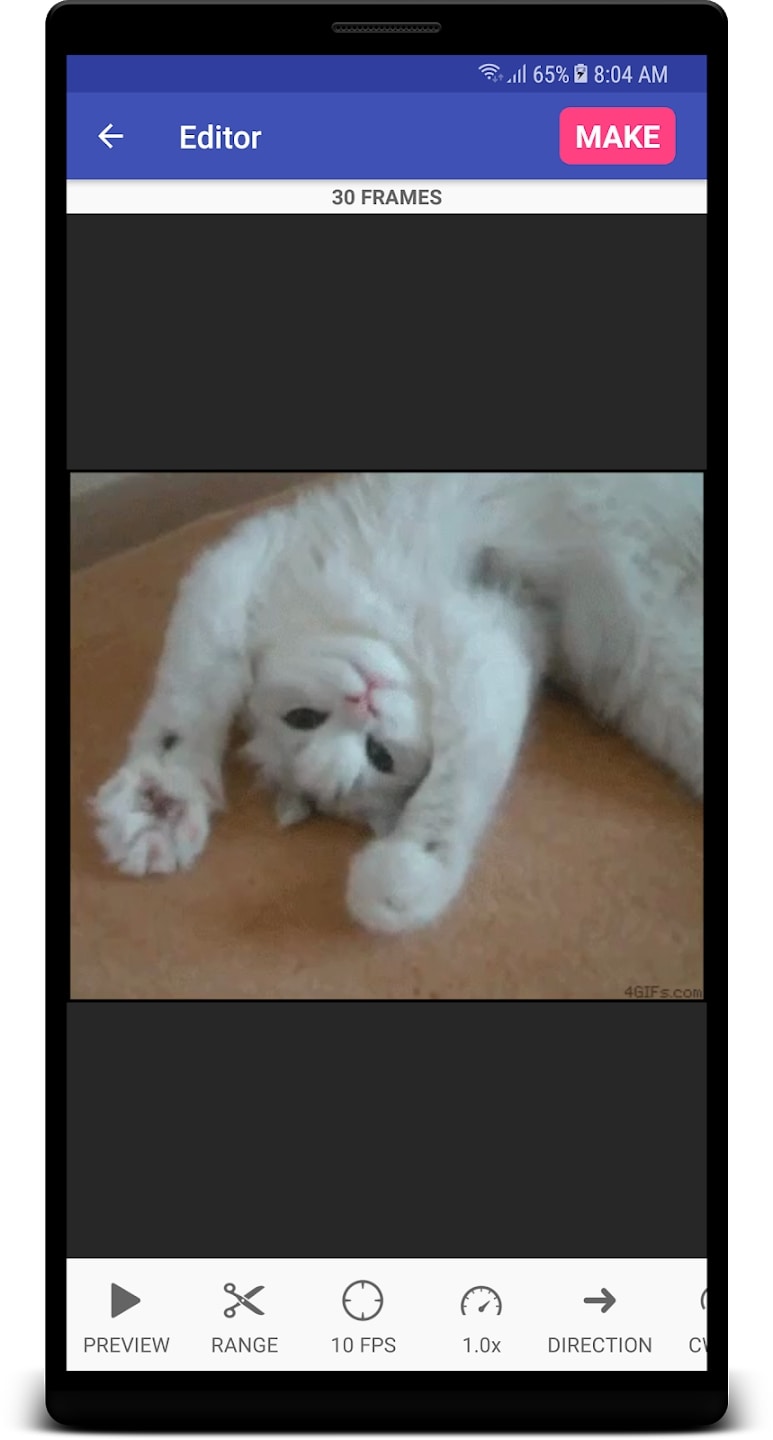
Features:
- Easy to use interface is offered by this GIF creator.
- Supports converting all types of media files to GIFs.
- A high-quality GIF is provided.
Pros
You can convert video to GIF easily.
Allows you to upload the image by pasting the URL.
Cons
It is not easy to tap start and stop arrows.
Access to Camera Roll Album is rare.
7. GIF Me
A straightforward GIF maker, GIF Me helps you to quickly record and share it with anyone. To make GIFs, you can edit a few of your pictures together or open videos in your camera roll. This app doesn't require too much in-depth knowledge and expertise because it has an easy-to-use and simple user interface. At once, you can import 150+ images with the help of this tool. To create GIFs from imported photos and videos, you can use filters. You can also sequence your GIFs. The android platform is supported by this tool. Also, the Windows and iOS systems are supported. You can download this app from the play store for free.

Features:
- Allows you to share your GIFs on web platforms such as Facebook, Instagram, Twitter etc. with ease.
- 150+ images can be imported at once with ease.
- As per your priority, it enables you to sequence your GIFs.
Pros
You can apply filters to create GIFs from imported photos.
Android platforms are supported.
Cons
Somewhat constrained options for customization.
Like other apps, this tool is not intuitive.
8. GIFS.com
GIFS.com is another online-based GIF maker which has both free and paid versions. With an attractive user interface, it offers GIF creation tools. To create high-quality professional animated GIFs, you can use this tool and this app also supports clipping, tweening, animations and stickers. You can cut, crop, and add captions or stickers in the GIF by using this tool. This tool allows you to create your sticker and share it with your friends. It helps you in detecting the best parts of the video by using an algorithm. You can use the free version or paid version as you want. But the free version leaves a watermark on the GIFs and the paid version doesn't. As it is an online-based tool, it supports all OS systems and also doesn't require any external software.

Features:
- Allows you to add a custom caption.
- Supports creating high-quality professional animated GIFs.
- Provides stickers, padding, captions and other special effect options.
Pros
From the local computer or online sources, you can create images.
You can crop and blur images in this tool.
Cons
Only converts video to GIF, doesn't support converting images to GIF.
The free version doesn't give you better image quality and the option to resize or compress.
Part 4. The easy way to make GIFs for Twitter
If you want to learn the simplest way to make your GIF, then Wondershare UniConverter is undoubtedly the best one for you. For both Mac and Windows, this program is available and gives you 30X faster-processing speed. You can make some funny and professional GIFs from image and video formats such as MOV, PNG, JPEG, TIFF, VOB, MP4 etc. by using this software. By adding text, changing the frame rate, resizing and more, you can customize the GIF.
Steps to make GIFs for Twitter:
Step 1: Before clicking the "GIF Maker" feature, click on the "Toolbox" tab after launching the app.
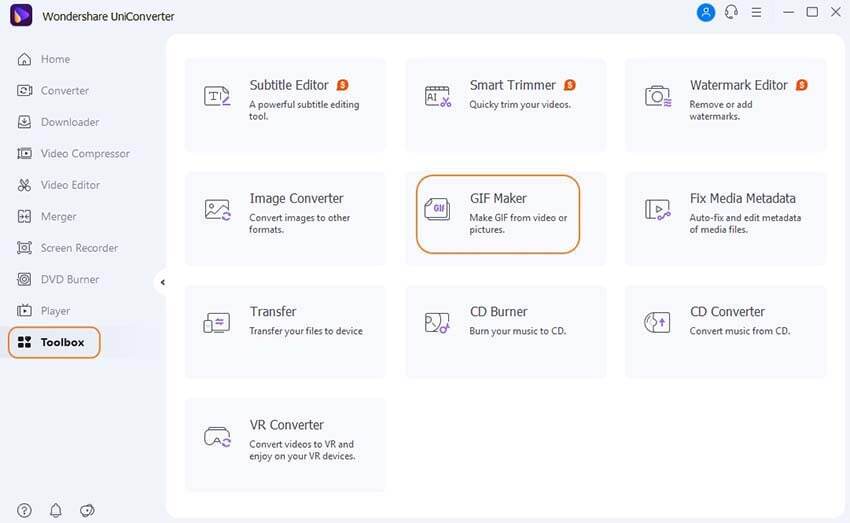
Step 2: Now you can upload your image or video files in the app. Tap the "Photos to GIF" tab for pictures and click the "Video to GIF" button for videos. After that select your desired files by clicking the "+Add Files" button.
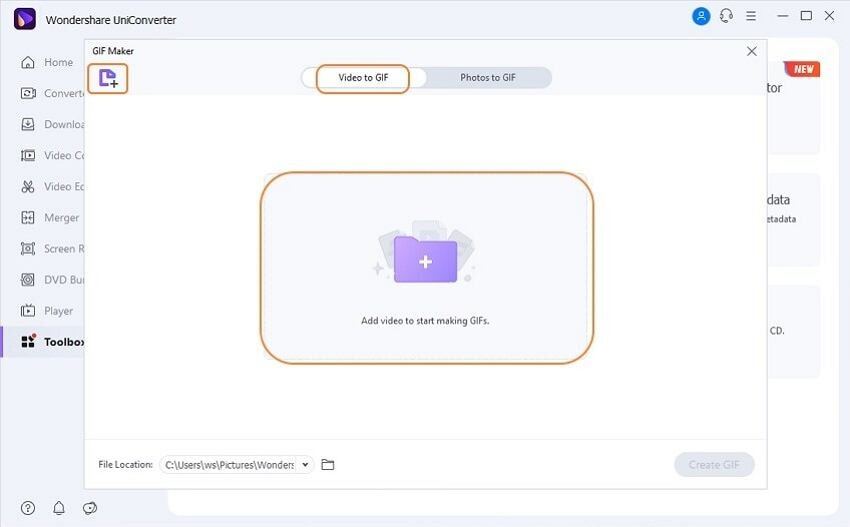
Step 3: From the next page, set the output size or frame rate. You can also adjust the start and end times of your GIF for video files.
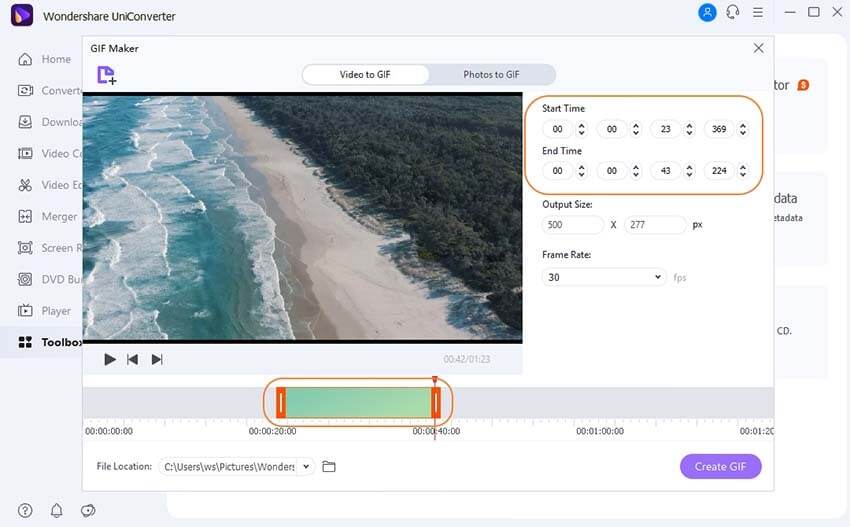
Step 4: To process your GIF, tap on the "Create GIF" button. In seconds, this application will make you a nice GIF file.
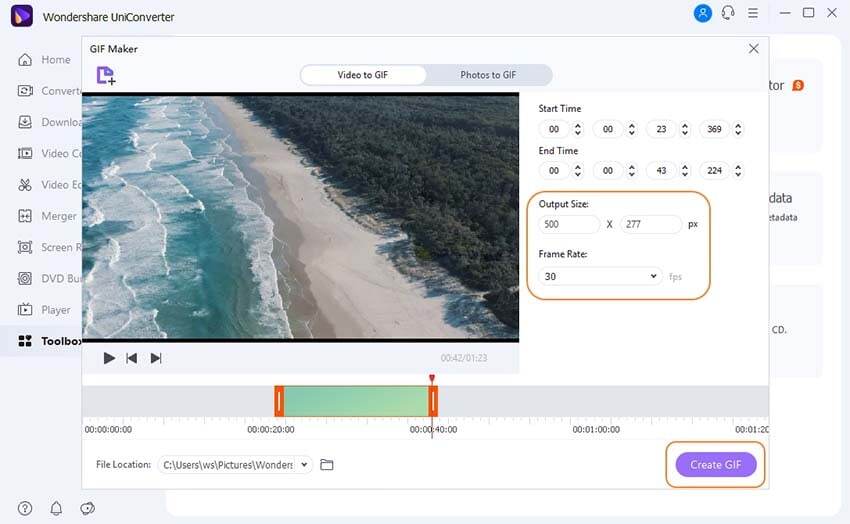
Conclusion:
Twitter helps users to share images, videos or GIFs through a tweet. We can make GIFs by using images and videos. GIFs catch the attention of others easily. But many of us don't know how to upload a GIF to Twitter. In this article, we suggested to you how to upload a GIF to Twitter and also introduced 8 GIF makers for Twitter. Among all the apps, we would highly recommend you to use Wondershare UniConverter because of its unique features. The conversion speed is 90X faster compared to other software and you can also customize your GIFs in this program.
