Undoubtedly, Twitter has become the world's largest social media platform. Among character-specific messages, one can also upload videos on Twitter. Spending time on Twitter can be great fun and informational until you get a black screen when trying to open a video. The reason behind Twitter videos not working could be the incompatible video format. This article will guide you on how to fix the Twitter videos not playing on iPhone, Android, or Chrome in a simple step-by-step process. Also, if you are a video creator on Twitter, there is a list of video converter tools to give you a better video creating and sharing experience on Twitter.
Part 1. How to solve Twitter videos not playing on chrome?
Usually, you'll see a gray box when trying to play the video on Twitter, or the video may be totally blank. The browser may also freeze or crash sometimes. No need to panic if that's the case with you. All you need to do is reset your chrome and start afresh. This method has helped many people to get rid of Twitter videos not working on chrome. Follow the steps below to see how to solve Twitter videos not playing on Chrome –
Step 1: Start with launching chrome on your computer.
Step 2: Once it has started, navigate to "More" and open the "Settings".
Step 3: Here choose the "Advance" option.
Step 4: Now, go to the reset section and hit enter on "Reset".
Step 5: Next, complete the confirmation process by selecting the "Reset" again.
Step 6: Finally, go to the Twitter website and reload the page to see if it plays videos now.
If you see Twitter videos not working on chrome even after reset, move to the next method.
Part 2. How to solve Twitter videos not playing on iPhone/Android?
Most people prefer using Twitter on their mobile phones as it's more convenient. However, there have been reports of the Twitter videos not working on iPhone/Android. Luckily, we've got a solution for this annoying situation. But, the methods vary depending upon the device you use.
For Android:
Step 1: On your home page, select the Settings app.
Step 2: Then go to the Applications and select Twitter.
Step 3: Now scroll down to locate and select the option "Clear Data."
Step 4: If the video error still persists, turn your phone off and restart again.
For iPhone:
Step 1: At first you have to open the Setting app on your phone.
Step 2: Look for Twitter and tap on it.
Step 3: Once you are here, select the account you want to delete.
Step 4: Now tap on the "Delete Account" option.
Step 5: Then re-launch your Twitter account and re-sign in.
Step 6: Finish the process by selecting "Done."
By now, you should have fixed the videos not playing on Twitter. Now adding more to your Twitter video streaming and editing, we've mentioned some awesome video processing tools. You will also learn about the key features, pros, and cons of using each one of the video processing tools. So stay tuned till the end.
Part 3. 8 best video converters for Twitter
Here is a list of the best video processing tools. The tools are listed in sequence depending upon their efficiency and ranking –
1. Wondershare Uniconverter
Wondershare Uniconverter is an all-rounder tool that works as a video file converter, video editor, DVD burner, video compressor, and much more. This video processor gives you all that you need to create a remarkable video with the least effort. However, Wondershare uniconverter does not provide a free version, you can get a free trial to learn how it works and after that you can purchase it with only $7.98. The GPU acceleration is 90x faster. Supporting computer systems are both Mac and Windows. You can download this tool on your device.
Features:
- Converts DVD to MP4, MOV, MKV, etc.
- Video files can be converted to audio files.
- Transfer video to/from any devices such as mobile, iPad, computer, etc.
- In addition to converting the video formats, it also downloads, transfers, records, and edits files.
- 30X faster video conversion and downloading speed.
Pros
The software provides a user-friendly and beautiful interface.
Converts large files like MOV format to a compressed mp4 format without losing quality.
Convert videos to 1000 formats.
Cons
There is no free version of the tool.
The price range for this tool is a bit higher than others.
Wondershare UniConverter — All-in-one Video Toolbox for Windows and Mac.
Edit videos on Mac by trimming, cropping, adding effects, and subtitles.
Converter videos to any format at 90X faster speed.
Compress your video or audio files without quality loss.
Excellent smart trimmer for cutting and splitting videos automatically.
Nice AI-enabled subtitle editor for adding subtitles to your tutorial videos automatically.
Download any online video for teaching from more than 10,000 platforms and sites.
2. iMyFone Filme
Here is another amazing video converter software for both Windows and Mac that gives you the best experience in creating, editing, and converting videos. One of its remarkable features includes creating videos from photos with music, graphics, templates, and filters. iMyFone Filme is known as beginners' favorite tool. It supports many formats such as 720P / 1080P / 4K export as 15+ video formats.
The software provides you with a detailed description of the formats and their purpose of use. You can have a free trial but then you have to buy a monthly subscription of $29.95 for usage on 1 PC.
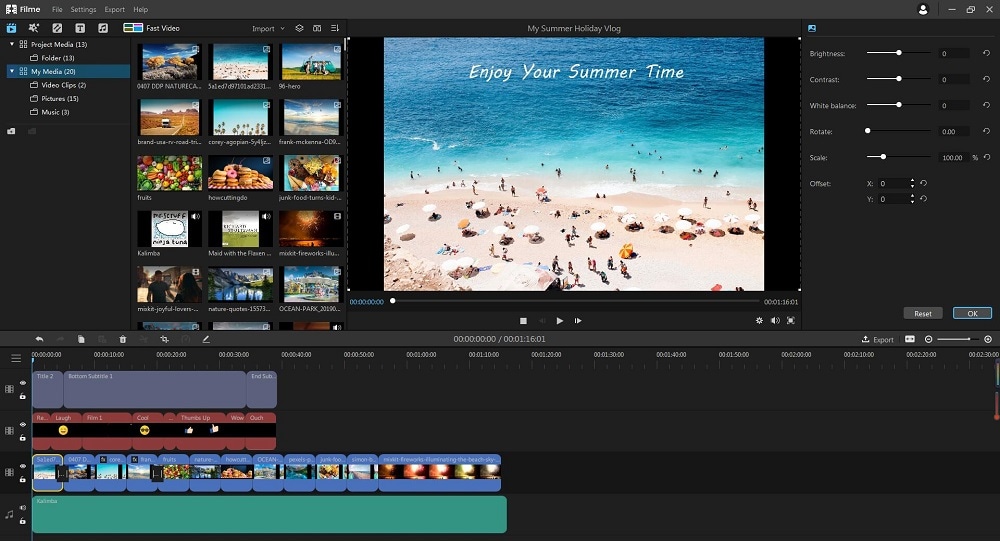
Features:
- This tool has a Fast Video Mode that allows super-fast video creation and slideshows with built-in templates.
- Multiple Editing Mode allows adding GIFs, videos, and pictures to enhance your creation. Also, the playback is more coherent and uninterrupted.
- It has a wide range of effect features such as basic effects, transitions, text effects, and audio.
Pros
Easy software interference for beginners.
Various animations including text and overlay.
Cons
There are limited template choices.
It takes a little longer to learn the tool's functioning.
The tool doesn't give a free version.
3. VideoProc Converter
Video Proc Converter is a one-stop 4-in1 software that allows doing video editing, downloading, converting, and screen capturing for both Windows and Mac. This multimedia program also works offline. This great tool has over 3 million units installed. Being hardware-accelerated, this tool enables fast conversions using the device's processor, graphics card, and much more. The software converts video to audio and DVD to any type of format with a significantly faster speed. Gives a good quality by supporting 4K/HD conversion and reduces large video size by 90% through video compression.
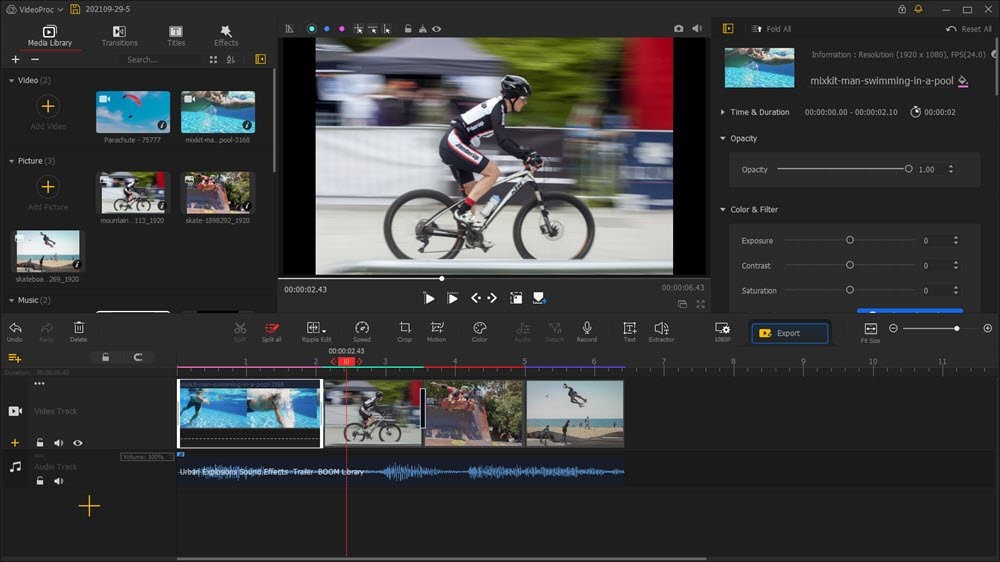
Features:
- VideoProc Converter automates the conversion process with presets for YouTube, Apple TV, Sony, iPhone, PS3/PS4, Xbox, NTSC/PAL DVD.
- You can select the needed chapters, language tracks, and subtitles during conversions.
- It has 47x faster conversion speed without slowing down your computer.
Pros
You can also add watermark and add text or logos to your videos.
Comes with a screen recording feature.
Cons
It is a flawless video converter that has nothing we dislike.
Customer support is available only through E-mail.
Only 5 minutes video file is enabled on the trial version.
4. Freemake
The list continues with another amazing, all-in-one video converter, DVD burner, slideshow maker, and video editor tool. It provides you with fast and high-quality video conversion and compression. There are hundreds of formats to choose from. If you want to burn DVDs then you are at the right place. This software gets it all covered for you. Although it is a paid tool you can get a free trial. Access to the features is limited in the free trial version. However, still you can make amazing content using this tool. Freemake supports devices like Windows and Web-page and provides optimized video support for Sony, Apple, and Android devices.
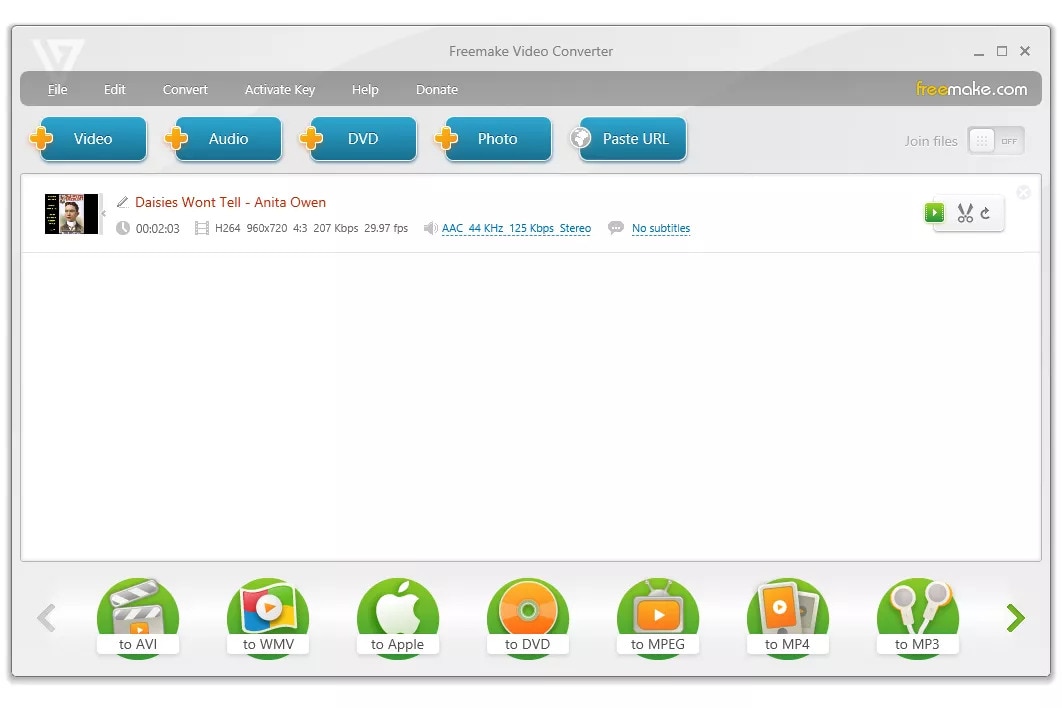
Features:
- Supports more than 500 input formats such as AVI, MP4, MKV, FLV, TOD, WMV, MPG, 3GP, 3G2, and so on.
- Videos can also be converted into audio files.
- It allows you to embed subtitles to your DVDs, MOVs, and MKVs and save them in any format.
Pros
It has an easy and user-friendly interface even for first-time users.
Built-in DVD burner for your converted videos.
Cons
The tools have a limited free version.
The created files have a Freemake logo and it requires upgrading the tool to remove it.
Free version of the tool is a little low.
5. MiniTool Video Converter
Just like all other video converter tools and editors, MiniTools also converts the videos to a number of formats including MP3. One of the privileges of using this tool is that it's a free tool. This brilliant software operates on a low system requirement. Hence, it runs o almost eve system. Like all top-rated converting software, MiniTool also provides a fast conversion rate where you can compress large files within seconds and trims the video files with exact precision. Moreover, you can also share the content you create on social media.
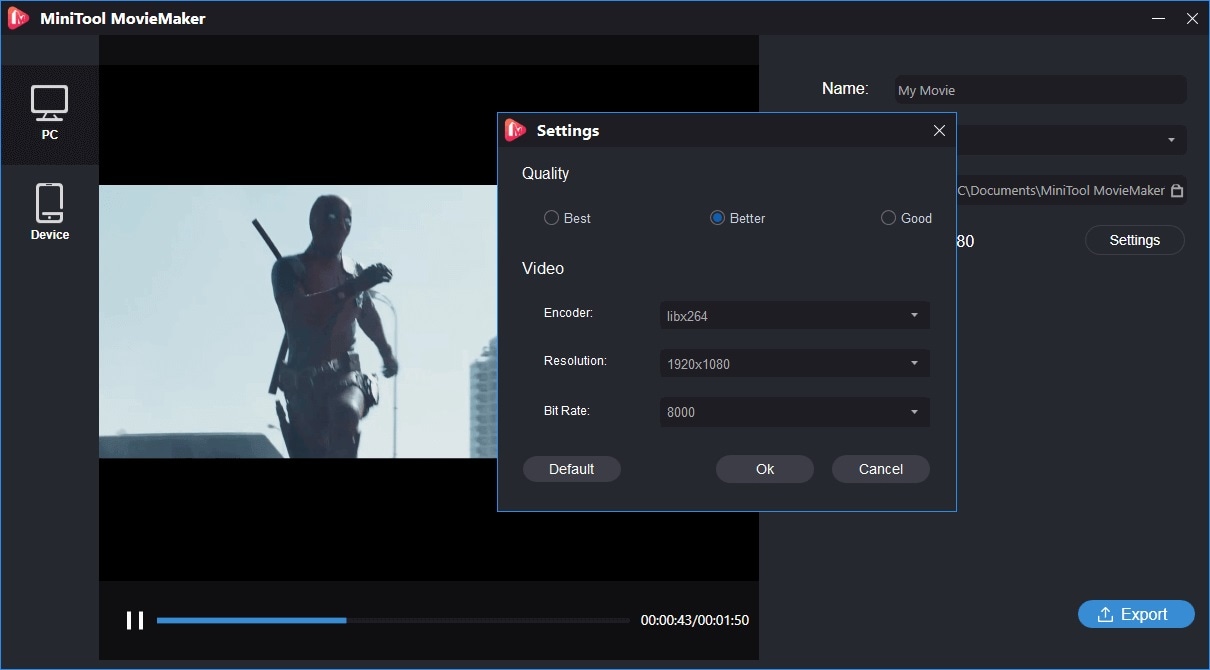
Features:
- There is a screen recording feature with audio support.
- The Convert in batches option allows the user to convert multiple video.
- Supports over 1000 formats like 4K, HD, and FHD on MP4, MOV, AVI, MP3, etc.
Pros
MiniTool provides an intuitive timeline.
There is no watermark on the created/converted videos
Cons
Compatible with Windows only.
Just two languages are available (English & Japanese).
6. Online Video Converter
As the name suggests, this tool operated online and doesn't require you to download and install it. Here you have the option of any output formats to choose from. The user interface is so simple and efficient that a novice could use it easily. The process of video conversion is quite simple. You just need to upload the original video and chose the required output format. The next second you will get your results. It also converts audio and images. The software provides you with a detailed description of the formats and their purpose of use. This is a rare feature that most converting tool websites don't provide.
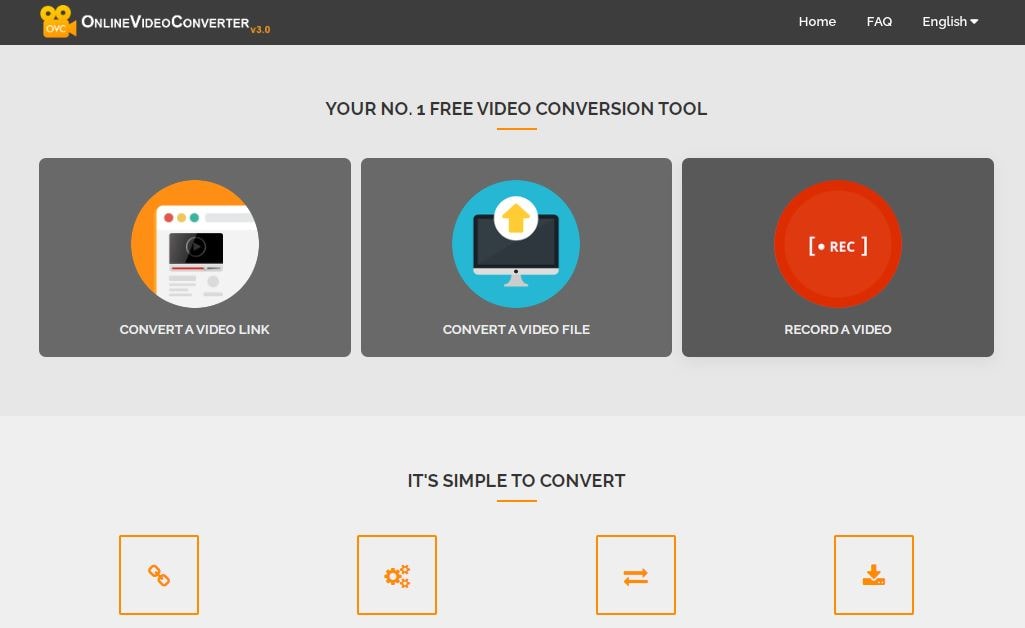
Features:
- Supports 40+ formats and over 2000 conversions are possible.
- You can change the audio and video quality by compressing them.
- Edited audio and video files can be added to Dropbox or Google Drive.
Pros
Some simple features are available without registration.
No download/installation is required.
The converted files are shareable on social media.
Cons
Limited output formats.
No cloud storage is supported other than Dropbox and Google Drive.
7. MP4Compress
It is an online software used worldwide to compress videos. MP4 is a secure software that can be used online i.e, you don't need to download the application. Having a variety of output formats, this tool can convert the files to any desired format. But the file must be smaller than 500MB. The conversion is simple and goes somewhat like this; choose the file that you want to convert and upload on MP4Compressor and your desired results. As this tool is online software, you can share it with your friends and family also. MP4Compress is absolutely free to use and does not require any registration.
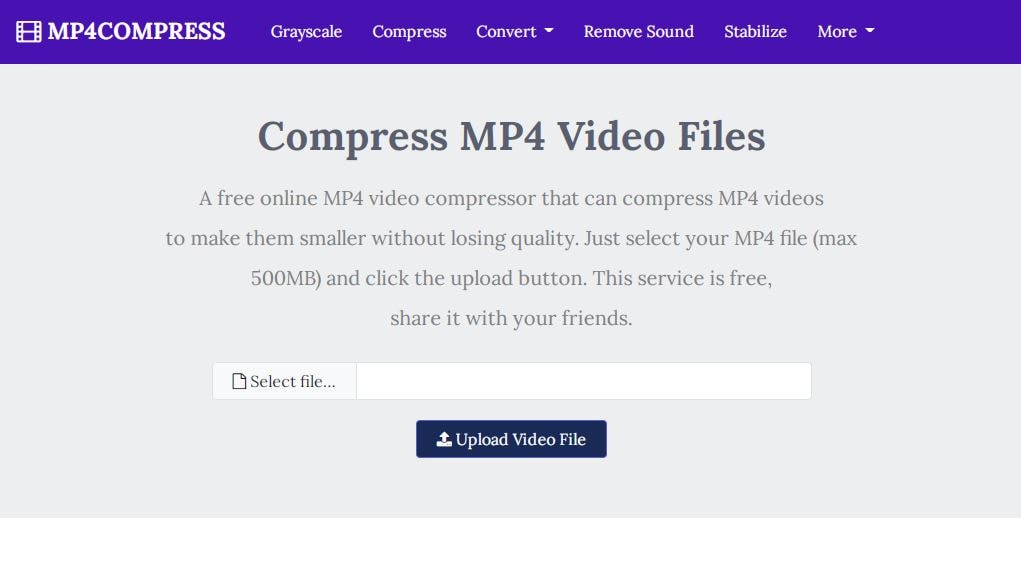
Features:
- Compresses video files smaller than 500MB.
- This software is used online.
- Can be shared on social media.
Pros
Allows you to choose the desired aspect ratio according to the platform.
You can automatically compress MP4 videos.
Cons
Only supports MP4 format videos and files under 500MB.
You cannot edit videos in this tool.
8. Movavi Video Converter
Whatever you need to create amazing content, Movavi got it all! This ingenious software. It is used for recording, editing, and converting videos. Splitting or joining slideshows also comes within its features. Amazingly designed, this tool not only helps to edit the videos but also saves them. Another feature we love about this app is burning the disks. You can compress large files to whatever size and format you want. Here you get simple yet efficient file conversion within seconds. In short, this software offers a wealth of unique editing and customization features that you are not going to find anywhere else.
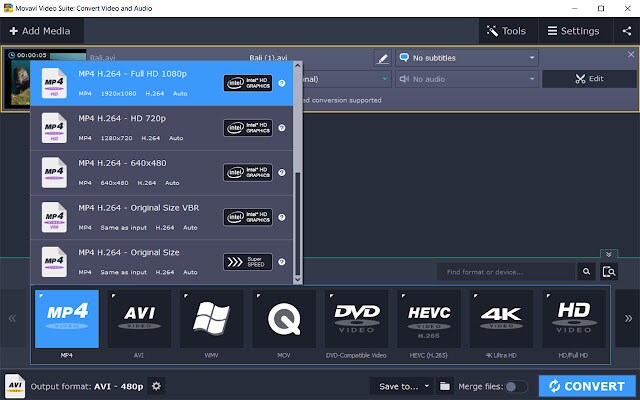
Features:
- Provides 180+ video and audio output formats like AVI, MP4, FLV, MKV, MOV, etc.
- Converted/edited files can be transferred to any other device.
- Adds subtitles to YouTube videos.
Pros
Extremely efficient yet beginner-friendly tool.
You can cut media files with millisecond precision using the Timeline Scaling.
Cons
The free version of the tool doesn't allow access to all features.
Watermarks are added to your media in the free version.
Conclusion:
There could be many reasons why Twitter videos are not playing on chrome or iPhone/Android such as internet connection, browser cache, etc. This article shows you a simple step-by-step guide on how to fix this issue. We have also suggested you 8 best video converter for Twitter. Among all the tools, we would highly recommend you to use Wondershare UniConverter because it has rich collection of features as well as GPU acceleration which makes the conversion speed faster. It also allows you to record all your desktop screen activity with webcam and audio in this software. You can convert audio or video files to 1000+ different formats.
