The use of different social media platforms is associated with the unique feel and vibe of each site such as Twitter, Instagram, etc. Thus, many users find themselves wanting to share content from one platform to another in order to engage followers of both platforms.
Most commonly, content from Twitter is shared on other platforms, especially Instagram. When it comes to images, screenshots are the way to go. However, posting Twitter videos on Instagram is a little tricky.
In this article, we will provide you with a guide on how to post Twitter videos on Instagram and different software that you can use for editing them before posting.
Importance of Posting Across Multiple Platforms
Cross-posting across multiple platforms is an easy way of maintaining your activity on all social media platforms. It ensures that your audience remains engaged, and also helps you gain more followers.
Active social media accounts tend to be more popular as the audience becomes used to a steady stream of content. Moreover, cross-posting also saves you a lot of time as you can create one epic piece of content and share it across different platforms. Thus, utilizing it to its fullest.
Share Twitter Video on Instagram
So now that we see how important it is to post across multiple platforms, let's take a look at how you can share Twitter videos on Instagram. We have mentioned three methods here, you can choose the one that suits you the most.
a. Share Twitter Videos on Instagram on Chrome
The first method is to post Twitter videos on Instagram using Chrome.
Step 1: Locate the Video
Open the Twitter website and log in. Once you are logged in, find the video you want to share on Instagram.
Step 2: Download the Video
Once you have located the video, right-click on it and select "Copy Video Address." In order to download the video, you will have to use a third-party website such as Twitter Video Downloader. Paste the video's URL on this website.
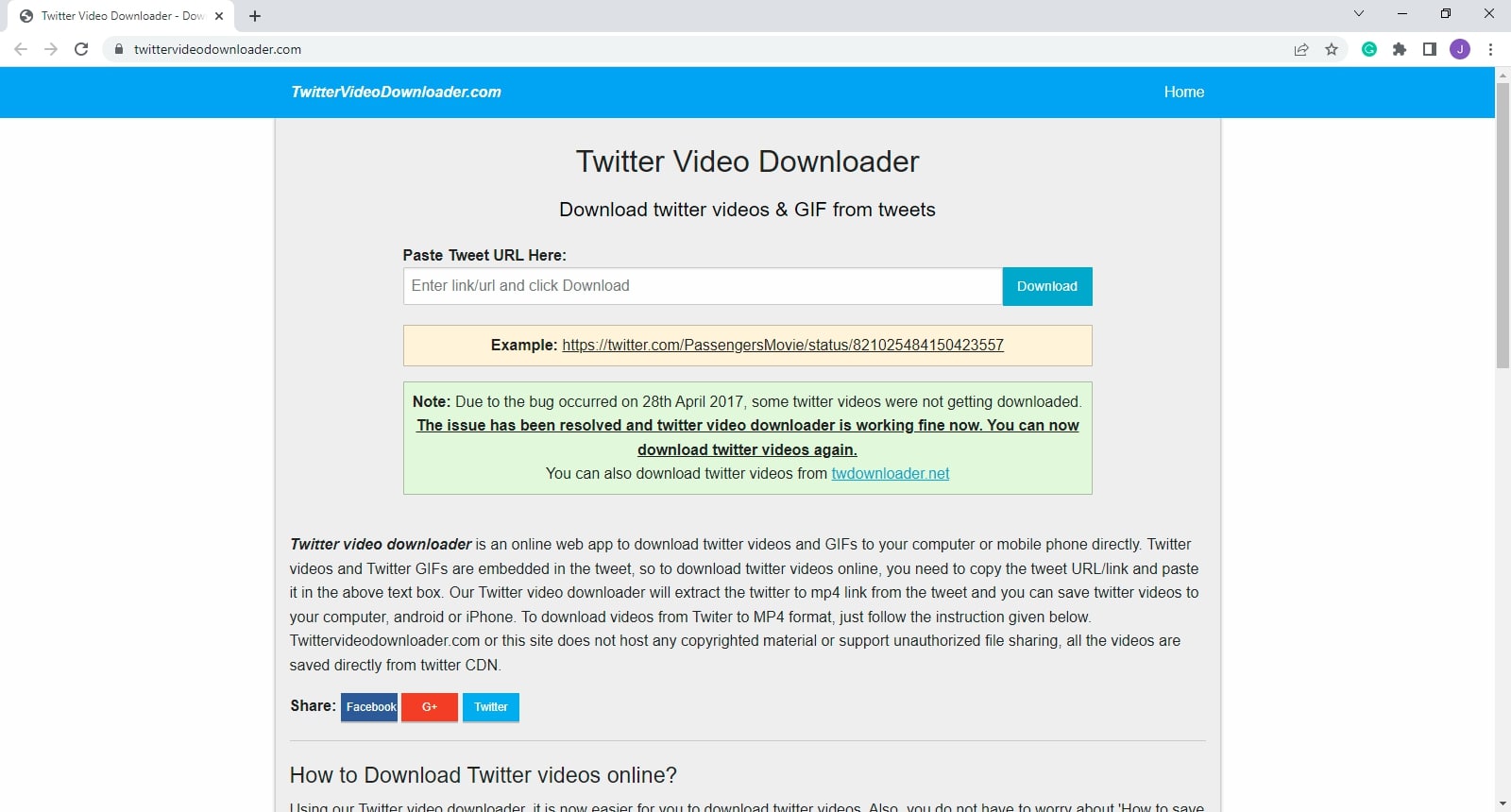
Click on "Download" and the video will be saved on your computer in mp4 format.
Step 3: Post Video on Instagram
Now, open Instagram on Chrome and log in to your account. On the top right corner, you will see a + sign, click on it.
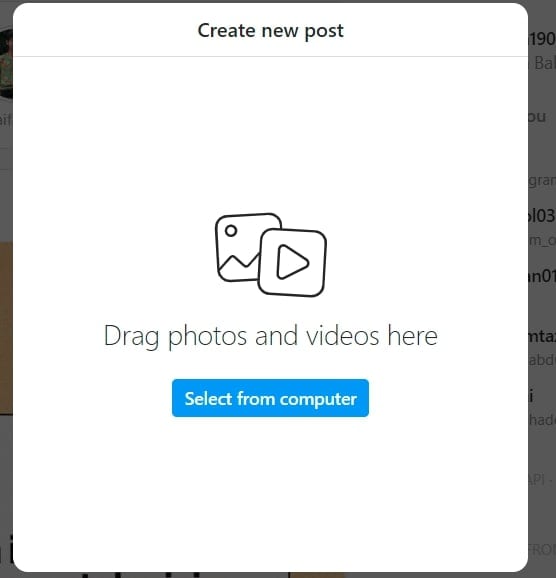
This box will appear. Select the saved Twitter video and click on "Open." Then click on "Next."
Before posting, you can add a caption or location for your followers. Once done, click on "Share" and the video will be posted.
b. Post Twitter Videos on Instagram on Android
The process of posting Twitter Videos on Instagram on an Android is pretty similar to the previous one.
Step 1: Download Twitter Video Downloader
The first step is to download Twitter Video Downloader from PlayStore.
Step 2: Locate the Video
Then, go to your Twitter app and find the video you want to download. Copy the video's URL by clicking the share icon under the video.
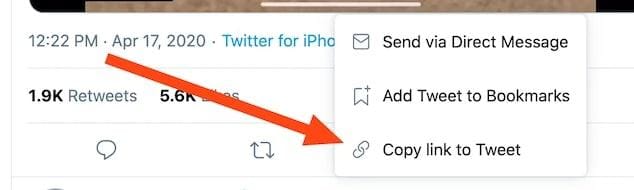
Step 3: Use Twitter Video Downloader
Open the Twitter Video Downloader app and paste the URL in the space provided. Choose the quality you want the video to be downloaded in. Once that is done, the video will start downloading on your phone.
Step 4: Post Video on Instagram
Once the video has been downloaded, open your Instagram app. Click on the + sign at the bottom of your screen. Select the video from the gallery and tap on the arrow on the top right. Add a caption or edit the video and then tap on Share.
c. Share Twitter Videos on Instagram on iOS
Sharing your Twitter videos on Instagram works a little differently on an iOS device.
Step 1: Create a TVDL Shortcut
In order to download a Twitter video to your iOS device, make sure you have the Shortcuts app. Then open https://www.tvdl.app/ on the browser. Here, tap on the "Get Shortcut" option.
After you get redirected to the Shortcuts app, add the TVDL link shortcut. Tap on "Add untrusted Shortcut." If you see an error, go to Settings, then Shortcuts, and toggle the "Allow Untrusted Shortcuts" option.
Step 2: Download the Twitter Video
Now go to Twitter and find the video you want to download. Tap on the Share icon, choose "Share Tweet via…" and select the TVDL shortcut. Select the video download quality and the video will start downloading. The video will be saved in the Photos app.
Step 3: Post on Instagram
Open your Instagram app and tap on the + sign at the bottom of the screen. Select the downloaded Twitter video and post it to your Feed.
Edit Twitter Videos Before Sharing on Instagram
Although the content shared on Twitter is good enough to be shared without needing any editing. However, there may be instances when you need to make a few changes. For this purpose, you can use the tools mentioned below in order to edit your Twitter videos.
a. Best Software to Edit Twitter Videos
Mentioned below are some of the best software out there that you can use to edit your Twitter Videos before sharing them on Instagram.
1. UniConverter
UniConverter by Wondershare is an all-in-one tool that is not only a video converter software but also allows users to edit, record, and compress videos. The best part is that it is available for Windows, macOS, and online as well.
On the left of the screen, you can see the different modes that it provides. From these modes, you can use the Video Editor mode in order to edit your Twitter videos.
Features
Some of the key features of Wondershare UniConverter are mentioned below.
- 1000+ Video Formats: UniConverter offers about 1000+ formats for your video conversions.
- Subtitle Editor: You can use UniConverter to create and add subtitles.
- Auto Crop: Its auto-crop feature automatically resizes the video for different social media platforms.
- Video Stabilization:UniConverter also helps you with the problem of video jitters and makes your video smooth and stable.
Pro and Cons
Pros
Has amazing features
No loss of quality
User friendly
Available for Windows, macOS, and online
Cons
Complicated refund process
Video length limit in free version
Wondershare UniConverter — All-in-one Video Toolbox for Windows and Mac.
Edit videos on Mac by trimming, cropping, adding effects, and subtitles.
Converter videos to any format at 90X faster speed.
Compress your video or audio files without quality loss.
Excellent smart trimmer for cutting and splitting videos automatically.
Nice AI-enabled subtitle editor for adding subtitles to your tutorial videos automatically.
Download any online video for teaching from more than 10,000 platforms and sites.
2. Animotica
Animotica is another amazing tool that you can use for editing your Twitter videos. It is an extremely easy software that is available for Windows 10 users. All you need to do is install Animotica from the Microsoft Store for free and launch it.
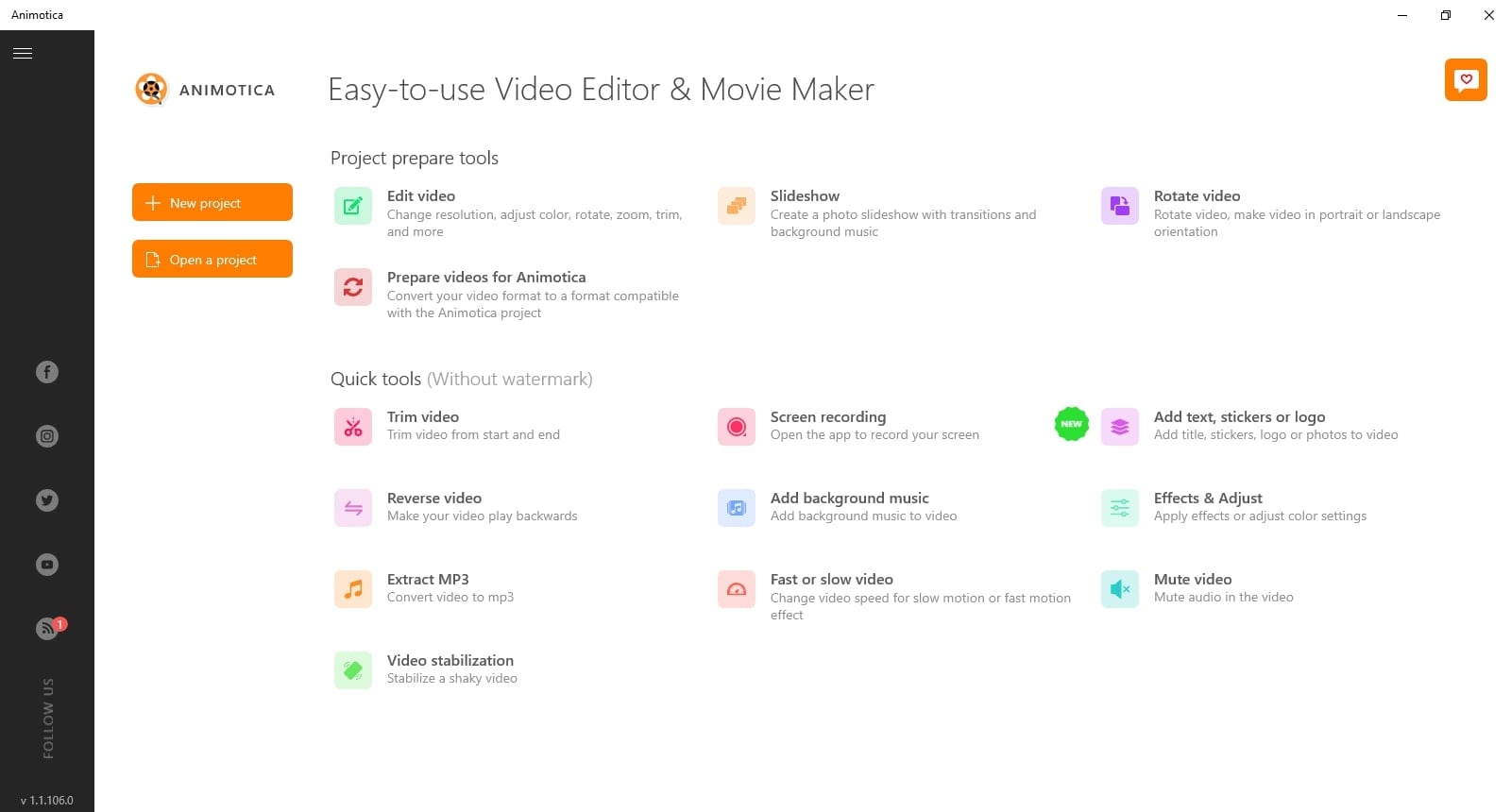
You will have access to all the basic video editing tools required to edit your Twitter video.
Features
- Trimming, Splitting and Combining: You can use Animotica to trim your videos i.e remove the unnecessary parts. You can also split or combine multiple videos.
- Fast or Slow Video:It also allows you to change the speed of the video.
- Video Transitions:There are multiple built-in transition effects that you can add to your videos.
Pro and Cons
Pros
No skills required
Budget-friendly
All the basic features available
Cons
Only for Windows 10
Certain glitches
3. Headliner
Headliner is a web-based video editor, but it also has an app for Android and iOS that you can use for editing your videos before posting on Twitter or Instagram. You can use Headliner to visualize your audio. It is basically aimed at podcast creators and marketers, so it provides a lot of features that cater to their needs.
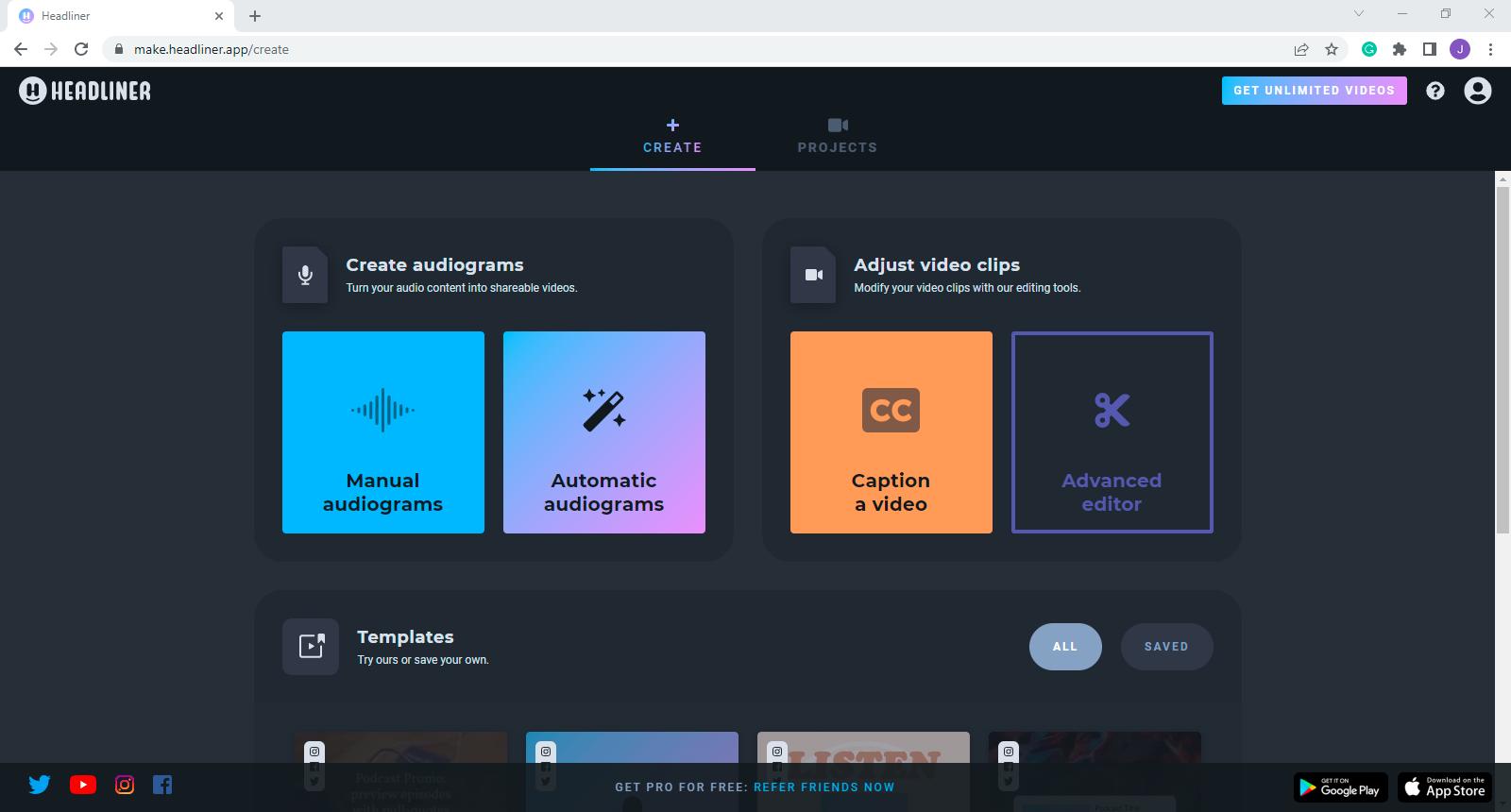
Features
Some of the key features are:
- Waveforms: You can add a visualizing effect to your audio with this feature. The waveforms show that the audio is being played and you can see its frequency.
- Optimized for Social Channels:Headliner allows you to promote your videos and they are optimized for every social media platform.
- Auto Transcription:If you want to add subtitles or text to your videos, you can use this feature which automatically transcribes the video.
- 1080p Export:It allows you to export your videos in 1080p which provides a full HD experience to the viewers.
Pro and Cons
Pros
No ads or in-app purchases
Intuitive interface
Cons
No instructions
No trial version
4. Clipchamp Video Editor
Clipchamp is another Microsoft tool that can be used to edit your videos. It is simple and offers a few basic features to its users. You can also use it to create videos for different social media platforms such as YouTube, Facebook, etc.
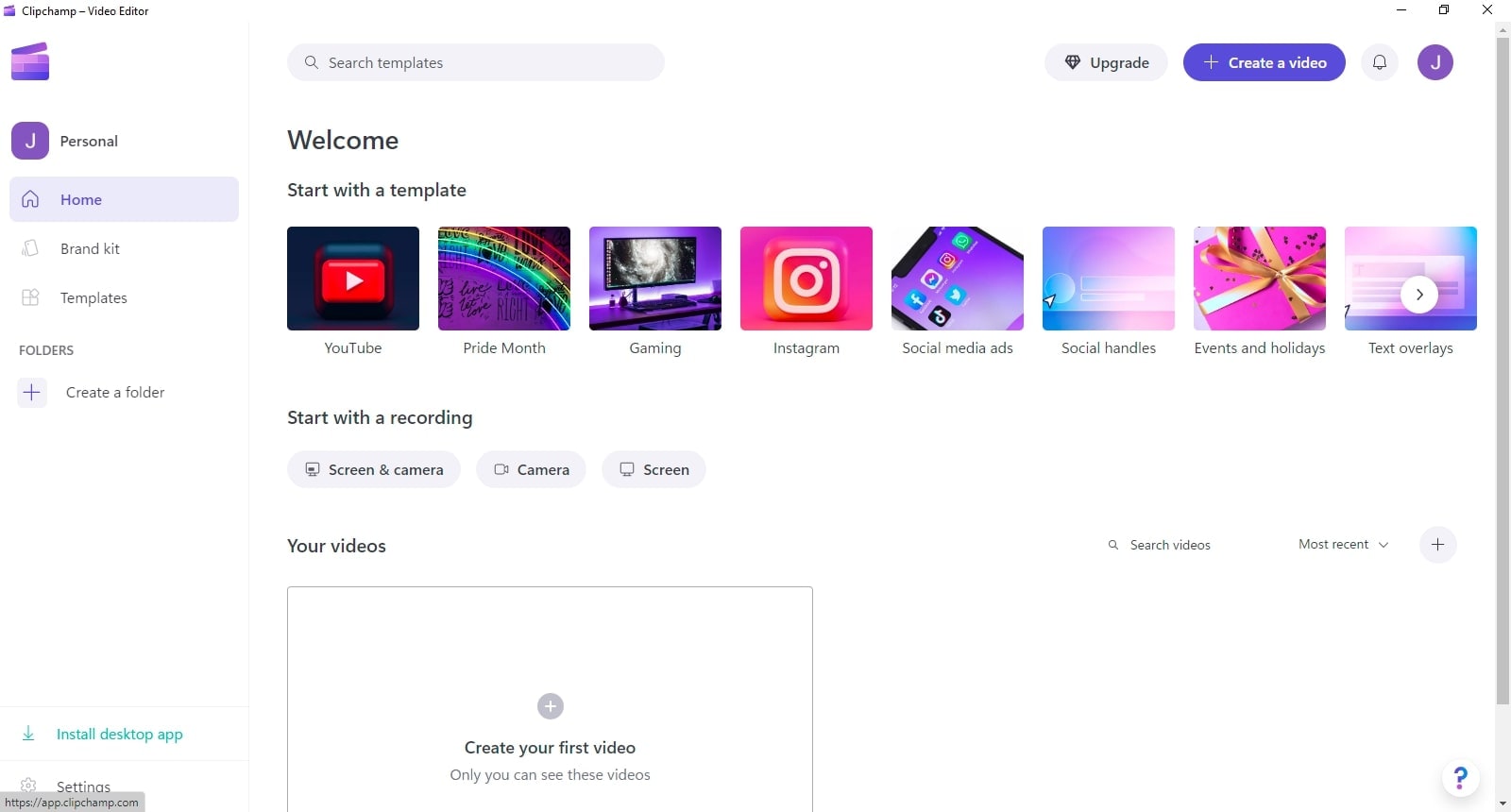
Features
Some of the key features are:
- Add Media: Clipchamp allows you to add all kinds of media to the library in order to use it to edit or reorder content.
- Video Stocks:It offers a lot of templates of videos, images, and audio which you can use to enhance your content.
- Video Recorder: It is not only a video editor, but you can also use it to record your screen for different purposes.
Pro and Cons
Pros
Free
Simple features
Watermark on all stock videos
Cons
Not for professionals
Slow editing process
b. Best Online Tools to Convert Twitter Videos Online
Now let's take a look at some of the online tools that can be used to convert Twitter videos online. We have listed the best ones down below.
1. Animoto
Animoto is an online-based video creation service that allows users to create videos from photos, video clips, and music. It provides a web-based as well as a mobile app for seamless operation. You can use this to edit your video by adding music, text effects, and more.
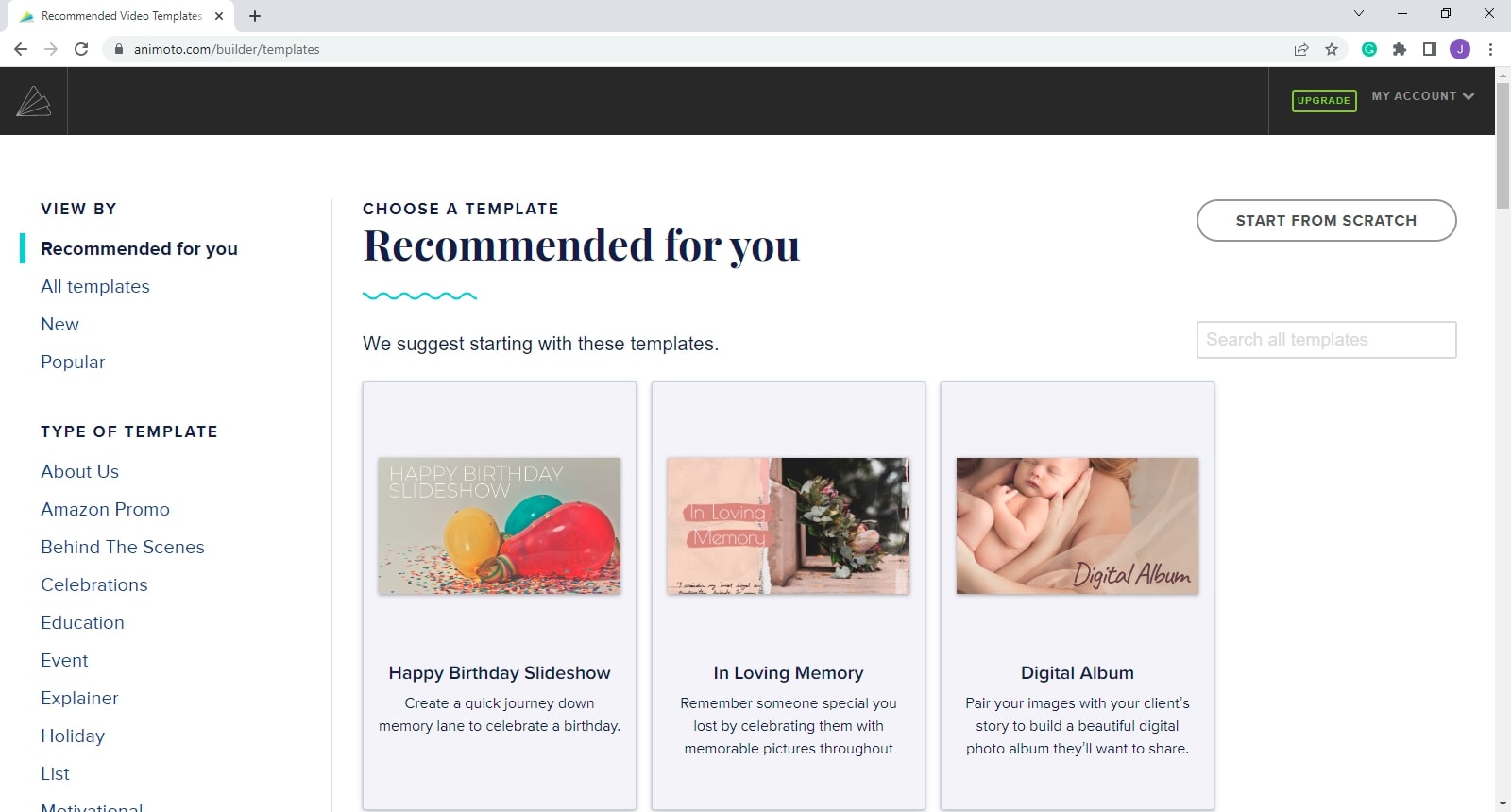
Features
Some of the key features are:
- Templates: It offers a bunch of customizable templates that you can use to create new videos or add customize the old ones using the templates.
- Texts and Fonts:Animoto offers a lot of different text and font styles that can help you in captivating your audience.
- Trimming and Cropping:You can trim and crop your footage using Animoto. You can also adjust the timing of your media.
- Voice-over:If you wish to add narration to your video, you can use this Voice-over feature.
Pro and Cons
Pros
No experience required
Music and images library
User friendly
Cons
Individual clips are not editable
Restrictions on the creative front
2. VEED Video Editor
VEED.IO is another cool web-based video editor that you can use to edit your downloaded Twitter videos. It is super easy to use yet a powerful video editing tool. It helps in giving a professional look to your videos.
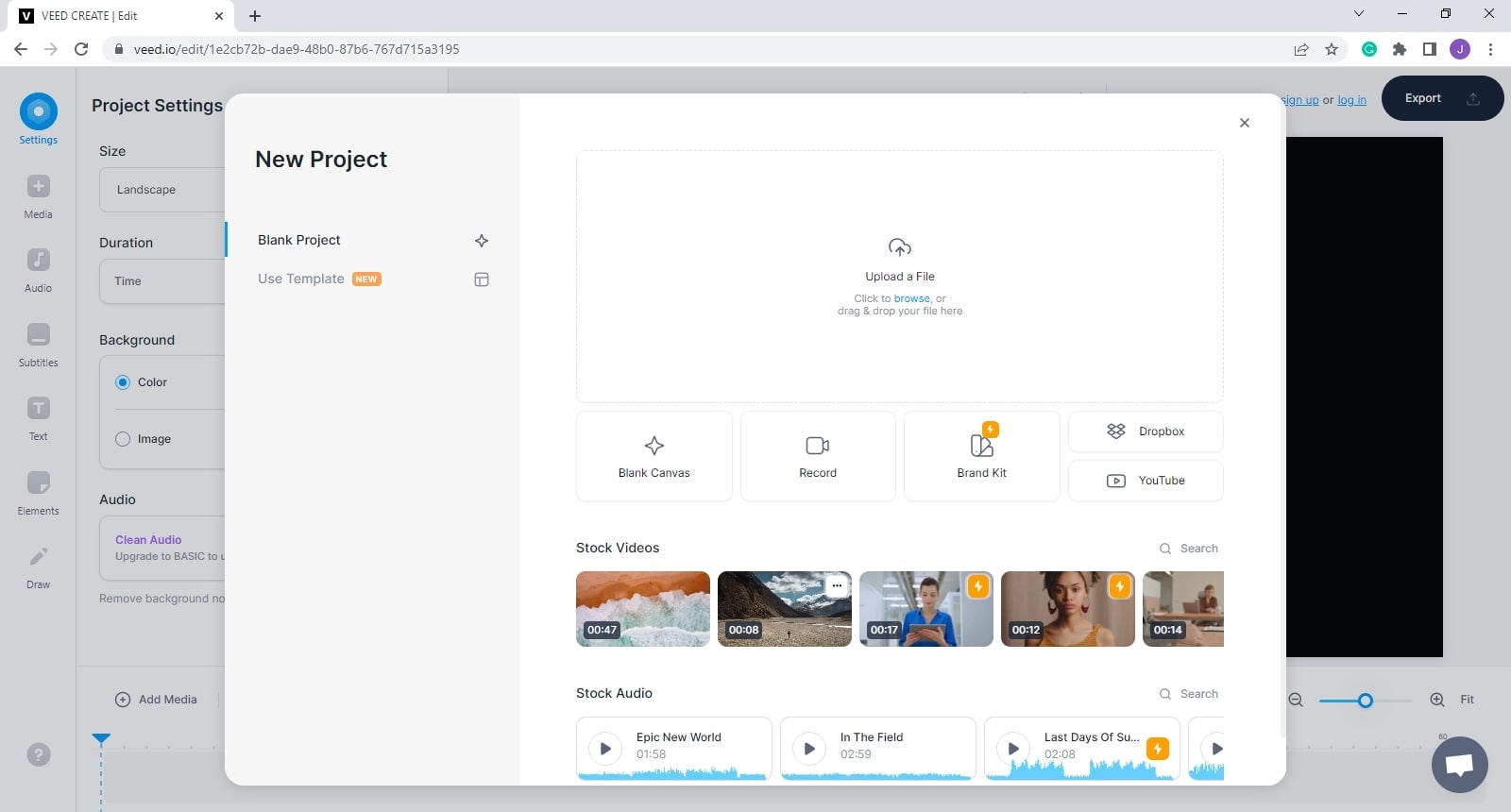
Features
Some key features are:
- One-click Subtitling: IO offers you to add subtitles to your videos with just a single click using the Auto Subtitles feature.
- Audio: It offers you to add audio using different methods such as recording your audio or uploading it from a device, or you can use the stock audios.
- Texts: You can add different texts to the video using the multiple text effects available.
- Noise Reduction: In the premium version, VEED.IO also allows you to clean your audio i.e., remove background noise and enhance audio quality.
Pro and Cons
Pros
Ideal for teams
Saves device storage
Cons
Very basic features
3. Adobe Express
Adobe Express is a creative cloud-based application that allows you to create an amazing video for your social media platforms. You can also use it to edit already recorded videos and create extraordinary content for your Twitter or Instagram.
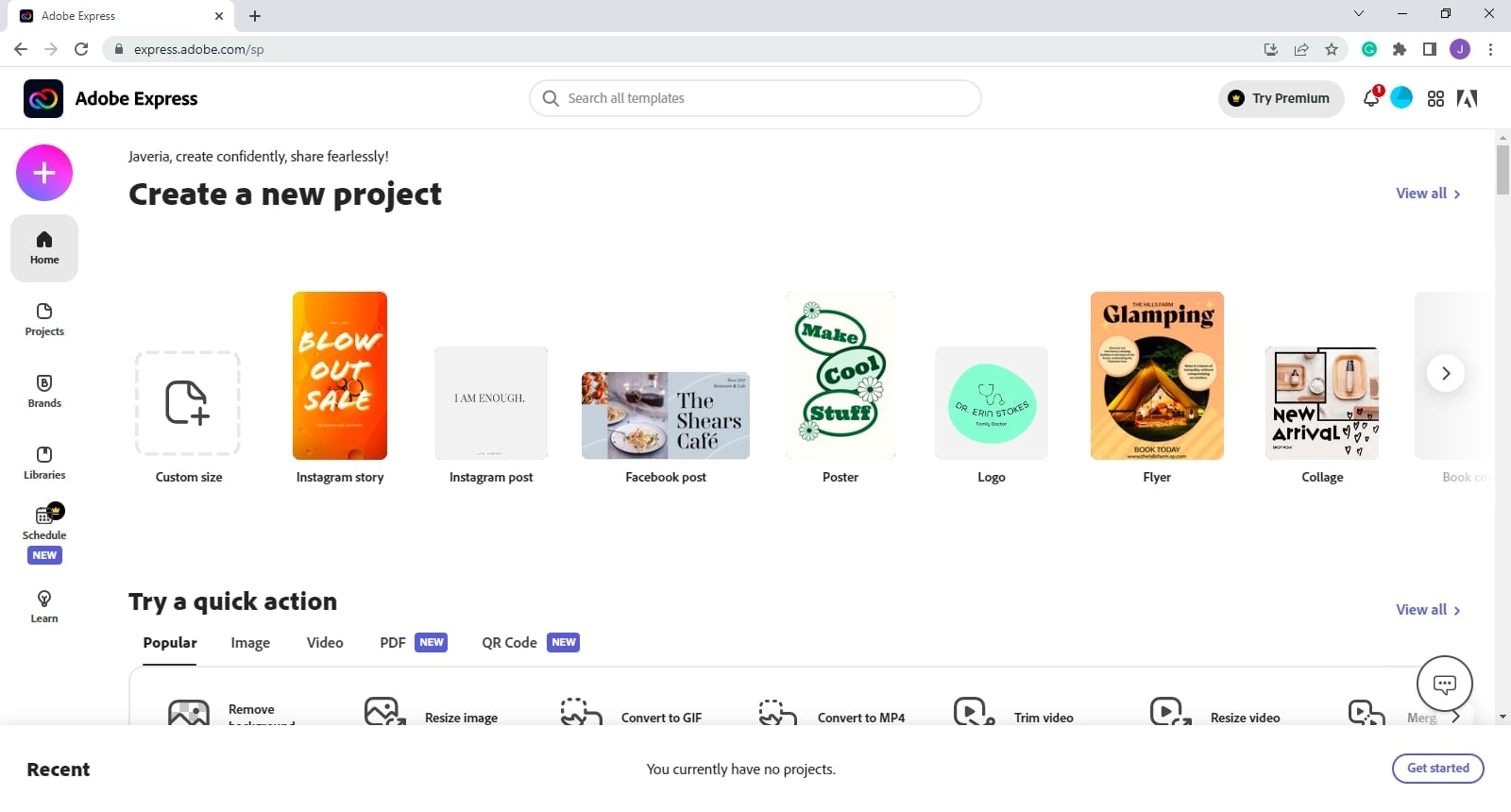
Features
Some of the key features are:
- Customizable Templates: Adobe Express has a vast library of templates that you can use to create customized videos for your social media.
- Manage Social Media Content:You can manage your social media posts easily with the built-in tool to plan, schedule, preview, publish, and beyond.
- Fonts Styles: Adobe Express offers around 18,000 fonts that you use to add texts to your videos.
Pro and Cons
Pros
Great selection of templates
Mobile as well as web-based
Assists with single-page website design
Cons
Some features are not free
Watermark in the free version
4. Vimeo
Last but not at all the least is Vimeo. It is another cloud-based video editor. It is an all-in-one video editing platform. You can use it to create professional-looking videos for your Twitter or Instagram.
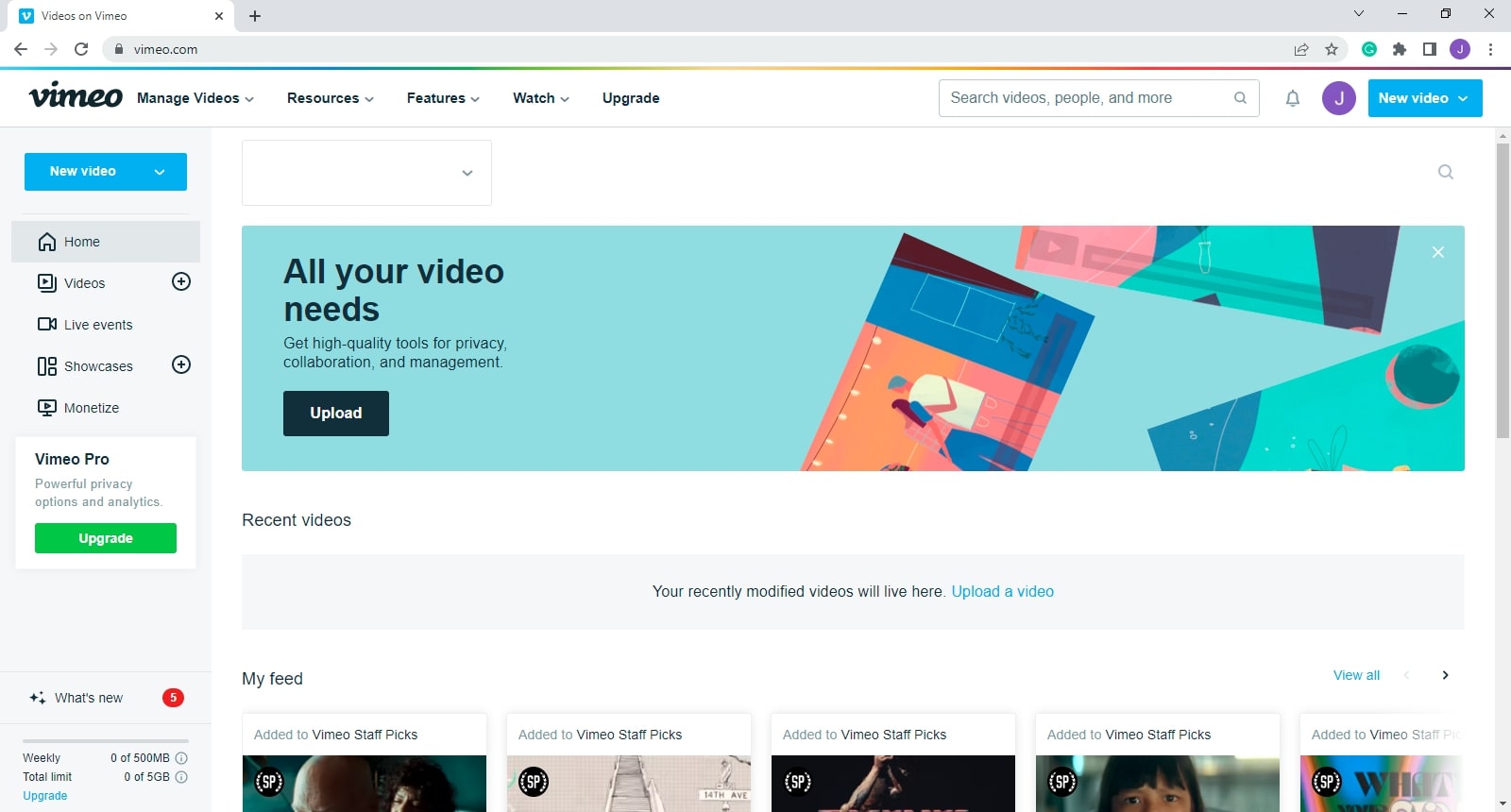
Features
Some of the key features are:
- Interactive Video Features: You can add interactive tools in your videos that can allow viewers to actually interact with the video.
- Video Library: You can add videos in the library where your other team members can use them to create further content and work smartly.
- Privacy Settings:It provides the most comprehensive privacy options for your videos. You can set viewer permissions as per your requirement and collaborate in private as well.
Pro and Cons
Pros
Collaborative
Organized
User friendly
Cons
A little slow at generating traffic
How to Use UniConverter to Enhance Your Twitter Videos
Although all the video editing mentioned above is good, we recommend Wondershare UniConverter for enhancing your Twitter videos. The reason is that the features offered by UniConverter are unique but more importantly easy to use.
There are no complexities when it comes to using UniConverter.
Step 1 Open UniConverter
Download UniConverter from the official website. Once downloaded, open the app, and go to the Video Editor mode.
Step 2 Add the Video
Now click on the "Add File" icon on top of the screen.
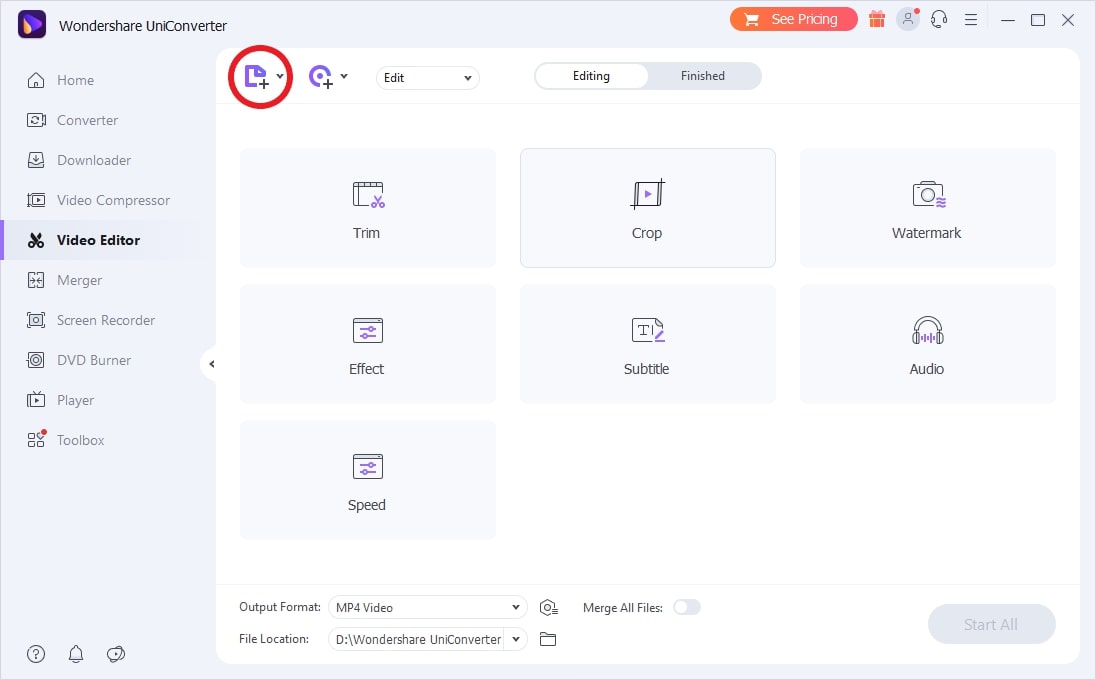
Select the downloaded Twitter video you want to edit.
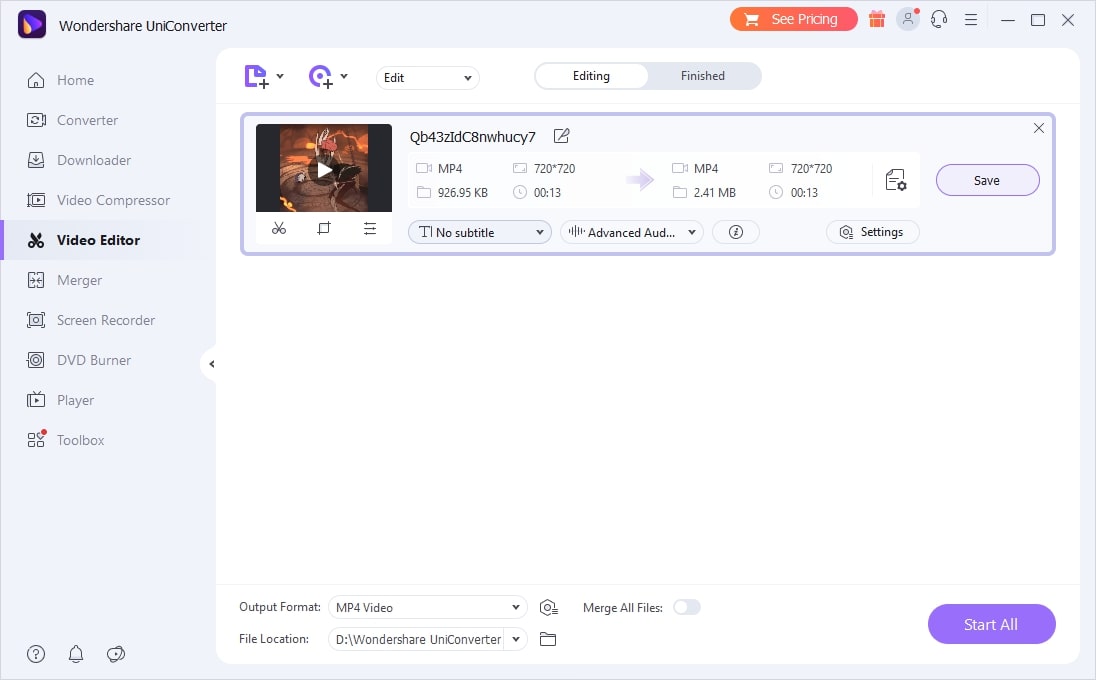
Step 3 Edit the Video
Now, edit the video using the different tools provided. You can trim and crop the video. You can also add different effects to the video.
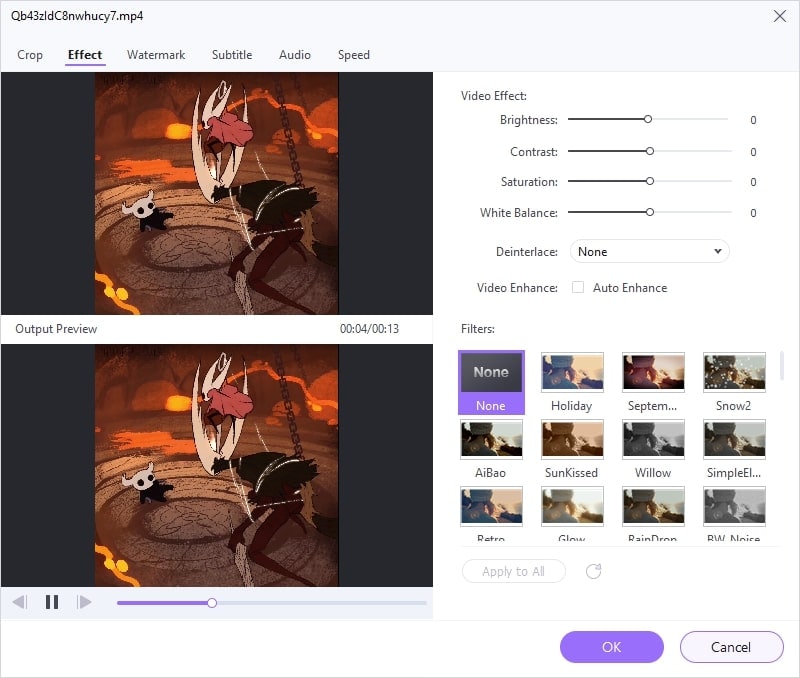
Try and experiment with the different features in order to enhance your video.
Step 4 Save the File
Once you are done, click on the "Save" option.
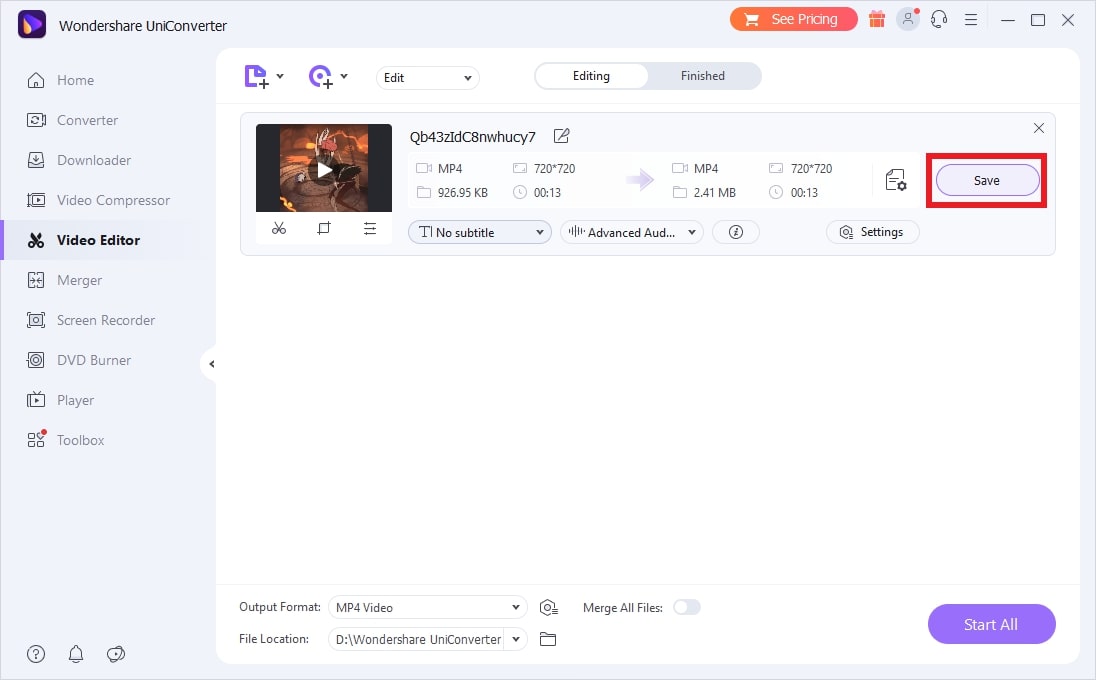
You will now have an enhanced version of your Twitter video which you can then share on Instagram.
Conclusion
Sharing content across multiple platforms is all the rage nowadays. Use our guide to cross-post across Twitter and Instagram. It is super easy to do and helps you in engaging your followers and increasing the follower count.
Moreover, the tools discussed for video editing are also ideal for enhancing your Twitter videos before sharing them on Instagram. So, utilize them to the fullest.
Happy Posting!


