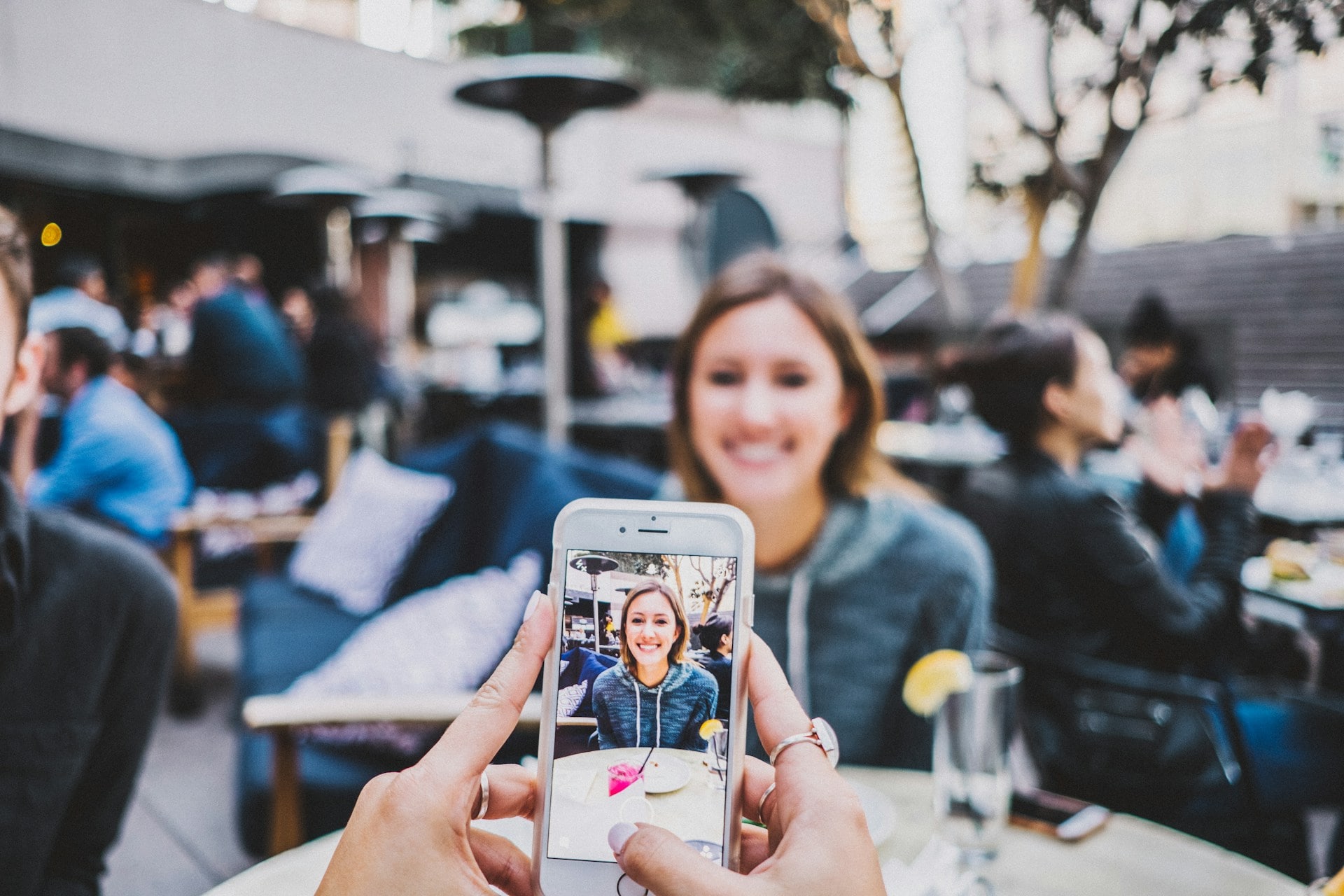
TikTok has become the go-to platform for sharing short, creative videos, and adding a voiceover can take your content to the next level. If you want to narrate a story, add commentary, or create funny effects, mastering the voiceover feature on TikTok can help you engage your audience much more effectively.
In this guide, we will explain how to do a voiceover on TikTok using its in-built voice tool. Plus, we will explore some advanced techniques with a professional editing software like UniConverter.
In this article
Part 1: How to Do a Voiceover on TikTok
Adding a voiceover on TikTok is simple and straightforward, thanks to its user-friendly interface. Follow these steps to get you first voiceover video:
Step 1 Open TikTok and Create a New Video
Launch the TikTok app and tap the + (plus) button at the bottom center of the screen to create a new video. Record your video by holding down the red record button, or upload an existing video from your gallery.
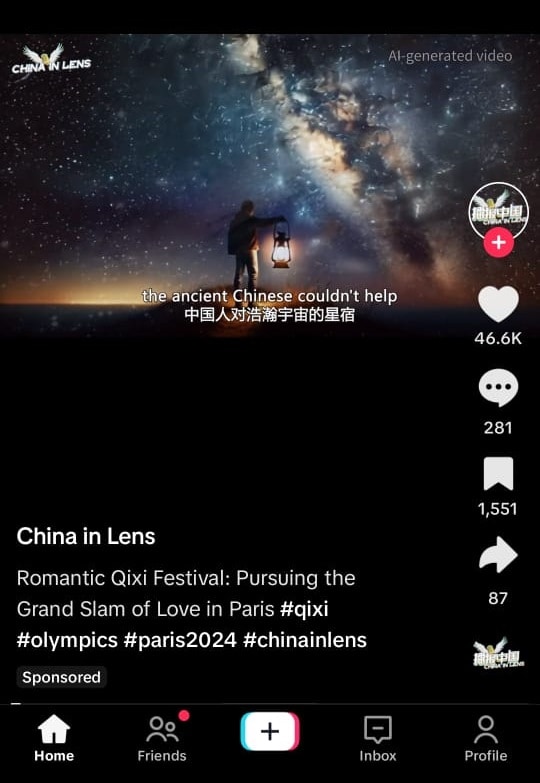
Step 2 Access the Voiceover Feature
Once your video is recorded or uploaded, tap the Next. On the editing screen, look for the Voiceover option on the right side of the screen and tap on it.
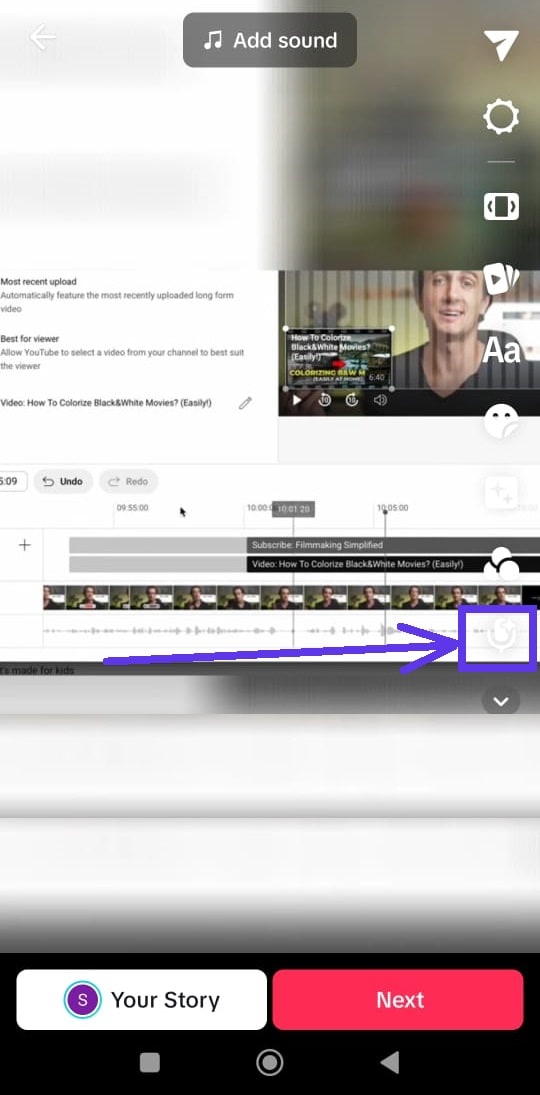
Step 3 Record Your Voiceover
Press and hold the Record button while speaking your voiceover. You can choose to keep the original sound or mute it by unchecking the Keep Original Sound.
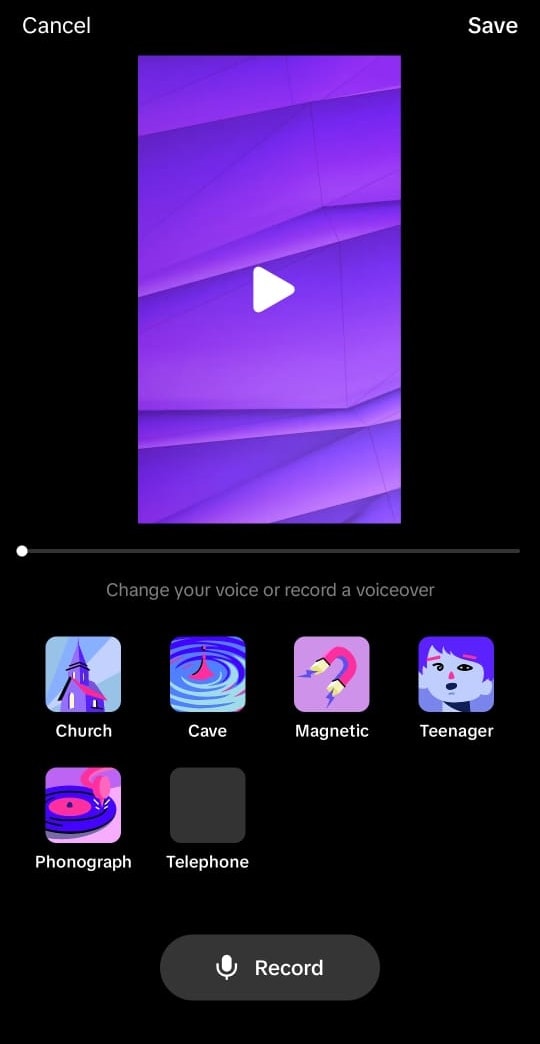
Click Done, when you are done adding your voice-over.
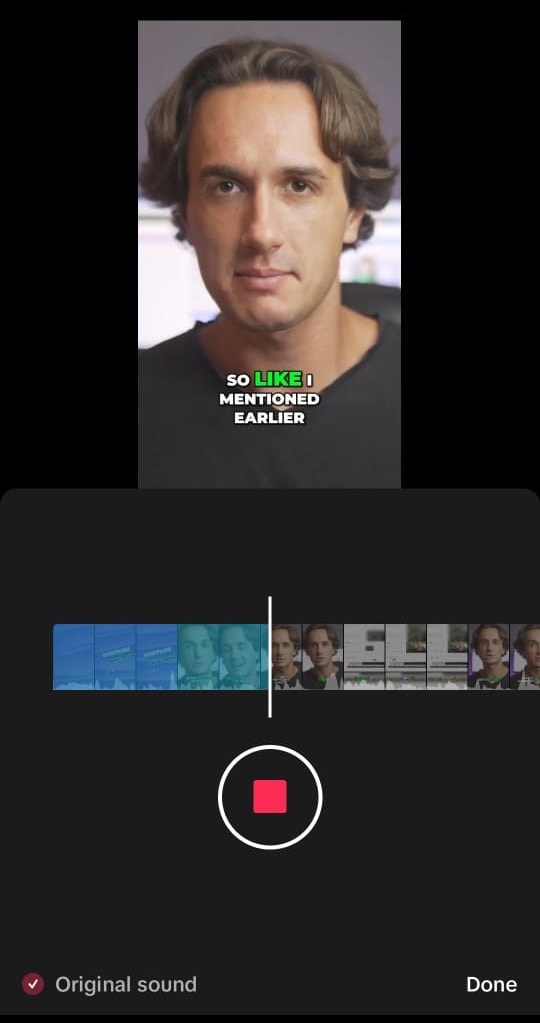
Step 4 Adjust and Save
After recording, you can listen to your voiceover, re-record if necessary, and adjust the volume levels. Once satisfied, tap the Save button to finalize your voiceover.
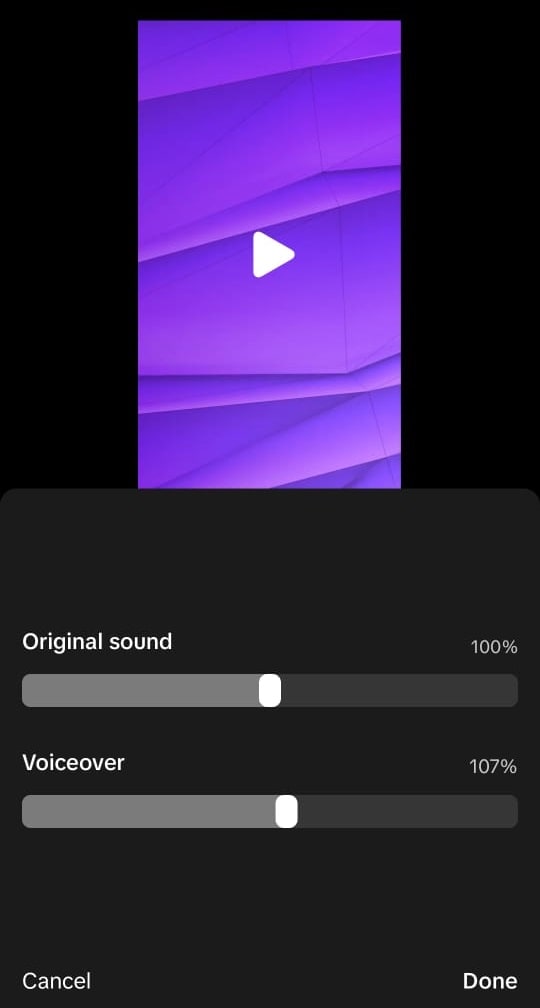
Step 5 Final Edits and Posting
Make any final edits to your video, such as adding effects, stickers, or text, and then tap Next to proceed to the posting screen. Write a caption, add hashtags, and post your video to TikTok.
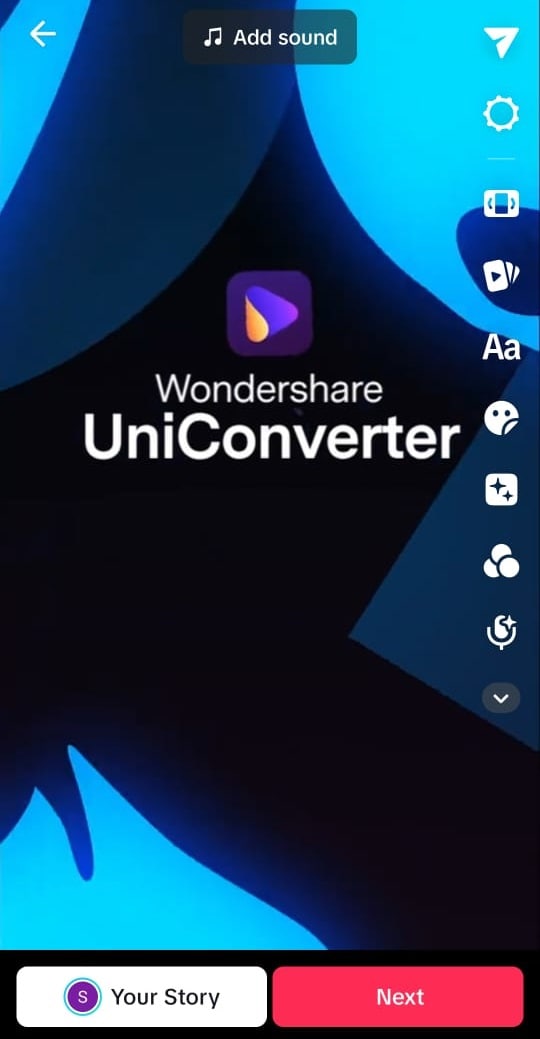
Part 2: Do Voiceover with Professional and Advanced Tool – UniConverter
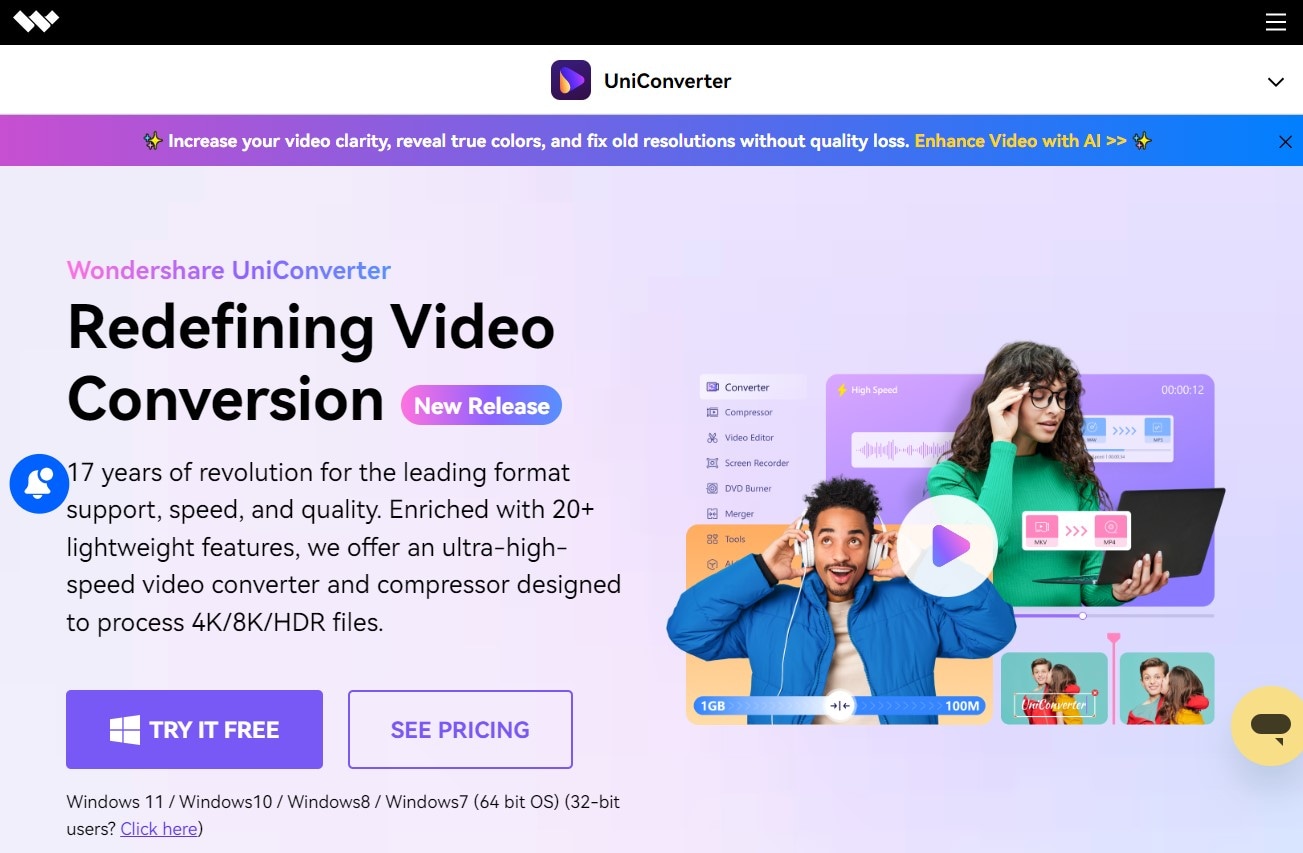
While TikTok’s voiceover feature is convenient, you might want more control over your audio or add professional touches that TikTok doesn’t offer. This is where Wondershare UniConverter comes into play.
You may ask, why Choose UniConverter?
Well, the answer is clear. UniConverter is a powerful video editing tool that goes beyond the basics. It’s jam-packed with features that allow you to create high-quality videos, including an advanced voiceover tool. It doesn’t matter whether you’re a beginner or an experienced creator, UniConverter provides everything you need to make your TikTok videos stand out from the rest.
How to Do Voice Over on TikTok with UniConverter
Step 1 Download and Install UniConverter
Download UniConverter from below and install it on your computer.
Step 2 Import Your TikTok Video
Launch UniConverter and find the Text to Speech section under Tools.
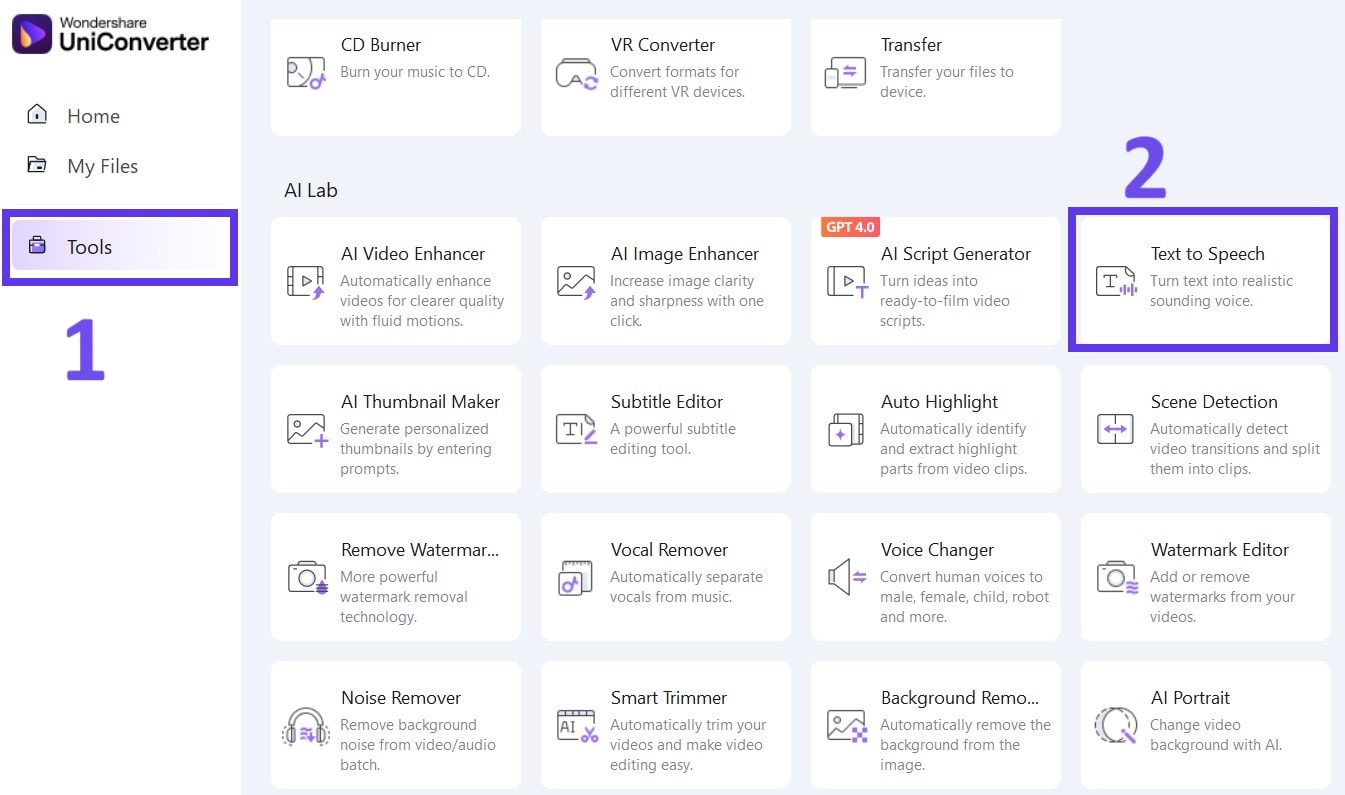
Step 3 Enter Your Text to Generate an Audio
In the next step, enter any text that you want in audio format. UniConverter will expertly convert into an audio using AI. It further gives you options to select the tone & style of the audio such as Narrative, Social Media, etc (as seen below).
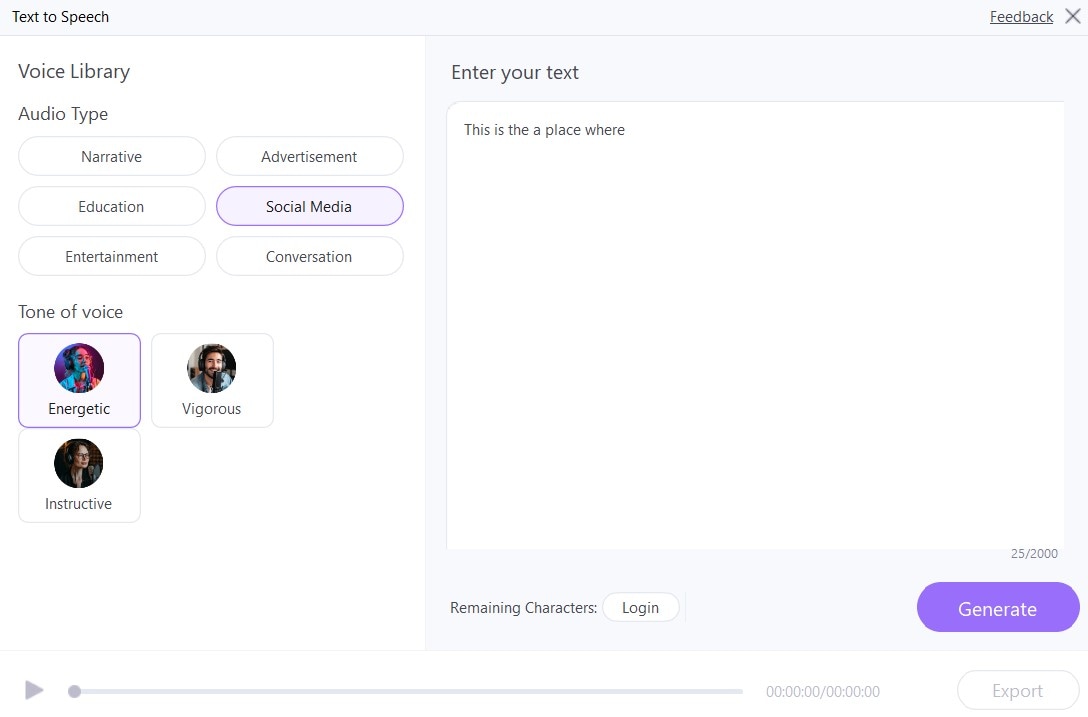
Step 4 Access the Merger & Voice Changer Tools
Click on the Merger Tool to merge the generated voice with the video of your choice.
If you want to make adjustments, you can go to the Voice-changer tool (as seen in the screenshot below) to make further adjustments to voice.
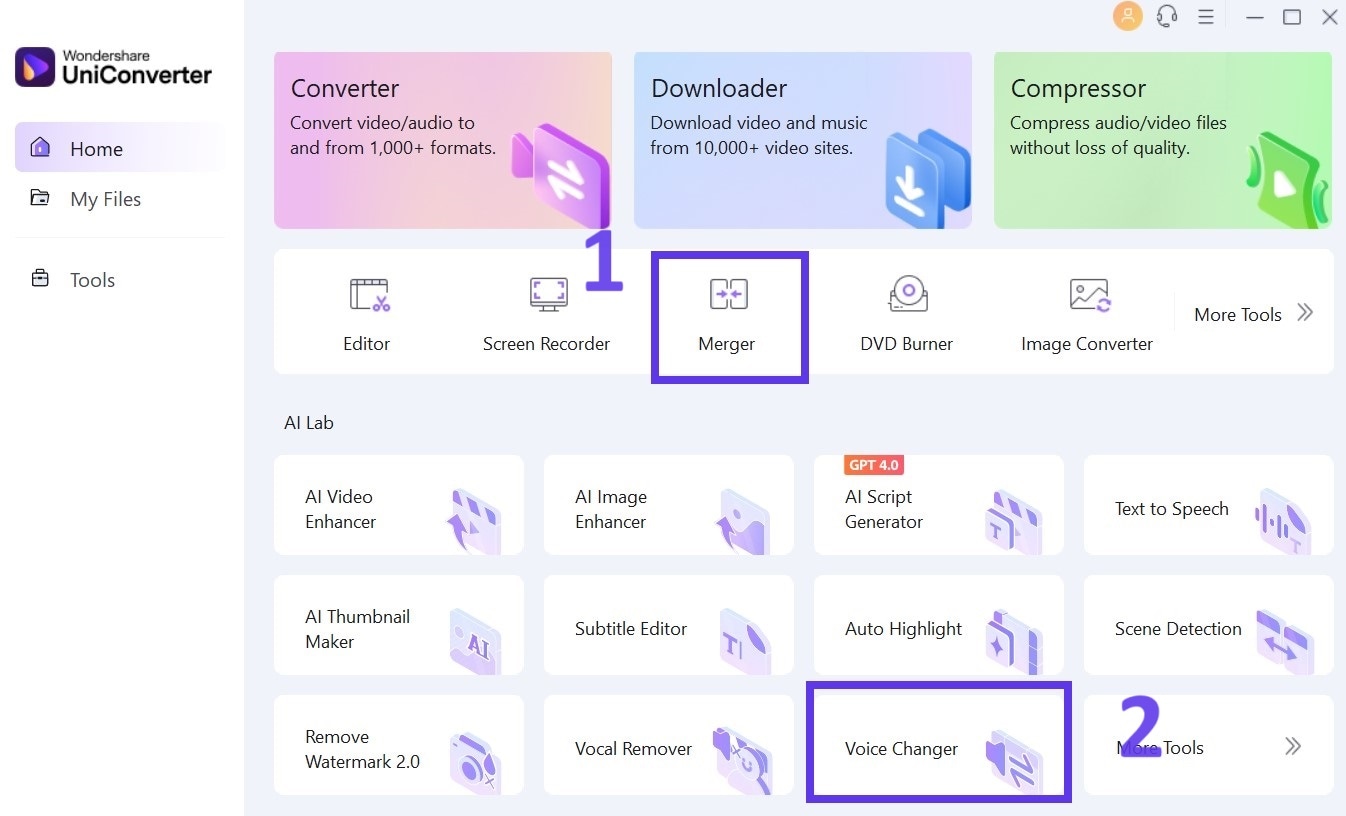
Now it’s time to edit the voice-over so it matches your desired voice as closely as possible.
Step 5 Edit Your Voiceover
Go to Editor, followed by Voice Editor and then import your video.
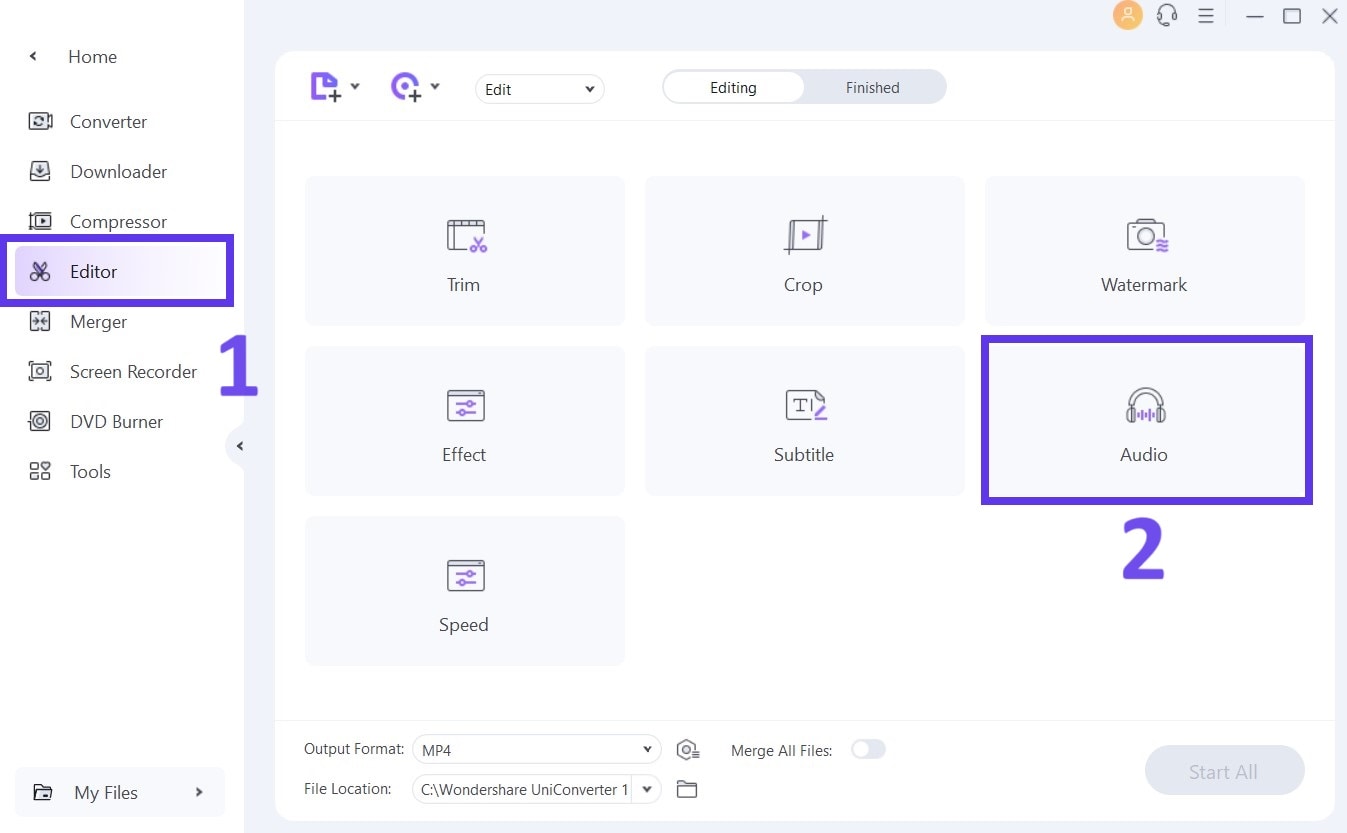
Here, you can edit the voiceover, denoise, enhance human voice, adjust the volume, and sync it perfectly with your video.
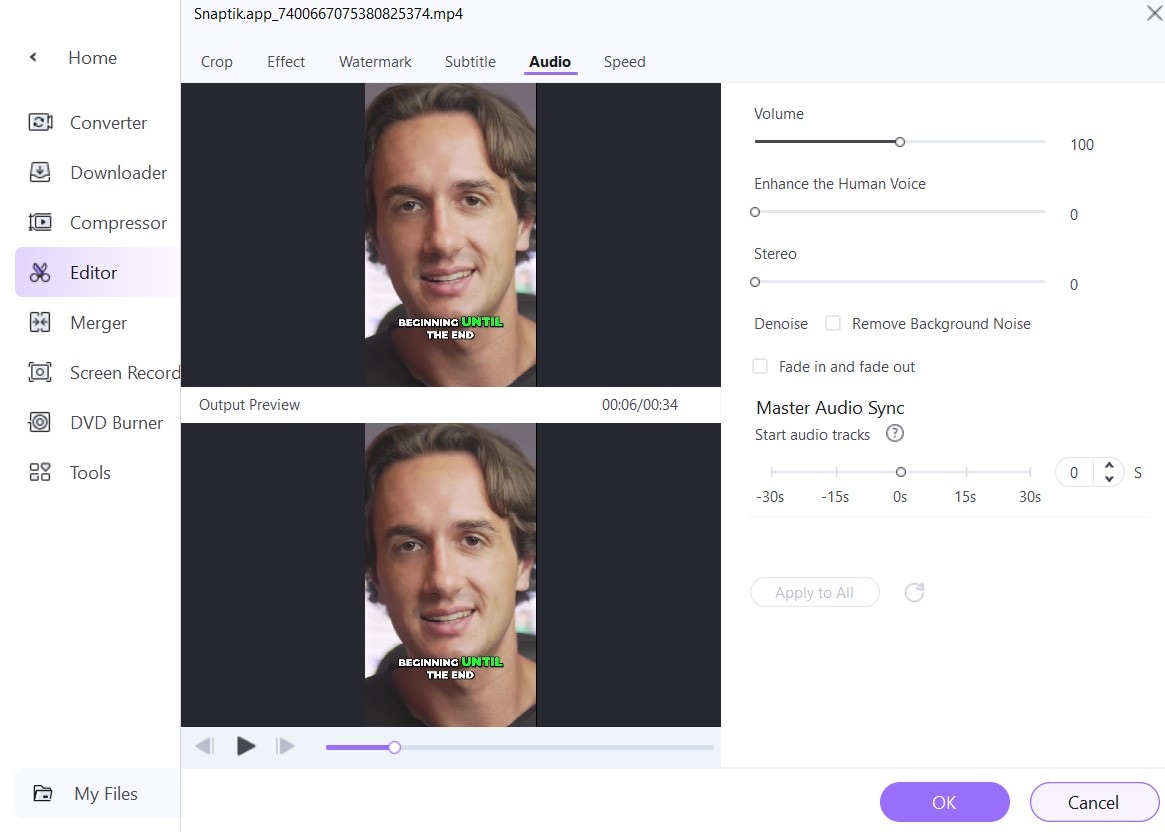
Step 6 Add Your Own Voice Over
If you want to add the AI voice over, or any other audio track to your existing video, you can click on the Audio Track settings and then click Add.
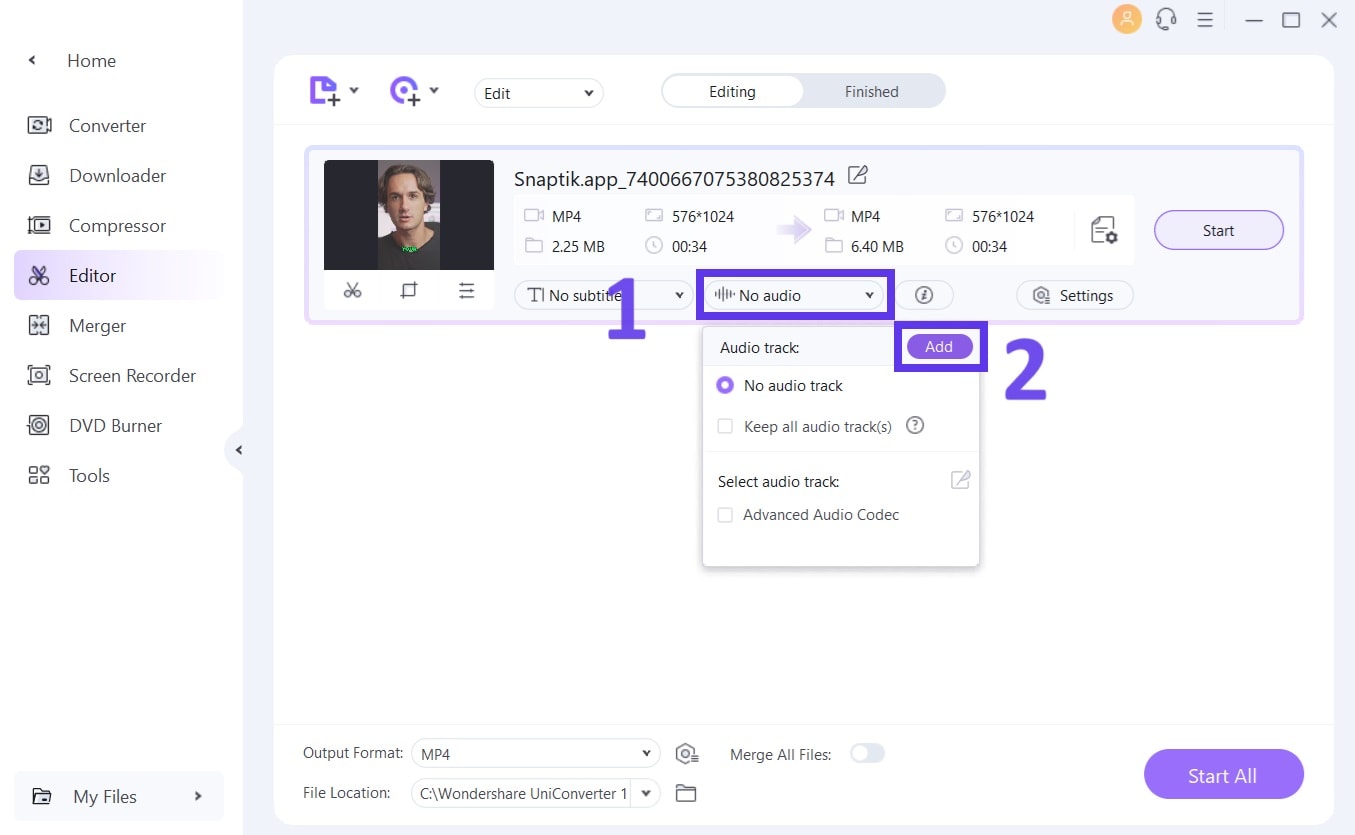
Step 7 Export and Share
Once you are okay with voiceover, click Start (or Start All if multiple files) to make UniConverter add your changes to the audio/video file. You can then upload the video to TikTok directly from your computer.
Additional Advantages of UniConverter – AI Tools
UniConverter isn’t just for voice overs. It offers a whole suite of AI tools that can enhance your videos further, such as:
- AI Audio Denoiser: This smart tool removes any background noise from your voiceovers for a clean, professional sound…. and that too in a single click!
- AI Subtitle Generator: This AI tool generates subtitles for any video content to make your videos more accessible to a broader audience.
- AI Video Enhancer: As the name suggests, this tool enhances the video quality with AI-powered algorithms that adjust color, brightness, and more. All you need is a single click.
Part 3: Bonus Tips: How to Do TikTok Voiceovers Creatively
If you want to stand out on TikTok, creativity is key. Here are some tips to help you make your voiceovers more engaging:
1. Use Sound Effects and Music
Background music or sound effects complement your voiceover. They can make your content more appealing. For this purpose, you can use UniConverter to add a host of sound effects automatically.
2. Experiment with Different Voice Tones
Don’t be afraid to change your voice tone to match the mood of your video. Only educational content should be in a neutral voice. For the rest of the content, you can experiment and find the best tone that suits your content. In addition, you can even use voice-changing tools in UniConverter to add a fun twist.
3. Layer Multiple Voiceovers
Layering voiceovers can add depth to your videos. For example, you can have one voiceover narration while another adds background music or just sound effects. But we don’t recommend layering if you are just a beginner because two voices can really mix up your video.
4. Utilize AI Tools for a Professional Touch
Use UniConverter’s AI tools to enhance your voiceovers. For instance, you can use the AI Noise Remover to remove unnecessary background noise, making your voiceover clearer. Likewise, you can use the AI Video Enhancer to automatically enhance a video with a single click.
Conclusion
It goes without saying that adding a voiceover to your TikTok videos can significantly enhance your content. It can make your content engaging and entertaining. While you can use the TikTok’s native voice-over option to accomplish this, it offers only basic audio functionality. For advanced features and making your videos stand out, we recommend using UniConverter. It offers many excellent tools that you can use to enhance the voiceover. The key is to experiment and find what works best for your style. With the right tools and a bit of creativity, your voiceovers can help you stand out on TikTok.



