During the lockdown, two of the most used applications were Snapchat and Zoom. People around the globe were using Snapchat for socializing and Zoom to conduct meetings and video conferences. Snapchat is a mobile messaging application. Millions of teens and adults use Snapchat daily to send photos or videos to friends, family members, and even celebrities. You can also share stories with a group chat feature.
Zoom is a video conferencing software. Zoom allows businesses, schools, and individuals to connect through real-time video meetings. It offers web-based and desktop applications that enable users to communicate via audio, video, text, whiteboard, and screen sharing.
When you start using these apps, you'll notice they offer unique features. In other words, Snap filters are no longer limited to Instagram photographs. They can also be utilized for video conferences. So, this article will instruct you on how to use a snap camera on Zoom for your online meetings.
Why Use Snapchat Camera on Zoom?
As in the introduction, we have learned about Snapchat and Zoom. So, before we head into the details of integrating these two tools, don't you think we should explore why to use a snap camera for Zoom meetings?
There are fundamental reasons:
- Low self-confidence
Many people may want to use Snap cameras in Zoom meetings because they are camera shy or have low self-confidence. Maybe putting up snap camera filters or avatars during the Zoom call makes that person feels good.
- Personal privacy issues
We have seen some cases where videos or pictures have been taken out from live calls. Then used or circulated over the internet without the consent of the person in that video. This issue may lead many users of online meetings to take care of their privacy issues. So this can also be a reason for personal privacy that has forced the public to use snap camera filters to entirely or partially hide their identity.
- Fun and prank
Joining online Zoom meetings with different funny avatars or filters is also one of the main reasons to use Snapchat or snap cameras on Zoom. Doing such fun or prank activities during an online class or online meetings with your friends and colleagues provides enjoyment to friends.
How To Integrate Snap Camera on Zoom?
Until now, you have been through the introduction of both the Snapchat and Zoom applications and some common reasons why people can use a snap camera in their Zoom meetings. Now let us go through the steps and see how we can integrate a snap camera with the Zoom application during online sessions. But first, let us download the necessary tool for this.
To use the Snapchat filters in your live Zoom video calls, you need to download Snap Camera on your desktop. To utilize the camera on your computer, Snap Camera enables you to apply Lenses on your face. Use Snap Camera as your webcam device in your preferred third-party live streaming or video chat programs. It is available for Mac systems as well.
Now follow the steps and enjoy using Snapchat in your Zoom video calls.
- Install the Snap Camera after downloading it, and whenever the app asks, grant it access to your microphone and camera.
- To add a filter or lens to your preferences and make it simpler to reach, click the star icon that shows when you hover over it.
- Now open the online meeting session on your Zoom application and click on the Arrow in the Stop Video option on the bottom menu.
- A Menu will pop up; now here, select Snap Camera as your camera for this online Zoom session.
- Your Snap Camera tool will open. Here simply choose a filter or lens from the Snap Camera app's home page or your favorites by selecting the star symbol in the top-left corner of the screen to activate it.
- After selecting your desired Snapchat filter for Zoom, that lens or filter will immediately refresh your image on the Zoom live meeting.
- To disable the applied filter during your Zoom video call, click the filter or lens in the Snap Camera app again.
Have you seen the above steps? Aren't they simple and easy to apply? What are you waiting for? Go download Snap Camera and start having fun. You can also set Snap Camera like any other video call app that uses your webcam.
Wondershare UniConverter — All-in-one Video Toolbox for Windows and Mac.
Edit videos on Mac by trimming, cropping, adding effects, and subtitles.
Converter videos to any format at 130X faster speed.
Compress your video or audio files without quality loss.
Excellent smart trimmer for cutting and splitting videos automatically.
Nice AI-enabled subtitle editor for adding subtitles to your tutorial videos automatically.
What are the Best 3 Snap Camera Filters for Zoom?
This section will provide brief information regarding the most used and best snap camera filters for your Zoom video session.
Applying the Snapchat filters to your Zoom meeting will let you have fun. Given the variety of available filters, we've compiled a list of the top Snap Camera filters you can save in the app. These are them:
- Summer Light Filter
Regarding how you seem on camera, lighting is crucial. This Summer Light filter creates a natural light that mimics a lovely summer afternoon, which is why it's perfect for conferences. Additionally, it applies a very light makeup and beauty filter to your face to assist with image brightness, allowing you to concentrate on the essential things rather than getting ready for the camera.
- Office Gustavo Filter
The Office Gustavo Snap Camera filter, one of the most useful, sets you in a room full of cubicles. This custom snap filter can transform whatever location you're in into a traditional office landscape and is one of the better ones currently available, in my view.
- Blur Bookshelf BG
If you are in an office meeting or some professional online session, this lens will position you in front of a bookcase full of blurred books for a more realistic look. We suggest using this filter if you seek a background devoid of distractions.
- Big Mouth
Smiley Mouth is one of the hilarious Snapchat and Snap camera filters. It turns your face with a big smile, and it vanishes your nose as well. It is one of the most trendy and funny filters, as many celebrities and social media influencers have also used it. This filter can be a hilarious prank over a video call on Zoom with your friends.
- Flower Crown
This filter has also been one of the most used lenses over the internet. Applying this filter, a crown of flowers will appear on your head. Along with that, some makeup will also be done on your face. This filter makes you look decent and cute at the same time.
You guys must try the following three filters out of these five filters.
1. Summer Light Filter
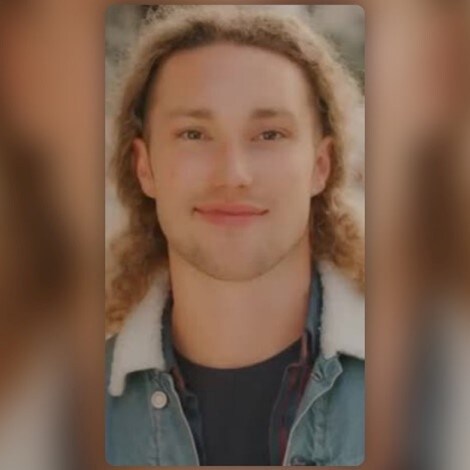
Reason: This filter can help you to provide enough lightning during your online Zoom sessions
2. Big Mouth

Reason: This filter can be a hilarious prank over a video call on Zoom with your friends, and that's why it is popular among the public.
3. Blur Bookshelf BG
Reason: This background filter represents the decency for an online business or school meetings on Zoom.
Summary
If you have come to this point, let me give you a quick conclusion about this article. The article provides an in-depth user guide regarding applying Snapchat filters to your online Zoom video sessions. In addition, it also provides you with the most attractive yet famous filters that you may enjoy. So start doing practicals and have fun.
FAQs:
- Why does my snap camera show a yellow screen?
Please check whether the Snap Camera app is up and operating and if the camera feed is displayed instead of a yellow screen.
- Why is Snapchat's selfie zoomed in?
Cache data or a problem with the camera settings are two of the primary causes of the Snapchat camera zoomed-in mistake. Snapchat uses up more storage or cache data since it stores our photos and videos with extra filters. As a result, the app strains to keep more data and displays bugs like a zoomed-in camera.
- Why are snap camera filters not loading?
Make sure the "Filters" option is selected in the Manage menu. If not, hit the button to make the filters active. Return to the main Snapchat window after turning on the filters to see if you can use them.
