In recent years, Snapchat has introduced a new feature called Snapchat Calling, which allows users to make video calls to their friends.
If you're new to Snapchat, you may wonder how to start using Snapchat Calling. Well, the good news is that it's pretty easy to do. You can learn the process of setting up Snapchat calling in this article.
Part 1: Key takeaway about Snapchat
Snapchat is a messaging app with a unique twist: all messages sent through the app disappear after a period of time unless the sender chooses to save them. This disappearing act has made Snapchat incredibly popular, especially with younger users who are looking for a more private way to communicate.
You can use the Snapchat app on iOS (such as iPhone, iPod touch), Web, and Android.
Snapchat also offers a range of features, including:
- Snapstreaks feature
Snapchat has become known for its unique features, such as its "Snapstreaks" feature, which encourages users to send photos and videos to each other on a daily basis.
- Create Snap Map
Snap Map is a map that shows the location of Snapchat users. Therefore, users can see where their friends are and what they're doing. The map is constantly updated with the latest information and can be used to plan meetups or see what's happening worldwide.
- Camera filters and lenses to change your appearance
Snapchat camera filters and lenses are a great way to give your snaps some fun and creativity. There are many different filters and lenses to choose from, and you can even create your custom filters and lenses.
- Voice and video calling
Recently, Snapchat has added a voice and video calling feature to the app. You can communicate with your friends without having to leave the app. This is convenient for users who want to keep using Snapchat while they are talking to someone.
Wondershare UniConverter — All-in-one Video Toolbox for Windows and Mac.
Edit videos on Mac by trimming, cropping, adding effects, and subtitles.
Converter videos to any format at 130X faster speed.
Compress your video or audio files without quality loss.
Excellent smart trimmer for cutting and splitting videos automatically.
Nice AI-enabled subtitle editor for adding subtitles to your tutorial videos automatically.
Part 2: How to start a Snapchat video call within a few steps
We usually use Snapchat on our mobile phones to take pictures, update our statuses, and call our Snapchat friends. But if you prefer to have a Snapchat video call on a larger screen, there's some good news for you.
Snapchat for Web has also been released, so connecting with friends and family is now easier. With Snapchat for Web, you can send and receive snaps from your computer, as well as view your Snapchat Story. You can even call and use filters and effects to your snaps, just like on the Snapchat app.
How to start a video call using Snapchat on iPhone/iPod:
Step 1
Open the Snapchat app and swipe right to access the Friends screen.
Step 2
Tap on the friend's name you want to call.
Step 3
Once it opens a new screen, tap on the video icon in the top-right corner.
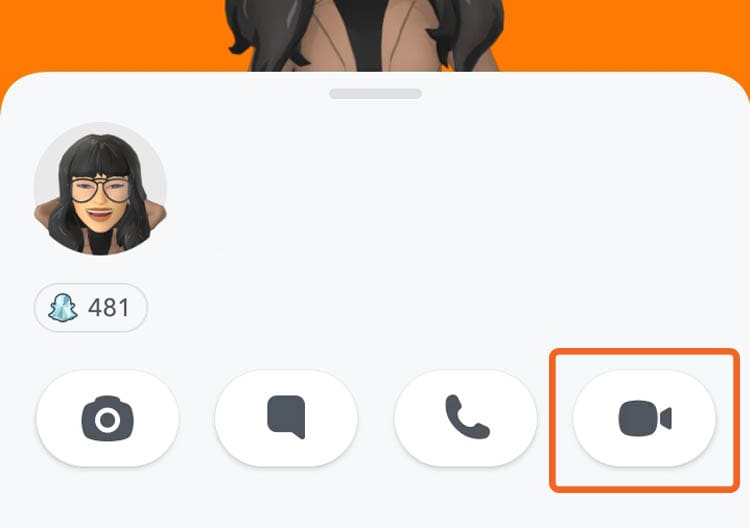
Step 4
Your friend will be notified of your call and can choose to answer or decline it. After the call is answered, you'll be able to see and talk to your friend on video.
Otherwise, you can also start a video call by tapping on the video icon in the top-right corner of the chat screen.
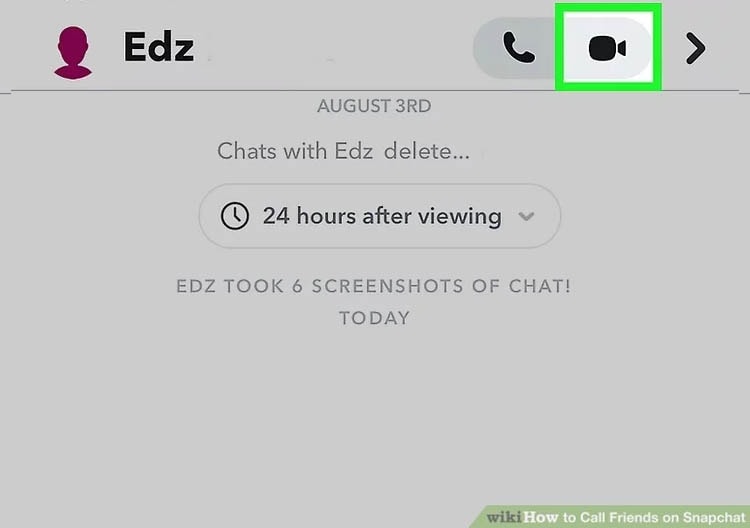
How to start a video call using Snapchat for Webs:
Step 1
Go to the Snapchat website and log in to your account. You can access the website here: https://web.snapchat.com.
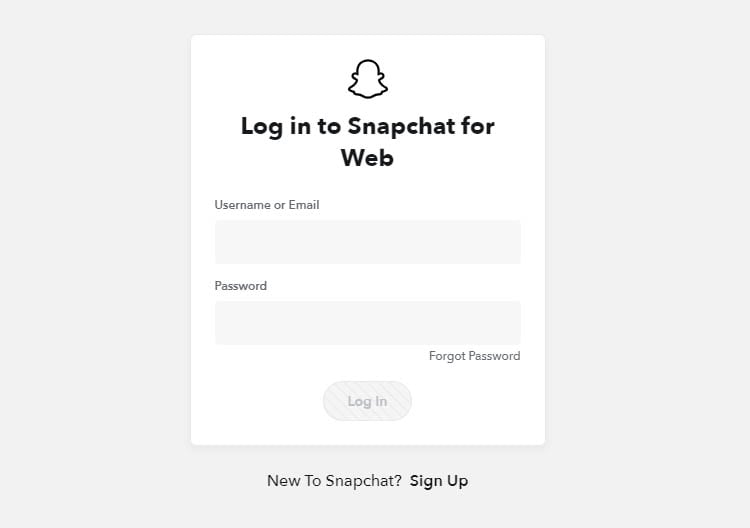
Step 2
Connect and confirm your Snapchat account on your mobile device that is connected to your Snapchat account.
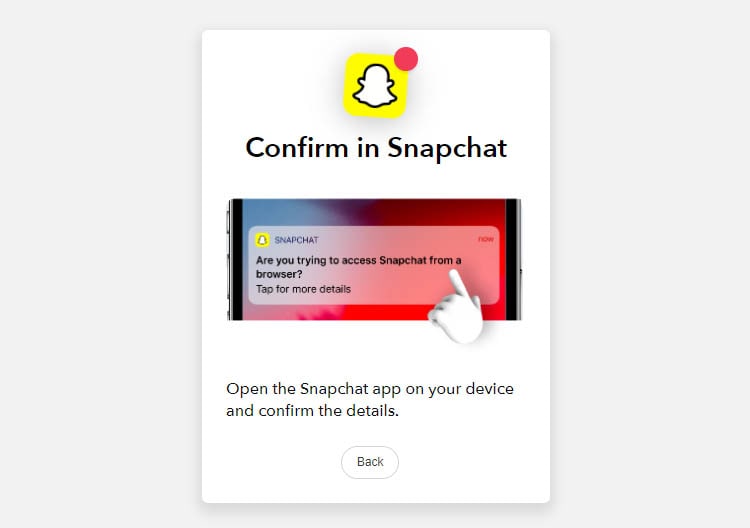
Step 3
Once you have accessed Snapchat, open your friend's chat screen.
Step 4
Finally, you can tap on the video icon to start video calling your friend.
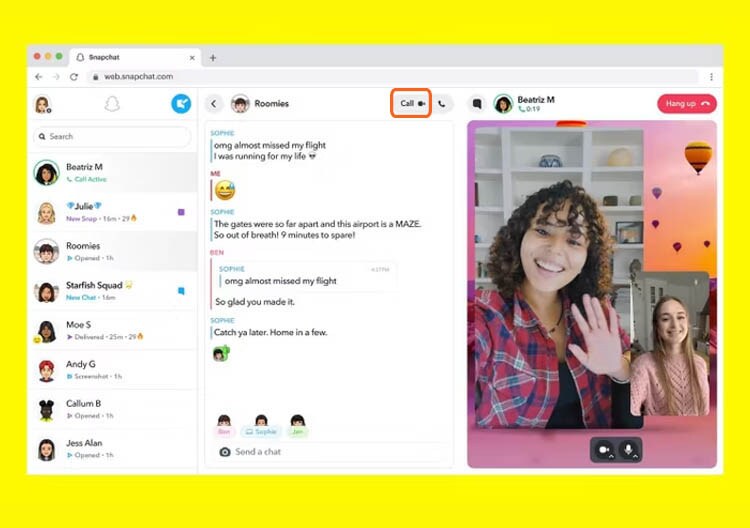
Part 3: How to make a voice call on Snapchat
Not only can you start a video call on Snapchat, but users can also start a voice call. The voice call feature on Snapchat is activated by default and does not require any special settings to be turned on.
The video call feature, on the other hand, must be turned on in the settings menu. So, the process of voice calling your friends on Snapchat is even more simple.
To start a Snapchat voice call, follow the steps below:
Step 1
Open the chat screen on the Snapchat app.
Step 2
Find the person you want to call and tap on their name.
Step 3
When a new screen pops up with the option to start a call, tap on the phone icon.
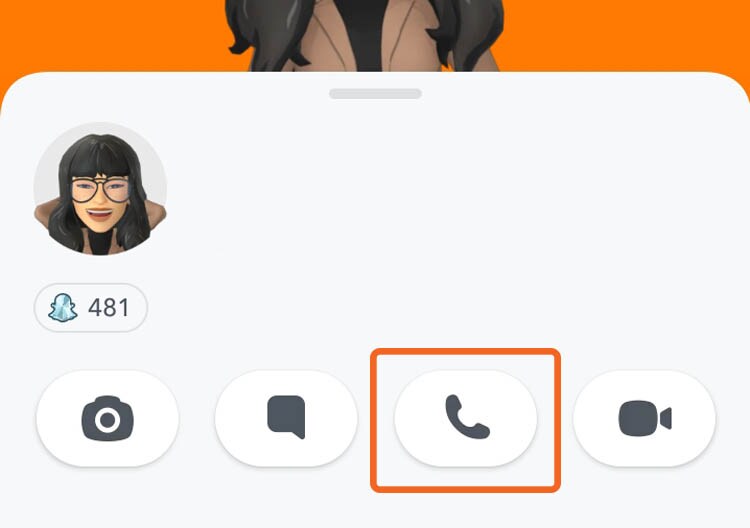
Now, you can start talking with your friends or family.
Bonus tip: How to use filters when making a video call on Snapchat
Can you use filters on Snapchat video calls? Of course. When making a video call on Snapchat, you can use filters to make your call more fun and engaging. There are two methods that allow you to use filters when making a video call on Snapchat:
(1) Using a Snap Camera
The Snap Camera app allows you to use Snapchat filters and lenses on your webcam during a video call. This means you can add all sorts of fun effects to your call, like face swaps, filters, and more.
Supported System: Windows 10 (64-bit) or newer and macOS 10.13 or newer.
To use Snap Camera during a video call on Snapchat, you must download the app first. You can get them by going to their website here: https://snapcamera.snapchat.com/.
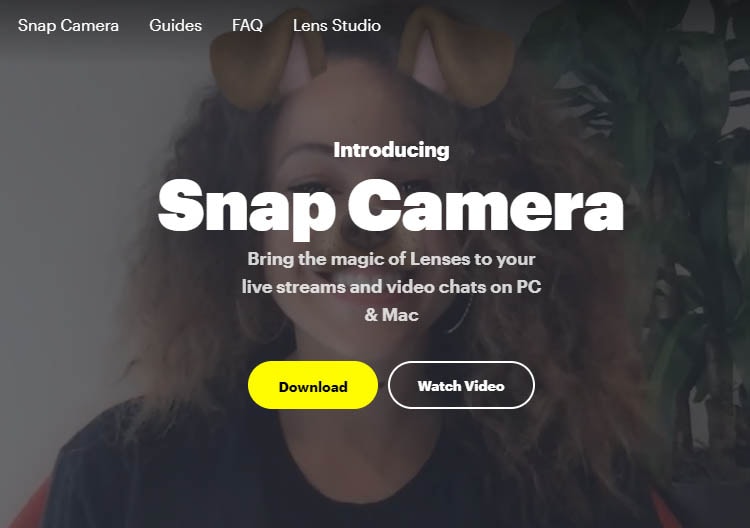
After installation, you can open the app and select the desired filter or lens.
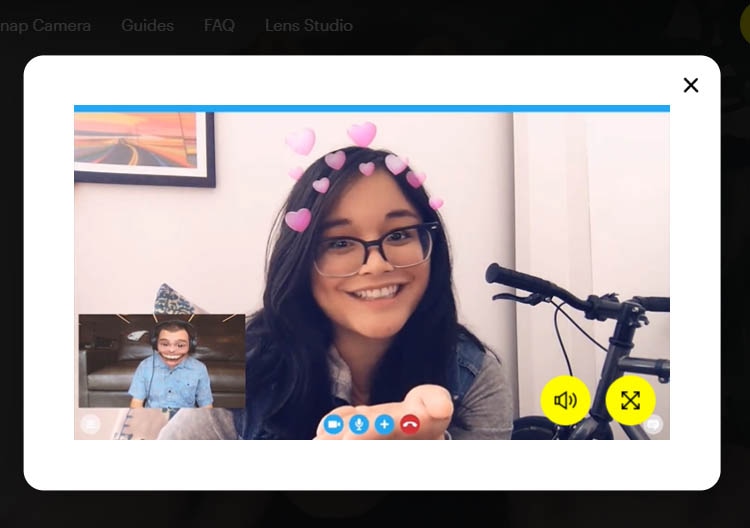
Then, start your video call as usual. Your filter or lens will be automatically applied to your webcam.
(2) Trying Snapchat lenses
Snapchat lenses are a popular way to add fun effects to your photos and videos. But many people are unaware that you can also use filters on your Snapchat calls.
Adding lenses to your Snapchat calls is a great way to spice up your conversations and have fun with your friends. Plus, you can change your appearance to look better on the camera.
If you need help with adding lenses to your Snapchat calls, don't worry. We've got you covered.
To use a filter from Snapchat lenses, tap on the filter icon at the bottom of the screen when making a call.
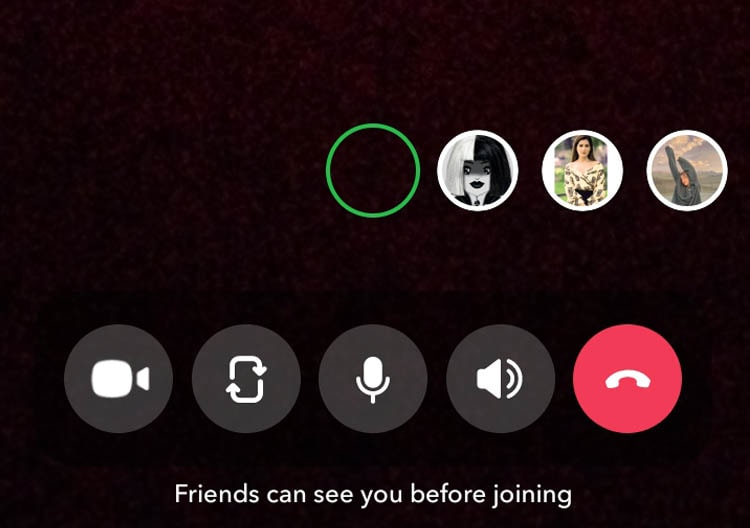
Then, choose the filter from the available options. You can use filters to change your appearance and add effects to your surroundings.
People also ask:
- When I make a call on Snapchat, does it show up on my calls for my phone number?
When you make a call on Snapchat, the call will not appear on your phone's call history. Snapchat will log the call into your Snapchat account.
You can view your Snapchat call history by opening the app and tapping on the three lines in the upper left-hand corner. From there, you will tap on the gear icon to open your settings. Under the "Account Actions" section, you will see an option for "My Calls." Tap on this to view your call history.
- How long do Snapchat call last?
There is no set answer as to how long Snapchat calls will last. It all depends on the people involved in the call and how long they want to talk. That's why Snapchat is an excellent way to stay connected and can be a lot of fun.
- Do Snapchat video calls get recorded?
Unfortunately, this question does not have a straightforward answer as Snapchat has yet to release information on how its app works. If you are concerned about your privacy, it is best to avoid using Snapchat for video calls.
