With the craze of social media increasing day by day, image-based platforms like Snapchat are gaining popularity. Every now and then, a new feature is introduced to the public to keep the application interesting and entertaining; such is the case with bitmoji. Snapchat bitmoji allows users to create virtual avatars of themselves, and they can also edit those avatars with many creative ideas.
When you start using this feature, you will notice that there are many interesting things you can do with your bitmoji, such as changing your character to look like an angel, what pose it will make when your friends open your account, and many more creative things waiting for you.
This article is designed to help you explain the detail regarding bitmoji and its step-by-step user guide for creating your own unique Snapchat Bitmoji. Along with how to edit and delete your bitmoji on Snapchat as well. Let's dive into the detail of the article.
What's Bitmoji?
At first, bitmoji was a separate application integrated into Snapchat where users can create stickers of themselves as a cartoon. These avatars are known as Bitmoji; they are customizable and have creativity and uniqueness to them. You can change their hairstyle, eyes, body shape, and clothes, enabling us to create accurate representations of ourselves to share with friends and family.
As people get bored and lose interest in the general emojis used in daily life, bitmoji gives an interesting and creative turnaround to the usual emojis and how we feel about the emojis.
You make an avatar of yourself and use it to make a variety of comics, GIFs, expressions, and reactions. Then you may use your Bitmoji to express yourself when chatting with someone or to write them an email.

How To Create a Bitmoji Avatar on Snapchat?
Until now, you know what bitmoji is; honestly, creating a Snapchat bitmoji is as easy as a piece of cake. If you are still wondering how to create one, follow our lead, and your bitmoji will be created in no time.
- First of all Login into your Snapchat account from your mobile.
- Hit the profile icon showing in the top left corner of your screen.
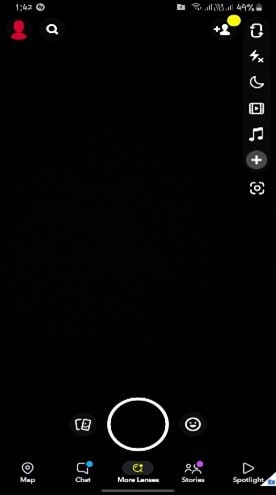
- After that, tap on Create my Avatar.
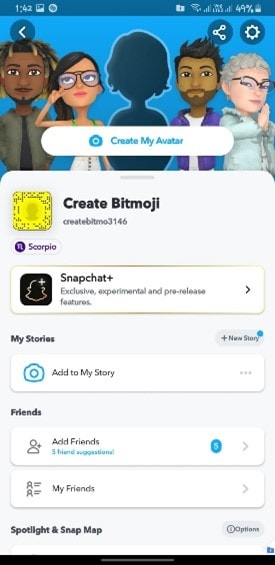
- Select your gender and proceed to finalize your avatar.
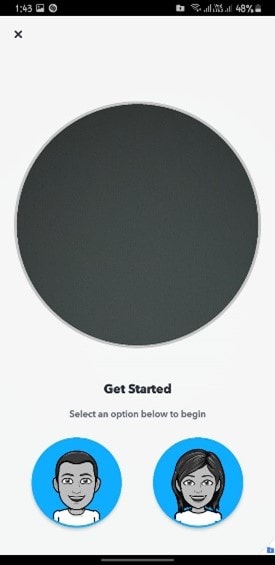
- Select the skin tone of your avatar.
- Select a body type for your avatar.
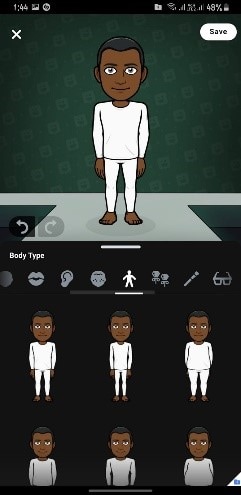
- Choose between different hairstyles and beards for your avatar. As for your female avatar, you can apply makeup to the bitmoji.
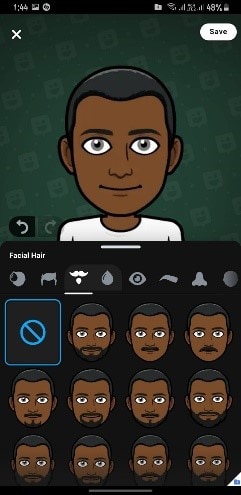
- Apply all the necessary facial features to your avatar.
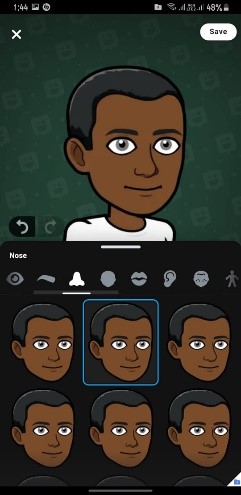
- You can also apply accessories to your bitmoji.
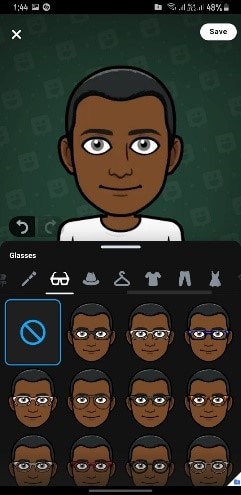
- And last but not least, you can make your bitmoji wear a variety of outfits according to your preference.
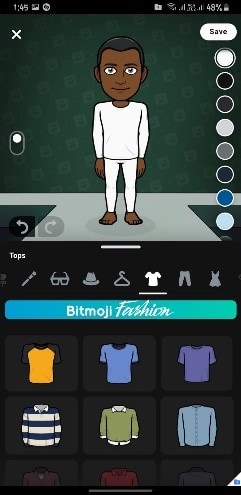
- After you are satisfied with the look of your avatar, don't forget to save your look. Now your bitmoji is ready to be shared with your friends and family.
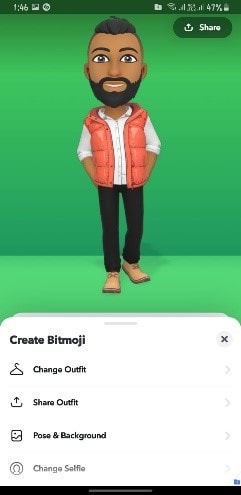
Finally, your own personal and creative Snapchat bitmoji has been created. You can now share your avatar with your friends and family as stickers or gifs. Have fun creating and customizing your own Snapchat Bitmoji.
Wondershare UniConverter — All-in-one Video Toolbox for Windows and Mac.
Edit videos on Mac by trimming, cropping, adding effects, and subtitles.
Converter videos to any format at 130X faster speed.
Compress your video or audio files without quality loss.
Excellent smart trimmer for cutting and splitting videos automatically.
Nice AI-enabled subtitle editor for adding subtitles to your tutorial videos automatically.
How To Edit Your Bitmoji Avatar?
Snapchat keeps dropping new accessories and outfits for your avatar now and then. Now as your bitmoji has been created to update any new outfit, you need to edit your bitmoji. We will also show how to edit and change your bitmoji in just a few clicks. Just follow the below step-by-step user guide, and you will be able to edit your bitmoji.
- Hit the profile icon showing at the top left corner of your screen.
- Tap on your bitmoji and scroll down to Edit avatar.
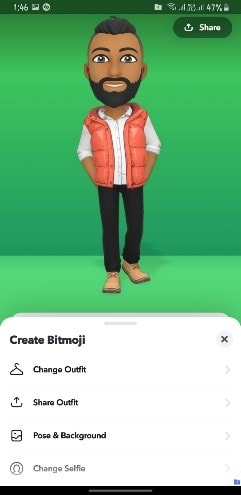
- Look throughout the options, such as hairstyle, beard, accessories, and outfits you want to edit.
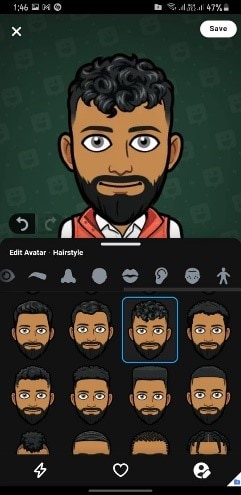
- Once you have edited your bitmoji, tap on save to finalize your bitmoji.
- Now your avatar has been updated and is ready.
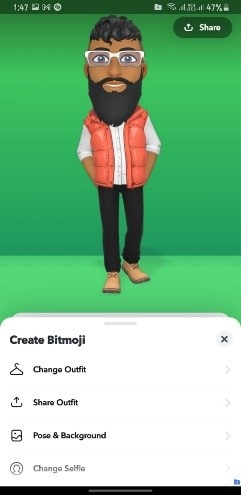
How To Get a 3D Bitmoji Avatar?
As you know that Snapchat always has something new for their user. They introduced a new 3D bitmoji to be shared across their application, giving a new life to your avatar and changing the view of how we were used to these bitmojis. There are 1,200 possible background, body position, and facial expression permutations for the avatars, so many alternatives exist.
More than 70% of Snapchat's 280 million daily users have their Bitmoji avatars linked to their profiles, the social media platform claims.
To give your avatar a 3D look;
- Go to your profile and scroll down and tap on Background and Pose
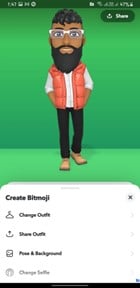
- Look for a perfect background for your avatar.
- Now choose a pose that will be shown on your profile whenever anyone of your friend visits your profile.
- Here you go; your 3D and fresh avatar is ready.
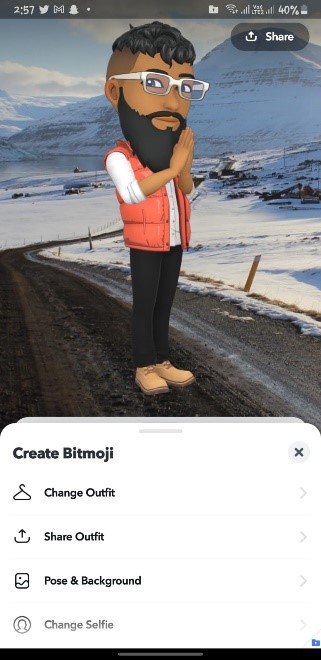
How To Delete Your Bitmoji Avatar on Snapchat?
We have you covered if you mess up creating your bitmoji or want to remove your avatar. Just follow these three steps to remove or delete your Snapchat bitmoji from your profile.
- Tap on your profile icon and look for the gear icon at the top right corner of your screen.
- Tap the gear icon and scroll down and tap Bitmoji.
- After that, tap on Unlink bitmoji, and remove your bitmoji.
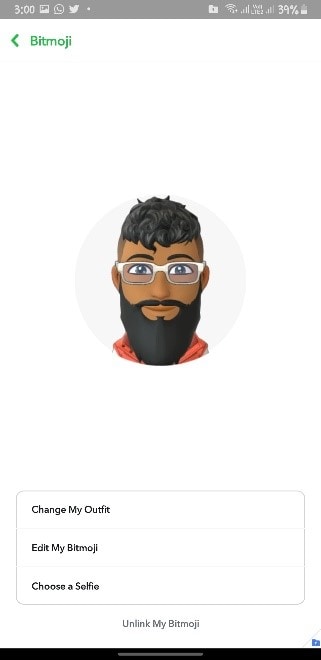
Summary
The article gives an in-depth, step-by-step guide on creating your own Snapchat bitmoji, editing your bitmoji with time, and removing/deleting your bitmoji from your Snapchat account. Hope this article will solve all your queries regarding Snapchat Bitmoji, and have fun sharing your bitmoji with friends and family.
