The popular social media app Snapchat has recently introduced a new feature that is similar to Boomerang called Bounce. This feature is perfect for adding a little bit of fun and flair to your snaps.
If you want to know how to make Boomerang on Snapchat, this article will show you how.
Part 1: What is a boomerang?
A Snapchat Boomerang (namely Bounce) is a short video taken rapidly that loops back and forth, similar to a GIF. Boomerangs can be up to 10 seconds long and can be created using the Snapchat app. But why do people like it so much?
There are a few different reasons why people make Boomerangs. First, Boomerang is a great way to add some excitement to your Snapchat story. They also make your snaps look fun and cute due to the looping videos.
You might have more questions regarding Boomerangs on Snapchat, such as
- Is Boomerang possible on Snapchat on Android?
Absolutely. However, when you are doing Boomerang on Snapchat for Android, you need to take a video snap first, then set the video to "loop." Unlike Instagram, Snapchat for Android doesn't show the Boomerang feature when you are opening the Snapchat camera.
- What's the difference between boomerang, bounce, loop, and repeat?
They are pretty much the same thing and have the same ideas. However, Boomerang is a term that Instagram made for the short and looping video feature. Meanwhile, Snapchat called the feature "Bounce" since the video "bounces back" and repeats itself.
Hence, loop and repeat are how the Boomerang or Bounce feature work. The video went back to square one and made a repeated cycle from the beginning to the end.
Part 2: How to make a boomerang on Snapchat
Making a Boomerang on Snapchat is easy. You just need to follow the instruction on how to create Boomerang on Snapchat below:
Step 1
Open the Snapchat app and go to the Camera screen.
Step 2
Then, record a short video using your Snapchat camera by holding the circle button.
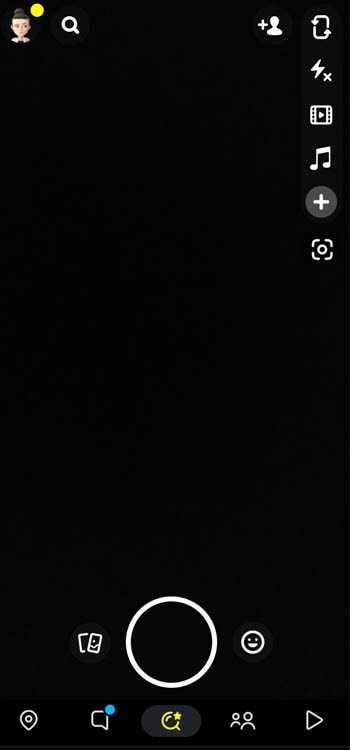
Step 3
Once you're done recording, tap on the Boomerang icon (the icon looks like an infinity sign). The app will automatically create a looping video.
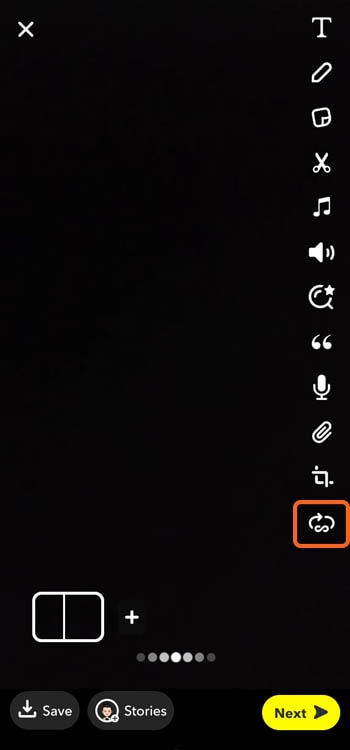
Step 4
Now, you can share your Boomerang or Bounce video with your friends or post it to your story.
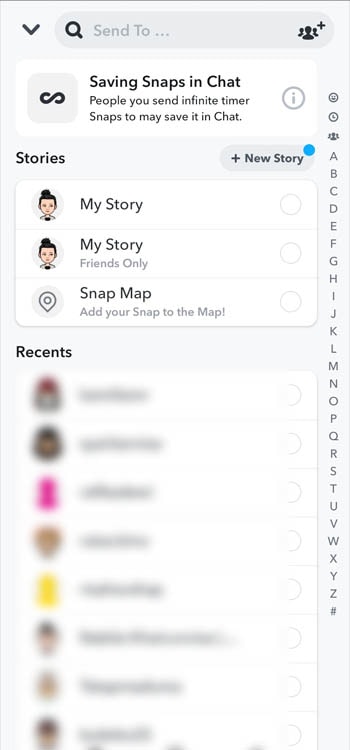
Part 3: How to edit Snapchat boomerang video with the best tool
Though boomerang is a great feature, it is not that perfect. Since you are using the feature directly on your Snapchat camera, you may have limited tools to edit and polish it further.
Therefore, you may need an extra tool to edit your Boomerang videos. You should look for a video editing program that meets your needs, such as capable of adding effects, watermarks, music, or changing the video speed.
For example, you can use UniConverter for its simplicity and powerful features. You don't need to worry about confusing elements and all the hassle when it comes to video editing. UniConverter has made it easy for you.
Wondershare UniConverter — All-in-one Video Toolbox for Windows and Mac.
Edit videos on Mac by trimming, cropping, adding effects, and subtitles.
Converter videos to any format at 130X faster speed.
Compress your video or audio files without quality loss.
Excellent smart trimmer for cutting and splitting videos automatically.
Nice AI-enabled subtitle editor for adding subtitles to your tutorial videos automatically.
Some of the features that UniConverter offers:
- Easy yet powerful editing function
- File downloader from any social media or online platforms
- Export to clouds
- Supports more than 1000 formats
How to use UniConverter to edit videos:
Step 1 Download and launch UniConverter on your computer.
If you haven't installed UniConverter on your computer, you can download the software on their website here: https://videoconverter.wondershare.net/
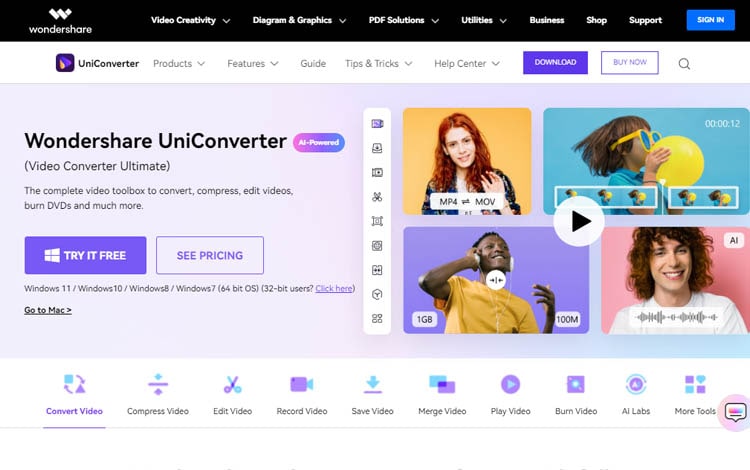
Step 2 Open the Editor feature on the Home screen.
Once you have opened UniConverter, click the Editor feature on the Home screen, and a new window will appear.
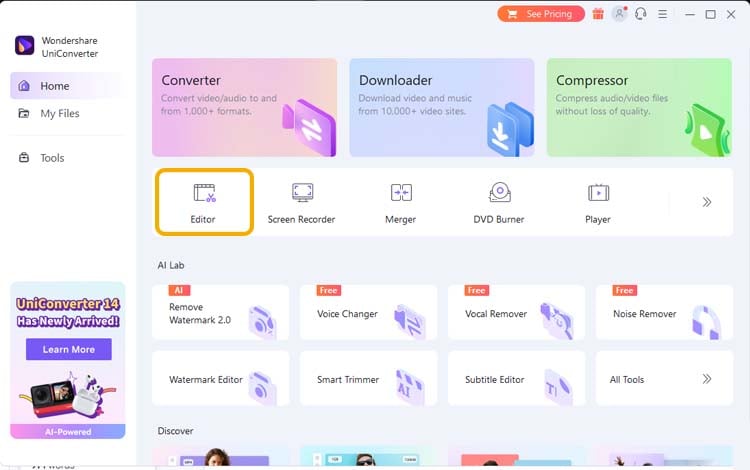
Step 3 Choose the tool you want to use.
UniConverter has several useful tools you can use to complement your boomerang video, including trimming, cropping, watermark editing, adding effects, adding subtitles, audio editing, and changing speed.
- Adding a watermark
To add a watermark, click the Watermark tool and import the video you want to edit. Then, upload your watermark image or type a new text. You can customize the size and opacity of the watermark, move the watermark to your desired place, and click OK.
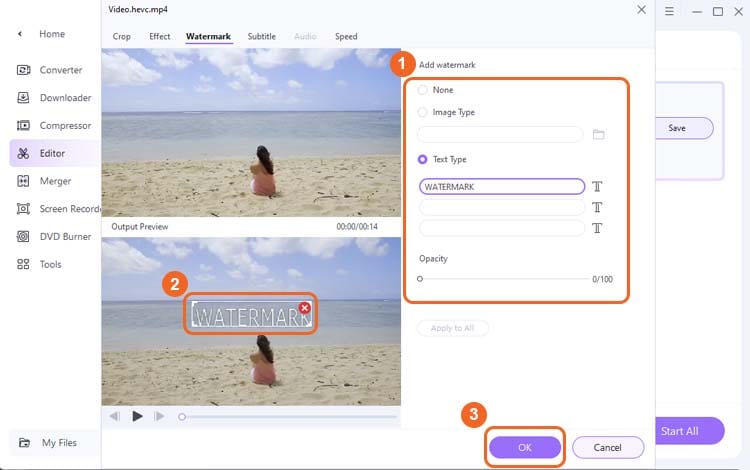
- Adding effects
Click the Effect tool and import the video you want to edit. You can change the brightness, contrast, saturation, etc., or apply available filter options to your video. Once done, click OK.
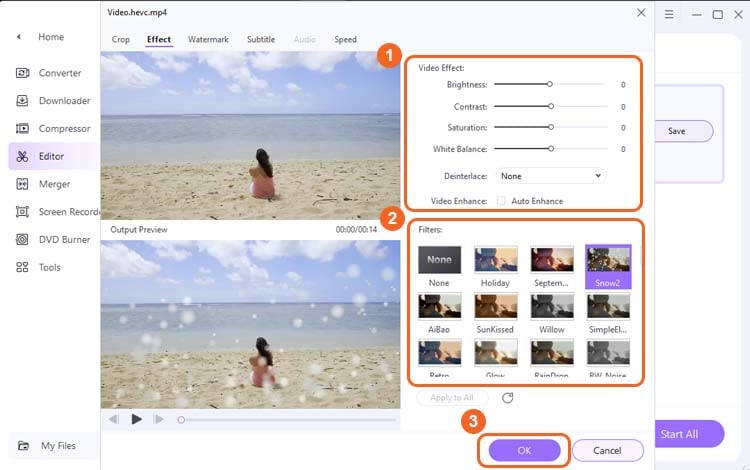
- Adding music
In the main interface of the Editor feature, you can change the audio track and click the Add button to insert music into your video.
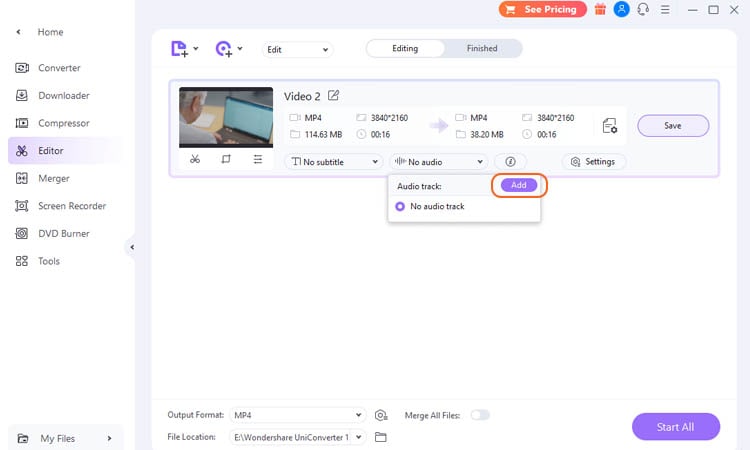
Step 4 Save your edited video.
Before saving it, you can change the file location where you want to save the file. Then, click the Save button or Start All (if you edit multiple videos).

Part 4: Bonus tip: How to make a boomerang video on Instagram
Boomerang is originally a popular feature on Instagram. It used to be a stand-alone app, but Instagram has decided to merge and include it in the Instagram app. Using the Boomerang feature on Instagram is also easy. You can follow the instructions below:
Step 1
First, open the Instagram app on your phone and login into your account.
Step 2
Open the Instagram camera. To do so, you can click the (+) button and choose Story, or you can swipe right on the Home screen.
Step 3
Tap the Boomerang icon on the menu and start recording.
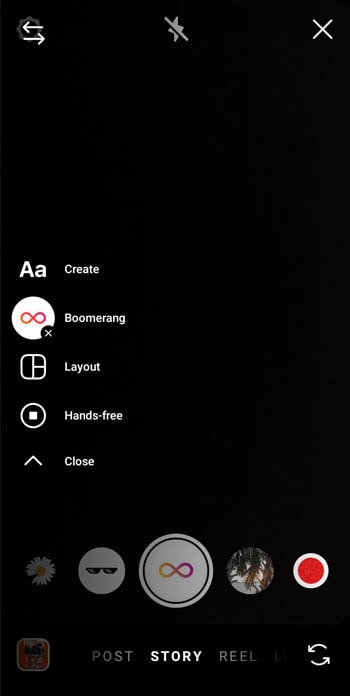
Step 4
Finally, you can save your boomerang or share it on your Instagram Story.
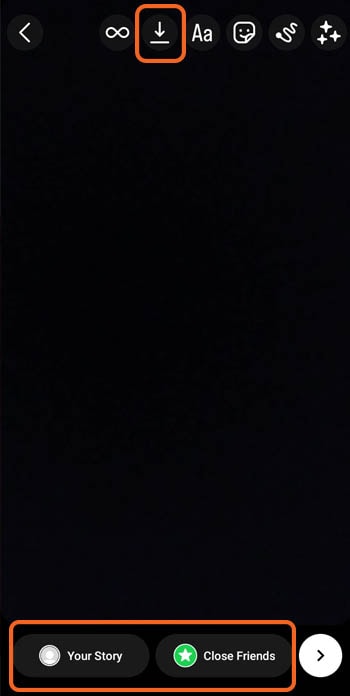
Bottom line
Snapchat is a great way to make short, fun videos that are easy to share with friends. Boomerang is a popular feature on the app, and i can be a great way to add some extra fun to your videos. However, it's also important to use a more functional tool with good quality to make sure your videos turn out to look great.
