A screen recorder is a tool that lets you record your computer screen, images and videos. There are a lot of reasons for which you will need a free screen recorder. For revision purposes, you might want to record your screen. If you want to have a particular video on your computer list, you will need a screen recorder. You can also record your gameplay through a screen recorder if you are a proud owner of a gaming page. There is no difficulty in recording your screen in Windows 7. To make your work easy, we are suggesting 8 free screen recorder for Windows 7 and also guiding you on how to record screen on Windows 7 for free. So if you are looking for the best free screen recorder for Windows 7, then go through this article.
Part 1. What is the difference between free and paid screen recorders?
There are many differences between free screen recorder for Windows 7 and paid screen recorders. To be precise here are some of the common differences between them -
- The free version doesn't offer full control of the screen recorder like the paid version.
- Sometimes all or some of the exclusive features are not available to enjoy in the free version of a screen recorder. The paid version provides all of them.
- There are time limits to recording screen or webcam in various free screen recorders but the paid version offers unlimited recording most of the time.
- The free version of a screen recorder doesn't allow removing the watermark from the final exported video most of the time. While paid version allows users to remove the watermark.
Part 2. 8 free screen recorder for windows 7
There are many reasons for which you might need to record your screen. But it may be confusing for you to choose the best screen recorder for your Windows 7. For that, we are suggesting you 8 free screen recorder for Windows 7 below-
1. Wondershare Uniconverter
Wondershare UniConverter is one of the best screen recorder apps for your Windows 7 which allows you to record top-quality screen recordings. It provides you with a complete toolbox to edit videos, burn DVDs, compress and convert. This software has a 90X faster conversion speed compared to other software. You can convert multiple media files at once for different devices in this program. This software allows you to add/remove watermarks in the video. Users can apply voice narrations, system sounds, picture-in-picture effects and annotations like lines, texts, shapes, arrows and drawings while recordings. You are allowed to record the full screen or a specific area. Users can select the output quality, formats, frame rate and recording timer. This free software is compatible with both Windows and macOS. You will be able to record any specific app while using another app in this software. You can record videos as well as a webcam in this wonderful software. The interface of this program is incredibly simple and beautiful. Users can easily understand the operation interface of this program. You have to install this wonderful and powerful software on your device to use. This incredible tool has both a free and paid version. You can upgrade this software with money and the price plans are also very cheap so that you can easily afford it.
2. EaseUS RecExperts
EaseUS RecExperts is a simple and smart screen recorder which allows you to record the screen, system audio, microphone and webcam connected to your computer. With this intuitive screen recorder, all the recording activities will be done in a few simple steps. You can use this program to edit savings effortlessly because there is also a built-in video and audio trimmer. You can also view the saved videos. For any occasion, you can capture audio, video, webcam or image with this tool. It allows you to record Zoom meetings, YouTube videos, games, tutorials etc. with internal audio and your voice. If you want you can schedule recording in this software. After recording, it offers you basic editing tools. You can record any part of the screen or you can also choose full screen based on your needs. With this software, you can do camera recording. This tool doesn't allow you to customize screen size while recording. In EaseUS RecExperts, you will get a free trial but it only lasts for two minutes. The price plans of this software are monthly ($19.95), yearly ($39.95), lifetime ($69.95) and business ($99.95). To use this software, you need to install it on your desktop. You can use it on both Windows and macOS as it is compatible with both. The interface of this powerful tool is simple and beautiful. The quality of the recorded video will be poor if you record it in a hurry.
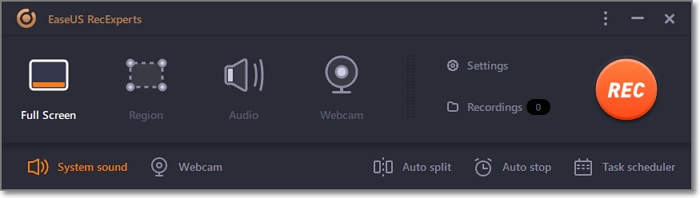
3. Free Cam
Free Cam is a free screen recorder with a built-in audio/video editor. The interface of Free Cam is straightforward, attractive and intuitive. You can easily create screencasts in this program. You can record a single window, a selected area of the screen or the entire screen. For creating professional video lessons and e-Learning presentations, this screen recorder provides you with a full set of features. You can highlight the mouse cursor while recording and to emphasize important details or steps, you can turn on mouse click sounds. There are no time limitations, ads or watermarks in this program. It allows you to record both voiceovers and computer sounds. You can directly upload the exported videos on YouTube or save them as WMV. You can edit your recorded videos by removing unwanted parts, background noises etc. This free tool is only compatible with Windows. There is no hidden charge in Free Cam software. To use this, you have to install it on your Windows. You can't customize the size of the screen while recording in this free tool. Free Cam saves all the recorded videos in HD quality. In this program, you can only save the recorded files in WMV format and there is no option to record the webcam as well as the screen.
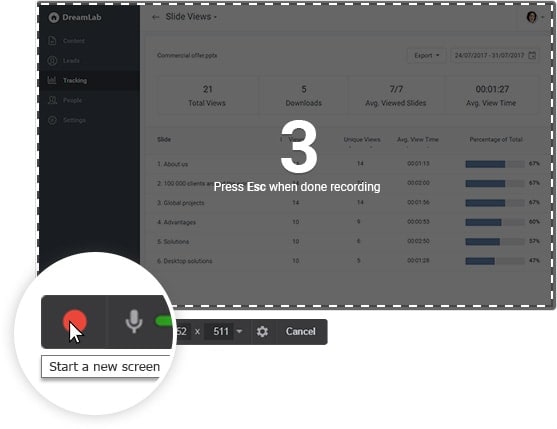
4. ShareX
ShareX is another free and open-source screen capture, file sharing and productivity tool for Windows 7. This software has as many custom features as some paid screen recording software. It allows you to capture flexibly the full or partial screen. You can also use it as a screenshot tool because it has the default screenshot folder. An average customer might get lost in the advanced tools because it is mostly targeted toward professional users. For easier and quicker navigation, it has incorporated hotkeys. ShareX supports various URL sharing services. It allows you to import existing videos, music or photos. The operation interface of this software is not easy to understand. The interface is complicated for common users. ShareX is only compatible with Windows and to use it, you have to install it. There is no function for webcam recording. To use this tool, you don't have to spend any money. You can record sound while recording through this program. Compared to other tools, ShareX doesn't have any video editor and the quality of game recordings are low.
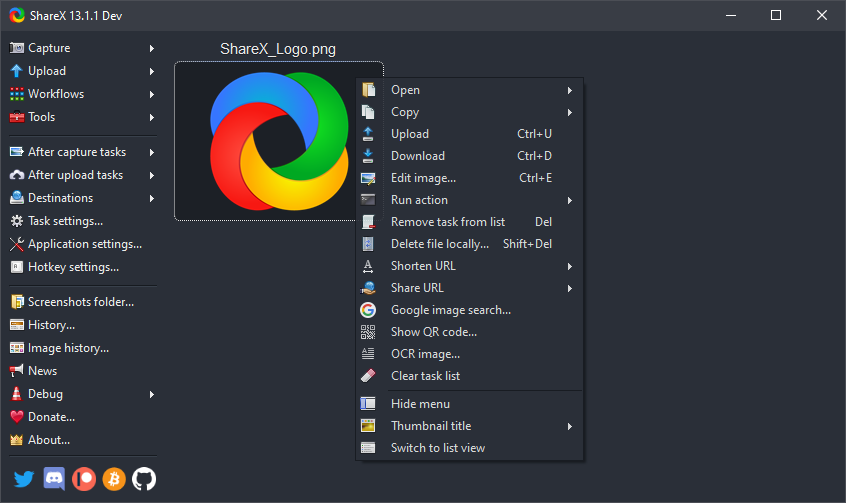
5. CamStudio
CamStudio is a free screen recording software that allows you to record all screen and audio activities. For one-time or occasional users with minimal editing tools, CamStudio is a good choice. You can also easily create AVI videos. AVI format videos can be converted to SWF later. The interface of this tool is very small which reduces the difficulty while capturing your screen. It allows you to create a screen-in-screen video and small-sized files. If you want you can customize the cursor. For output videos, quality options are available. You can do camera recording in CamStudio. In this program, there is no option to customize the screen size while recording. You can record in full screen by selecting "Region" in this program. CamStudio is also able to record sound when you are recording. It is free software so there is no charge. The quality of the recorded videos can be poor. The interface of CamStudio is easy to use and also it is compatible with Windows only. This program can spread harmful viruses and malware on your device. Audio can fall out of sync in this tool.

6. Ezvid
Ezvid is a screen recorder that helps you to produce and upload videos directly to social media platforms such as YouTube. This screen recorder is fast and easy. This tool claims to be the easiest screen recorder in the world but that is too far from the truth. By the product's speed, Ezvid's clarity is enhanced. In this program, you will get automatic high-quality resolution. You can control speed over output videos. The interface of Ezvid is sleek and modern. You are also allowed to edit your recorder videos with screen drawing, speed control, voice synthesis and many more. Ezvid is a free screen recorder so you don't have to pay for it. To use this tool, you will have to install it on your desktop. This program is only compatible with Windows. You can record your full screen or a part of your screen through this recorder. Ezvid provides you with the feature to record your camera as well as sound also. But this program has minor bugs and inconsistencies. It doesn't support full-screen game recording. Reports are saying it has extraneous noise by the reviewers.
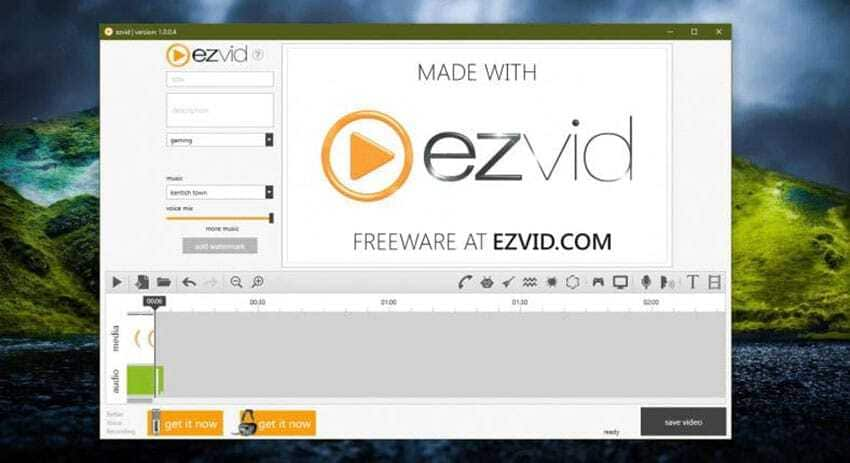
7. OBS Studio
OBS Studio is an open-source video recording and live streaming software which lets you record screen, audio and gameplay. For capturing anything on your screen, this tool is a free and efficient solution. This program allows you to record a screen without a watermark. By composing multiple sources, you can create a screen in this software. OBS Studio packs a lot of features, unlike many other free competitors. This program lets you choose the sound resources. You are allowed to record with both external and system sound. For video and audio, you are allowed to apply more advanced settings. You can change the audio bitrate, encoder, video bitrate etc. in this software. With per-source filters, it includes a built-in audio mixer and this free program is also compatible with Windows, Mac and Linux. It doesn't have any hidden charge on it, so you can use it without paying a single penny. It is not an online-based program and to use it, you need to install it. You can record the camera in this free and open-source software. OBS Studio allows you to customize the interface all by yourself. It might crash quite often which is reported by the reviewers. The quality of the recorded videos can be not good. For quick screen recordings, this software is not suited. It might be complicated for beginners for the user interface and advanced features.

8. TinyTake
TinyTake is another free screen and video recorder which lets you capture images and videos of your screen. You are allowed to add comments and share them with others through this program. You can store all your screen captures and recorded videos in its online cloud-based gallery. It allows you to record your screen along with the webcam. You can directly upload recorded videos to YouTube after recording. For sharing, a public URL is available in this software. You can create custom shortcut keys in TinyTake. In this software, you can record the full screen, selected area or a window. It is available for free but you can only record for 5 minutes in the free version. TinyTake has three price plans including standard ($29.95/year), Plus ($59.95/year) and jumbo ($99.95/year). Again this software is compatible with both Windows and Mac. To use it, users have to install by on their device. You are allowed to record sound while recording videos. The recorded video files can only be saved as MP4. TinyTake has limitations in the editing features.
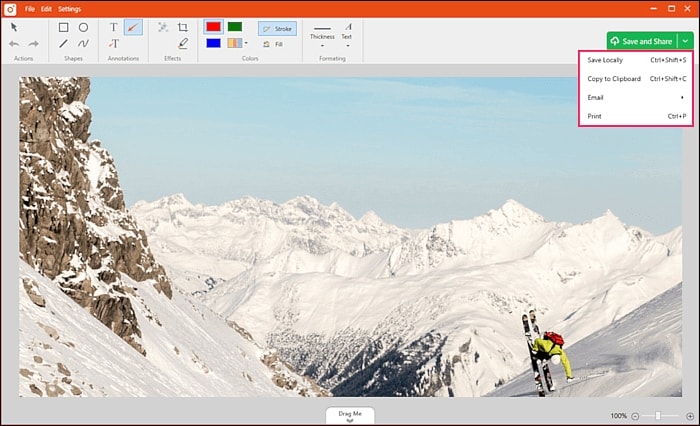
Part 3. How to record screen on windows 7 for free?
You are allowed to record top-quality screen records and save them as AVI, MP4 or FLV in Wondershare UniConverter. The users of this program can apply system sounds, picture-in-picture effects, voice narrations and annotations like shapes, texts, lines, drawings and arrows. This software features both an intuitive video converter and editor.
Steps to Record Screen on Windows 7 for Free:
Step 1
First of all, download and install Wondershare UniConverter on your desktop. Then launch the software and tap on the "Screen Recorder" tab. To load the screen capture function, press the "Camcorder" icon after that.
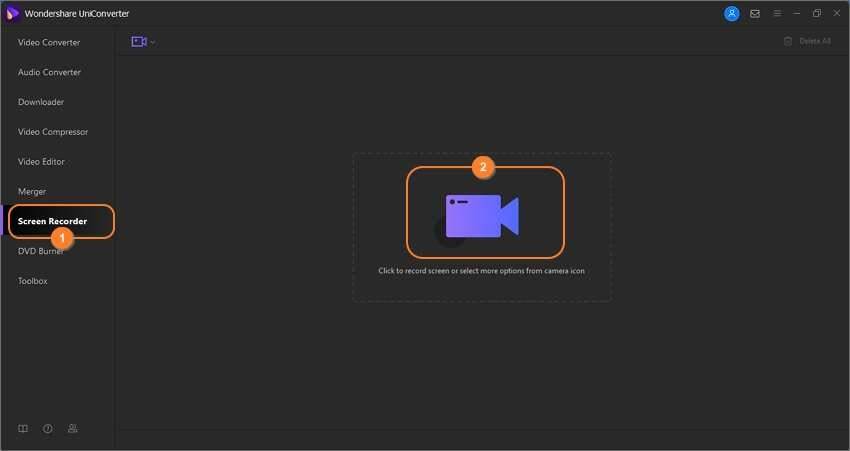
Step 2
Now open the app or browser tab which you want to capture and then to set a capture region, drag the recording frame. Launching the recording mode menu list and selecting "Custom or Full Screen" is another simple way. If you want to enter precise video frame dimensions, choose "Custom". And for the best output, click on the "Lock Aspect Ratio".
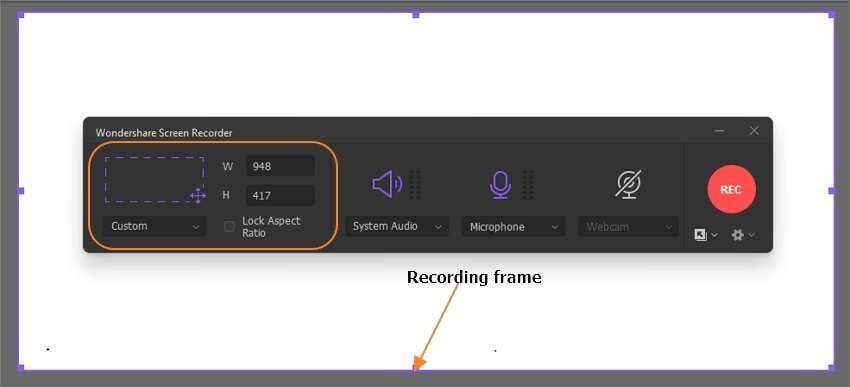
Step 3
Select an output device on the "System Audio" menu if you want to capture sound outputs from the computer speakers. To apply voice narrations on the "Microphone" menu, select a mic and then to record a PIP effect, choose a "Webcam" camera.
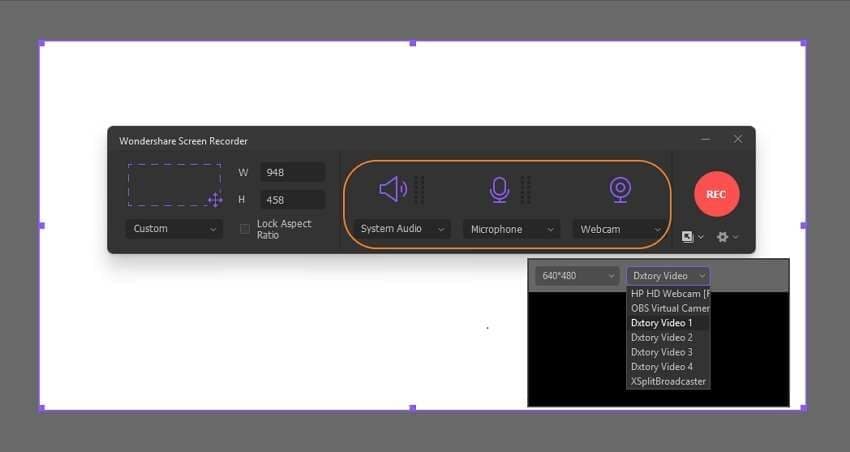
Launch the "Advanced Settings" menu to adjust settings and as the target format, choose MP4, AVI or FLV. You are also able to select an output frame rate, folder path, and quality, then customize the keyboard shortcuts.
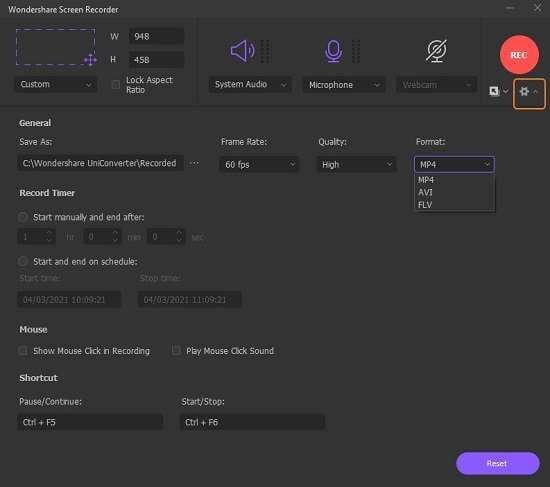
Step 4
By previewing the capture area, you can start. To begin recording a screencast, press the "Rec" button. In this software, you can also apply highlights like drawings, texts, arrows, shapes and lines. You are also allowed to enable or disable the microphone, webcam or system audio. To stop grabbing your computer screen, tap on "Stop".

Conclusion
You might fall in need of recording your screen for various work purposes. Screen recordings help you to record educational videos, gameplays, meetings, lectures and many more things. There are many screen recorders around the world. In this article, we have suggested 8 free screen recorders for Windows 7. Among all of them, we would highly recommend you to use Wondershare UniConverter. It is the best screen recorder which allows you to record a specific app while using other apps. Again this software is rich with different features and you can upgrade it to get more fascinating features.


