Twitter is a social networking site where people can communicate with other people from the whole world. You will have to create an account and need stable internet to use Twitter. You can share Twitter live streams with the audience. If you are a content creator, you can make your audience feel more comfortable and connected through the Twitter live record. Live streams are a great way to build trust with the audience and admirers. Though it seems interesting, many of us don't know how to go live on Twitter. In this article, we are suggesting to you how to go live and record live on Twitter in easy ways.
Part 1. How to Go Live on Twitter on PC
Many people prefer streaming on Twitter via their desktop devices since there are better video and audio equipment for PCs and laptops. Follow these steps to see how to go live on Twitter on PC -
Step 1: At first you have to launch the Twitter app or the web page to log in to your account. From the left navigation bar, tap on "More" and choose the "Media Studio".
Step 2: You will be able to view all of the posts that you've uploaded on the platform from the library that opens up. Then from the tab bar, click on the "Producer" and choose the "Create Broadcast" button from the top right corner. After that choose a name for your broadcast and your stream, and select a category.
Step 3: Now to start a new live video, click on the "Create Broadcast" from the top right corner.
Now that you know how to live stream on Twitter, how to save your precious live stream? Next, we'll introduce you to several recording tools and how to record live broadcasts easily.
Part 2. 8 best screen recorders help you to record live
There are several ways to record a live on Twitter. One of them is using a third-party app. A screen recorder will help you to record your screen easily with audio. We are suggesting you 8 best screen recorders that will help you to record live below -
1. Wondershare Uniconverter
Wondershare UniConverter is one of the best screen recorders that lets you record high-quality videos. Whether you're playing games, watching movies or delivering presentations, this app helps you to record the full screen with system audio without any quality loss. You can also record games without losing the frame rate. To capture any area of the screen, you can customize recording frames, configure recording frame rate or quality and set up the audio recording options. With full detail and high quality, it enables you to record webcams. The interface of this program is easy to understand for both newbies and experienced. You are also allowed to record a particular application while using other apps in this wonderful tool. To run this program on your desktop, you have to download it and it works well on both Mac and Windows. You will be able to use it for free and also can upgrade it for only $29.99/Quarter.
Features:
- Recording settings can be customized. You can set the start or end of the recording.
- Screens can be switched while recording. You can swap monitors and record what you want.
- While recording, you have the freedom to draw and add texts and annotations to the video.
- This app lets you process multiple files simultaneously for which this app is considered one of the best converters.
- By trimming, adjusting video effects, adding subtitles, and applying watermarks, you can edit the captured video.
Pros
You can convert your videos from one format to a myriad of other formats.
This app ensures you high-quality output and fast video conversion speed.
Supports webcam recording with voices of the original quality.
Various formats like MP4, MOV, AVI, MPEG, FLV etc. are supported.
Allows you to download 4K/HD videos from streaming sites like YouTube and other popular video-sharing sites.
Cons
You have to pay to access its functions because it is a premium tool.
Wondershare UniConverter — All-in-one Video Toolbox for Windows and Mac.
Edit videos on Mac by trimming, cropping, adding effects, and subtitles.
Converter videos to any format at 90X faster speed.
Compress your video or audio files without quality loss.
Excellent smart trimmer for cutting and splitting videos automatically.
Nice AI-enabled subtitle editor for adding subtitles to your tutorial videos automatically.
Download any online video for teaching from more than 10,000 platforms and sites.
2. OBS Studio
With no limits on the length of videos, OBS is a free screen video recorder that allows both recording and streaming in high definition. You can choose the part of the screen you want to record and you are also able to record the full screen. To control the recording, it has customizable hotkeys and to produce videos with smoothly recorded sound, you can use the audio mixer. This app is equipped with live streaming capabilities apart from the intuitive screencasting features. You will be able to stream live on Twitch and YouTube gaming, save recorded videos and convert your footage into FLV format. To run OBS Studio, download it on your computer without paying a single penny and the users of Windows, macOS and Linux can use this tool. You can record videos with both webcam and sound in this tool. OBS doesn't support recording a specific app while using other apps.
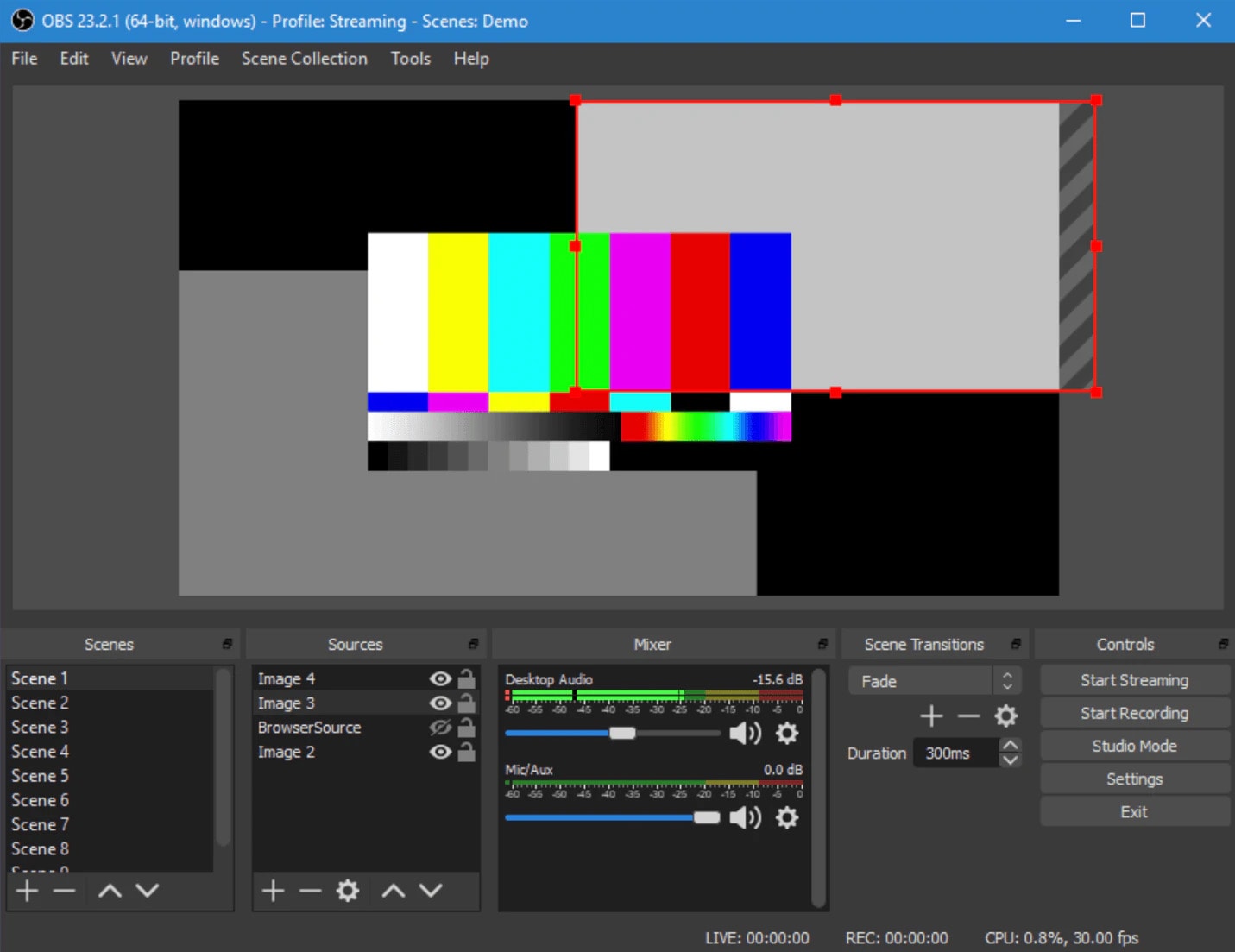
Features:
- You are allowed to capture your screen in HD quality and stream it right away.
- Without any frustrating time limit, you can record videos.
- Provides viral features to make online broadcasting distinctive and it is 100% free.
- To offer unparalleled ease of use, it has a clean interface.
- This program sets up hotkeys to enable you to navigate smoothly across features.
Pros
You can set multiple scenes and use various sources.
With per-source filters, this tool includes a built-in audio mixer.
The recording doesn't have any limitations.
Multiple streaming services are supported.
Cons
The interface is quite clunky for some users.
For quick screen recording, this tool is not suited.
For non-techs, the learning curve is steep.
3. Apowersoft Unlimited
Apowersoft Unlimited is another screen recorder that allows you to wirelessly cast an Android device or iPhone to your PC's screen. It is a screen recorder for Windows, Mac, iOS and Android. To capture your PC audio, mobile device, microphone and computer's webcam simultaneously by using this desktop recorder. It offers you different recording modes, including full screen, custom area and more. Users can also annotate the recording in real-time. This program lets you apply callouts, lines, text and more without needing to pause. You just have to set your computer and smartphone under the same WiFi network and begin casting with the help of its intuitive, mobile-specific apps. To record all kinds of on-screen activities, Mac and Windows users can directly use the desktop screen recorder. You cannot record a particular app while using other apps in this tool. To run this tool, you have to download it on your desktop. You have to pay $59.95 per year for Aporwersoft Unlimited.
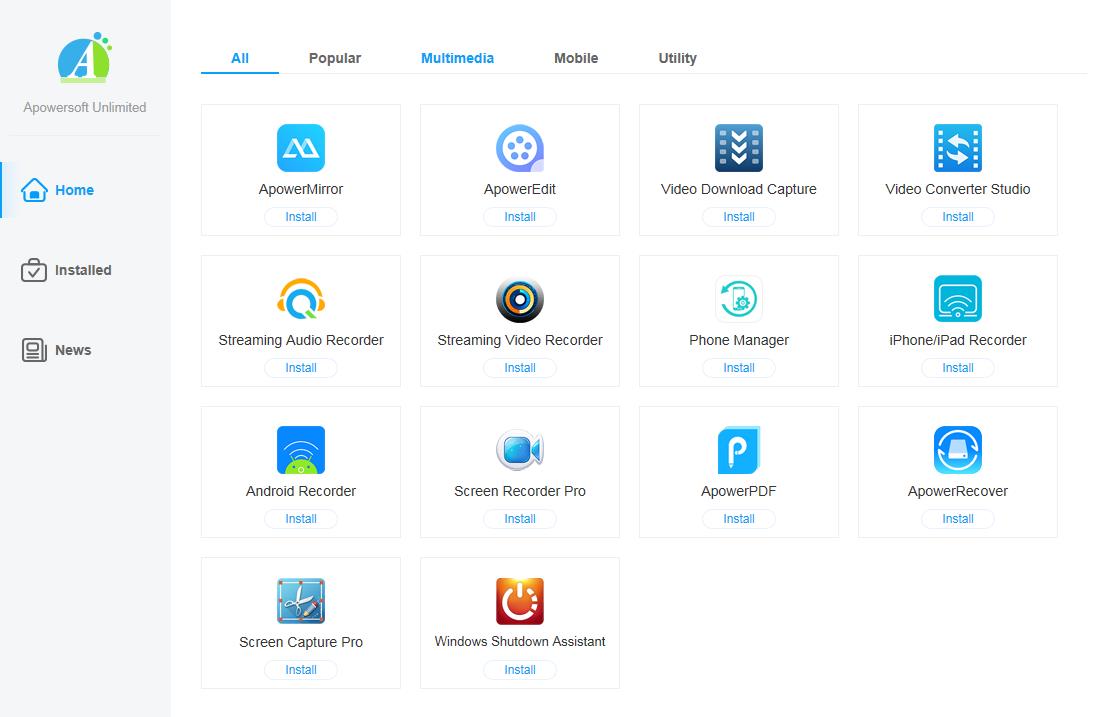
Features:
- Multiple recording modes are offered.
- Into the screencast, you can add a webcam video.
- Various video formats are supported.
- To apply text, lines, and callouts, you don't have to pause.
- Directly use Apowersoft to record screen activities seamlessly if you possess a Windows on Mac PC.
Pros
This program is highly customizable.
Watermarks are not available.
Doesn't have any time limitations.
Editing tools are impressive.
Cons
Supports only Android 5.0 and later versions.
You might face difficulty capturing the second monitor at the same time.
4. Screencast-O-Matic
Screencast-O-Matic is a free online-based screen recorder and video editor that allows you to personalize recordings and make them more attractive. It supports both webcam and screen recordings. This application does have options to record in 800 X 600, 640 X 480 and other standard definitions which makes it ideal for recording and uploading quick videos while it doesn't let you record in HD. This program assists users in zooming, drawing and adding overlays on the video files. Without downloading any desktop app, you can share the recording on YouTube. For editing computer audio and synchronization of recording with video footage, Screencast-O-Matic also has additional features. You can buy it for only $1.5 per month to use the most editing features. Users of Windows, Mac, Chromebook, and iOS can run this tool on their devices. You can record in full screen in this program but cannot record any particular app while using other apps.
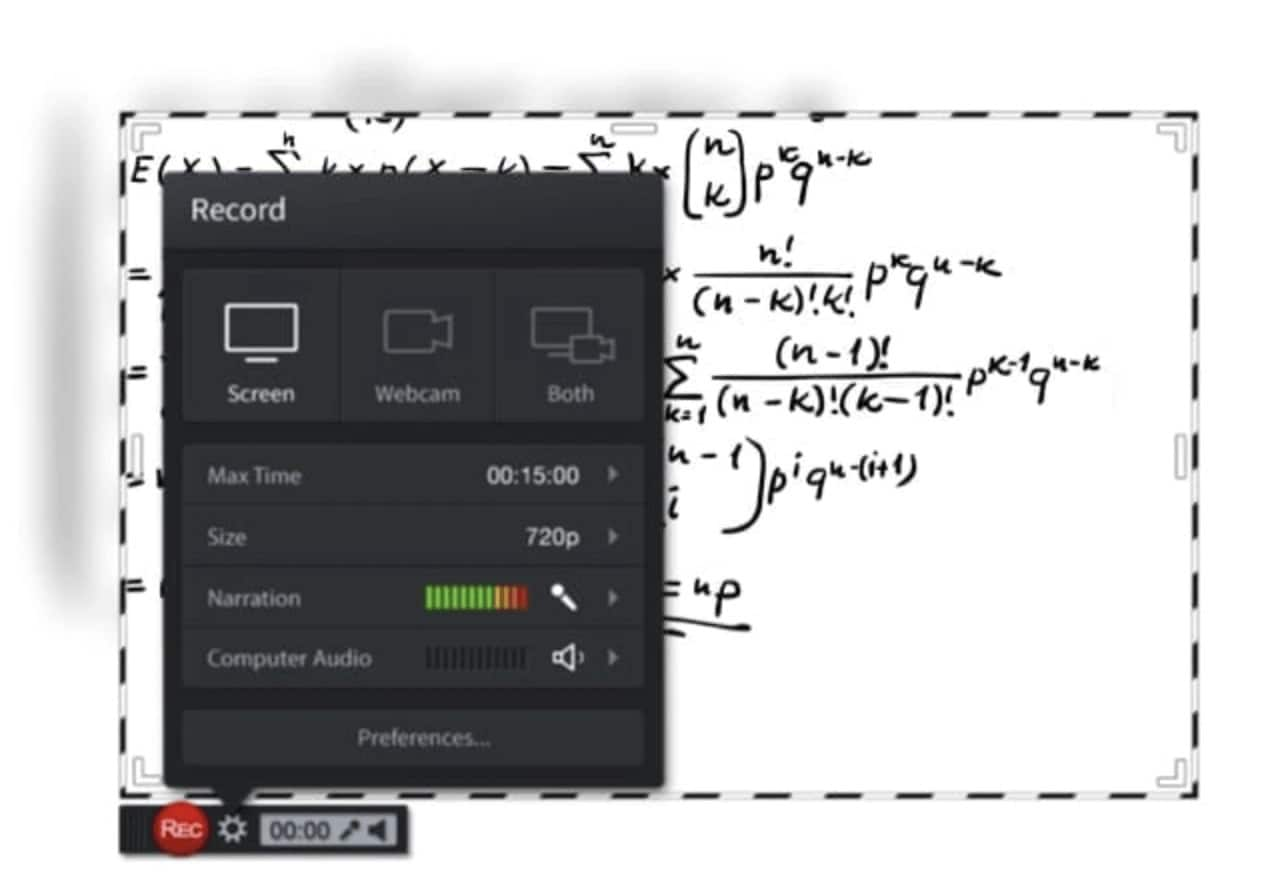
Features:
- Video editing options are comprehensive.
- Speech-to-Text options are automated.
- Online backups are secure and private.
- Video management tools are collaborative.
- Webcam and audio narration recordings are supported.
Pros
While recording, you can draw, add text and zoom.
Videos can be published directly to Vimeo, YouTube and other platforms.
You can protect videos with a password and make them unlisted or searchable.
Doesn't need to sign up.
Cons
In the free version, there is a limitation in the recording.
The free version adds watermarks to the recorded video.
5. AceThinker
AceThinker is an online-based laptop screen recorder that allows you to record a specific screen portion or the whole screen in both Mac and Windows. For an attention-worthy recording, you can create real-time edits and capture audio from your mic and computer simultaneously. You can convert and save your recordings in all renowned video formats including MOV, MP4 and API. This program lets you directly upload your recordings to Google Drive, Dropbox or YouTube. In the free version of the app, all of these features are available and to gain access to additional capabilities, you can also install the PRO version for $39.95. It lets you create scheduled tasks for screen recordings which is a standout feature of the PRO version. You can install this screen capture tool on your home computer, create a schedule and let it record the screen automatically if you want to record an ongoing live stream in the afternoon.
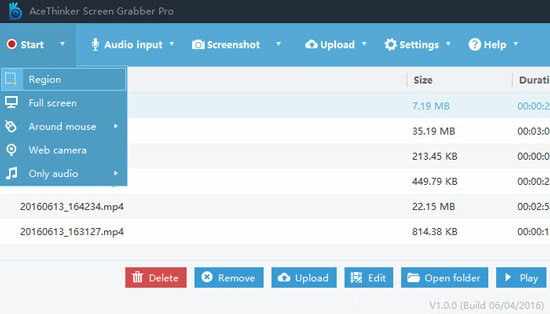
Features:
- An easy-to-use interface consists of this program.
- Have a built-in video player and screen recorder.
- Convert and edit videos to HD and download them.
- For capturing videos, it has numerous modes.
- Direct upload recordings to YouTube.
Pros
While editing the videos, you can use a lot of tools and features.
A batch download option is available in this application.
You will be able to create a scheduled task.
With relative ease, you can add text and watermarks.
Cons
You will find the paid version expensive.
The user needs to have a PRO version to get all of the options available.
6. ScreenFlow
ScreenFlow is a Mac screen recorder with audio capabilities. This program allows you to record your Mac at retina resolution and group video components. You can also add background audio to the recorded footage. This software has "Styles" and "Templates" tools which you would love. For certain elements like drop shadows or colour filters for a recorded segment, Styles lets you save visual/audio settings. On the other hand, Templates let users arrange, insert and configure groups of annotations in advance like text placeholders and outro segments. You can get access to over 500,000 pieces of unique images and audio clips to use in all of their videos by subscribing to the Super Pak version of ScreenFlow for $129. Users of the iOS device can also run this tool on their device. You can get a free trial to see how it works. This tool allows you to record your screen with camera and mic recording but doesn't support recording a specific app while using other apps. You can capture the whole monitor through this application and to use this, you have to download it.
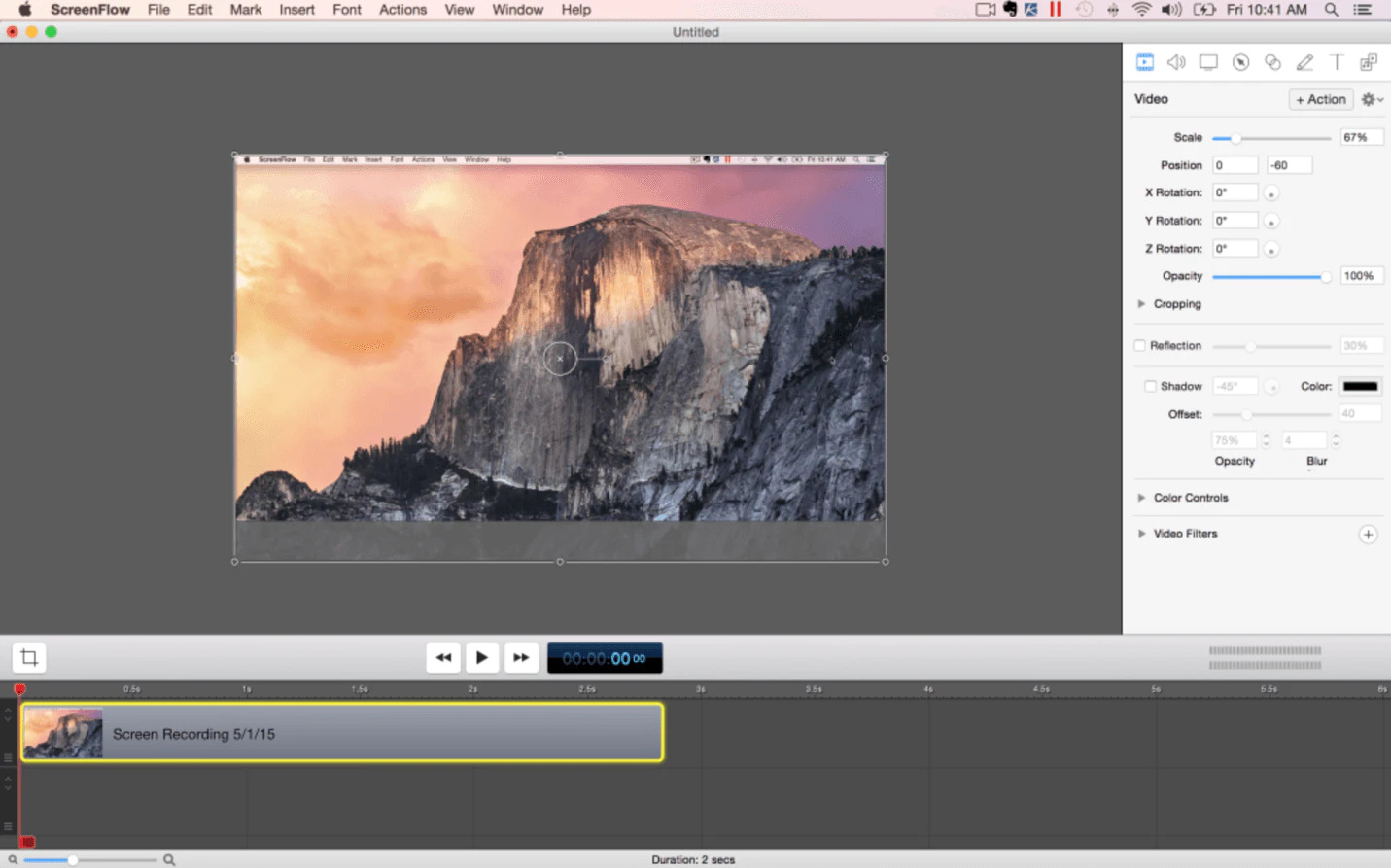
Features:
- The quality of the recordings is the highest.
- Create Software tutorials with better tools.
- Record your iPhone or iPad screen through this program.
- Users will find the interface user-friendly.
- Organize your project with nested clips, markets and multi-track editing.
Pros
To make software tutorials, you can use styles and templates.
With built-in video animation, you can animate titles, logos and graphics.
Editing capabilities are solid and powerful.
You can upload recorded videos directly to numerous applications.
Cons
To stop recording, you have to use some specific keys, or else you have to forcefully close the entire application.
Only Mac and iOS devices are supported.
7. Screencastify
If you are looking for a screen recorder that works via Google Chrome, then Screencastify is the one. You'll find that Screencastify offers all of the important options whether you're a seasoned or a novice video creator. This program allows you to capture your webcam, entire screen or tab only, as well as narrate to your microphone. You can keep your viewers focused on what's critical with the help of annotation tools. By autosaving the video to your Google Drive, this program will do the heavy lifting for you once you have recorded the screen. You can export the recording as an animated GIF, MP3 or MP4 as well as direct upload it to YouTube. This application is available for Mac, Windows and Linux for free. You can also get the starter for only $7 and the pro version for only $10. To run this screen recorder on your desktop, you have to download it. Unlike other software, this program doesn't support recording the screen of a particular application while using another one.
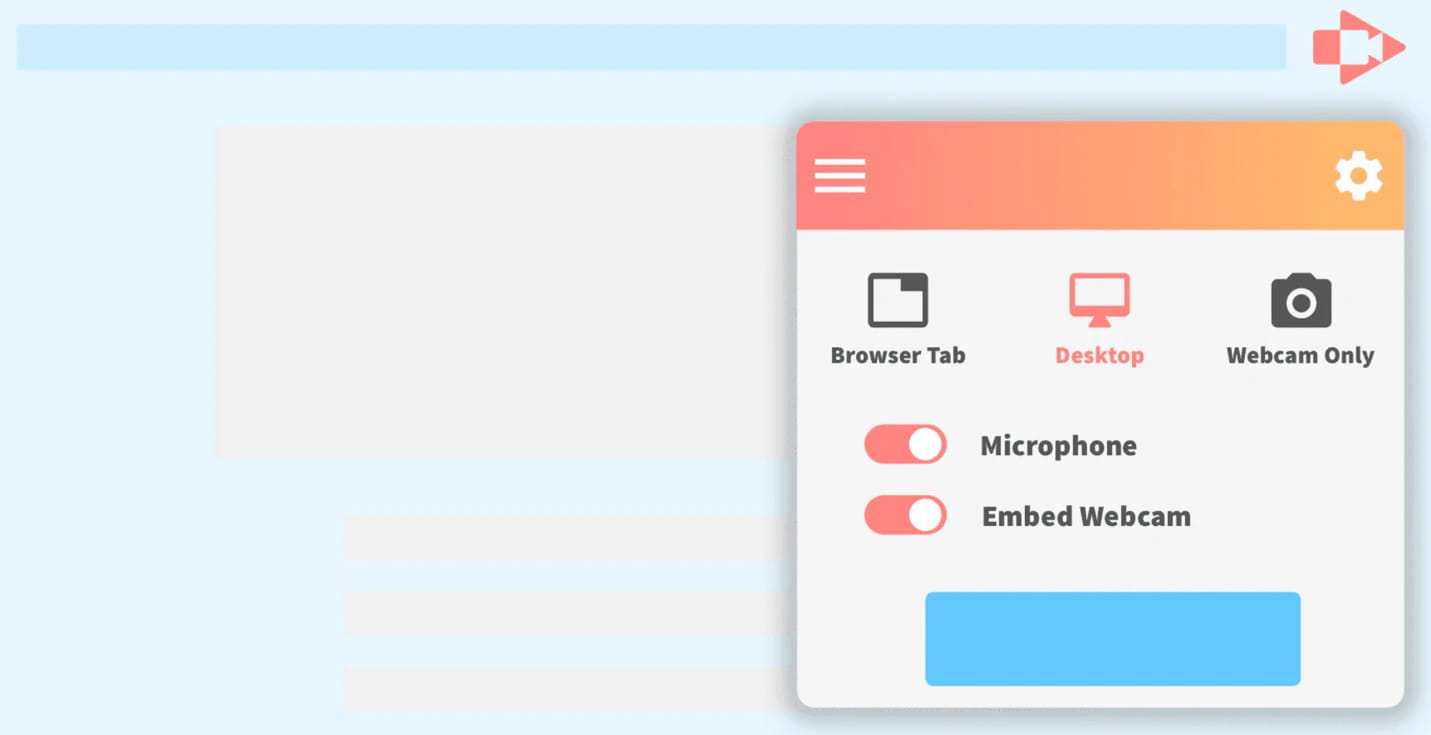
Features:
- Without the internet, you can record videos.
- To capture attention, it provides mouse spotlight click highlighting.
- Webcam sizes are adjustable.
- Export the videos as an animated GIF, MP4 or MP3 format.
- AutoSaves files to Google Drive and watermarks are not available.
Pros
After recording, you can edit videos with the built-in video editor.
In the free plan, it has lots of features.
With the help of a microphone, you can narrate.
Supports direct upload to YouTube.
Cons
This program is only limited to web browsers.
Compared to other applications, editing capabilities are not good.
8. Bandicam
Bandicam is another Windows screen recording application that lets you capture the screen and gameplay. Without compromising video quality, it unitizes a high compression ratio. You can capture 4K ultra-high-definition videos at 120 frames per second in Bandicam. Its device recording capability is another noteworthy feature. You can record videos from IPTV, HDTV, APPLE TV, smartphone, PlayStation and Xbox by getting a separate capture card. Users can capture screenshots in JPEG, PNG and BMP formats. This software helps you to record just about everything including your entire computer screen, Excel spreadsheets, web browser, Powerpoint presentations and more. You cannot record the screen of any specific program while using other programs. To use this software, you can download it for free and also can get the full version for $39.99.
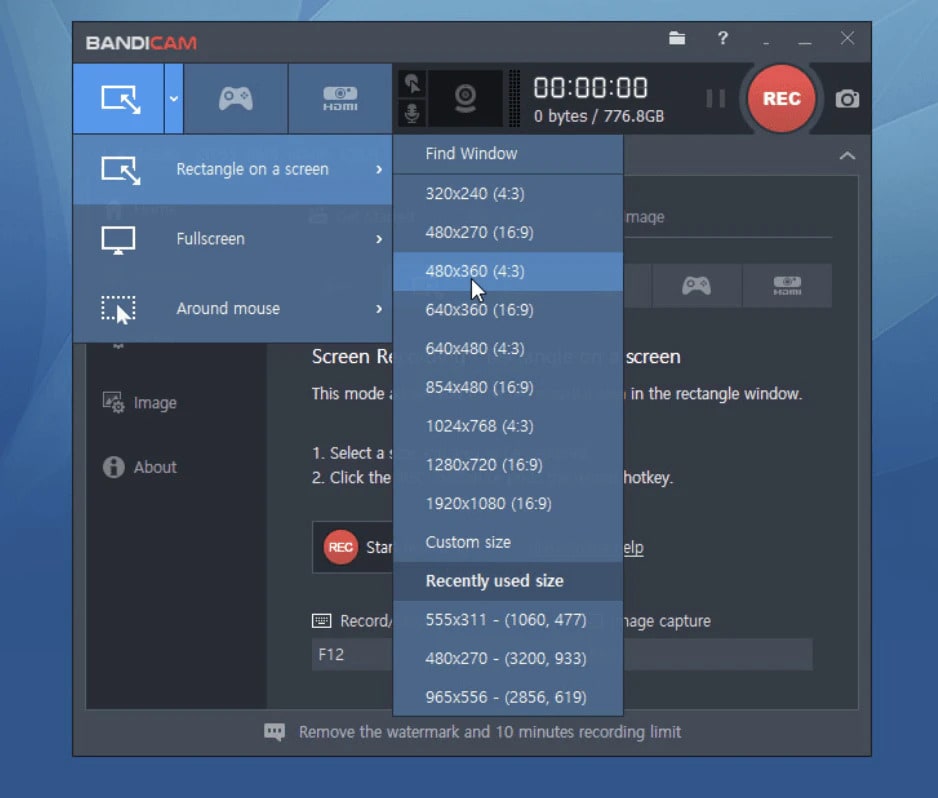
Features:
- While recording, it compresses the video.
- Videos are recorded in 4K Ultra HD.
- Without converting uploaded videos.
- Allows you to draw on your videos in real-time.
- Supports scheduling the recording at a specific time.
Pros
Without worrying about anything else, you can record your games.
You can make the process even faster and much better by using hotkeys.
An account is not needed.
Record the screen with comments and highlight effects.
Cons
You cannot switch back and record your computer screen in gaming mode.
For HD gaming videos, it is not a better option.
Part 3. The easy way to record Twitter live on pc
If the built-in screen recorder of your PC doesn't satisfy your requirements, you can use Wondershare UniConverter instead. Including a smooth screen recorder, this program is simple to use and packed with multiple tools. Selecting the entire screen or choosing a particular section, lets you capture computer activities. Via a webcam, you can also add a PIP effect and through a microphone, record voice narrations. As you record a video, Wondershare UniConverter lets you add highlights like texts, shapes, lines and drawings. Using the video converter function, you can convert and edit the captured desktop screen.
Steps to record Twitter live on PC:
Step 1
First you need to install Wondershare UniConverter to run it on your computer. Now by clicking the "Camcorder" button at the centre, launch the screen capture tool.
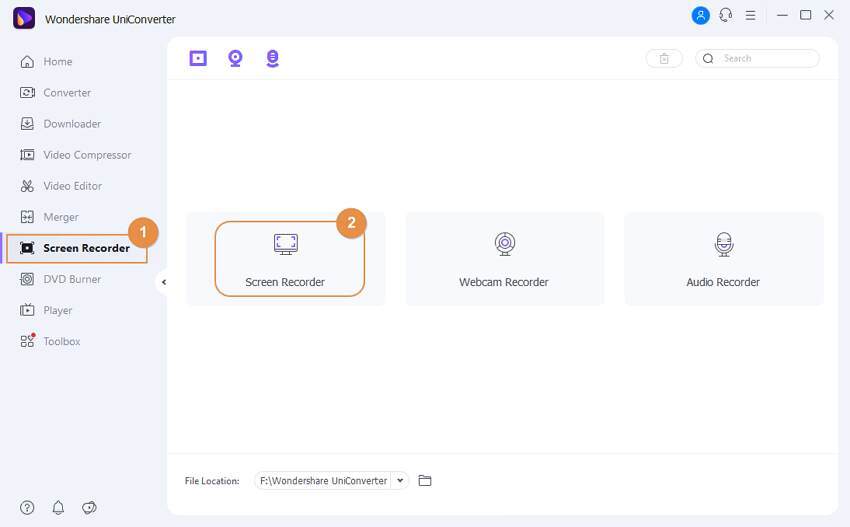
Step 2
Then set "Custom or Full Screen" as the recording mode after launching the app or video to record. Choose "Custom" before clicking the "Lock Aspect Ratio" if you have specific video frame dimensions. To resize the video recorder frame by dragging inwards/outwards is a more straightforward way.
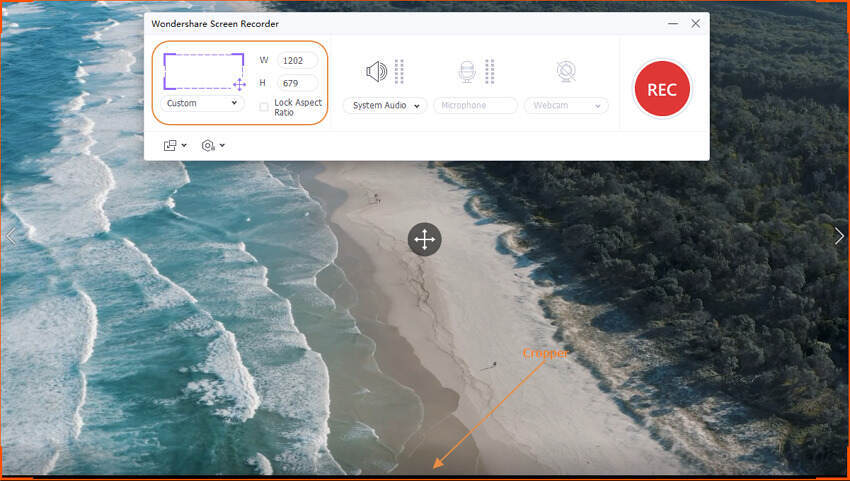
Step 3
Click on the "System Audio Menu" and then choose an appropriate device if you want to record the screen with all computer sounds. By selecting a device on the Microphone and Webcam sections, you can also apply voiceovers and Facecam recording.
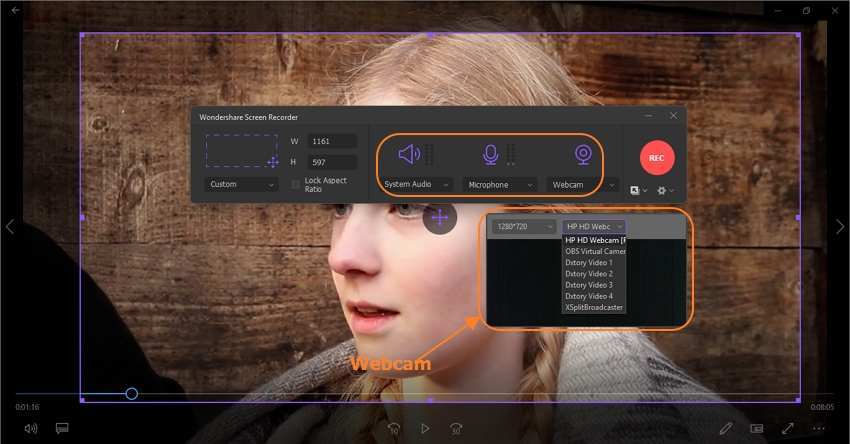
Now to set the output file format as AVI, MP4 or FLV, tap on the "Advanced Settings" button. If you want you can also customize the output frame rate, folder, and quality, set a recording time and select the keyboard shortcuts.
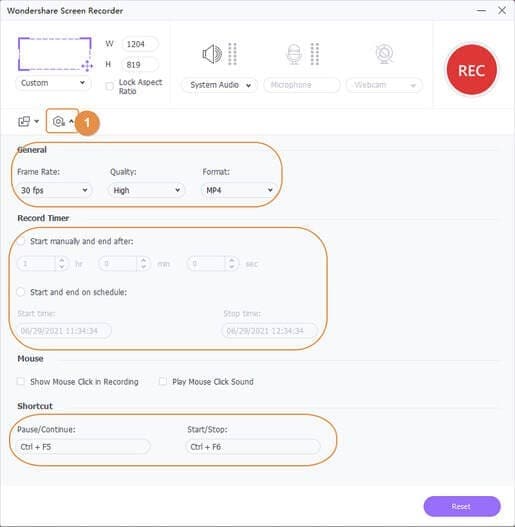
Step 4
Preview the capture area firstly before commencing the recording process. After that to begin capturing the computer screen, click on the "REC" button. Open the recording menu bar and click on the "Annotation" if you want to highlight something using texts, shapes, lines, arrows and drawings. You are also allowed to enable or disable the webcam, system audio and microphone. Then preview the captured video by tapping the "Stop" icon.
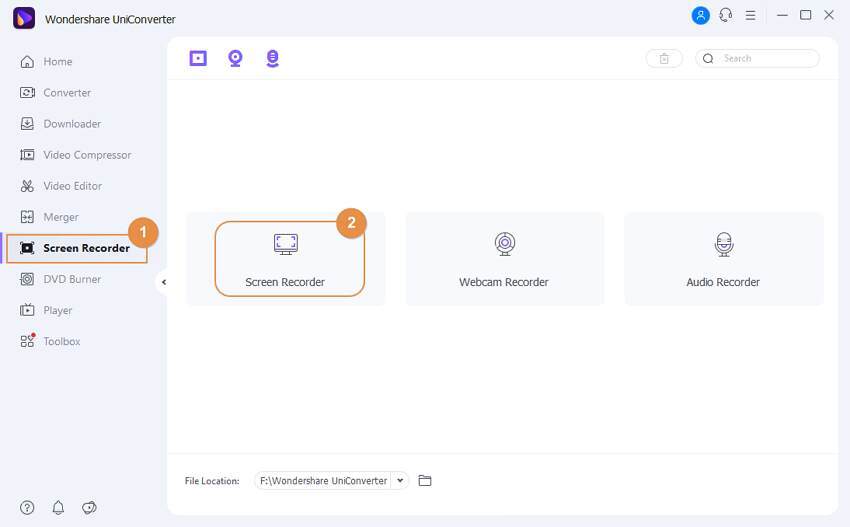
Conclusion
Twitter live helps you to communicate with people from all around the world in real-time. There are a lot of ways by which you can go live on Twitter. In this article, we have suggested to you the 8 best screen recorders to record live. Among all of them, we would highly recommend you to use Wondershare UniConverter. This program allows you to capture the whole screen or any part of your computer as well as webcam, microphone and system sound. This tool is also packed with multiple rich features and you can also edit your recorded live after recording in this powerful program.


