Minecraft gained immense popularity over the years as it provided a simple yet creative environment for the players. Many game lovers are fond of playing Minecraft as it provides a great source of entertainment and joy. Moreover, people also like recording their gameplays of Minecraft to share with friends or creating a TikTok. As numerous screen recorders are on the market, it might be difficult for you to choose the best one.
In this article, we will provide you with the best tools to record Minecraft in the fastest way. You can capture your gameplay with efficiency and high quality through the recommended Minecraft screen recorders.

Part 1: What a good game screen recorder should be?
To screen record the Minecraft game in a flawless way, you must use a screen recorder that provides fast and smooth performance. This part will highlight some important features that your preferred screen recorder must comprise.
1. Friendly user interface
A screen recorder must have an easy-to-use interface that can encourage beginners to use it. The interface should be well-organized with a fast processing speed. It should not contain ads, as they can disrupt your user experience.
2. Picture-in-picture recording
If you like to record your webcam and screen at the same time, the screen recorder should support picture-in-picture recording. Through the availability of this feature, you can record yourself and your expressions while playing the Minecraft game.
3. Offers customization
A reliable screen recorder should provide you with the freedom to customize the settings. You should be able to choose the frame rate, visual quality, and audio recording options.
4. High-quality audio
To screen record the gameplay professionally, the screen recorder must offer high-quality audio output. The tool should be able to capture both visuals and audio in high resolution and quality. If the screen recording of your gameplay lacks in quality, it won’t be able to grasp the attention of viewers.
Part 2: How to record Minecraft with the easiest solutions?
As we have discussed the necessary key points of a reliable screen recorder, this section will provide you with the best Minecraft screen recorders.
1. How to record Minecraft with UniConverter
UniConverter makes screen recording simple yet effortless with its distinct features. It offers custom screen recording through which you can adjust the settings like frame rate, visual quality, and audio options easily. You can efficiently execute webcam and audio recordings in their original quality. Moreover, you can screen capture the gameplay in full-screen without facing any interruptions. It also contains an Application Screen Recorder that will only capture the selected app instead of all the on-screen activities.
Wondershare UniConverter — All-in-one Video Toolbox for Windows and Mac.
Edit videos on Mac by trimming, cropping, adding effects, and subtitles.
Converter videos to any format at 90X faster speed.
Compress your video or audio files without quality loss.
Excellent smart trimmer for cutting and splitting videos automatically.
Nice AI-enabled subtitle editor for adding subtitles to your tutorial videos automatically.
Download any online video for teaching from more than 10,000 platforms and sites.
Step 1 Select screen recorder
Install UniConverter on your PC and access its interface by launching it. On its homepage, select "Screen Recorder," displayed at the top. Afterward, select "Application Recorder" to proceed with the screen recording process.
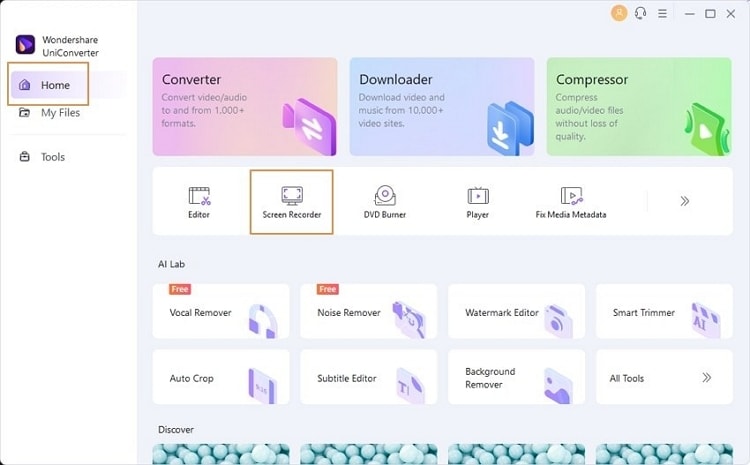
Step 2 Choose an application to record
After selecting the Application Recorder, a new window will appear. Here, adjust your speaker and microphone settings. Next, you need to open an application or game like Minecraft to record. Afterward, click “Select an application” to lock the window for recording.
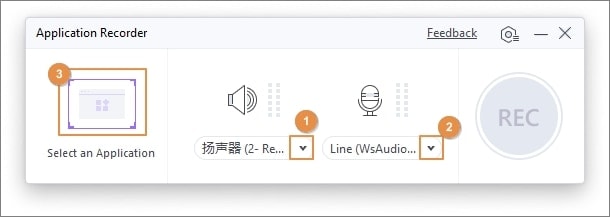
Step 3 Save the Minecraft recording
After locking the window to record, click on the “REC” button from the pop-up window to begin the recording. To stop the Minecraft recording, click on the “Stop” icon. By doing so, the recording will be saved automatically to your PC.
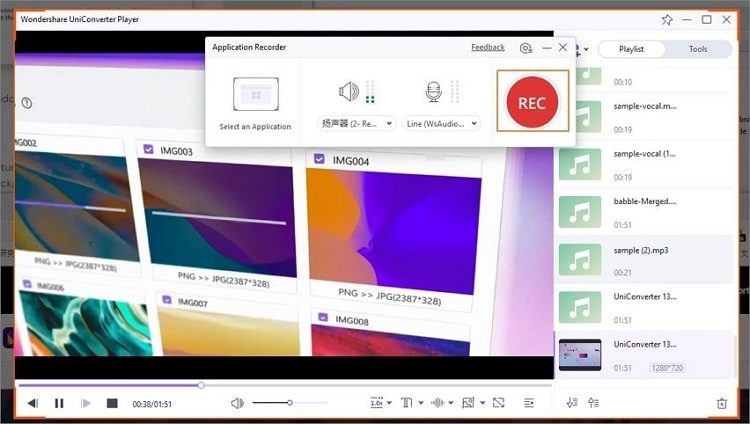
Part 3: Other Minecraft recorder options for low-end PC
Many cheap or low-end computers don’t show compatibility with screen recording tools. In some cases, the screen recording does not turn out to be smooth due to an outdated processor or any internal hardware. So, if you are using a low-end PC with relatively low specs, you can try these Minecraft screen recorders with great ease. The following Minecraft recorders can smoothly run on your computers and will capture the screen recording in a flawless manner.
1. DemoCreator
- This screen recorder offers 120fps, 60fps, and 30fps with lag-free screen recording. You can customize the settings according to your requirement to record a video in HD. You can also apply funny and unique effects during webcam recording through this tool.
- It supports a screen drawing tool through which you can either write or draw on the screen in real-time.
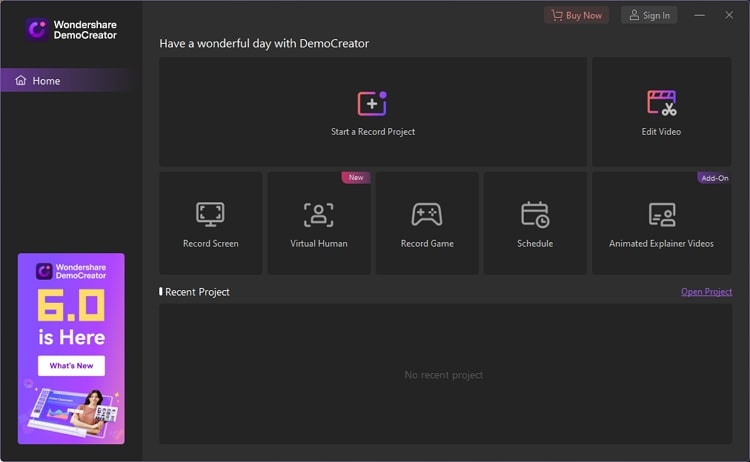
2. Dxtory
- You can set the margin, scaling, and clipping of the recorded screen video through this tool. It can record audio from various sources and is also compatible with third-party broadcast output.
- It offers advanced options like High Speed, through which you can increase the speed of your screen recording. It also enables you to save the screen recording in multiple file formats before export.
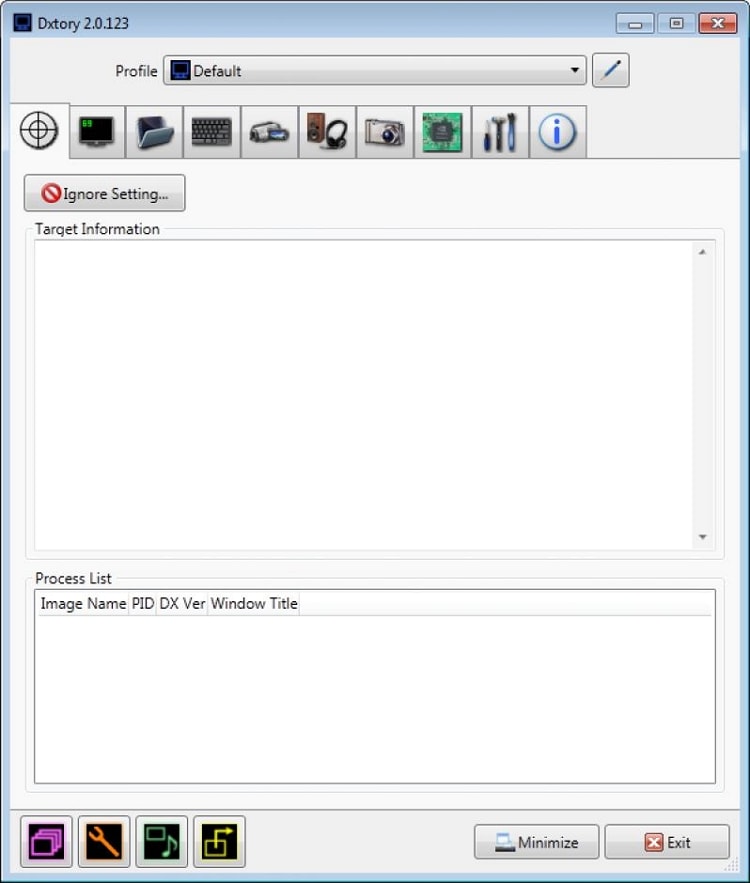
3. Screencast-O-Matic
- This screen recording tool allows you to make the settings like maximum time limit and file size. You can also add your narration or add computer audio while screen recording.
- It has a built-in video editor through which you can add text, shapes, and animation effects to your screen recording. You can also trim or cut the clips from recording that you find unnecessary.

Knowledge extension: Different versions and the difference of Minecraft
Do you know that Minecraft is available in multiple editions? There are three different versions of Minecraft that are well-explained below.
- Minecraft Java
- Minecraft Bedrock
- Minecraft Education
- Minecraft Dungeons
- Minecraft Legends
Minecraft Java
- Minecraft Java was developed in Java script in 2009. This version is not compatible with the current versions of Minecraft.
- This version does not support multiplayer connectivity from different platforms. You can only play the game with Minecraft Java version users.
- Java uses the Anvil file storage format. It indicates that the third-party apps developed for Java Edition would not be compatible with other Minecraft versions.
- The player input in Java is a keyboard and mouse. Moreover, it supports gaming platforms like Mac, PC, and Linux systems.
Minecraft Bedrock
- Minecraft Bedrock provides connectivity with multiplayer platforms like PS4, Xbox Series X, and numerous consoles.
- Bedrock provides a smooth frame rate and fast response speed. These improvements in the interface offer versatility in the overall performance.
- Bedrock gives you an option in terms of controls. You can either select a controller for movement or utilize touch controls on smartphones.
- As Bedrock edition can be connected with Xbox, parental controls can be easily applied.
Minecraft Education
- This version is specially designed to be more accessible in classroom settings for educational purposes.
- It offers a Chemistry Resource Pack through which students can learn the building blocks of matter, compounds, and elements in an interesting way.
- You can use Classroom mode to indulge your students in fun activities. It shows a world map and a list of all the attending students and enables them to communicate easily.
- Students can collaborate with each other in this version to complete certain projects and assignments. Moreover, students can play with each other or can make pairs to fulfill the due tasks.
Minecraft Dungeons
- This is the classic version of multiplayer adventure gaming in the Minecraft Universe.
- Minecraft Dungeons provides a better and wide variety of heroes to play with, making the roster big enough than its other counterparts.
- It offers players the autonomy to set up their characters in the best way possible. It does not contain any specific directional character build or class system.
- Features a wide set of chapters or sub-missions that the users can play to experience a wide angle at the story.
Minecraft Legends
- It will be out for worldwide use by 2023, with the motive of representing a new strategy game.
- The game will provide the feature of co-op and multiplayer; however, the functionality is still to be released.
- Empowers the concept of combating rather than building as with other Minecraft gaming versions.
- The collaboration with Mojang Blackbird Interactive means a different perspective of action-strategy gaming across Minecraft.
Conclusion
Minecraft is a popular game that provides a great source of entertainment. If you wish to record the gameplay of Minecraft, this article has highlighted one of the reliable tools. To record Minecraft games in high quality, we have explained online and desktop tools. Moreover, you can also explore the Minecraft screen recorders for low-end computers through this article.


