"Which tool is proficient at recording screen to GIF. I have tried several platforms, but all of them are low-quality."
Most people watch videos on social media platforms to relax during their free time. Watching movies, playing games, or listening to music is one of the best ways to relax. However, sometimes you need to capture your favorite part of a video as a GIF to share it with your friends. In order to get this work done, you need the right tools. In this article, we have collected valid information on the top 9 GIF recorders in 2022.
Part 1. Best Record to GIF Maker to Create A GIF from Screen Capture
The Wondershare UniConverter is a robust piece of software that allows you to make screen recordings with the Screen Recorder tool and eventually convert them into GIF format using the GIF Maker.
It is accessible on both Windows and macOS systems. In addition, it offers you to customize the GIF, such as adjusting its frame rate and output size. The program also provides a wide range of editing features, including the ones listed below:
Wondershare UniConverter — All-in-one Video Toolbox for Windows and Mac.
Automatically Crop videos for YouTube, TikTok, Instagram, and more social media platforms.
Convert videos to 1000+ formats at 90x faster speed than online ways.
Batch Compress videos without quality loss.
Easy-to-use video editor to trim, cut, crop, add watermark, change video speed, etc.
Nice AI-based features include Watermark Editor, Smart Trimmer, Auto Crop, Background Remover, and more.
Best Subtitle Editor for Mac and Windows that offers manual and automatic ways to add/edit subtitles.
Powerful Toolbox including GIF Maker, Image Converter, CD Burner, Fix Media Metadata, etc.
Here is how you can capture the screen to record a video and create it into a GIF with the Wondershare UniConverter:
Step 1 Record the Screen
Open the UniConverter before clicking the Screen Recorder option. Next, select Screen Recorder again from the list. Now, capture the computer screen, and create a video by pressing the REC button. You can press the CTRL+F6 key simultaneously to stop the recording.
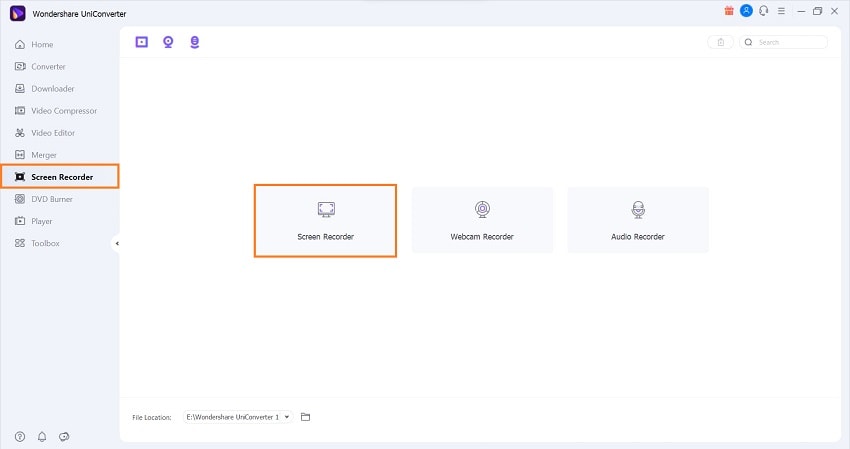
Step 2 Open the Recorded Video in the GIF Maker
While remaining on the UniConverter, click Toolbox, and choose GIF Maker. Then, under the Video to GIF section, import the recorder video to the interface.
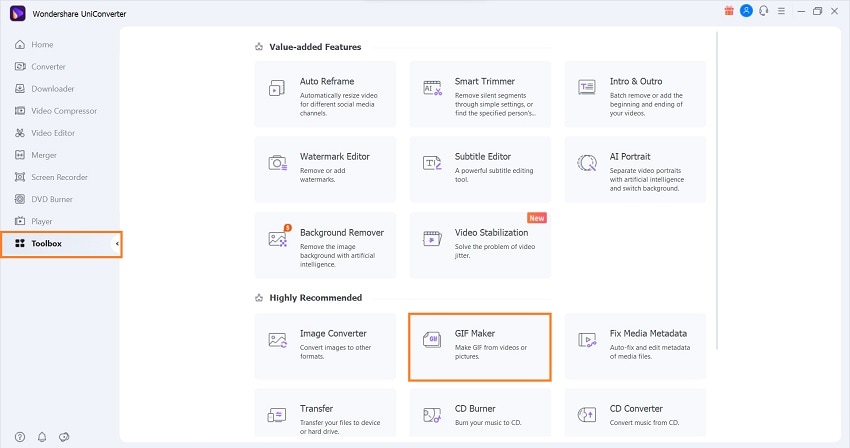
Step 3 Save the Recording as GIF
After importing the screen recording, adjust the GIF parameters, and click Create GIF tab to start the file processing. You can access the GIF on the selected File Location once the conversion is complete.
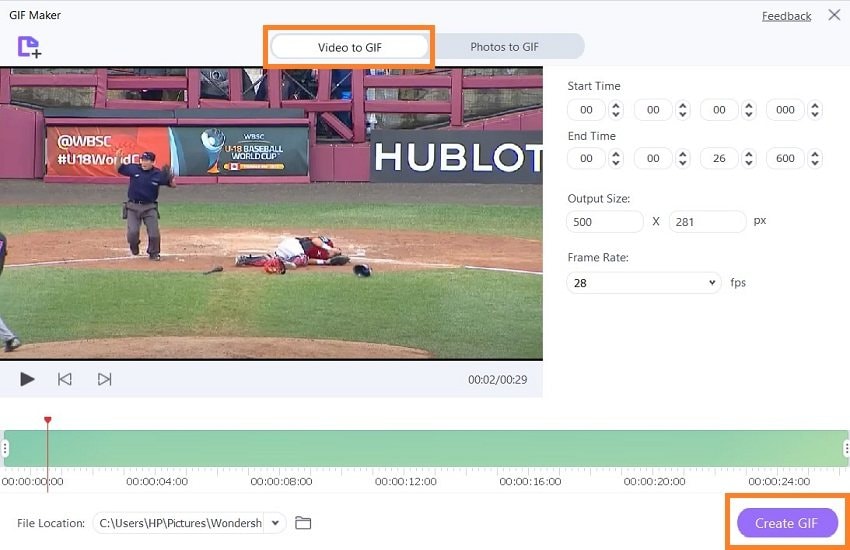
Part 2. 8 Recommended GIF Screen Recorder to Record Screen As GIF
Check out the names of the top 8 alternative GIF screen recorders. You will find information on their price range, compatibility, and shortcomings. Let’s begin!
1. ScreenToGif
ScreenToGIF is a tiny, totally free program that lets you record your screen’s real-time animation into GIF right away. Moreover, this tool doesn’t require any particular setup.
Price: Free
Compatibility: Windows
Pros
Open-source
Requires a limited amount of storage space
Cons
Only accessible on Windows 8 and newer
Crashes occasionally
2. Capture to a GIF
Capture to a GIF helps you record whatever appears on your screen as an animated GIF by simply double-clicking a button. A progress bar tracks the entire process. It records up to 5 minutes on each gif and comes with a streamlined design that supports high-quality recording.
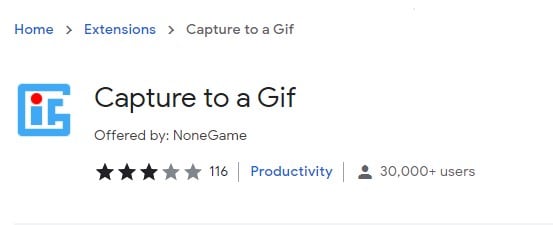
Price: Free
Compatibility: Chrome Extension
Pros
Compact
Intuitive
Cons
It is incompatible with the latest version of Google Chrome
Spammy
3. GIPHY Capture
GIPHY Capture is a life-saver for Mac users looking to convert what they see on their computer screen into a looping GIF without using Photoshop, which requires more time and effort. This tool isn’t only accurate – it’s effortless to use and fast!

Price: Free
Compatibility: macOS
Pros
Easy-to-use
Reliable platform
Cons
Only accessible from Apple App Store
4. GIFCap
GIFCap is a client-based online site where you record a video and export it as an animated GIF without ever having to upload content on the website.
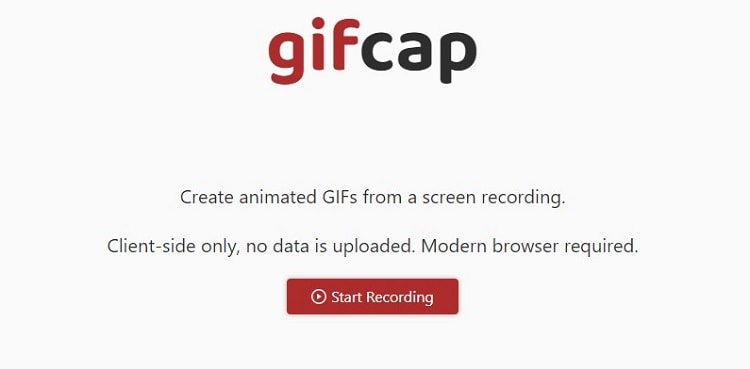
Price: Free
Compatibility: Browser-based
Pros
No software installation required
Easy to navigate
Cons
Slow and highly dependent on a strong internet connection
5. Gifox 2 for Mac
Gifox 2 is the best way to create your own GIFs from your screen captures. Use this tool to turn any of your recorded videos into Gifs easily! You can choose from a number of different options, from controlling the speed and length of time your GIF will play to making it loop repeatedly.
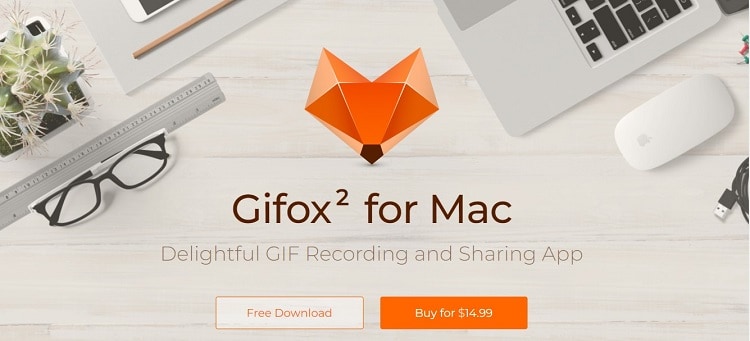
Price: $14.99
Compatibility: macOS
Pros
Robust
High compression quality
Cons
Only available for Mac users
6. GIF Screen Recorder
With its user-friendly interface, it’s easy to see how sound GIF Screen Recorder can be. In addition, it operates well during GIF recording. With just a few minutes and one multimedia source, all your recording videos are converted into GIF files with no hassle.
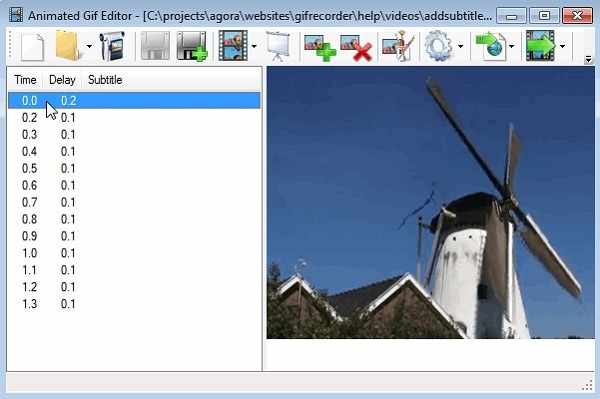
Price: $24
Compatibility: Windows
Pros
Records videos as GIFs instantly
Cons
No macOS version is available
Not updated frequently
7. Gyazo
This software makes it really easy to record screen activity as it happens, and once the recording is done, you can upload your GIF straight to social media.
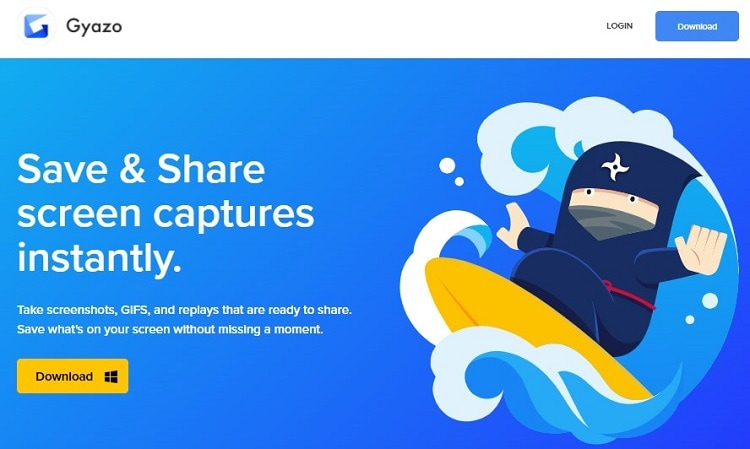
Price: Pro version at $3.99
Compatibility: Windows
Pros
It lets you add annotations
High-quality
Cons
You can not export the recordings to format other than GIF
8. Peek - an animated GIF recorder
It is a free-to-use GIF screen recorder that is available on Github. This tool is convenient, but due to its highly technical navigation techniques, it is only suggested for users who possess technological know-how!
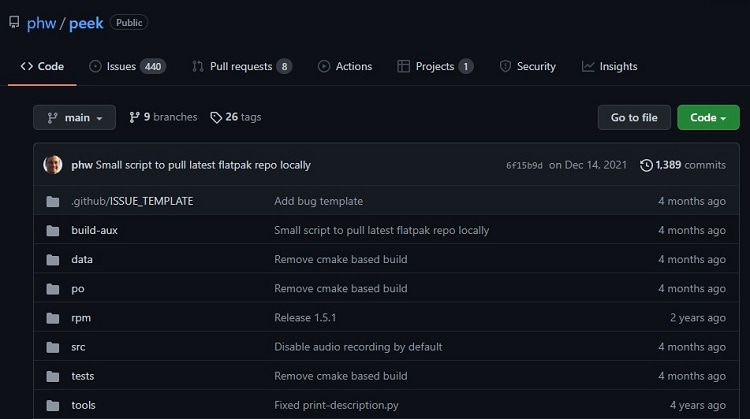
Price: Free
Compatibility: Windows and Linux
Pros
Open-source
Cons
Not recommended for beginners
Part 3. More to Know about How to Record GIFs
Here, we will discuss some additional details on how to create GIF from screen capture software.
1. How to record a GIF on Windows 10?
You can utilize the Wondershare UniConverter or ScreenToGIF to record a GIF on your Windows 10 PC. Simply open the software, access the video, and start recording before exporting it as GIF.
2. How do I record a GIF in Chrome?
The "Capture to a GIF" extension is available for free on the Chrome App Store, which lets you record the screen and save it as an animated GIF.
3. What is the best GIF recorder for Mac?
The Wondershare UniConverter is not only accessible on macOS but is a convenient tool to capture a screen and convert that recording into a GIF to be shared on social media.


