Traditionally, the way to make a customized ringtone on iPhone is via iTunes. Although effective, the process is quite long and tiresome. Besides, it also requires some technical expertise that is not possessed by every user. In addition to this, making a ringtone using iTunes is a manual process, and you have to do everything by hand, which can be significantly time-consuming.
Luckily, there are other methods using which you can create a custom ringtone on Apple devices. In the following read, learn how to set ringtone in iPhone without iTunes using GarageBand, one of the most common and effective ways for Apple users. If you want to know more methods for how to make ringtones for the iPhone without iTunes, you can try the useful software programs mentioned here.
Part 1. Ringtones for iPhone with GarageBand
If you want to create a ringtone on your iPhone without iTunes, one of the most commonly used ways for that is using GarageBand. Available on the App Store for iOS devices, it is primarily a collection of musical instruments and tools that can turn your phone into a portable recording studio. With various useful and smart features, GarageBand can easily help you create a ringtone for your iPhone from scratch.
Do you want to learn how to change your iPhone ringtone without iTunes? Simply follow the steps given below, and you can make your custom ringtone for your Apple device easily:
Step 1: Download and launch GarageBand on your iOS device. From the top, tap the "Add (+)" icon and select any available instrument, such as the keyboard. The selection of the instrument will not affect the result in any way, so you can choose whichever instrument you want.

Step 2: Now, you can either record your own soundtrack or open a locally stored one on your device. To start recording, you can click the red circle at the top. Otherwise, click on the "Project" or "Edit" icon at the top left.
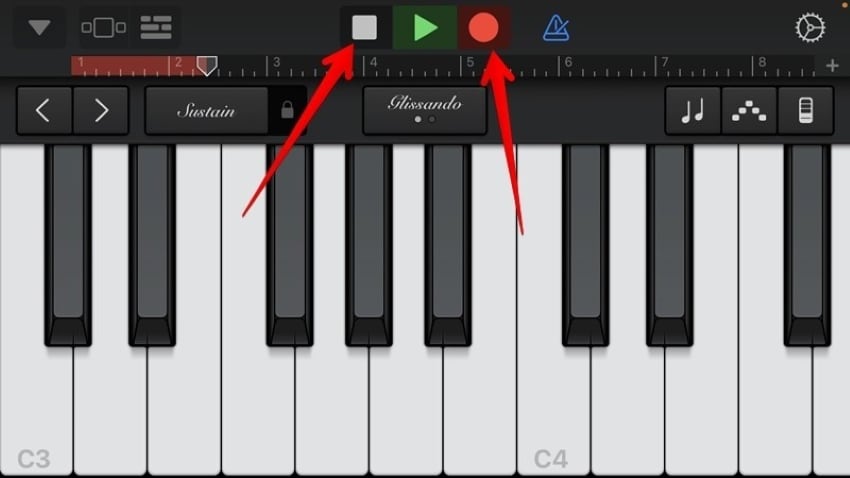
Step 3: From here, select the "Loop" icon available at the top-right in the editing options. You can now insert your file by going to the "Music" tab and choosing the option "Browse items from the Files app."
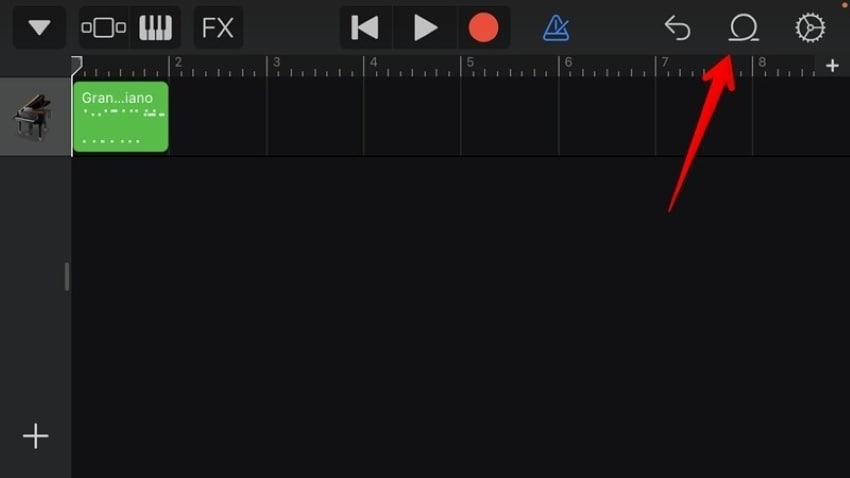
Step 4: Drag and drop your selected track into the Tracks view. You can now delete the original recording you created by selecting it and tapping the "Delete" button.
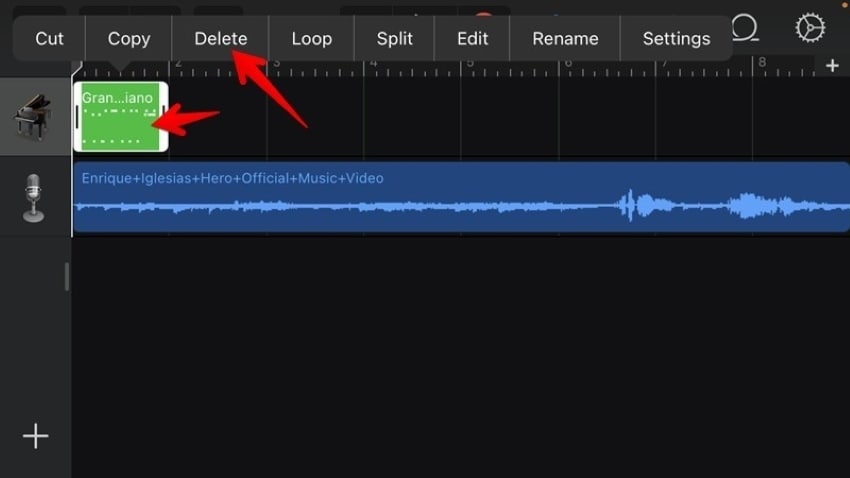
Step 5: You will now need to trim your song up to 30 seconds because that is the maximum length Apple allows for ringtones. You can drag the slider at the edges or split the song to your desired segment and delete the unwanted portions.
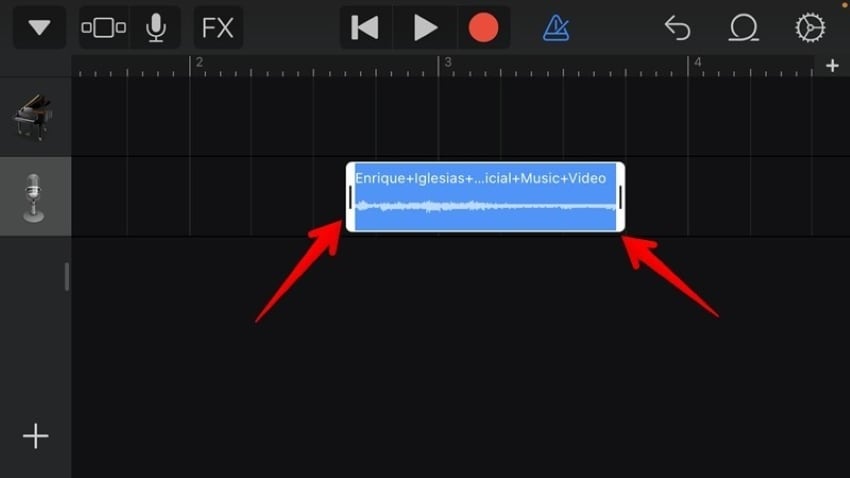
Step 6: Drag the audio track to the far left and click the "Export Arrow" icon at the top left corner. Form here, choose the "My Songs" option so your soundtrack can show up in the GarageBand Recent folder.
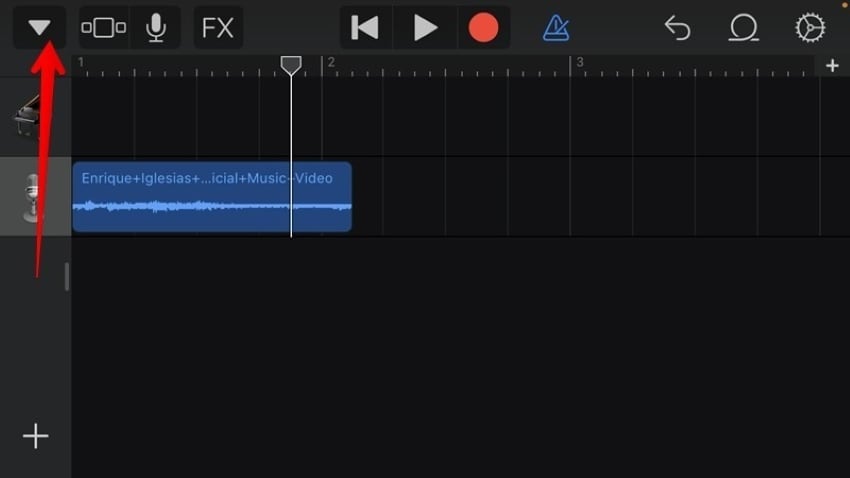
Step 7: Tap and hold the audio file and click on "Share," and choose "Ringtone" in the next prompt window. Now simply type a name for the file and hit the "Export" button. You can then use the next option, which is "Use Sound As" to directly set it as your default ringtone or assign it to a specific contact using GarageBand.
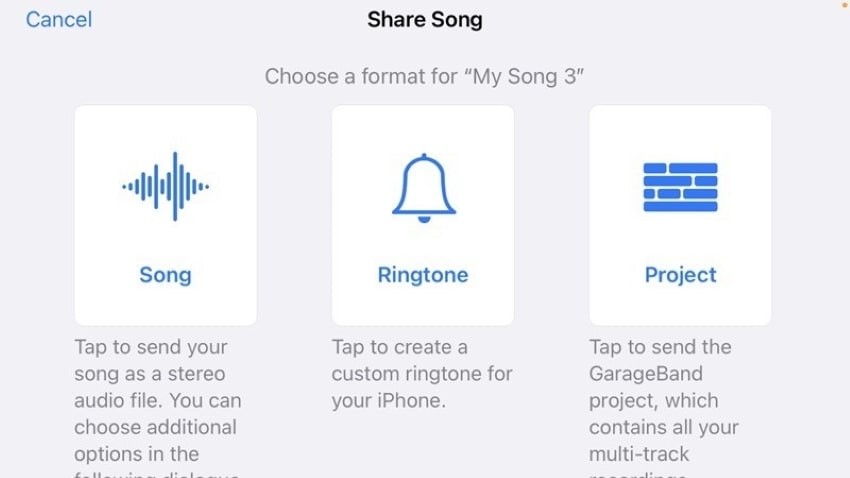
GarageBand is considered an alternative to iTunes for making ringtones since the application is free. Its performance is equivalent to the products discussed below; however, these products are simpler than GarageBand.
Part 2. 6 Useful Ringtone Makers Instead of iTunes
After knowing how to make a ringtone for iPhone without iTunes, you might find the process long and tiresome. To save time and effort, there are various ringtone maker software for iOS devices that can be of service. Below is a detailed insight on some of the top apps to help you easily create ringtones on your iPhone without iTunes:
1. Wondershare UniConverter
When looking for a powerful ringtone maker software for iPhone, there is no better choice than UniConverter. It is a comprehensive toolkit for both audio and video files that can help you extract, convert, compress, and edit ringtones for your iPhone easily. With multi-format support and an impressively fast speed, UniConverter can help manage your workflow like no other.
Key Features
- UniConverter possesses full GPU acceleration for fast conversion of files.
- You can extract an audio track from a video file easily using UniConverter.
- The tool supports the conversion of audio files to and from a multitude of file formats, including FLAC, M4R, WAV, MP3, AAC, AC3, etc.
Pros
UniConverter offers a remarkably fast conversion speed of up to 90x.
The program can support audio conversion in batches.
Con
UniConverter does not have a vocal enhancement feature for audios.
Wondershare UniConverter — All-in-one Video Toolbox for Windows and Mac.
Edit videos on Mac by trimming, cropping, adding effects, and subtitles.
Converter videos to any format at 90X faster speed.
Compress your video or audio files without quality loss.
Excellent smart trimmer for cutting and splitting videos automatically.
Nice AI-enabled subtitle editor for adding subtitles to your tutorial videos automatically.
Download any online video for teaching from more than 10,000 platforms and sites.
2. Ringtones Maker - The Ring App
Ringtones Maker is a free-to-use app available on the App Store that can help you create custom ringtones for your iPhone easily. Being lightweight and easy to use, it is one of the top choices for a song-to-ringtone converter.
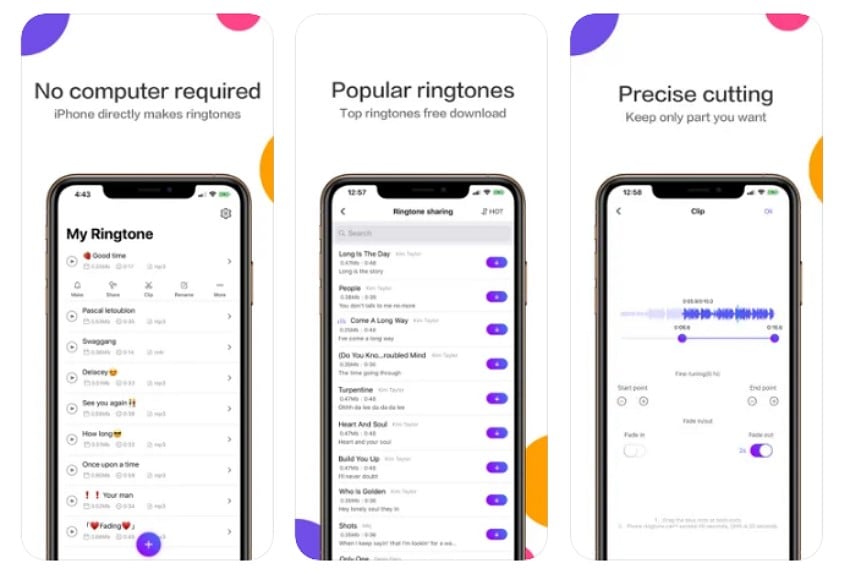
Key Features
- The app supports all versions of iOS from iOS 9-iOS 15.
- You can convert videos to audio files via the app.
- You can apply fading options to your edited audio file.
Pros
The app offers accurate clipping of audio files of up to 0.1 seconds.
It offers support for the splicing of multiple audio tracks.
Con
The program cannot remove noise floor from soundtracks.
3. Ringtones HD - Ringtone Maker
One of the most simple and effective ringtone maker apps for iPhones is Ringtones HD. The app comes with a dedicated and comprehensive toolset along with a rich catalog of soundtracks to help you find the perfect ringtone to suit your needs.
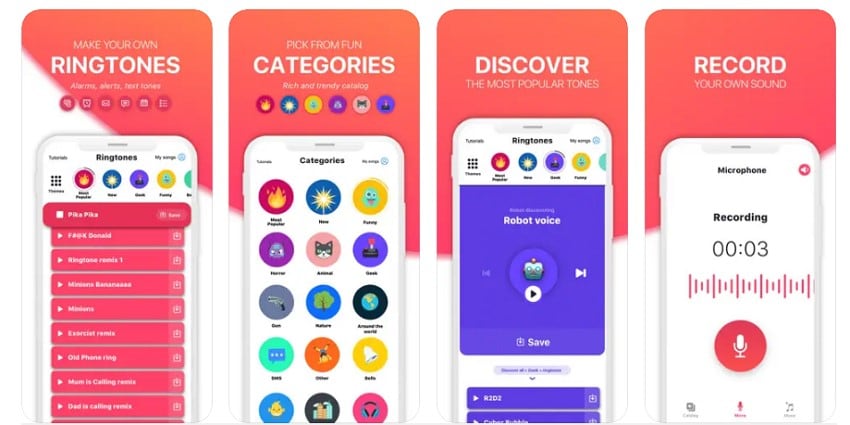
Key Features
- The app features a catalog containing thousands of ringtones for your iPhone.
- You can record your voice and convert it to a ringtone.
- Ringtones HD offers multiple sound effects to add to your ringtone.
Pros
The app allows users to import music files from cloud storage services such as Google Drive and Dropbox.
You can browse ringtones via categories on the app to easily find the one you need.
Con
The app contains locked features that can only be accessed after a paid subscription.
4. Ringtones: Ringtone Maker
For effectively personalizing your phone ringtones, this Ringtone Maker app can prove to be a wise collection. With a rich collection of audio tracks and popular categories, you can easily convert a song of your choice to your phone's ringtone or record your own using the app.
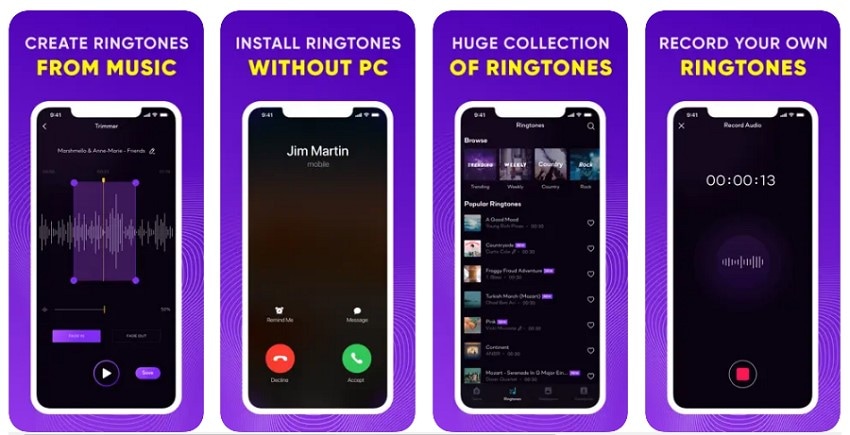
Key Features
- You can make ringtones by extracting audio from a video using the app.
- The app offers sliders for easy trim functions.
- You can add tracks to the favorite list to easily find and use them later on the app.
Pros
The user interface is quite easy to operate.
If you cannot find a song of your choice, you can ask for it using the "Request a Ringtone" form.
Con
The free trial only lets users download and create up to 5 ringtones.
5. Easy Ringtone Maker for iPhone
One of the easiest ways through which you can make a ringtone for your iPhone is using this app. Easy Ringtone Maker for iPhone is a simple yet effective tool with all the essential features you might require while creating your own customized ringtone.
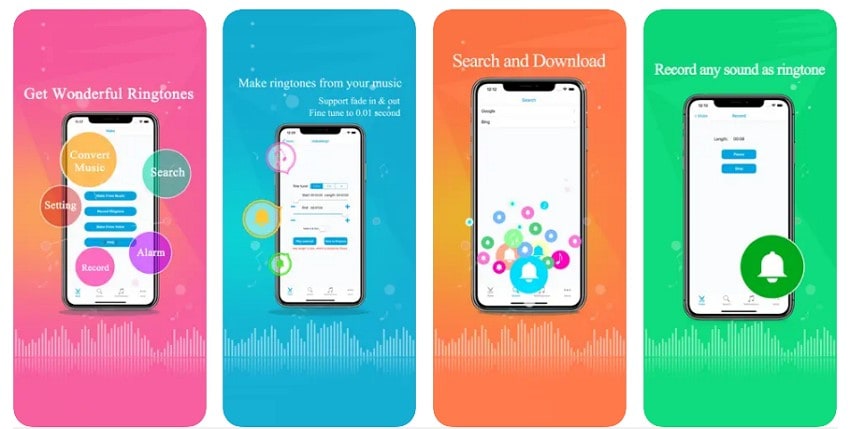
Key Features
- The app allows users to create unlimited ringtones with up to no time limit.
- You can convert a song into MP3, M4R, and other supported formats.
- You can directly share your created ringtones via the app.
Pros
The resultant audio quality is quite impressive.
The app offers a quick and easy way to create ringtones for iOS devices from scratch.
Con
The app does not offer audio conversion in batches.
6. MP3 Cutter and Ringtone Maker
A dedicated tool with an intuitive interface, MP3 Cutter and Ringtone Maker is a suitable choice when it comes to custom ringtone creators. With built-in audio splitting, merging, and other editing features, this app offers top-quality precision and accuracy for when you wish to make a ringtone for your iPhone.
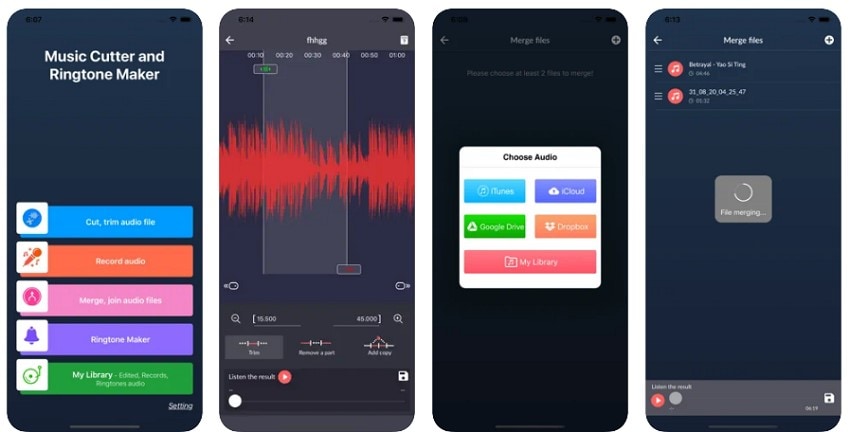
Key Features
- The app displays a waveform of the audio, which you can zoom in on for accurate trimming.
- It can support MP3, WAV, OGG, FLAC, M4A, and other audio file formats.
- An audio mixer tool to create unique and creative mashups of your favorite soundtracks.
Pros
You can download music files from cloud services, including Dropbox, Drive, iCloud, and iTunes.
The audio merger feature enables users to join multiple audio files together easily.
Con
The app does not allow users to convert video files to audio format.
Part 3. The Easiest Way to Make a Ringtone without iTunes
If you are looking for an easy way to make ringtones for your iPhone that does not involve iTunes or GarageBand, consider yourself lucky. With Wondershare UniConverter at hand, you can now create intuitive ringtones and soundtracks effortlessly and free of cost.
Although primarily designed as a video converter and toolbox, UniConverter is now offering its expertise in the audio regime, with continuously growing efficacy. The following steps indicate how to make a ringtone without GarageBand for iPhone using UniConverter.
Step 1 Insert the Ringtone File
Before getting started, download and launch UniConverter on your device. After opening the main interface, locate the "Converter" option from the left pane and tap on it. Then, insert your music files using either the "Add File" icon from the top-left or by simply dropping the files into the program.
Step 2 Trim the Ringtone File
To make a ringtone for iPhone, you will need to trim your music file and bring it up to 30 seconds. To do that, you can tap on the "Trim" icon and type in a timestamp. Then, you can remove the excess segments by selecting them and hitting the "Delete" icon.
Step 3 Create M4R Ringtone and Save
Once you have made the necessary alterations to the file, open the "Output Format" menu and choose M4R as the file type. You can also choose your desired file quality from the list. Then, tap on "Start All" to convert your audio file to a ringtone for your iPhone.
Conclusion
Although the method for making ringtones via iTunes has been around forever, it is quite lengthy and troublesome. To avoid all the hassle, you can get help from several dedicated software services on the web.
With the above-mentioned guide, you now know how to make your own ringtone on your iPhone without iTunes easily. Other esteemed software such as Wondershare UniConverter offers much easier and less demanding ways to make a ringtone on iPhone without iTunes.


