MP4 is a common video file format that stores audio and video data in compressed file size. In comparison, MPEG is a codec widely used in multiple famous video file formats. These two file formats are highly popular and offer various benefits. If you want to know which video file format is the most suitable, this article can help you.
In this article, we will highlight the key differences between MP4 and MPEG file formats in a well-structured manner. Moreover, we will introduce an efficient converting tool through which you can convert MPEG to MP4 instantly.

Part 1: The comparison of MPEG and MP4
Do you know the differences between MPEG and MP4 formats? This section will help you to understand the differences between MP4 and MPEG through comparative analysis.
1. MPEG
MPEG stands for Motion Pictures Expert Group, which is a video codec used in various file formats. It stores video and audio data using MPEG-1 and MPEG-2 compression techniques. This commonly used format can be opened through various media players like VLC, QuickTime Player, etc.
2. MP4
MP4 is a multimedia file format popularly used to stream and download videos smoothly. It consists of compressed video and other associated data that is mandatory for playing a video file. Compared to other video formats, MP4 offers high quality in smaller file sizes.
Comparison between MPEG and MP4
Here are some distinguishing factors that can help you understand the differences between MPEG and MP4:
- Types
MP4 has two different versions that were developed separately. MPEG-4 Part 1 (Systems) was the first edition developed in 2001. The second version, MPEG-4 Part 14 (MP4 file format), was developed in 2003.
MPEG is available in various types such as MPEG-1, MPEG-2, MPEG-3, MPEG-4, MPEG-7, MPEG-21, MPEG-A, MPEG-B, MPEG-C, MPEG-D, MPEG-E, MPEG-V, MPEG-M, MPEG-U, MPEG-H, MPEG-DASH, MPEG-I, MPEG-CCIP, MPEG-G, MPEG-IoMT, and MPEG-5.
- Developing History
MP4 file was developed by the Moving Pictures Expert Group and got its initial release in 2001. In comparison, MPEG was formed by IEC and ISO in 1998, also known as the Moving Picture Experts Group.
- Compatibility
MP4 shows compatibility with various media players such as Apple QuickTime Player, Microsoft Windows Media Player, VideoLAN VLC Media Player, Arcsoft TotalMedia Theatre, etc. On the other hand, MPEG supports Microsoft Movies and TV, Apple QuickTime Player, VLC Media Player, Microsoft Windows Media Player, Eltima Elmedia Player, and many more.
| Criteria | MPEG | MP4 |
| Type | Codec | Format |
| Developer | ISO and IEC (Moving Pictures Expert Group) | Moving Pictures Expert Group |
| Released in | 1998 | 2001 |
| Supported Media Players and Devices | Microsoft Movies and TV, Apple QuickTime Player, VLC media player, Microsoft Windows Media Player, Eltima Elmedia Player, etc. | Apple QuickTime Player, Microsoft Windows Media Player, VideoLAN VLC Media Player, Arcsoft TotalMedia Theatre, etc. |
| Used For | For videos in standard digital television broadcasting, VCDs, DVDs | Streaming, Playing and downloading high-quality videos |
Part 2: MPEG VS MP4: which one do you need
In this section, we will highlight the advantages and disadvantages of MP4 and MPEG files in an organized manner. By learning the benefits and drawbacks of these two file formats, you will be able to choose the desired file format easily.
| MPEG | |
| Advantages | Disadvantages |
| MPEG can be used in various file formats such as MXF, MP4, AVI, MOV, etc. | As MPEG files provide high-quality data, the file size becomes large automatically. |
| This file format shows compatibility with mainstream web browsers and can function on multiple platforms. | MPEG lacks flexibility, due to which you cannot edit a video in this video format. |
| MPEG file format can generate a copy of the original file while maintaining high quality. |
| MP4 | |
| Advantages | Disadvantages |
| MP4 is compatible with various media players such as VLC, GOM, or Windows Media Player. Thus, you can play MP4 videos on various media players smoothly. | While compressing MP4 files to a smaller size, you can lose audio or video quality during the process. |
| This video format supports the most modern technology, enabling it to present a DVD-like quality. | MP4 files are dependent on some specific codecs. In case of incompatibility with a certain codec, the audio may go out of sync. |
| The MP4 file format can be used in developing presentations as it supports 3D objects. |
Author's Conclusion
MP4 is a video file format, whereas MPEG is a codec used in different video formats. That's why we cannot draw an exact comparison between them, as both file formats have specific uses. MP4 is widely used to generate high-quality videos that can be streamed on mobile phones, computers, and over the internet. On the other hand, the usage of MPEG is restricted to VCDs and DVDs for average-quality videos.
Part 3: How to convert MPEG to MP4 and vice versa
There can be a situation where you would require to convert MPEG to MP4 due to incompatibility issues. For instant and high-quality conversion, the most suitable tool is Wondershare UniConverter. With its user-friendly interface, you can convert video file formats without any complications. Moreover, it does not harm the original quality of a video during and after the conversion process.
Key features of UniConverter converter tool
- UniConverter supports more than 1000 video file formats, including MP4 and MPEG formats.
- It provides 120x faster conversion speed so that you can receive instant results.
- It supports batch video conversion, through which you can convert various file formats at the same time.
- This software provides lossless conversion, due to which it maintains the original and high quality of the video after conversion.
- UniConverter is compatible with mainstream operating systems like Windows and Mac.
Guide for converting MPEG to MP4 using UniConverter converter tool
To convert MPEG to MP4 or vice versa, you can take help from the following steps:
Step 1 Select the converter tool
Begin with initiating the UniConverter tool on your computer. From its homepage, choose the "Converter" tool to proceed with the conversion process.
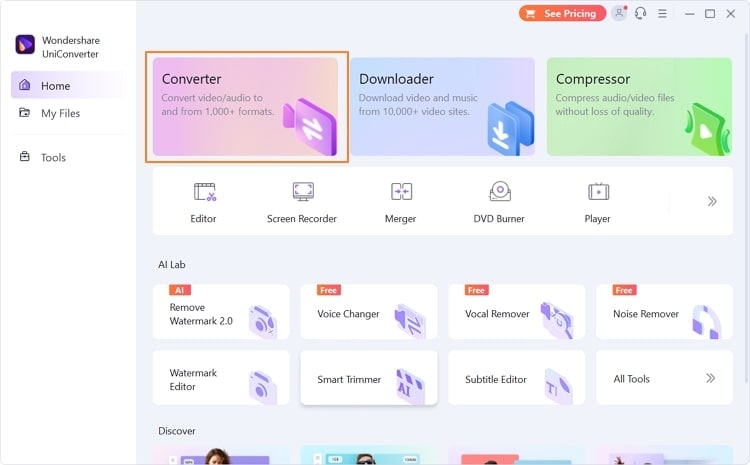
Step 2 Set the output format
On the new window, tap the "Add File" button and import the video file from your PC for conversion. Once done, proceed to the "Output Format" option below and choose the "Video" tab. Here, you can select your desired video format from the left section. Also, you can choose the video resolution from the right side.

Step 3 Initiate the conversion
You can also select the destination folder by navigating to the "File Location." Afterward, activate the "High Conversion Speed" feature and hit the "Convert" button.

Step 4 Preview the results
Once the conversion process concludes, you can see the word "Success" under the Converting tab. You can visit the "Finished" tab to preview your converted video.

Wondershare UniConverter — All-in-one Video Toolbox for Windows and Mac.
Edit videos on Mac by trimming, cropping, adding effects, and subtitles.
Converter videos to any format at 90X faster speed.
Compress your video or audio files without quality loss.
Excellent smart trimmer for cutting and splitting videos automatically.
Nice AI-enabled subtitle editor for adding subtitles to your tutorial videos automatically.
Download any online video for teaching from more than 10,000 platforms and sites.
Conclusion
MPEG and MP4 formats are commonly used in different fields, such as video streaming, editing, DVDs, and other platforms. This article has discussed the main differences between the two file formats in an organized manner. In case of incompatibility issues, you can convert MPEG to MP4 using UniConverter. This tool provides batch processing that allows you to convert multiple video formats simultaneously without altering the original quality.


Kayla Morrison
staff Editor