MP3 is a popular audio format over the internet due to its compressed nature and easy transfer. While trying to edit mp3 online, most people stumble while uploading the files or doing desired edits. An unstable internet connection further aggravates the problem.
Online solutions are an easy and free-to-use option for basic-level operations. However, uploading and editing take a lot of time, making it suitable only for smaller files.
This blog covers a quick list and detailed instructions for editing mp3s online. Also, we have included the top 3 online mp3 editors for your reference.
Without further ado, let’s delve into it.
Quick list: How to edit the mp3 clip online
You can now easily cut, join and edit an mp3 track as you like. Here is a quick summary of how you can do it by following some simple action steps even;
Kick-start: Just open an online mp3 editor and upload your file or paste the URL to start editing.
Trim: Select an audio part to edit or trim the MP3 track.
Edit: Manipulate the trimmed audio part to create your desired sound or effect.
Download: Finally, your edited file is ready for downloading and sharing.
In Detail: Editing the mp3 clip online step by step
Let's expand the prior mentioned list to facilitate your step-by-step editing of mp3 clips in the quickest possible way.
- Head over to an online converter. First, choose an mp3 file from any of your devices or cloud storage and upload it. Also, you can paste a file URL to get started. The selected audio will start playing in your browser.
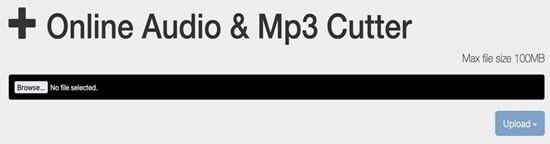
- Drag the handles to mark the desired start and end of your MP3 audio track. The online MP3 cutter allows you to extract or delete the chosen audio part. In this way, you can also mark the portion you wish to use as your device ringtone.
- You can apply the fade in/out and other effects if you like. After that, play your audio file again to confirm the selected edits.
- Just download your mp3 file and save it to your desired directory.
Tip: you can set your favorite music track as your device's ringtone.
Top 3 Online MP3 Editors
Audio editing in mp3 format is standard these days. Many people prefer to edit mp3 online free as it doesn’t require you to install any software. If you want to try a good online mp3 editor, don’t forget to check out these easy-to-use choices.
Audio Trimmer
Audio Trimmer is a user-friendly cut mp3 online converter that lets you easily cut, join and convert mp3 files. In addition, it offers you the perks of an audio reverser and tempo changer to enjoy new exciting mp3 experiences.
Pros
Easy and fast trimming.
Enables fade-in and fade-out features.
Compatible with mobile phones and tablets.
Cons
The max file size is up to 100MB.
Only supports mp3 and M4R output format.
TwistedWave
TwistedWave.com is an advanced browser-based audio editor. To edit mp3 tracks, just add your files to the official webpage. Another page will pop up to allow you to cut and edit the uploaded tracks.
Pros
Cut unwanted portions and add effects like fade in/out and zoom in/out.
You can upload files from GoogleDrive or local storage.
You can download or directly transfer the final MP3 file to GoogleDrive.
Cons
The free version deletes your files after a month of inactivity.
Aconvert
Aconvert is a popular online mp3 joiner and cutter that offers a splendid file merging operation. You can now join mp3 tracks online easily using this expert solution. You only need to consider that the uploaded audio files are in the same bitrate and format.
Pros
Allows you to enter a file URL for editing online.
Crop and convert audio on the official page.
Cons
Fails to recognize the file URL sometimes.
The file size is limited to 200MB.
Online mp3 editors may not be stable and secure enough to handle large valuable files. Moreover, they have too many ads to interrupt your editing progress. Also, there is a risk of losing valuable data due to poor or interrupted connection. If you are a long-term user, you can use suitable desktop alternatives like Wondershare Uniconvertor to edit desired MP3 files while maintaining sound quality.
How to edit MP3 on the desktop by using Wondershare mp3 Cutter
Unlike online editors, desktop solutions such as Wondershare UniConverter allow you to edit large data without the risk of losing files. It offers smooth mp3 cutting functions and file conversion in less time. You only need to install this smart mp3 editor on your device. Here are the step-by-step instructions for editing mp3 by Wondershare UniConverter.
Wondershare UniConverter — All-in-one Video Toolbox for Windows and Mac.
Edit videos on Mac by trimming, cropping, adding effects, and subtitles.
Converter videos to any format at 90X faster speed.
Compress your video or audio files without quality loss.
Excellent smart trimmer for cutting and splitting videos automatically.
Nice AI-enabled subtitle editor for adding subtitles to your tutorial videos automatically.
Download any online video for teaching from more than 10,000 platforms and sites.
Step 1 Add the mp3 file to the software
First, open the Wondershare UniConverter on your PC and tap the “mp3 Cutter” option on the “Home” menu. Add the mp3 track or multiple files you want to trim to the software.
Step 2 Edit your mp3 audio
After uploading, you can trim or edit your mp3 audio either by Intelligent splitting or manual trimming.
1. Intelligent splitting
You can let the software trim the imported track with AI if you want an automatic splitting. Intelligent splitting is helpful when you have to deal with multiple files. After it’s done, you can view the audio file presentation with detailed information about the music track and the artist.
If you’re not satisfied with the outcome, don’t fret; manual trimming is always there to ease the hassle.
2. Manual trimming
Feel free to set the starts and ends of your track manually. Also, it allows ID3 metadata functions to modify the track's title, album name, artist, and serial number. After you have done, tap “Apply” to save the edited file.
Step 3 Export and share
The last move is to export your file by clicking the “Export” button at the bottom to save the edited file. The free version only supports two files at a time in the export list. However, you can export all the files directly if you have a premium subscription.
FAQs
1. How can I crop a song online?
Simply add audio from your PC or mobile phone to an online mp3 editor. Select a part to cut the uploaded song. After processing, download the song and save it to the local or cloud storage.
2. Can I convert an audio file to a ringtone online?
Yes, it is super easy now to create a ringtone with an audio track. You only need to upload your audio file to an online mp3 cutter and select the desired part. After that, you can seamlessly download and use the edited part as a ringtone.
The Bottom Line
We have reviewed in detail the steps and solutions for editing mp3s online. All the online solutions we have discussed are free and pretty easy to use. However, we can’t ignore the potential issues that might be annoying while editing online. Here, the internet connection directly impacts the speed of uploading, trimming, and downloading your mp3 file. Moreover, there are some defects and restrictions on output format and file size that can irritate you.
If you want to avoid these potential risks, you can go for desktop alternatives like Wondershare UniConverter. Once you install user-friendly software on your device, it will furnish all your editing demands without any risk of losing valuable data.
