Upscaling videos online has become easier with advanced AI-powered tools that offer precision and high-quality results. Whether you're a professional or an amateur content creator, these online platforms provide seamless solutions to enhance video resolution and clarity. Here, we explore the 7 best online tools for effective video upscaling, allowing you to upgrade your video content with ease and efficiency.
Choosing the right option depends on balancing convenience, quality, and long-term workflow needs.
- Popular online AI video enhancers such as YouCam, HitPaw, Invideo AI, Cutout Pro, TensorPix, CapCut, and Synthesia provide fast, browser-based upscaling with minimal setup.
- Online video upscaling tools often come with limitations, including file size caps, slower processing, watermarks, and potential privacy concerns.
- For users who need batch processing, stable output quality, and safer local handling, desktop alternatives like Wondershare UniConverter offer a more reliable AI video upscaling solution online and offline.
In this article
- Part 1. Why do we need video upscale online
- Part 2. How to choose the right online video upscaler
- Part 3. 7 best free AI video enhancer online tools
- Part 4. Quick comparison table of 7 best free AI video enhancers
- Part 5. Limitations of online video upscaling tools
- Part 6. Best alternatives to video upscaler online for you
- FAQ
Part 1. Why do we need video upscale online
As content providers aim for better quality and increased user interaction, video upscaler online become increasingly crucial in today's digital scene. These solutions help users breathe fresh life into their films and guarantee a professional presentation by improving the resolution of current videos.
Improved efficiency: Enhanced resolution and quality made possible by video upscaling help to make the material more interesting without requiring significant re-shoot or fresh assets. This frees time and simplifies manufacturing techniques.
Economical marketing: Businesses may revitalize their marketing materials at a fraction of the cost of producing new videos by upscaling current video assets. This reasonably priced strategy makes the best use of resources while still reaching target markets.
Increased brand awareness: Excellent videos draw more viewers and inspire sharing, increasing your brand's exposure. Upscaling guarantees that your material stands out in a congested digital scene, increasing recognition.
Online solid presence: Good images are the foundation of an attractive web presence; video upscaling improves the whole appearance of your material. This professionalism enhances the online identification of your brand and enables your audience to trust you.
Part 2. How to choose the right online video upscaler
The choice of an online video more upscale will significantly enhance your material's quality and potency. These are some essential elements to take into account while choosing the online video upscaler for your requirements on video upscaling:

Quality of output: Search for upscalers with high-resolution outputs and preserve video clarity. Review examples or client quotes to evaluate the quality of their scaled-down videos.
User-friendly interface: Particularly for those who need better technological understanding, a straightforward interface helps to simplify the upscaling procedure. Make sure the platform offers fast access to features and clear directions.
Processing speed: Select an online upscaler with fast processing times to rapidly upscale movies without long delays that could compromise your production timeline.
Supported formats: Make sure the upscaler fits your usual video formats. Without restrictions, a flexible tool can manage several file kinds and resolutions.
Cost and subscription options: Review pricing options to identify an upscaler within your means. For your video editing needs, some products provide free trials or flexible subscription plans that can provide a reasonably priced answer.
Part 3. 7 best free AI video enhancer online tools
Those who want to improve their work must have access to excellent video enhancement technologies. Six of the top free AI video enhancers available online are here, ready to assist you effortlessly in raising the quality of your video.
1. YouCam: Quality output and user-friendly interface
YouCam Video is a top choice for video upscaling, offering a user-friendly interface that makes it accessible to both beginners and professionals. It provides high-quality output with advanced AI technology, enhancing video resolution while maintaining sharpness and clarity. The tool also includes customizable options for adjusting brightness, contrast, and color, allowing users to fine-tune their videos. YouCam supports multiple formats, making it versatile for various projects, and offers real-time previews to ensure the best possible results.

Striking features:
● User-friendly interface: Simple drag-and-drop capability opens editing to everyone.
● Advanced filters and effects: Many filters and effects can help give your videos a professional touch.
● Real-time collaboration: Real-time team member collaboration helps to expedite editing tasks.
● Social media integration: Share your completed works across several social media sites.
● Customizable resolution settings: Easily adjust video resolution to match your desired output, from HD to 4K.
Who is it for:
Particularly for platforms like Instagram, TikHub, and YouTube, YouCam Video is perfect for influencers, social media managers, and content creators looking to create high-quality videos quickly.
Steps to use YouCam video:
Step 1: Login and upload
Visit the YouCam Video page, log in or register, then upload a video from your device or media library.
Step 2: Edit and enhance
Use the editing tools to apply filters, effects, and make adjustments like cutting and polishing your video.
Step 3: Export and share
Once satisfied with the edits, click "Export" to finalize and download the video, then share it directly on your preferred social media platform.
Restore Low-Quality Videos With AI Upscaling
2. Synthesia: Versatile format support
Synthesia is a powerful AI video tool known for its versatile format support and multilingual capabilities, making it ideal for global content creators. It allows users to create videos in over 120 languages, ensuring content reaches diverse audiences. The platform also supports a wide range of video formats, making it easy to export and share across multiple channels. Synthesia’s AI-driven avatars and text-to-video capabilities enhance video production, providing a seamless experience for creating professional-quality videos.

Striking features:
● AI avatars and voices: Make movies using realistic avatars that can communicate your ideas in several languages.
● Text-to-video: Enter your script once to Synthesia to create a video matching your text.
● Customizable templates: Sort among various templates to fit your video's concept and goal.
● Easy editing interface: Move over to a straightforward interface that streamlines editing.
● Multilingual support: Produce videos in over 120 languages, making it perfect for reaching global audiences.
Who is it for:
Synthesia is ideal for corporate trainers, teachers, and companies wishing to produce engaging, multilingual video material without a video production team; it also fits training courses and corporate communications.
Steps to use Synthesia:
Step 1: Log in and start
Visit the Synthesia website, log in or register, and choose a template or start a new project from scratch.
Step 2: Enter script and customize
Input your script, select an AI avatar, and personalize the video by adding images, logos, and text elements.
Step 3: Preview and export
Review your video, make any final adjustments, then save or distribute it directly across your preferred platforms.
3. Hitpaw: Efficient processing speed
HitPaw is an efficient video upscaler known for its fast processing speed and comprehensive set of features. It supports upscaling up to 4K resolution, ensuring high-quality output while preserving essential details. The tool offers advanced AI-driven enhancement options, such as noise reduction, sharpening, and color correction, to improve both clarity and visual appeal. HitPaw also supports multiple formats, making it versatile for various video editing and upscaling needs.

Striking features:
● User-friendly interface: Move quickly among the editing tools so that anyone may create amazing videos.
● Multi-format support: Import and export various video formats to guarantee platform compatibility.
● Comprehensive editing tools: Access tools to improve your films include cutting, trimming, and unique effect addition.
● Screen recording: Capture your screen easily for tutorials, presentations, or gaming.
● Fast processing speed: Quickly render videos without compromising quality, ensuring efficient upscaling and editing.
Who is it for:
From lessons to promotional materials, Hitpaw is fantastic for teachers, online course designers, and marketers looking for a straightforward yet effective solution for producing beautiful video content.
Steps to use Hitpaw:
Step 1: Download and launch
Download HitPaw from the official website, install it, and select your project type—either screen recording or video editing.
Step 2: Import and edit
Import your video files or start screen recording, then use the editing tools to add effects, text, and transitions to enhance your video.
Step 3: Export and share
Once satisfied with the edits, export your video in the desired format and share it on your preferred platform.
4. Invideo AI: Cost-effective automation and customizable templates
Invideo AI is a cost-effective video editing tool that leverages AI to automate video creation while offering a wide range of customizable templates. It allows users to quickly generate professional-quality videos by simply inputting text, and the AI handles the rest. Invideo AI provides automated voiceovers, background music, and smart transitions, making it ideal for content creators on a budget. Its intuitive interface and robust library of templates ensure that users can create engaging videos with minimal effort.

Striking features:
● AI-powered editing: Artificial intelligence to edit videos automatically is used, saving time without sacrificing quality.
● Extensive template library: View many customizable video templates for many uses and designs.
● Text-to-video functionality: A few clicks will turn screenplays and papers into exciting films.
● Collaborative tools: Real-time team member collaboration will help to improve output and workflow.
● Automated voiceovers: Automatically generate voiceovers, adding a professional touch to your videos without manual recording.
Who is it for:
Digital marketers, small business owners, and agencies needing fast turnaround on high-quality marketing videos will find the ideal fit for Invideo AI, which will help them create material effectively for social media campaigns and online ads.
Steps to Use Invideo AI:
Step 1: Sign up and start
Subscribe to an Invideo AI account on the official website and choose a template or start from scratch using the blank canvas feature.
Step 2: Upload and customize
Upload your media files or select from the built-in stock library, then personalize your video by adding text, images, and music.
Step 3: Preview and export
Preview your video, make any final adjustments, and export it in your desired format for distribution across your chosen platforms.
5. Cutout Pro: Precision and high-resolution outputs
Cutout Pro is a video enhancer known for its precision and ability to deliver high-resolution outputs. It offers advanced features like AI-powered background removal, object isolation, and automatic color correction to improve the quality of videos. The tool is particularly effective for enhancing video clarity while maintaining fine details, making it ideal for projects requiring high accuracy. Cutout Pro also supports various video formats, providing flexibility for different video editing needs.

Striking features:
● One-click background removal: Rapidly separate topics from their backgrounds with just one click.
● AI-powered technology: Use powerful algorithms to guarantee exact and accurate cutouts.
● Adjustable edges: To get a flawless appearance from your cutout, perfect its edges.
● Batch processing: Process many photographs simultaneously without sacrificing quality to save time.
● High-resolution output: Maintain sharpness and clarity in your cutouts, ensuring high-quality results even after processing.
Who is it for:
For e-commerce companies, graphic designers, and photographers needing exact background removal for product photographs, digital ads, and visual content—streamlining the production of professional-quality images—Cutout Pro is perfect.
Steps to use Cutout Pro:
Step 1: Sign up and upload
Register on the Cutout Pro website and upload the image you want to edit.
Step 2: Remove background and refine
Use the one-click background removal tool to separate the subject, then refine the edges with the adjustable edge feature for a flawless cutout.
Step 3: Download or share
Once satisfied with the results, download the edited image or share it directly to social media.
6. TensorPix: Intuitive interface and real-time editing
TensorPix is a video upscaler that combines an intuitive interface with powerful real-time editing capabilities. Its AI-driven upscaling technology allows users to enhance video resolution up to 4K or higher while maintaining fine details and minimizing noise. TensorPix supports real-time previews, letting users see the effects of upscaling adjustments instantly. Additionally, it offers smart color correction and motion stabilization to further enhance the quality of upscaled videos, making it an ideal tool for both beginners and professionals.

Striking features:
● AI image enhancement: Using complex algorithms, automatically raise the quality of your photographs.
● Multiple filters and effects: Investigate several innovative filters to customize your images.
● User-friendly interface: Move across the platform with its simple layout.
● Real-time preview: View changes in real time before committing to edits.
● Motion stabilization: Smooth out shaky footage, ensuring a steady and professional-looking video.
Who is it for:
Whether for personal projects or online portfolios, ensorPix is ideal for hobbyist photographers, bloggers, and creative professionals wishing to improve and personalize their photographs quickly.
Steps to use TensorPix:
Step 1: Sign up and upload
Register on the TensorPix website and upload the image you want to enhance.
Step 2: Apply filters and adjust settings
Choose from various filters and adjust settings like brightness or contrast to improve your image.
Step 3: Enhance and download
Click the "Enhance" button to apply changes, then download the improved image or share it directly on your preferred platform.
7. CapCut: Editing on the go with quick turnaround
CapCut is a mobile-friendly video upscaler that offers quick and efficient video editing directly from your smartphone. Its AI-powered upscaling technology allows users to enhance video resolution up to 4K while maintaining clarity and detail. CapCut provides real-time previews of edits, enabling users to make adjustments on the go. With built-in noise reduction and color correction features, it ensures high-quality video output, making it ideal for content creators seeking fast, professional upscaling from a mobile device.

Striking features:
● Video editing tools: With several editing tools, cut, trim, and merge footage easily.
● Special effects and filters: Fun filters and effects will help you to grab the audience's interest in your films.
● Audio library: Get a great collection of sound effects and music to improve your video presentations.
● Text and stickers: Customize your videos with stickers and various text styles for more character.
● Real-time video upscaling: Instantly upscale video resolution with AI-driven technology, ensuring high-quality output on the go.
Who is it for:
With a simple mobile app that offers robust editing tools, this ai video upscaler online free is ideal for vlogging aficionados, amateur videographers, and everyone new to video editing who wants to produce exciting material on the move.
Steps to use CapCut:
Step 1: Download and launch
Get the CapCut app from the app store and open it to start a new project.
Step 2: Import and edit
Upload the videos you want to edit and use effects, music, or text to enhance them.
Step 3: Preview and export
Review your project, then save the final video or share it directly on social media.
Part 4. Quick comparison table of 7 best free AI video enhancers
Here comes a quick comparison table of 7 best free AI video enhancers to make comparison in metrics like features, best for, pricing and limitations. You can make decision based on following comparison table on which one to choose.
| Tool | Primary Features | Platform / Access | Pricing (2025 est.) | Best For | Limitations [web:id] |
|---|---|---|---|---|---|
| YouCam | AI upscaling, denoising (photos > video) | Online / App (iOS / Android) | Free; Premium ~$5–30/mo | Photo-like video thumbnails | Not video-optimized |
| Synthesia | Avatar videos, templates, lip-sync | Online platform | Starts ~$22/mo | Generated content quality | Not upscaling-focused |
| HitPaw | 4K/8K upscale, denoise, stabilize, color | Desktop / Online (VikPea) | Free trial; ~$8–30/mo or ~$28 one-time | Casual & professional enhancement | Slower on long clips |
| Invideo AI | Auto-edit, templates, text-to-video | Online | Free tier; ~$20–60/mo | Quick video creation & polish | Less pure enhancer |
| Cutout Pro | Online upscale, denoise, face refine | Web-based | Free limited; paid credits/month | Fast online upscaling | Watermarks on free |
| TensorPix | AI upscale, repair, batch processing | Online platform | Credits; ~$5.50+/mo | Batch video restoration | Previews watermarked |
| CapCut | AI effects, upscale, stabilize, social edits | Online / App (mobile & desktop) | Free; Pro ~$8/mo | Social media clips | Basic vs pro tools |
Part 5. Limitations of online video upscaling tools
While online video upscaling tools offer accessibility and convenience, they come with several limitations that can impact performance and overall results. These tools are often used for quick, hassle-free upscaling, but they may fall short when compared to dedicated software solutions. Below are some key performance restrictions to consider when using online video upscalers:
1、Quality dependence: The quality of the input video heavily influences the success of upscaling. Low-resolution videos may not upscale effectively, often leading to pixelation, blurring, or a loss of detail. As a result, even with upscaling, the final video may not reach the desired level of sharpness or clarity.
2、Processing speed: Online tools rely on server bandwidth and processing power, which can lead to slow rendering times, especially for larger files. This can cause long delays when working with high-definition content, making it difficult to work efficiently on time-sensitive projects.
3、Loss of originality: Many AI-driven algorithms may unintentionally alter the original visual elements of the video, affecting color tones or introducing artifacts. This change can compromise the video's intended aesthetic, making it difficult to retain the creator’s original vision or artistic style.
4、File size constraints: Online platforms often impose restrictions on the size of files you can upload for upscaling. This can be a significant limitation for users working with large or long videos, forcing them to compress or shorten their footage, which further degrades quality.
5、Limited customisation options: Compared to dedicated video editing software, online tools tend to offer fewer options for advanced customization. This limits users' ability to fine-tune settings like contrast, brightness, and color correction, restricting their creative control over the final output.
Part 6.Best alternatives to video upscaler online for you
UniConverter: Best overall video upscaler
UniConverter is a flexible video upscaler online and editing tool, particularly notable for its user-friendly design and robust capabilities. It is a perfect substitute for those looking for extensive editing capability since it lets users translate videos to several formats without sacrificing quality. Apart from conversion, UniConverter enables video upscaling, enabling enhanced visuals by sophisticated algorithms. This all-inclusive tool gives novices and experts the freedom to improve their video projects.
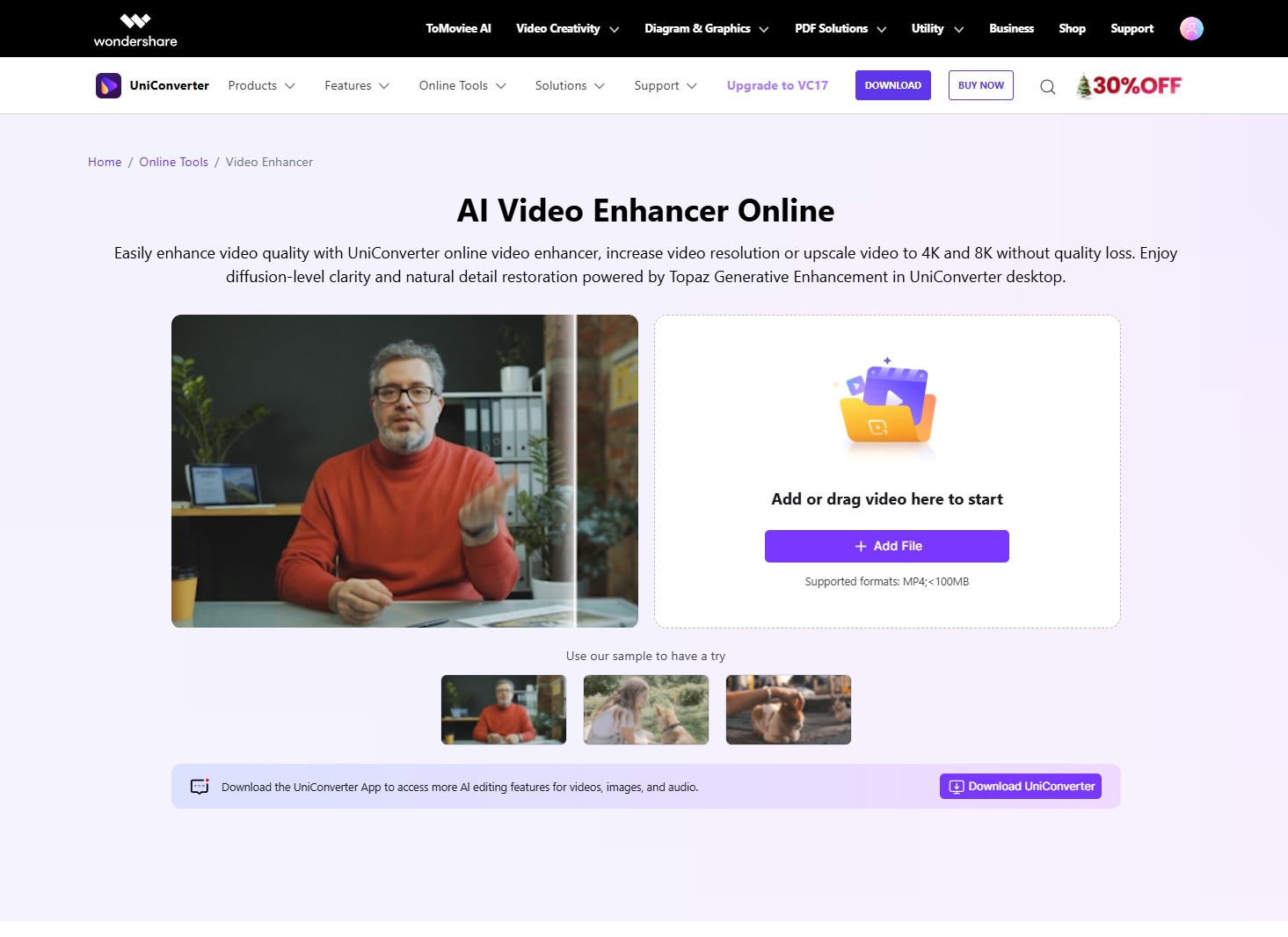
Striking features:
● Three AI enhancement models: UniConverter features three AI-driven models— General Denoiser to reduce noise, Frame Interpolation for smoother motion, video Enhancement helps enhance your video quality in just one click, anime enhancement bring more vivid color and sharper lines in old anime clips, face enhancement helps smooth wrinkles and scratches on skin, face enhancement helps smooth wrinkles and scratches on skin and make face looks brighter.
● Newly added Topaz Generative Enhacement offers Topaz video enhancer API integrated and offers a more general but more professional enhancement effect.
● User-friendly interface: UniConverter is accessible for all skill levels since it presents a simple interface.
● Speed optimization: Using cutting-edge technologies, Uniconvertor guarantees rapid turnaround on video upgrades with fast processing times.
● Customizable output settings: The program lets users customize the output settings, giving them more influence over the final video quality and style.
● Broad format support: The software supports a wide range of video formats, making it versatile for different types of video files and ensuring compatibility with various devices and platforms.
Step to using UniConverter's video enhancer on Desktop
With its simple video-enhancing capabilities, UniConverter lets users successfully and quickly upscale their films, offering a range of tools suited for novice and experienced users. The simple step-by-step approach guarantees that everyone can produce professional results without requiring excellent technical knowledge.
Step 1: Access UniConverter and upload video
Download desktop UniConverter and launch it, find the
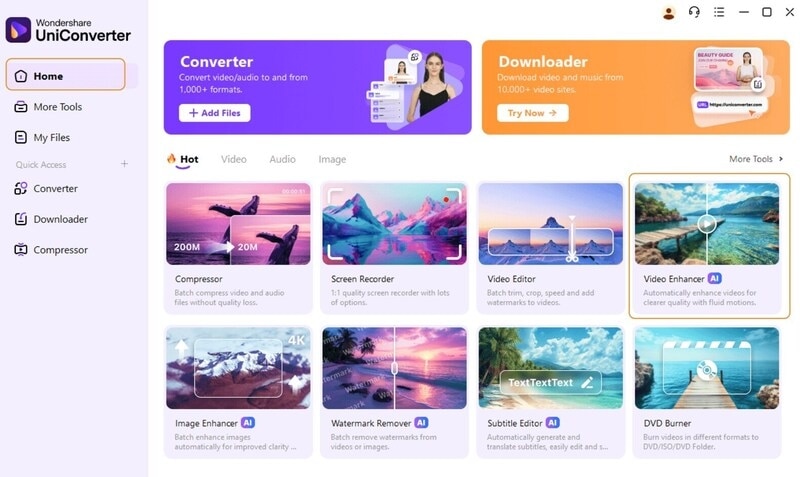
Step 2: Access UniConverter and upload video
Click the "Add Files" button to upload your video. You can also drag and drop files directly into the allocated space. Supported formats include MOV, MP4, AVI, and MPG.
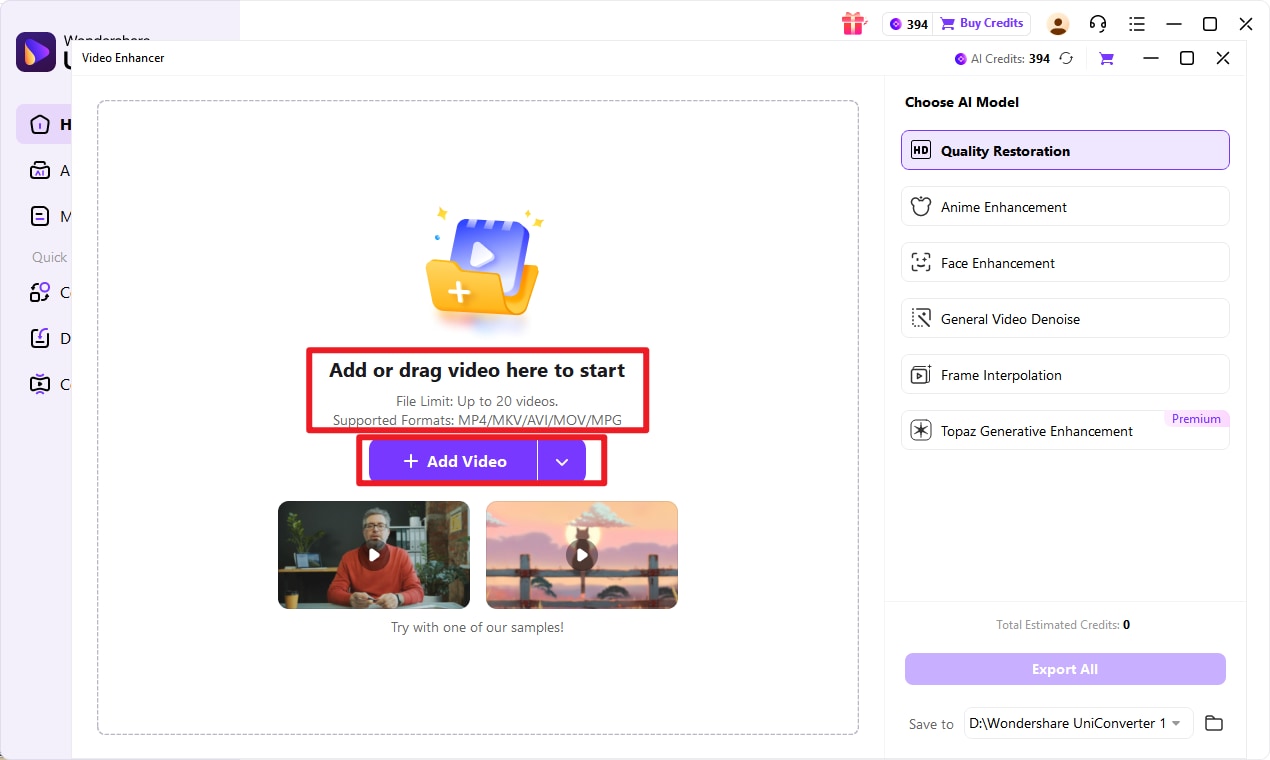
Step 3: Choose enhancement settings
After uploading your video, select the desired resolution, such as 2x or 4x, for upscaling. Use UniConverter’s advanced tools like the Denoiser to reduce background noise and Frame Interpolation to smooth motion by adding extra frames. Preview the changes in real-time to ensure they meet your expectations before finalizing.
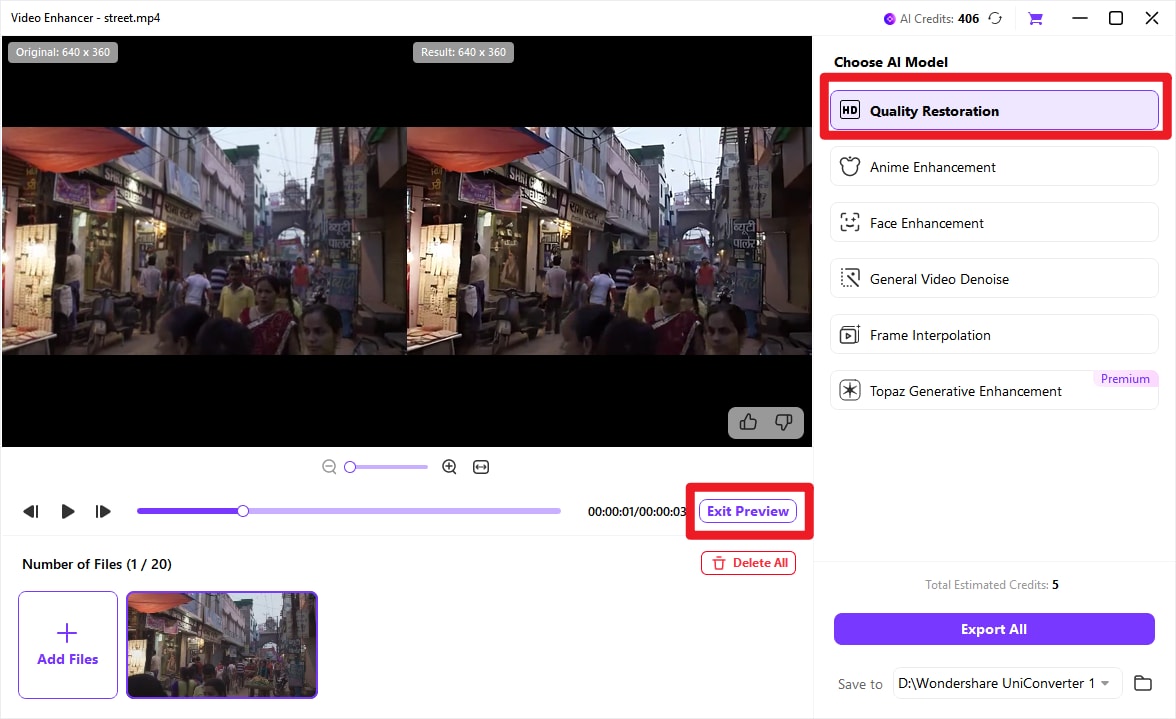
Step 4: Preview, upscale, and download
After customizing your video enhancements and previewing the changes, UniConverter will begin processing the video, applying your chosen enhancements to upscale the quality. When the process is complete, simply download your enhanced HD video to your device for use in the desired format, enjoying a higher resolution and improved visual clarity.
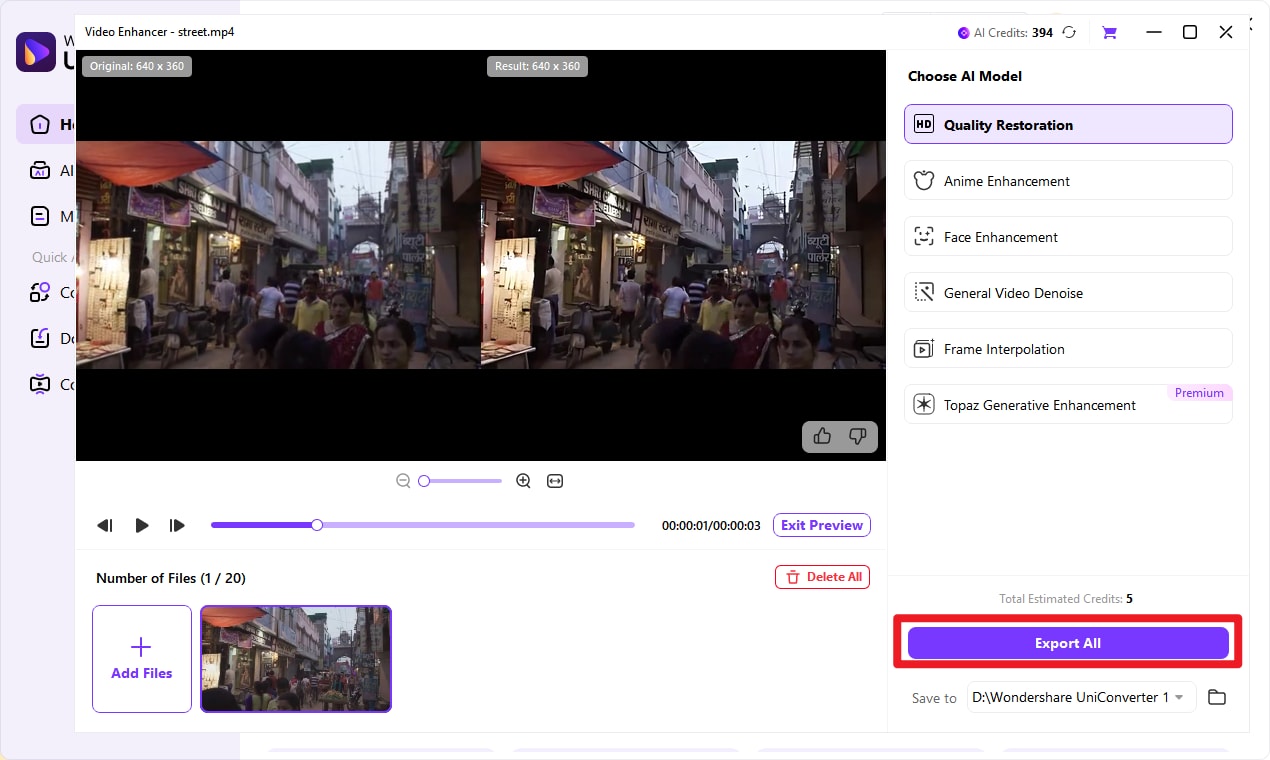
Tips : You can also choose Topaz Genenerative Enhancement model which has integrated Topaz video enhancer API, which offers a more versatile and more professinal visual effect. See how the Topaz-powered tool in UniConverter focuses on what matters: sharper details and truer colors. The outcome is video that looks not just enhanced, but authentically improved.
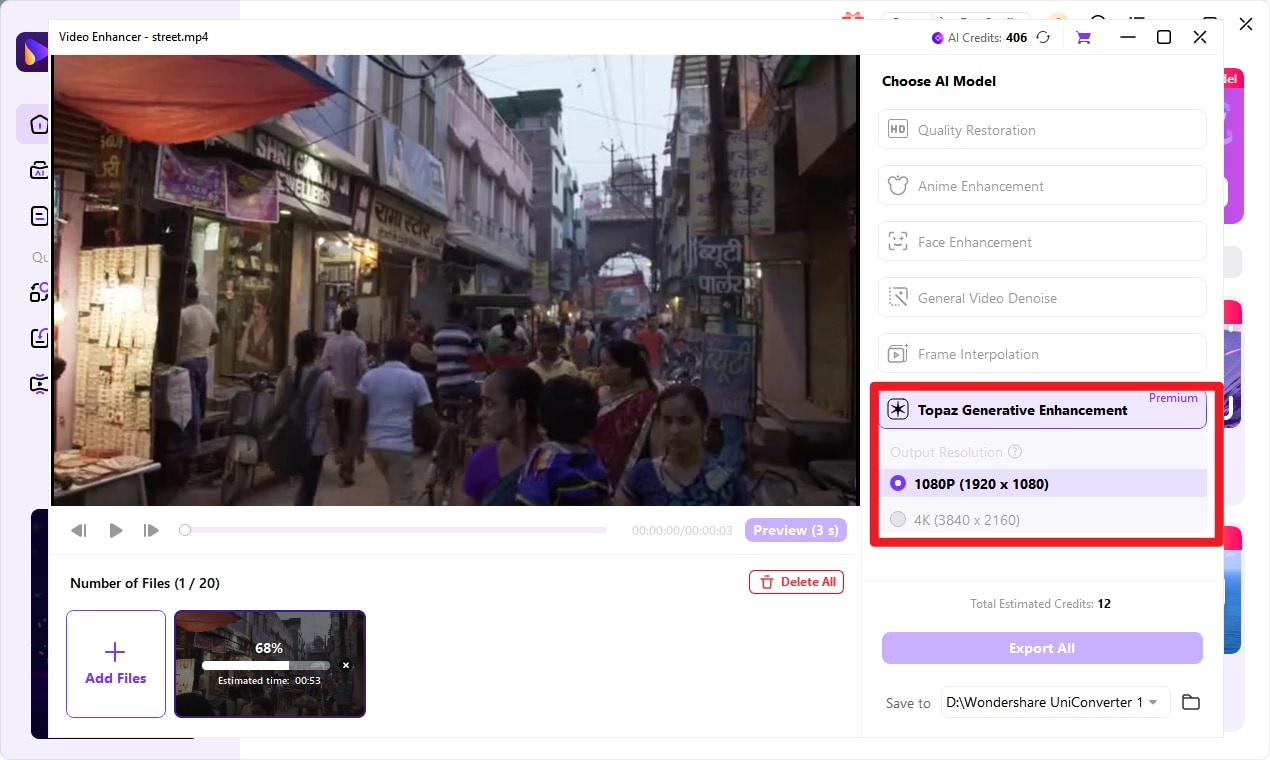
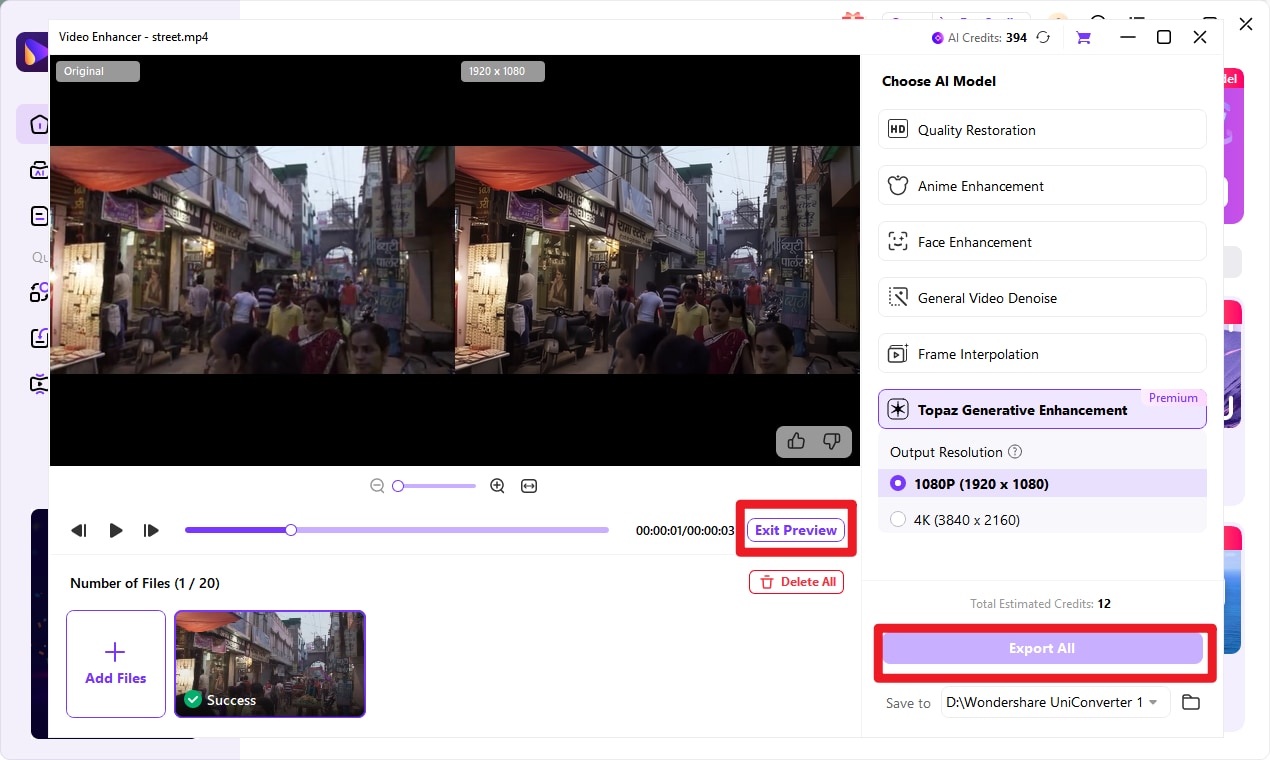
Fast One-Click Video Upscaler for Anyone
Conclusion
In conclusion, free AI video enhancers like UniConverter offer a cost-effective way to significantly improve the quality of your videos without the need for expensive software. These online tools provide accessible features that cater to both beginners and experienced users, allowing anyone to enhance their video footage with ease. By exploring different platforms, you can find the right tool to meet your specific needs. Enhancing your videos not only elevates the viewing experience but also delivers a polished, professional result that will captivate your audience.
FAQs
1. Will upscaling videos increase file size?
Yes, upscaling videos to higher resolutions like 4K typically results in larger file sizes due to the increased pixel count and data required for higher-quality visuals.
2. How to sharpen video quality?
Free online video upscaler such as UniConverter with sharpening filters or tools to improve clarity will help you sharpen video quality. Changing brightness and contrast can also enhance the look by sharpening it.
3. What formats does video upscaler online support for video upscaling?
Video upscaler online like UniConverter supports a wide range of video formats including MP4, AVI, MOV, and MPG, making it versatile for different types of video files and ensuring compatibility with various devices and platforms.
4. How does UniConverter’s AI Denoiser improve video quality?
UniConverter’s AI Denoiser utilizes advanced algorithms to remove unwanted noise and grain from videos, resulting in clearer and more polished visuals. This enhancement helps improve the overall viewing experience by making the video look more professional and less cluttered.
5. Is online video upscaling safe for my files?
Yes, reputable online tools like UniConverter use secure encryption to protect your files during upload and processing. Always check the tool’s privacy policy for data protection details.



