Communication through digital means has enhanced over the years. The use of different elements in communication has been considered to depict emotions. GIFs are one such popular element that is constantly gaining traction across social media. While it represents an informal conversation, GIFs have gotten quite popular among the youth.
What if someone requires a specific part of a GIF during a conversation? Rather than sending a complete GIF, they can consider trimming down the specifics. However, for that, you require a good platform. This article is based on providing users with some of the best options in GIF trimmer, along with a comprehensive guide on how to trim GIFs perfectly.
Bonus tip: How to make a GIF before trimming?
In this article
Part 1. Preface: Features that make your GIF popular
As GIFs are considered a great motive for expressing emotions across a conversation, it needs to be perfect in representation. In this part, we shall be asserting our focus across the features that should be evident across a GIF to make it popular across the community:
1. Eye catching
A popular GIF always contains certain elements or ideas that are eye-catching for all users. Rather than supporting the emotions of a specific group, it should have wide-scale adaptability. This is only possible if the design is based on targeting a large audience and their fascination levels.
2. Expressive
If you GIF is expressive and displays emotion that can be felt by viewers in a single glance, you've shown a lot to them without putting up text.
3. Dynamic
The GIF that is being created should be smooth in functionality. While users find it playful, it should explain the feeling through the moving elements within the GIF. This is how you can target a precise audience that would love to express their emotions through the specific GIF.
4. Adaptability in devices
While creating a GIF, users should always remember that the GIF should be adaptable to mobile devices, as GIFs are most commonly used across smartphones. Following this, it should include the element of social sharing to be used in maximum places, which will essentially reach out to more users.
Part 2. Top 10 GIF trimmers
As we are targeting our discussion on how one should trim their GIF perfectly, this part would provide some expressive GIF trimmer tools that one can try. Since you are looking to excerpt a specific portion across a GIF, these trimmers would give you direction on what to do to trim GIFs.
1. RedKetchup
This trim GIF online facility offers a transparent system for trimming the frames of the GIF. Being an online platform, the accessibility of this GIF trimmer is easy as compared to other platforms available in the market. If you know how to deal with GIFs, you can easily set the parameters across the GIF editor and trim them according to your requirement. RedKetchup provides several other options to set the GIF according to the conditions.
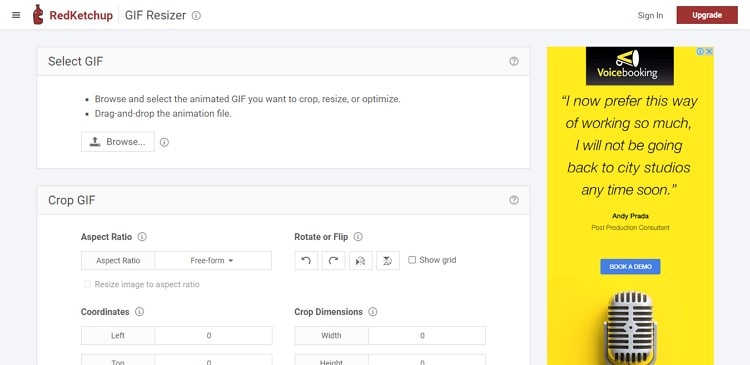
2. Gifburg
Gifburg provides a different experience in GIF trimming to users. Rather than featuring its service, it screens various GIF services across the platform that can be accessed by users across their website. As you seek a system to trim GIFs, you can cut out the duration of your GIF using the embedded apps within the system. Gifburg offers a different and easy system of trimming down GIFs in appropriate conditions.
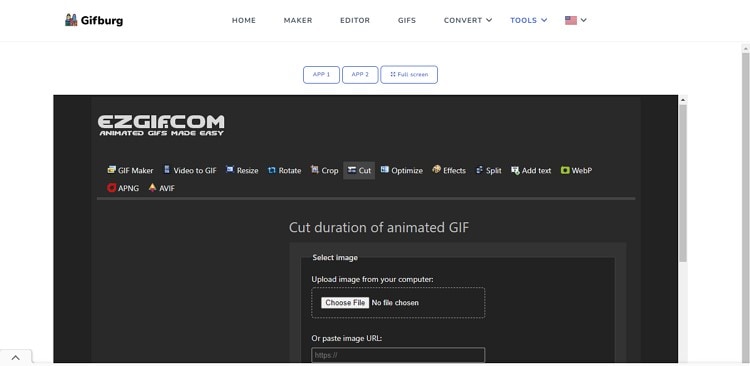
3. Photoshop
The experience of trimming GIFs across Photoshop is entirely different. If you are a user that is professional with their work, you can surely consider trying out this offline tool. Photoshop provides depth in editing unlike any other online or basic trimming tool. This is why you can create qualitative GIFs even after trimming them according to your requirements. Photoshop offers layered editing, bringing users down to a single frame-by-frame GIF trim.
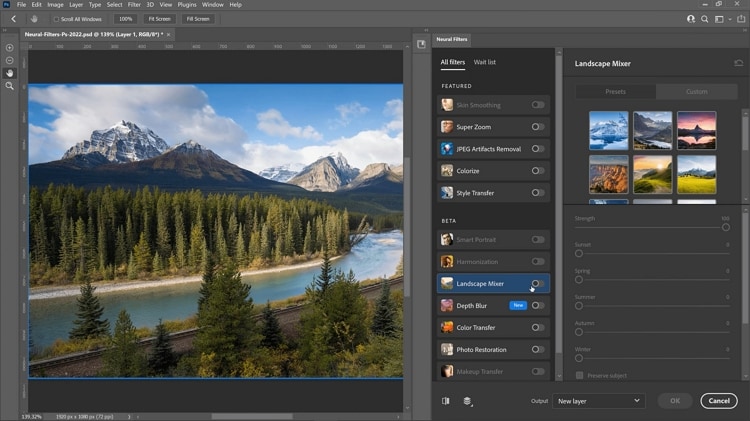
4. Veed.io
There are not many online tools present that provide effective GIF trimming facilities. Veed.io is a complete package that provides dedicated GIF trimming to users for free. While being easy to use, the tool helps users properly explore the depth of managing their GIFs. With a straightforward interface to work on for trimming GIFs, Veed.io seems to be the perfect GIF trimmer in online scenarios. You can also set the size of GIFs according to your social media platform requirements.
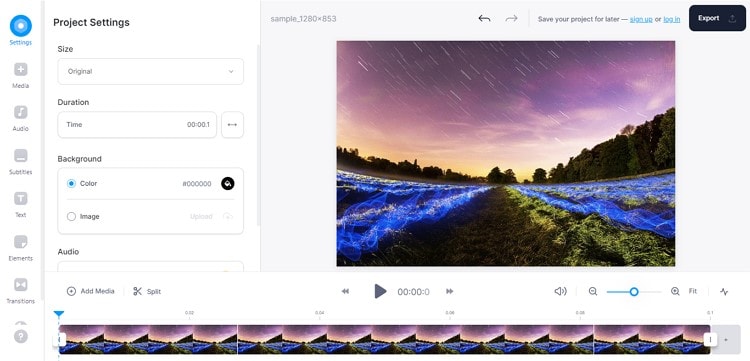
5. Flixier
If you are looking for professional experience in GIF trimming across online platforms, Flixier offers its users a very cohesive experience in GIF editing. It covers a complete timeline overview that allows users to trim their GIFs perfectly. With extensive support of platforms that can be accessed directly to import the GIF across the platform, users can easily trim GIFs with the exceptional features offered across its timeline.
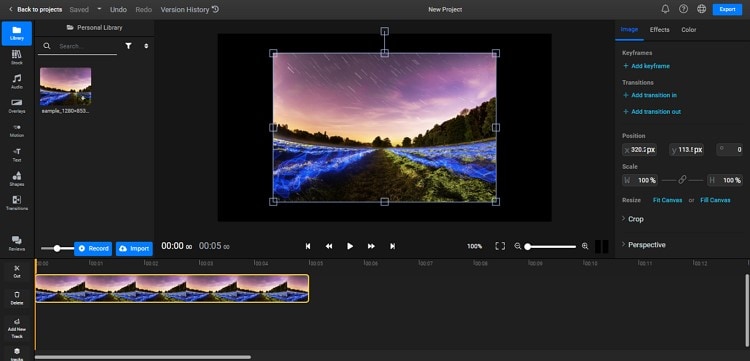
6. Ezgif
As stated before, many dedicated GIF trimming platforms are available across the internet. Ezgif is one such option that you can consider to trim your GIFs by frames. While you can only add GIF files across it, you can also trim the GIF files according to the time of the added file. This helps you remove any specific part from the GIF that is added across the platform.
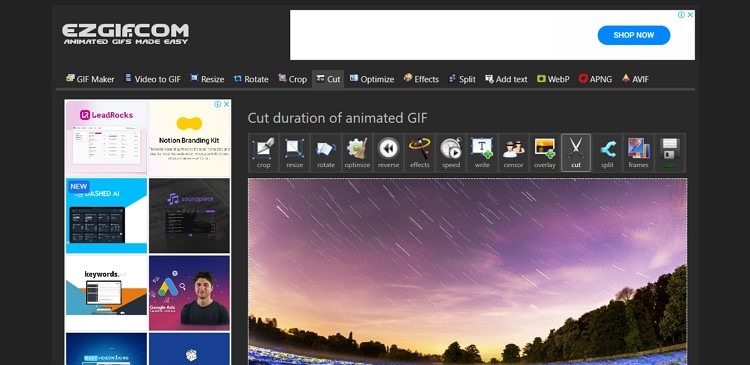
7. Lunapic
Lunapic includes a basic system of trimming GIFs online. This trim GIF online facility is not among the best; however, it provides a procedure that helps users conclude the complete GIF trimming process. This is why it is preferable among the extensive list of GIF trimmer tools available in the market. Lunapic allows users to change the frames across a GIF by deleting or re-arranging them according to their desire. With individual management of frames, GIF trimming essentially gets relatively easy.

8. GIF Maker
Along with many online GIF trim solutions available in the market, mobile users can have a premium experience in GIF trimming across dedicated applications. GIF Maker is an iOS-based application that allows users to develop, manage, and edit GIFs quickly. Along with other prominent features, you can easily consider trimming the GIF across the available interface. As it creates GIFs out of videos and photos, you can easily trim GIFs across the editor.
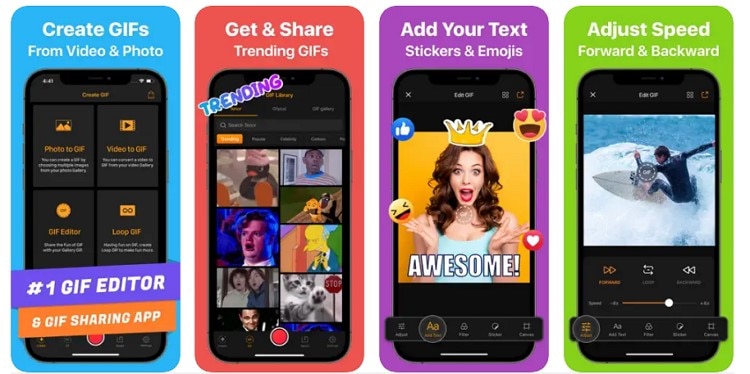
9. GIF Studio
GIF Studio is another comprehensive GIF player, manager, and editor that provides users with diverse features in GIF editing. From trimming GIFs to managing every parameter in-depth, this GIF trimmer sounds like the perfect treat for Android users. The interface provides users with many options to consider while working on the GIFs, which is why GIF Studio is among the preferred platforms across the market.
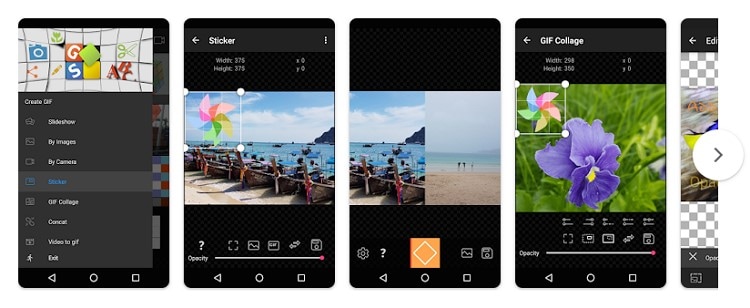
10. GIF Maker, GIF Editor
This powerful GIF application is available for a broad audience with 22 different languages support. GIF Maker, GIF Editor is known for its exceptional features, as it offers a clear and compelling interface to trim GIFs. With a wide support of file formats, users can trim their GIFs in a swift system. While the platform ensures high-quality results, it does not attach any watermark compared to other GIF applications present in the market, making it a great choice to trim GIFs.
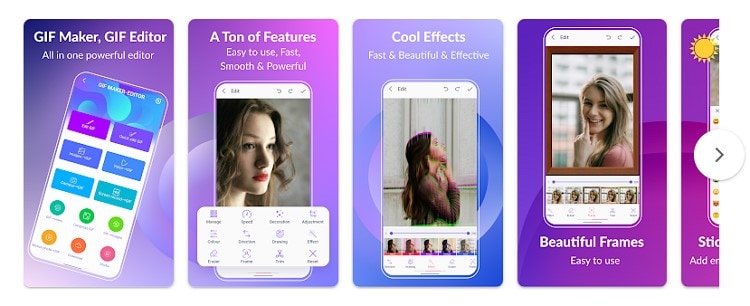
Part 3. Which GIF trimmer can you choose?
We shall now discuss which GIF trimmer would suit you according to your requirements. A table and explicit details are provided across them to help users decide properly.
Operation Speed |
Difficulty Level |
Supported System |
Pricing |
|
| RedKetchup | Medium | Medium | Online | Free |
| Gifburg | Slow | Easy | Online | Free |
| Photoshop | Fast | High | Windows, Mac, iPad | $20.99/Month |
| Veed.io | Fast | Easy | Online | Free |
| Flixier | Medium | Medium | Online |
· Creator Pack: $14/Editor/Month · Business Pack: $30/Editor/Month |
| Ezgif | Fast | Easy | Online | Free |
| Lunapic | Medium | Easy | Online | Free |
| GIF Maker | Fast | Easy | iOS |
· GIF Maker Premium Monthly: $9.99 · 01 Month Subscription: $9.99 · Premium Version: $4.99 · Yearly Subscription: $59.99 · Premium For Lifetime: $99.99 |
| GIF Studio | Slow | Medium | Android | $0.99/item |
| GIF Maker, GIF Editor | Fast | Easy | Android | $2.99 |
With the comparative analysis of the best GIF trimmers in the market, we have come to a conclusion that Photoshop and Veed.io would seem to be the best options available for users. The selection of these GIF trimmers is quite definite, where multiple factors are important in their selection. Photoshop has been selected for its effectiveness, where it provides a wide variety of features to users and is the perfect source for professionals to design perfect GIFs.
On the other hand, Veed.io offers a free system that is accompanied by a robust system of trimming GIFs with ease. While it caters to the needs of different users, its powerful interface makes it a great option to trim GIFs.
Part 4. FAQs
1. How to add frames to GIFs?
Online Image Editor is an online platform that supports the option of adding frames across a GIF. With all essential functions accommodating the user, this platform provides the perfect system to add frames to GIFs. You can easily add a GIF and include a border or photo frame, as appropriate.
2. How to trim GIFs in batch?
There is no specific option for trimming GIFs in batch across any platform. As the tools deal in frame-by-frame operation, you cannot consider trimming the GIFs in batches.
3. What's the difference between cropping a GIF from trimming a GIF?
The significant difference between cropping and trimming a GIF is quite basic. Cropping a GIF means decreasing its resolution according to the requirements of a particular platform, for example, social media platforms. Trimming a GIF, on the other hand, is meant as removing frames or decreasing the time duration of the GIF by cutting a part of it.
Bonus tip: How to make a GIF before trimming?
This article has been quite persuasive in providing users with effective solutions that they can consider to trim GIFs. However, while managing GIFs, you might also come across creating them from scratch. In such cases, which GIF maker would be the best for you in the market? Wondershare UniConverter provides a dedicated GIF maker to its users that are exceptional and extremely easy to use.
The platform efficiently ensures that any individual can make a GIF out of their photos or videos across UniConverter. Following are some prominent features offered across UniConverter:
- Users can easily set the time of the GIF with the available sliders and options across their video.
- It helps them specify the frame rate of the GIF according to the requirements.
- Provides the option of setting the output size of the GIF in dimensions.
How to make a GIF from a photo with UniConverter
Step 1 Access GIF maker
Open Wondershare UniConverter on your computer and proceed across the "Tools" tab on the left panel. From there, you need to select "GIF Maker" across the "More Tools" section.
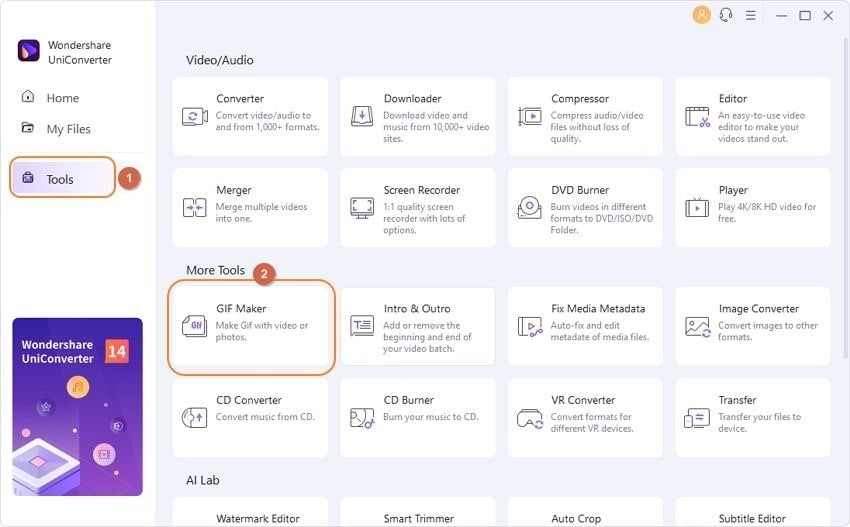
Step 2 Add photos for GIF
As a new window opens, select the "Photos to GIF" tab from the top and click on the "Add Files" icon.
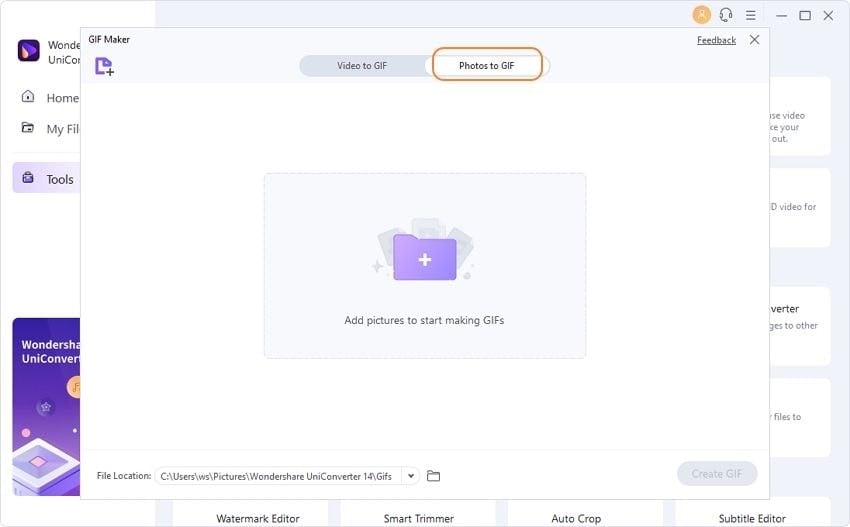
Step 3 Set GIF properties
Add as many photos as possible across the platform through which you will create the GIF. Set the "Output Size" and "Frame Rate" of the GIF. You can also drag the photos to set their order across the GIF. Following this, click on "Create GIF" to conclude the process.
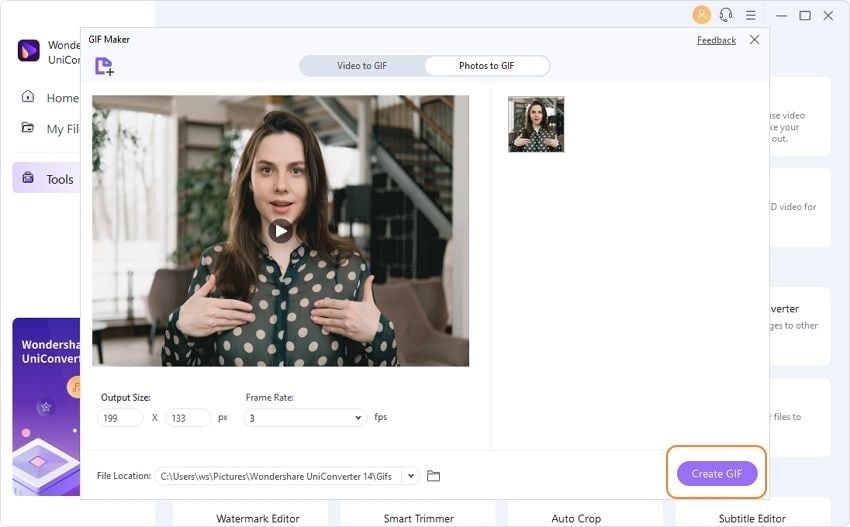
How to make a GIF from a video with UniConverter
Step 1: Open GIF maker
Launch Wondershare UniConverter on your device and lead to the "Tools" section. Select "GIF Maker" to open a new window.
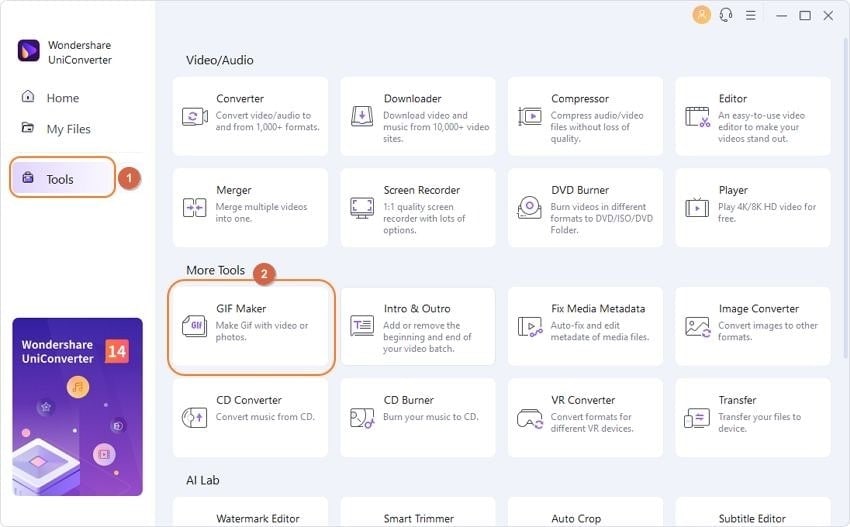
Step 2: Add video to platform
Select the "Videos to GIF" tab from the top. Click on the "Add File" button to import the video to be converted to GIF.
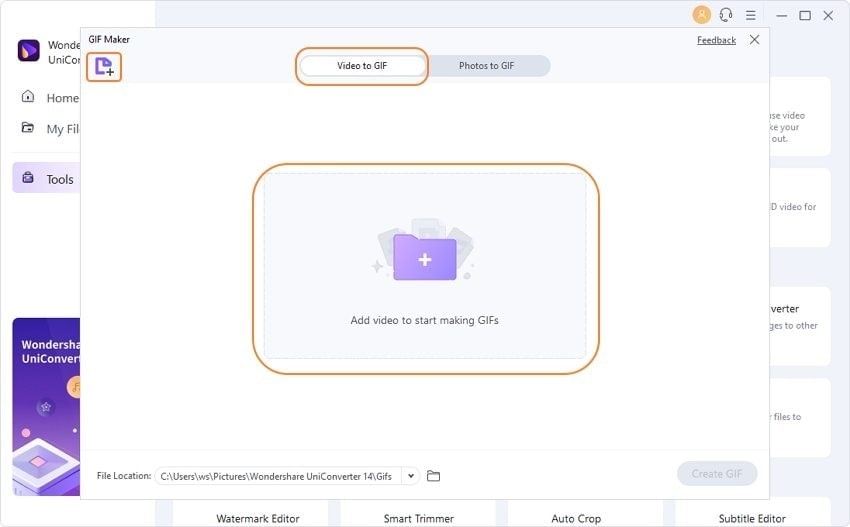
Step 3: Create GIF after setting properties
On the next screen, set the time duration for the GIF along with its Output Size and Frame Rate. Once done, click on "Create GIF."
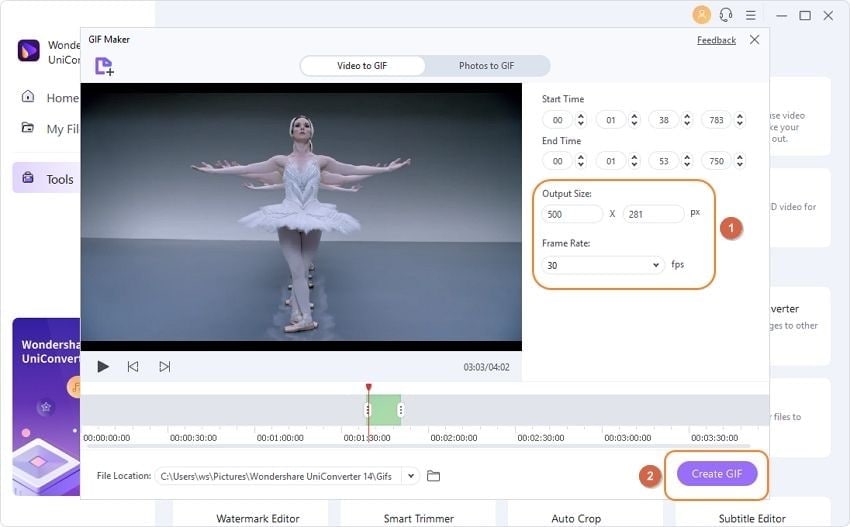
Wondershare UniConverter — All-in-one Video Toolbox for Windows and Mac.
Edit videos on Mac by trimming, cropping, adding effects, and subtitles.
Converter videos to any format at 90X faster speed.
Compress your video or audio files without quality loss.
Excellent smart trimmer for cutting and splitting videos automatically.
Nice AI-enabled subtitle editor for adding subtitles to your tutorial videos automatically.
Download any online video for teaching from more than 10,000 platforms and sites.
Conclusion
This article has provided exceptional detail on how a user can trim GIFs with the right set of tools. Along with providing a comprehensive list of tools to try across different platforms, this article has provided users with a comparative analysis of which app is the best in the provided circumstances. If you seek to create a GIF from scratch, try using Wondershare UniConverter for profitable results in high quality.


