While taking a photography session, you're constantly looking to get the ideal shot, but sometimes, that proves to be an issue because of unwanted noise. Whenever you take a professional camera, your smartphone, or even a drone, make sure not to create noise or granny effects. These unexplained color specks will destroy the actual colors and details of an image and are easily visible in low-light or high-ISO conditions.
Hence, it's imperative to resolve this problem with image noise reduction tech through the use of the best tools and apps. With improper removal, the noise can divert the attention of the viewer away from the subject and spoil the overall quality of the image. That's why using a high-end, purpose-designed tool to denoise image is crucial for photographers to achieve the highest professional and high-quality outcome.
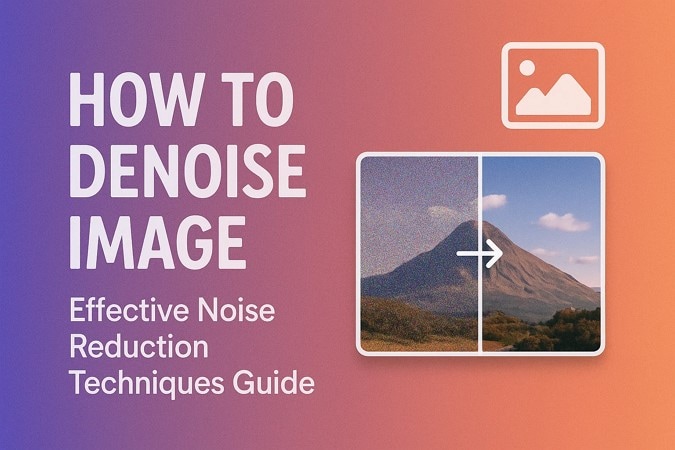
In this article
Part 1. What Is Image Noise and Why Need Photo Noise Reduction?
Image noise refers to the visual distortion of random small light specks or grains in your picture. It typically happens in low-light environments, with high ISO rates, or when you are working with small sensors. Additionally, these grainy textures and noisy images conceal the fine details of the image, rendering it amateurish. So, let's look at some reasons why image noise reduction is essential:
- Improve Visual Appeal: You can get a very smooth and clean image by reducing the image noise to make it look polished and more pleasing.
- Preserve Image Clarity: If the image is filled with blur, it disturbs its fine textures, so removing it keeps your photos sharp.
- Market-worthy Results: For marketing or advertising purposes, creators need to remove noise from images to ensure their work stands out from the rest.
- Flexible Editing: With a clean image, you have better editing flexibility, like color, sharpness, and pixel adjustments without any flaws.
- Printable Pictures: When users want to print out large prints of images, having noise-free pictures ensures high-quality prints.
Part 2. How to Denoise Image with Desktop Tools
The following are the best desktop picture noise reduction tools that can help you get rid of any type of noise from pictures, providing high-quality results:
1. Wondershare UniConverter - Batch Picture Noise Removal Tool
If you are looking for the best noise reduction software for images, try using Wondershare UniConverter, as it’s a versatile multimedia toolkit that can easily remove noise from images. Moreover, its AI image enhancer is designed for batch photo noise reduction that intelligently removes image grains. Its AI technology ensures that it preserves the important details, like texture and facial features. Also, it supports up to 20 images at a time, thus saving time.
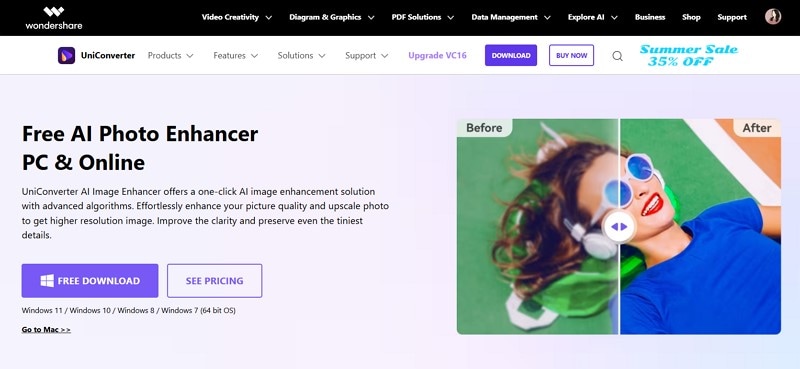
UniConverter’s AI leverages GPU acceleration that is best suited for batch edits, removal, and image optimization. This tool not only produces excellent results but also lets you preview them before exporting them in various formats. Aside from that, find other useful features and AI models in this software, like an image upscaler, color correction, and more.
Key Features
- Portrait Enhancer: You can use the advanced algorithm of UniConverter to retouch, deblur, and enhance all the facial details, achieving the perfect portrait picture.
- Texture Optimization: This tool can quickly reduce noise, even in compressed or blurry images, thus optimizing its texture for a natural look.
- Photo Restoration: It intelligently repairs, colorizes, and denoises old photos and brings life into them with stunning results.
- AI Enhancer: The model can restore low-resolution images to high resolution, with quality values, like HD & 4K, without distorting the details.
- Image Sharpener: Users can enlarge the size of the pictures and preserve the tiniest of details that they can post on social media platforms.
Best Image Denoiser
Easy Step-by-Step Guide on How to Remove Grain from Images With Image Enhancer AI
Step 1. Open the Image Enhancer Tool on UniConverter
Head to the main interface of this software, click the “+ Add File(s)” button on the “Image Enhancer” option in “More Tools.”
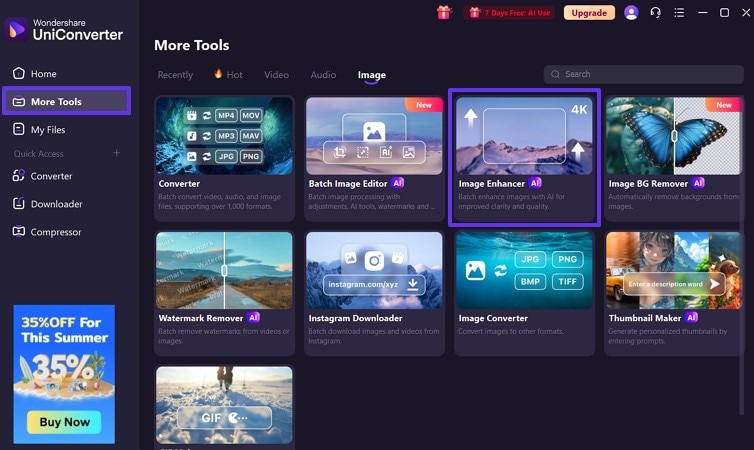
Step 2. Choose an AI Model & Start Process
Next, press the “Auto Enhancer” model from the right panel and hit the “Preview” button to get started.
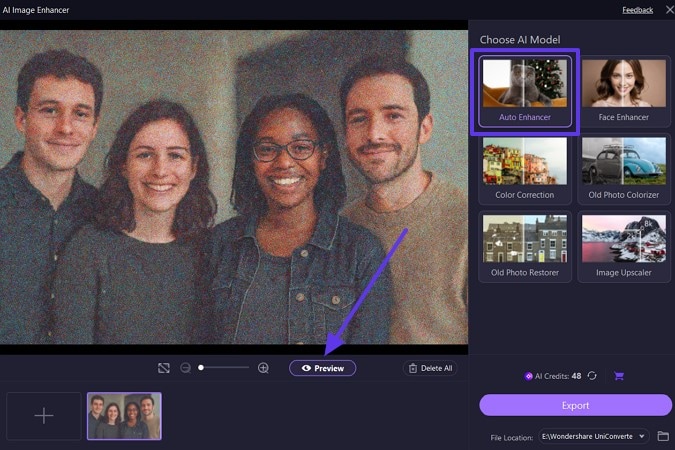
Step 3. Preview and Export Picture
After the image is denoised, compare the results and press the “Export” button to save the image.
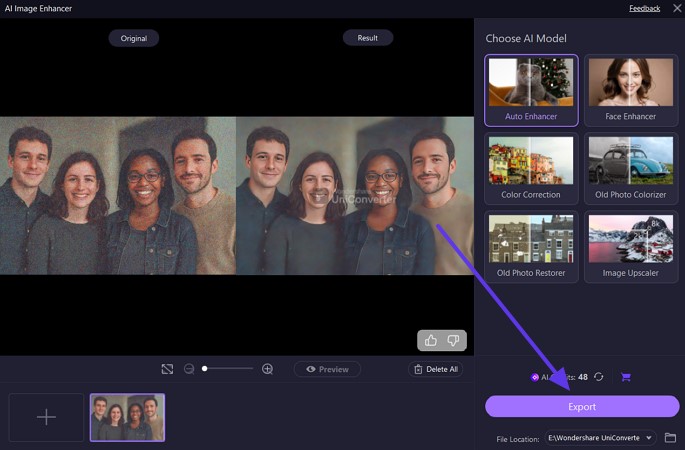
2. SoftOrbits Photo Denoise
Users can turn to this picture noise reduction software for a crystal-clear look, regardless of how grainy your images may look. Its algorithm employs AI to reduce digital noise without smearing details. Moreover, this tool deals with different types of noise, like Chroma, Luminance, and other noise, with ease. With the given steps, you can better learn how the noise removal process works.
How to Remove Grain from Photo with SoftOrbits Photo Denoise:
Step 1. On the main interface, click “Add File(s)...,” choose suitable “Presets,” and hit “Run.”
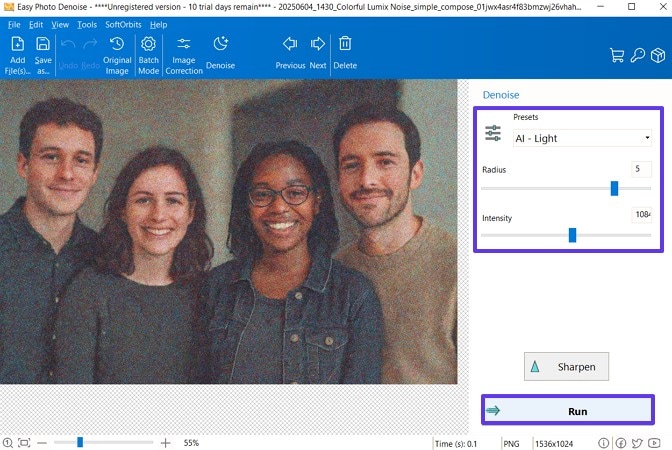
Step 2. When satisfied with the result, open the “File” tab and choose the “Save” option.
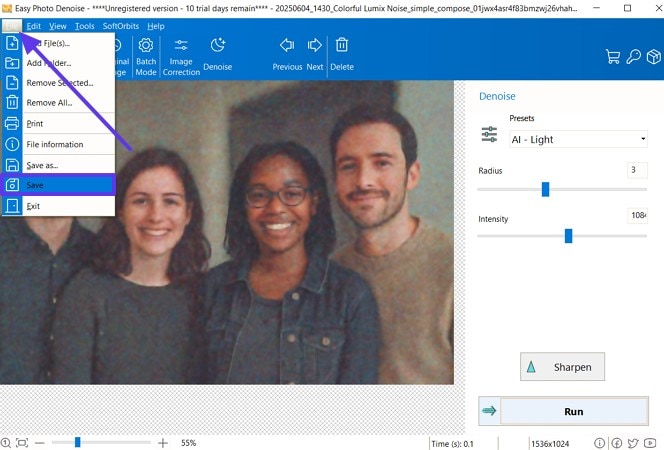
3. Neat Image
Another image noise reduction tool is Neat Image, which can reduce noise and grain from digital photos with ease. It uses a unique noise profiling technique that scans different parts of the image and lets you adjust the noise reduction amount and noise level according to preferred values. Aside from supporting batch processing, it denoises within seconds.
How to Remove Graininess from Photo with Neat Image:
Step 1. Launch the software on Windows, click the “Open Input Image” button, and import a noisy image.
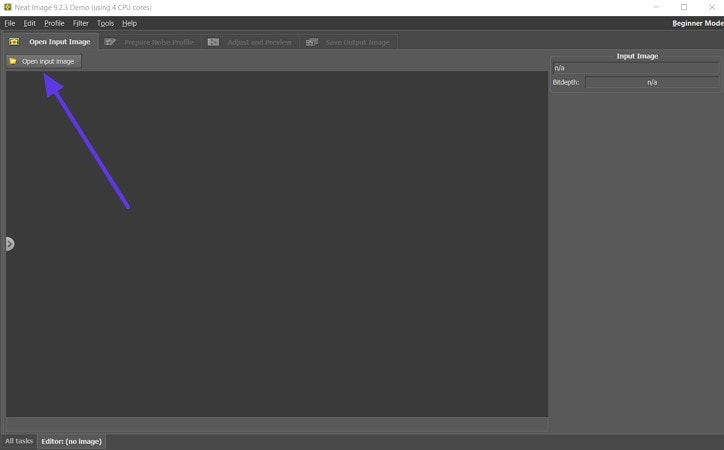
Step 2. Head to the “Prepare Noise Profile” tab and press “Auto Profile” to detect the noise.
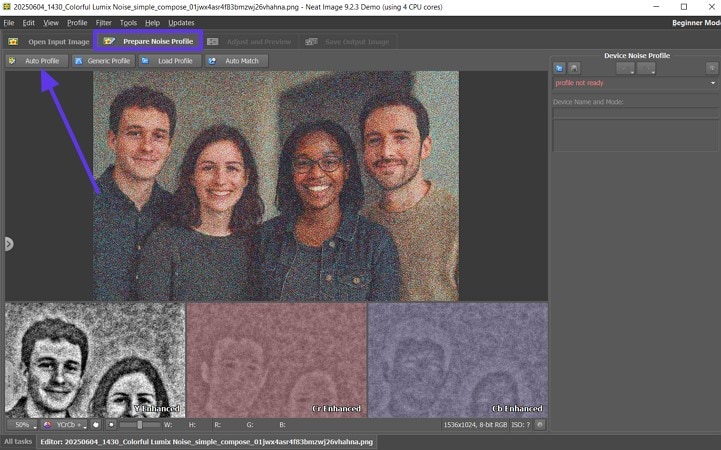
Step 3. Once that's done, go to the next “Adjust and Preview” tab, make suitable adjustments in the “Filter” area, and proceed.
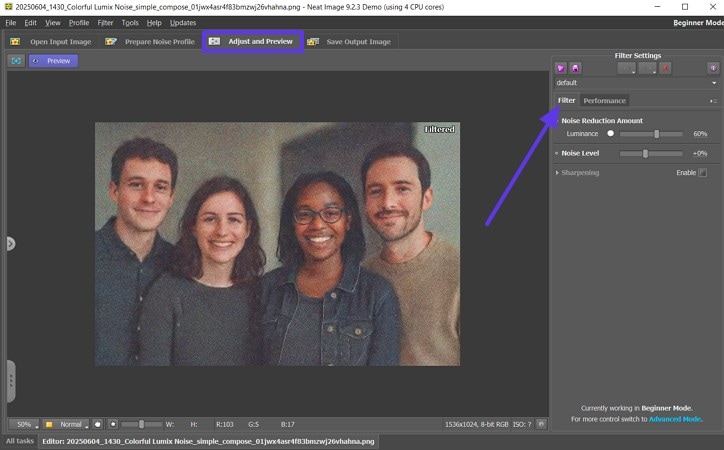
Step 4. Finally, in the “Save Output Image” tab, preview the image and hit “Save Output Image.”
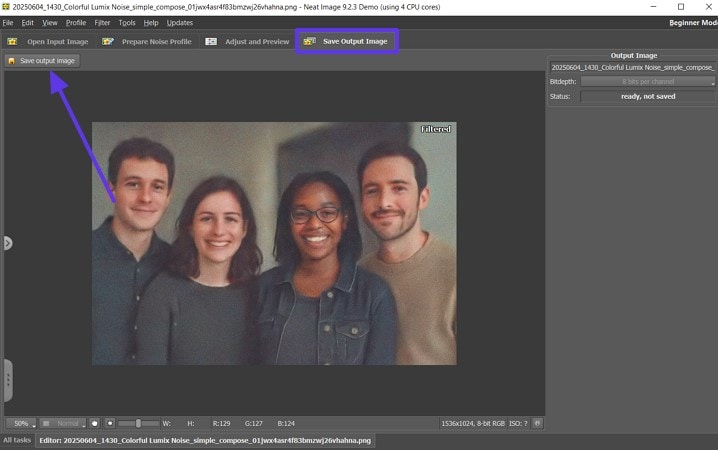
4. Photoshop Noise Reduction
5. Denoise in Lightroom
Part 3. Remove Noise from Image Online Free: Top 4 Choices
Though photo noise reduction software is the best, some users might not prefer it due to the need to install it. If you want a more flexible and accessible solution, go through the following online image denoiser tools:
1. Nero AI
This denoiser can remove noise from photo online free, best for casual users since it has simple interface. It excels at cleaning under‑exposed and high-ISO shots without much hassle. Moreover, if you face any issue while using this tool, you can ask them through support section. You can upload images in batches with different formats and get clean results.
How to Remove Image Noise with Nero AI:
Step 1. Go to the website, click “Upload Image,” and hit “Start” to begin the denoising process.
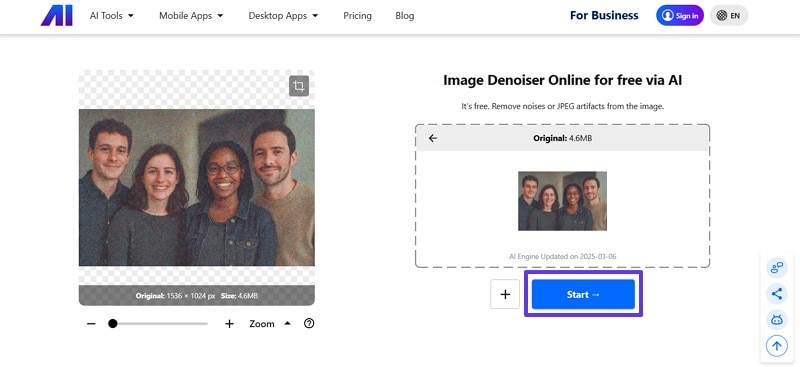
Step 2. Next, press the “Full Screen Preview” icon to compare results, and hit the “Download” button.
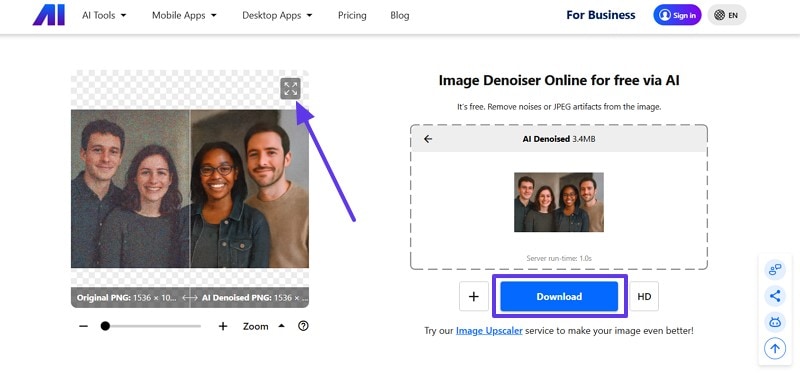
2. Media.io
This AI-driven web platform provides an AI Image Enhancer model that automatically eliminates noise, enhances details, and adjusts color balance. In addition, it makes the image upscale up to 8x resolution while accommodating various formats, such as JPG, PNG, BMP, etc. having both online and offline versions, this tool supports batch image editing too.
How to Remove Photo Noise Online with Media.io:
Step 1. Open the Image Enhancer feature on Media.io, upload an image under the “Upload” section, and hit “Generate.”
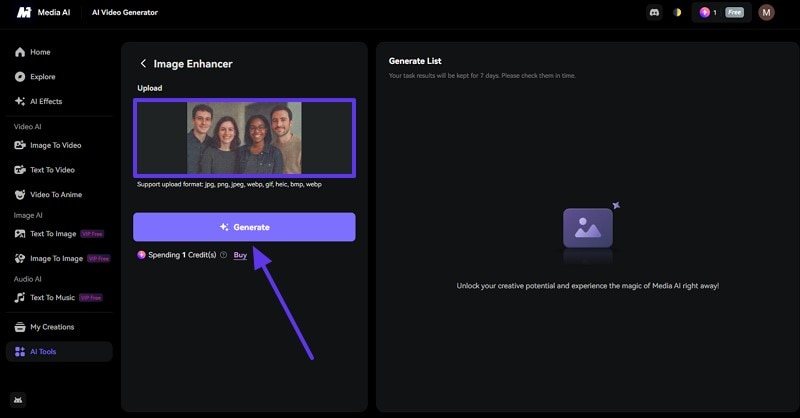
Step 2. When the picture is denoised, press the “Download” button to save it on your device.
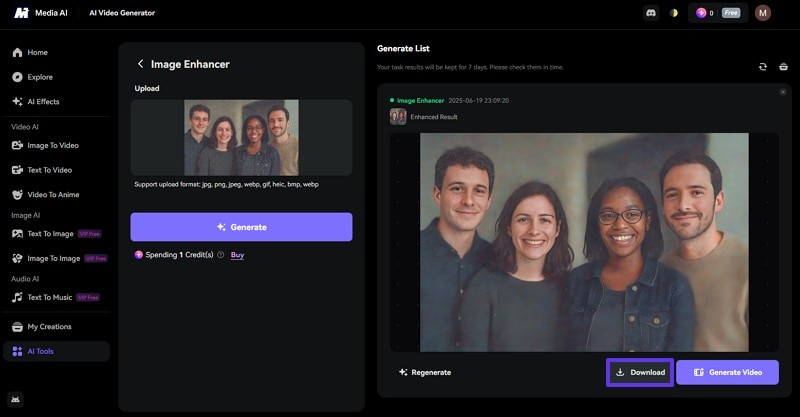
3. Fotor
Fotor makes use of AI technology to denoise pictures and upscale them to 8x resolution quality. In addition, its AI Image Denoiser allows you to tweak the outcome, and it's effortless to remove grain and artifacts without sacrificing the tiniest detail. With the way it is designed with a user-friendly interface, it's perfect for both beginners and part-time creators. So, understand how this tool removes noise by reading the following steps.
How to Denoise Photo with Fotor:
Step 1. On the AI Upscaler page of Fotor, click “Upload Image,” and let the AI analyze and improve the uploaded photo.
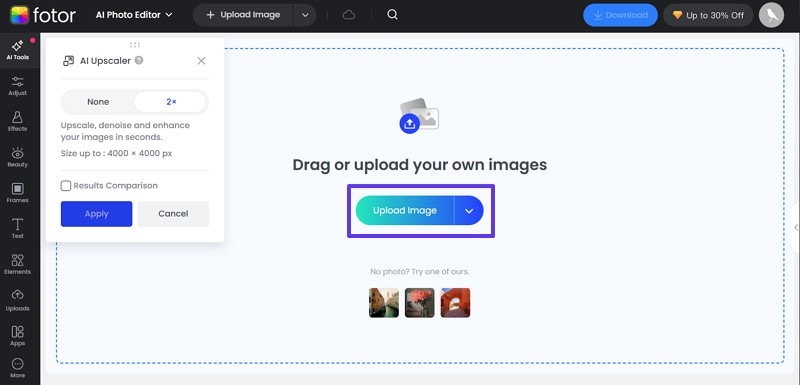
Step 2. After that's done, compare the before and after results and click the “Download” button.
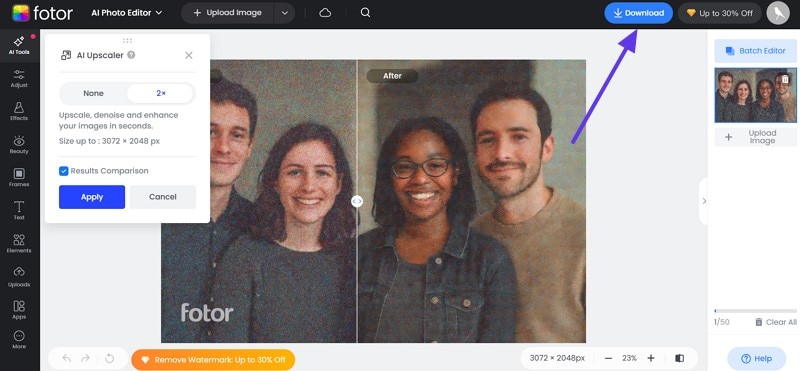
4. Pixelcut
It features a free AI Image Denoiser feature that is easily accessible to users, allowing them to upload and remove noise and grain with one click. Beyond picture noise reduction, Pixelcut offers a robust suite of upscale options, like fast and creative upscale with their own resolution values. You can try its other photo editing options while first trying the removal procedure.
How to Remove Picture Nosie with Pixelcut:
Step 1. When the AI Image Denoiser page opens, press the “Upload Image” button and choose a desired resolution before clicking the “Upscale” button.
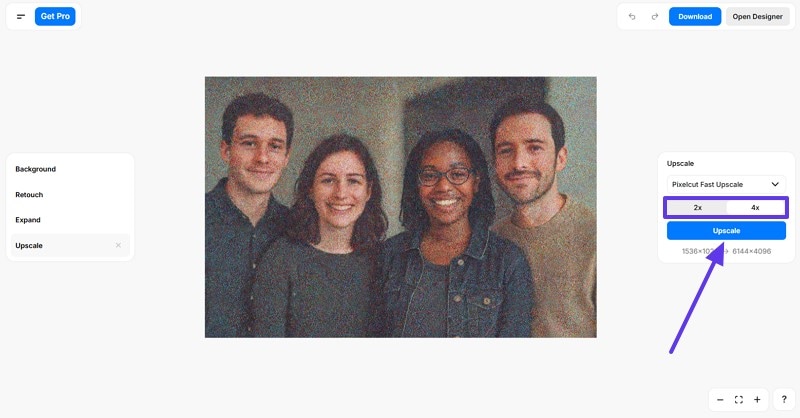
Step 2. Afterward, drag the compare separator line and drag it back and forth to see the difference, and when satisfied, hit “Download.”
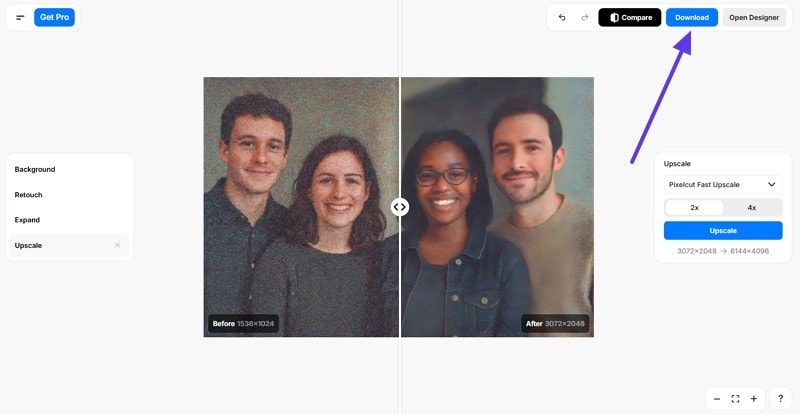
Part 4. Mobile Apps for Image Noise Reduction
Aside from online tools, users can remove graininess from photos using the top apps provided in the following:
1. Picsart (Android/iOS)
With Picsart's AI Enhance, users can preview the before and after results while removing the noise. Additionally, one can adjust the noise intensity with this tool while using it without paying any charges. Unlike other applications, it offers you background removing and retouch facility too, making it a versatile option. After denoising the image through given steps users can saved the results in HD quality, leaving no noise behind:
Instructions. Install and open the app, tap the “AI Enhance” option, and choose an image from the gallery. Next, drag the “Intensity” scale to get the right noise-free picture, and press the “Save” icon.
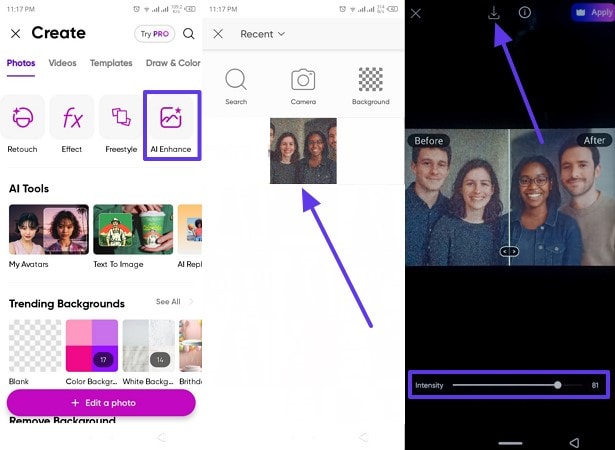
2. AI Photo Enhancer - Denoise it
Letting you adjust the Filter strength; this photo enhancer offers you seamless way of denoising the image. Upon doing so, they can decide the preferred format like JPG of denoised image to share and save it easily. What makes this too compelling than others are its Denoise Brush feature that allows you to remove noise in mere second. Now, read these instructions and learn to handle image noise reduction:
Instructions. Access the app, tap anywhere on the screen, insert the desired image, and “Save” it in a suitable image format.
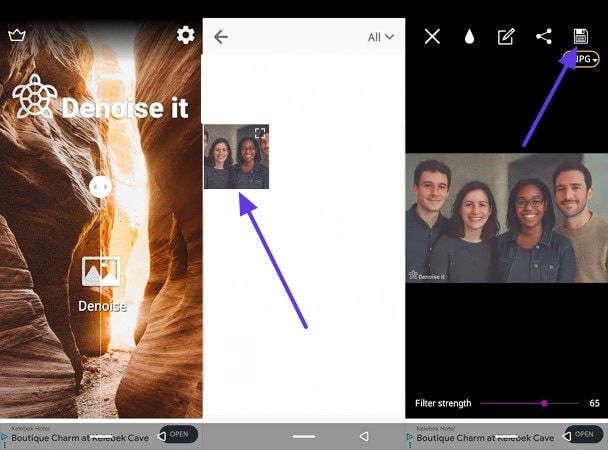
3. PixelAI: AI Photo Enhancer (Android/iOS)
One of the popular picture noise reduction apps is PixelAI, which is jam-packed with AI-powered tools that help restore, enhance, and increase the resolution of images. This app offers seamless noise removal, followed by letting users choose 1x to 2x quality, image format, and more that you can share on various media platforms. The steps for this app are given in the following:
Step 1. On the app, press the “Upload” button under the “Enhance” section and select the image to begin.
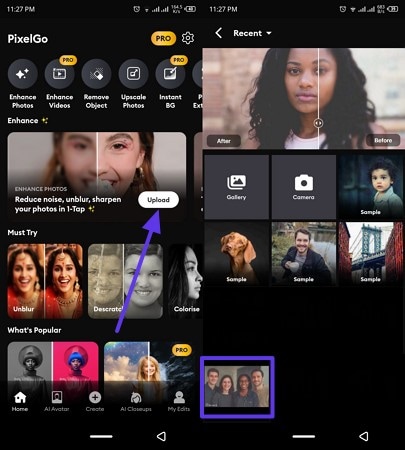
Step 2. Now, compare the results, tap the “Done” button, and press “Save” on the next screen.
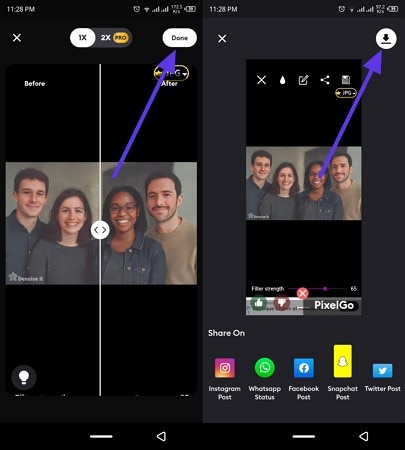
Conclusion
In the end, this article provided users with the various reasons why it's important to denoise noise with image noise reduction software and apps. Moreover, you can find multiple tools with a brief introduction and step guide on how to remove grains. Aside from all that, Wondershare UniConverter is the most recommended software in terms of image enhancer, excellent results, and past batch processing.


