"How to convert animated SVG to GIF? My photo editor does not support the SVG format, so I wanted to convert them into GIFs. Which SVG to GIF converter should I use?"
As the name suggests, SVG is an image format that is scalable. It means you can use it for any size of the image. Still, there are some compatibility issues, primarily when sharing the SVG files on social media. For this reason, converting SVG to GIF is the best choice. If you have several SVG files and want to convert them into GIF format, you don’t know how to do that. Then you are in the right place. Because in this post, I will tell you a simple way to easily convert SVG files into GIF format.
In this article
Part 1. How to Change SVG to GIF Online for Free?
Generally, online tools are recommended for users who have trouble installing high-end image editors on their systems. However, specific online tools offer high-quality file conversion for free. Check out this section to determine how to convert SVG to GIF using the 3 top-rated web-based converters.
1. CloudConvert SVG to GIF Converter
CloudConvert is a wizard-like tool with a simple interface, transforming your SVG vector files into GIFs online. The platform is free to use and comes with added value: cloud storage services, social media sharing capabilities, and image editing tools allowing you to customize the result in many different ways.
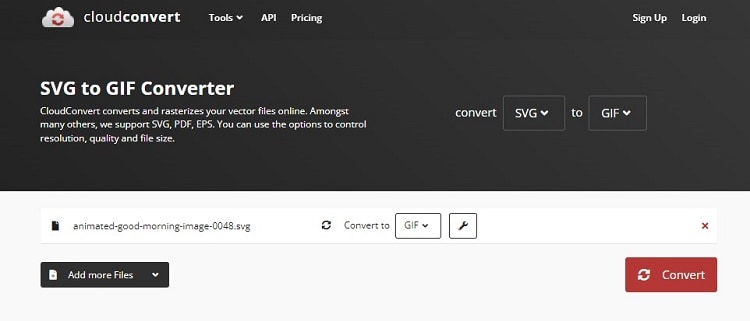
Read the steps below to understand how to convert SVG to GIF with CloudConvert:
- Open the browser-based tool and Select File to upload the SVGs from your desktop, cloud account, or URL.
- Click the "Convert to" tab, and choose GIF.
- Finally, press Convert to start file conversion.
2. Zamzar SVG To GIF Converter
Zamzar offers a drag and drop UI to edit SVG files and convert them into GIFs. You can add the file from various cloud storage platforms as long as it is under the upload limit(50MB).
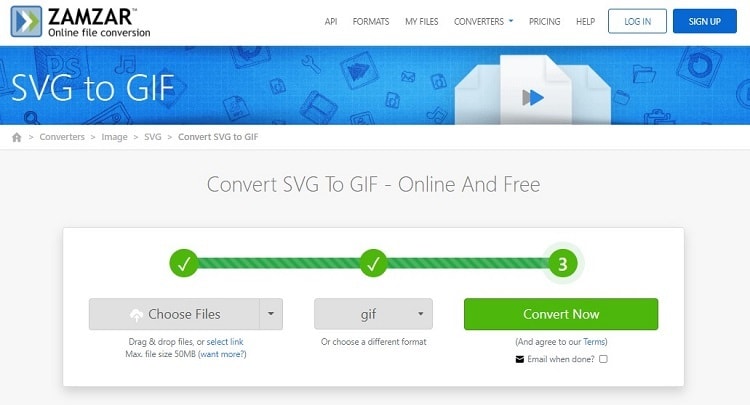
You can follow the guide below to learn how to use Zamzar SVG to GIF converter:
- Press Choose Files to add the SVG image.
- Select GIF as the output format, and click Convert Now to start the processing.
- Finally, Click Download to save the file.
3. Convertio SVG to GIF Converter
Convertio is another high-quality online vector converter tool that lets you manage 100MB files at once for free. Besides, it offers a Chrome extension to perform said task instantly. Moreover, you can import SVG files from Google Drive and Dropbox.

Check out the following how-to steps:
- From Convertio’s interface, click Choose File to upload SVG images.
- Ensure that you have selected GIF as the output format. After that, click Convert.
- Hit Download once the processing is complete.
Part 2. How to Create A GIF from Multiple SVG Files?
Desktop-based software, such as Wondershare UniConverter, offers a comprehensive solution and creative freedom to quickly edit/convert media files. Using this tool, you can first access the Image Converter feature to convert SVG files into PNG/JPG images.
After that, instantly launch the GIF Maker utility and create GIFs from those newly converted PNG/JPG pictures. This feature provides the option to adjust the output size and playback speed(frame rate). Moreover, the UniConverter is compatible with all modern versions of Windows and macOS.
Some high-quality features also offered by the Wondershare UniConverter are as follows:
Wondershare UniConverter — All-in-one Video Toolbox for Windows and Mac.
Automatically Crop videos for YouTube, TikTok, Instagram, and more social media platforms.
Convert videos to 1000+ formats at 90x faster speed than online ways.
Batch Compress videos without quality loss.
Easy-to-use video editor to trim, cut, crop, add watermark, change video speed, etc.
Nice AI-based features include Watermark Editor, Smart Trimmer, Auto Crop, Background Remover, and more.
Best Subtitle Editor for Mac and Windows that offers manual and automatic ways to add/edit subtitles.
Powerful Toolbox including GIF Maker, Image Converter, CD Burner, Fix Media Metadata, etc.
1. Batch Convert SVG to PNG/JPG using Image
Step 1 Open the Image Converter
After running the UniConverter, click Toolbox and choose the Image Converter tab.
Step 2 Add the SVG File(s)
Drag and drop the SVG file(s) into the interface. You can also click Add/+ to upload them.
Step 3 Convert to PNG or JPG
Once imported, click the "Convert all images to" tab to select PNG or JPG as the new format. Next, choose the File Location and press Convert to initiate file conversion.
2. Create a GIF from converted PNG/JPG
Now that you have your JPG or PNG files from the SVG images, you can create GIFs with UniConverter’s GIF Maker. Simply open the feature from the Toolbox section, upload the file, adjust the parameters, and click Create GIF to save the files.
Part 3. FAQs about SVG and GIF
You will learn some valuable information on converting SVG to GIF in this FAQ section. Check it out!
1. What are SVG files used to?
The SVG file format is popular with artists, web designers, and other developers and creatives because it can be immediately used when placed on a website. Scaling up or down may lose some resolution or quality. However, as a vector file, it remains intact with every change, and that’s why it’s so popular.
2. Can SVGs be Animated?
SVG files can be animated when you use the SVG elements, such as SVG-Animation.
3. Can I convert a GIF to SVG?
Yes, you can use online-based tools such as FreeConvert or Convertio to convert SVG files into GIFs in no time.


