AI technology has revolutionized the way we edit videos and photos, particularly when it comes to removing unwanted objects. The growing demand for effortless editing solutions has led to the rise of AI object removal free tools, making professional-quality editing accessible to everyone. Whether you're a casual user or a professional editor, these AI-powered tools allow you to remove objects from videos and images with just a few clicks, providing seamless, polished results without the need for complex manual editing.
In this article
Part 1: How AI Object Removal Works
AI object removal relies on machine learning algorithms to detect and erase unwanted objects or people from videos and images. The AI analyzes the surrounding area and automatically fills in the gaps, maintaining a natural look. Unlike manual editing, AI-powered tools are faster and more accurate, reducing the chances of errors or inconsistencies in the final product. The major benefits of using AI object removers include speed, precision, and ease of use, making them a superior choice for both beginners and professionals.
Part 2: Remove Objects from a Video Using the Best Software
UniConverter is a robust multimedia tool designed for both video and photo editing, with advanced AI features that simplify tasks like object removal. Its intelligent algorithms detect and seamlessly erase unwanted objects from videos, making it ideal for removing people, logos, or background clutter. The latest UniConverter 16 version enhances these capabilities with GPU full-process acceleration, 4K/8K video support, and improved AI performance, ensuring fast and high-quality results.
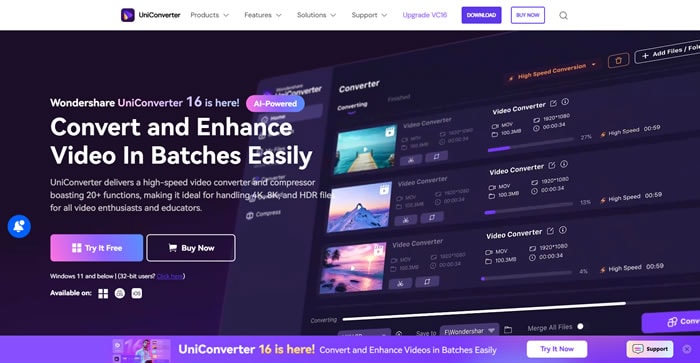
Key Benefits of UniConverter
- AI-powered object removal: Automatically detects and removes objects from both static and moving frames. This feature has been enhanced with improved AI algorithms in UniConverter 16, ensuring even more precise object detection and seamless background fills.
- Multi-format support: Export your edited videos in a wide variety of formats, including MP4, MOV, AVI, and more. UniConverter now supports 8K HDR video conversion and extended format compatibility such as MKV, WEBM, and AV1.
- Batch processing: Edit multiple videos at once, saving valuable time. UniConverter 16 supports batch GPU acceleration, allowing users to process up to 20 files simultaneously.
- Noise remover: Enhance audio quality while editing by reducing background noise. This feature helps improve the sound quality of videos recorded in noisy environments.
- Fast rendering: UniConverter's powerful engine ensures quick video processing without compromising quality. With GPU acceleration, the conversion speed is now 90x faster than before.
Steps to Remove Objects from Video with UniConverter
Step 1: Upload your file
Launch UniConverter and head over to "More Tools." Among these AI tools, discover "Watermark Remover" and tap the "+ Add Files" to start uploading.
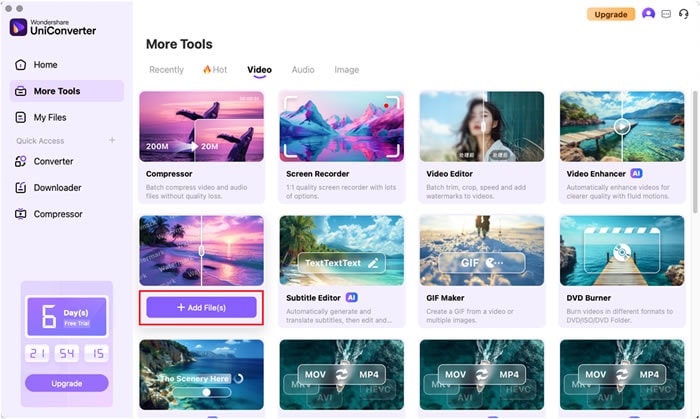
Step 2: Select and remove the object
In the pop-up interface, first change the model to "AI model," which provides a crisp removal. Hit "Select Area" to use the tool over the object you want to edit out. Moreover, you can enter the start time and end time to decide its span of apperance in the video.
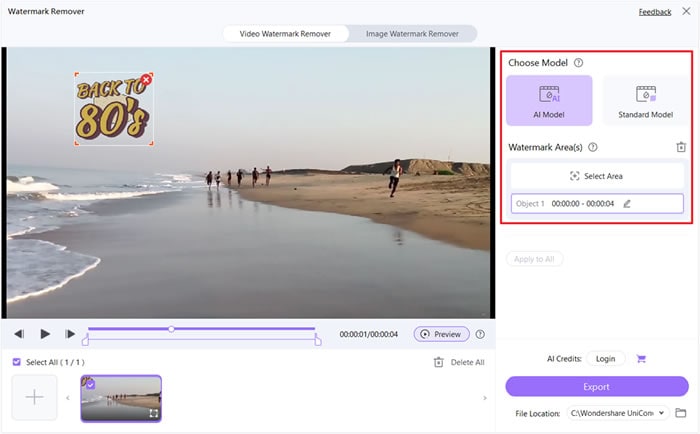
Step 3: Download the final file
After all is done, click "Preview" to check the final result and save it if you are content with it. Otherwise, you can click "Export" to download the edited video in a straightforward way.
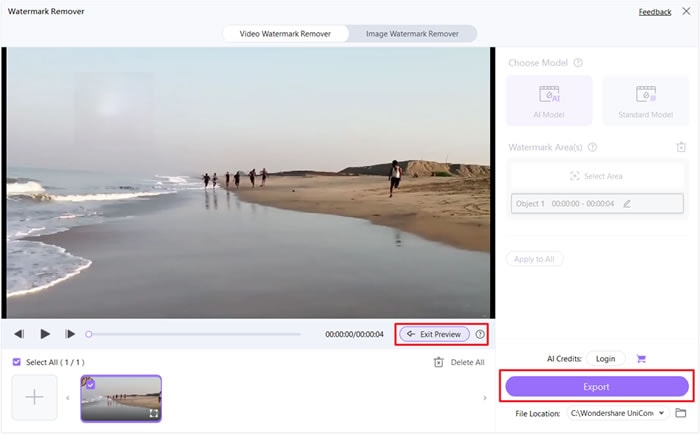
Part 3: Remove Objects from a Video Using Free Object Removers Online
1. Inpaint Online
Inpaint is a quick and easy online tool for removing unwanted objects from both videos and images. Whether you're dealing with logos, people, or distracting elements, Inpaint's AI-powered object remover online tool makes clean edits with minimal effort, directly from your browser. It's perfect for users who need to make simple adjustments without installing heavy software. Inpaint is especially useful for casual users looking for a fast, no-fuss solution for erasing objects.
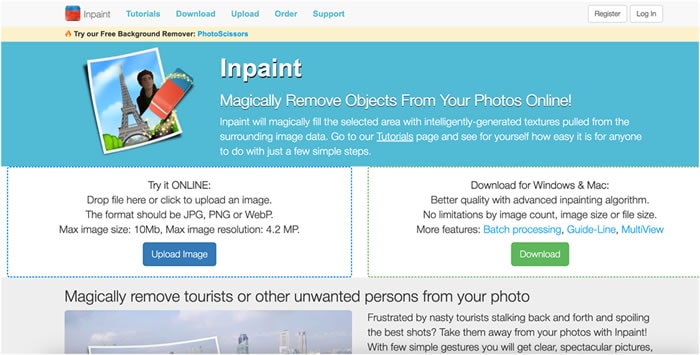
Key Features:
- AI-powered object detection and removal.
- Easy-to-use interface with no software installation required.
- Supports both image and video editing.
- Offers clean and natural-looking results.
- Free to use, with optional paid features for higher resolutions.
2. AI Ease
AI Ease is another free AI object remover that helps users remove unwanted objects from videos with precision. Known for its fast processing and intuitive interface, AI Ease allows for seamless editing, perfect for those looking to clean up their video content without needing advanced editing skills. Its ease of use makes it ideal for beginners, while its accuracy ensures professional-quality results. Whether you're editing personal clips or professional content, AI Ease delivers quick, reliable object removal.
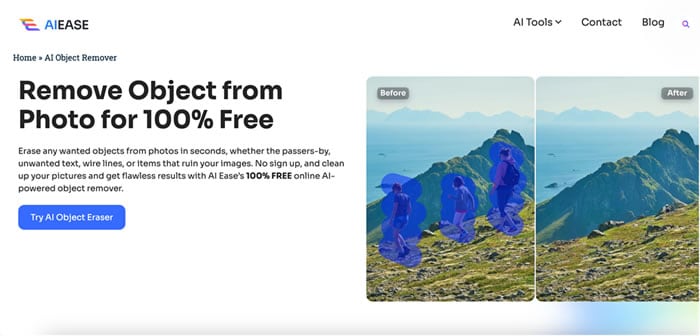
Key Features:
- AI-driven object removal for quick and precise edits.
- No watermarks in the free version.
- Supports multiple video formats, including MP4 and AVI.
- Fast processing with real-time previews.
- Easy export options for quick downloads.
3. Remove.bg
Remove.bg is a popular tool for removing backgrounds and objects from images and videos. It uses AI to detect and erase objects, making it ideal for users who want fast and clean results without having to manually edit. Its ability to handle complex backgrounds with ease sets it apart from other tools. Additionally, Remove.bg is perfect for those who need to batch process multiple files, making it efficient for both casual and professional use.
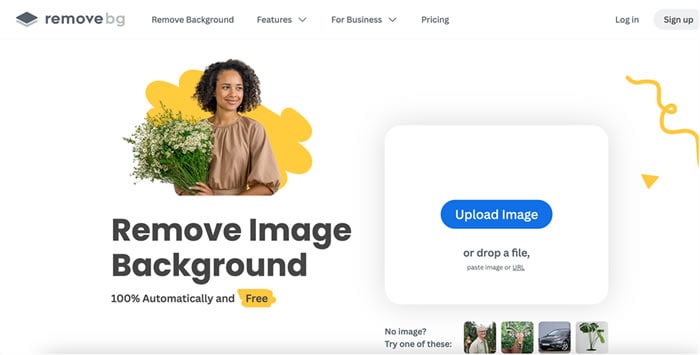
Key Features:
- AI-powered background and object removal.
- Browser-based tool, no installation needed.
- Supports high-resolution image and video exports.
- Batch processing available for faster edits.
- Free version includes essential features for basic editing.
Part 4: Remove Objects from a Video With Mobile Video Object Removal Apps
1. SnapEdit (Android & iOS)
SnapEdit is a mobile app that offers fast, AI-powered object removal, making it ideal for users who need quick and efficient edits on the go. It's designed for both casual and professional users, providing seamless photo editing without compromising on quality. With SnapEdit, you can easily remove unwanted objects from your photos, regardless of complexity, with just a tap. The app also supports high-resolution editing, ensuring that the final output maintains its clarity and sharpness.
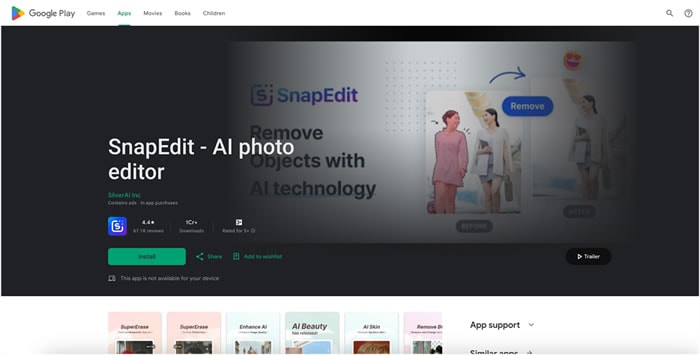
Key Features:
- AI-powered object removal for precise editing.
- Simple tap-to-remove functionality.
- Supports background removal and inpainting.
- High-resolution output without compromising quality.
- Supports multiple file formats (JPEG, PNG, etc.).
2. TouchRetouch (Android & iOS)
TouchRetouch is a highly-rated mobile app designed specifically for removing objects from photos. With powerful tools and an easy-to-use interface, it allows users to achieve professional-looking edits quickly and efficiently. Its specialized tools, such as the lasso and line removal features, make it ideal for precise editing. Whether you're dealing with power lines or small distractions, TouchRetouch provides excellent control for high-quality results on the go.
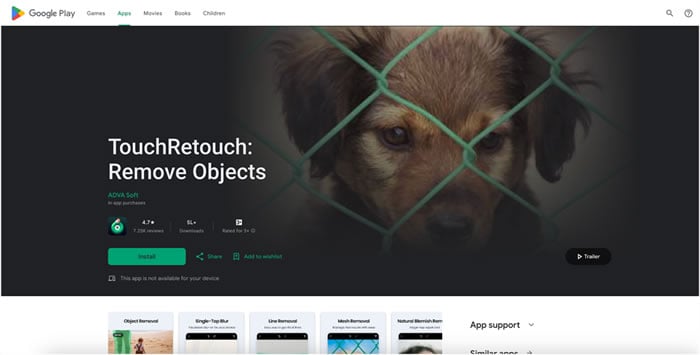
Key Features:
- Quick object removal with easy lasso and brush tools.
- Line removal feature for erasing power lines or thin objects.
- Clone stamp tool for precise background adjustments.
- Tutorials for beginner users.
- Tutorials for beginner users.
Conclusion
AI object remover online tools have simplified the video and image editing process, making professional-quality edits accessible to everyone. Whether you're using UniConverter's powerful features or quick online tools like Inpaint, these solutions help you achieve clean, polished results with minimal effort. For seamless AI object removal, UniConverter stands out as a robust option for both casual and professional users.



