Instagram is the most visually oriented social media platform, placing a significant emphasis on profile pictures. This is particularly important for users who are conscious of their branding. IG PFP is the first impression any user has, as it plays a distinguishing role. An attractive profile picture can attract more viewers to a user's profile, helping to gain more followers.
People can also zoom in on IG PFP to check in-depth details and get a closer view. However, the IG PFP zoom feature can raise privacy and security concerns for some users. Thus, this article will discuss an easy way to disable IG PFP zoom quickly.
In this article
01. The Direct Way of Preventing Users From Zooming Insta PFP
Do you want to disable IG PFP zoom? This section will discuss a direct way through which you can turn off the zoom feature for your Instagram profile picture:
Step 1. Open your Instagram app on your phone and go to your main profile page. From there, tap on the “three lines” displayed in the top right corner to open the “Settings and activity” page.
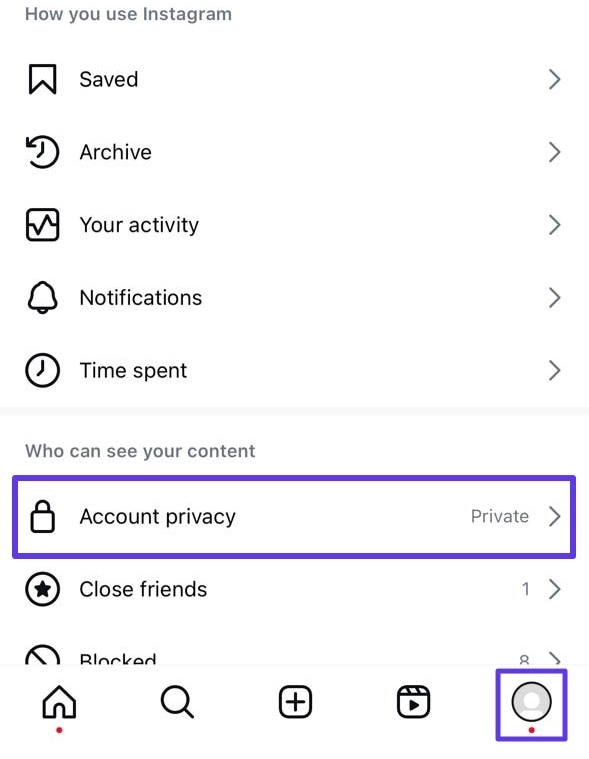
Step 2. Now, tap the “Account privacy” option and turn off the toggle of “Allow profile picture expansion.” This will disable the zoom feature for your Instagram profile picture and prevent other users to view it by zooming into it.
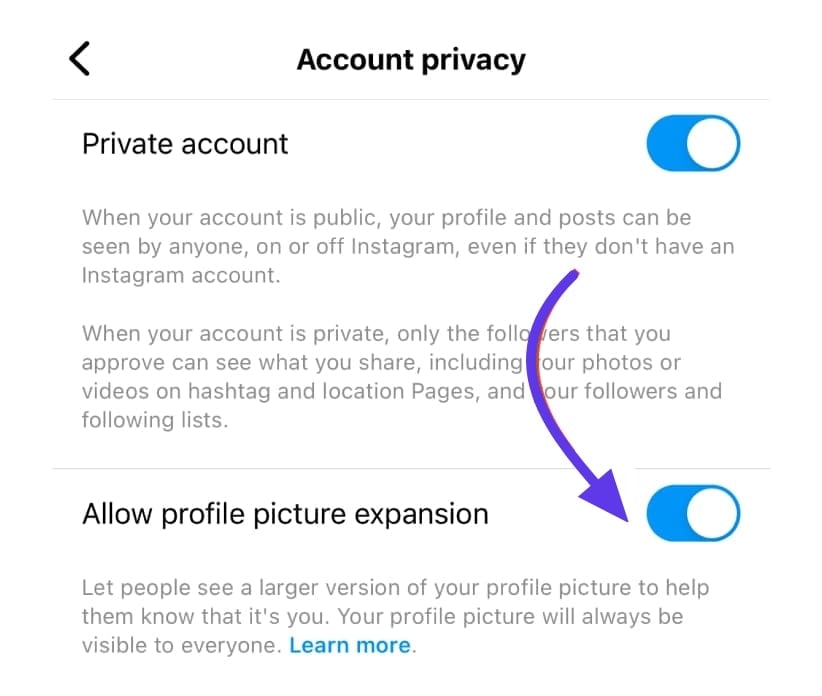
02. Why Couldn’t I Disable Insta PFP Zoom?
Users have reported issues with disabling PFP zoom Instagram, which prevents them from securing their account details. Following are the potential reasons that may restrict you from turning off the zoom feature for your profile picture:
- Outdated App: If you are new to Instagram, the PFP Zoom feature may not be available. Moreover, if you are running an outdated Instagram app, many features will not show up, including PFP zoom.
- Regional Restrictions: It may be possible that Instagram is releasing new app updates that might not be available in your region. Thus, on the basis of your location, you won’t be able to use the zoom feature.
- Privacy Settings: If you have a public Instagram account, you may have changed the privacy settings. Thus, you are unable to disable the PFP zoom of your Instagram account.
Bonus Part. Improve Your Insta PFP Results With UniConverter
Instagram PFP plays a huge role in developing your brand’s identity. Thus, people put extra effort into enhancing their PFP results through different tools. One of the famous tools for increasing image quality is Wondershare UniConverter. It is integrated with AI technology, through which you can improve the resolution of poorly captured photos.
Easy to Use Batch Image Enhancer
UniConverter also enhances the quality of portraits by making the facial details clear and natural. Moreover, it adjusts the color saturation of your picture to elevate the results. This tool's AI photo enhancer can also restore damaged and blurred photos. It can recognize the present noise in your photos to deliver smooth results. Thus, it’s game-changer software compatible with Windows and macOS systems.
Other Useful Features of UniConverter
UniConverter has multiple useful features that may help you in the future. Hence, we have discussed some of the prominent features of this tool below:
- Converter: The converter feature of this tool supports all famous file formats of videos, images, and audio. It also supports batch conversion, letting you convert multiple files at once. Moreover, it ensures lossless conversion to deliver the best output against the provided video or image.
- Screen Recorder: UniConverter can be used as a webcam and screen recorder. Through this feature, you can record gameplays, virtual meetings, webcams, microphones, and audio calls in the best HD quality.
- Vocal Remover: The vocal remover of this tool uses AI technology to isolate vocals from a song. By doing so, you can easily make Karaoke versions of your favorite songs.
- Text to Speech: Creating voiceovers for narration from scratch can be hectic for some users. Therefore, UniConverter brings you the text-to-speech feature through which you can produce voiceovers for your narrations automatically. You can also choose your voiceover's tone and video type for accurate results.
Easy to Use Batch Image Enhancer
How To Use the AI Photo Enhancer of UniConverter?
With all the general details about the AI image enhancement feature of UniConverter, let's look into the instructions that will help you understand more about this tool:
Step 1 Look for AI Image Enhancer in Toolbox
After successfully launching UniConverter, navigate to the “Tools” section on the left to access the “AI Image Enhancer” feature.
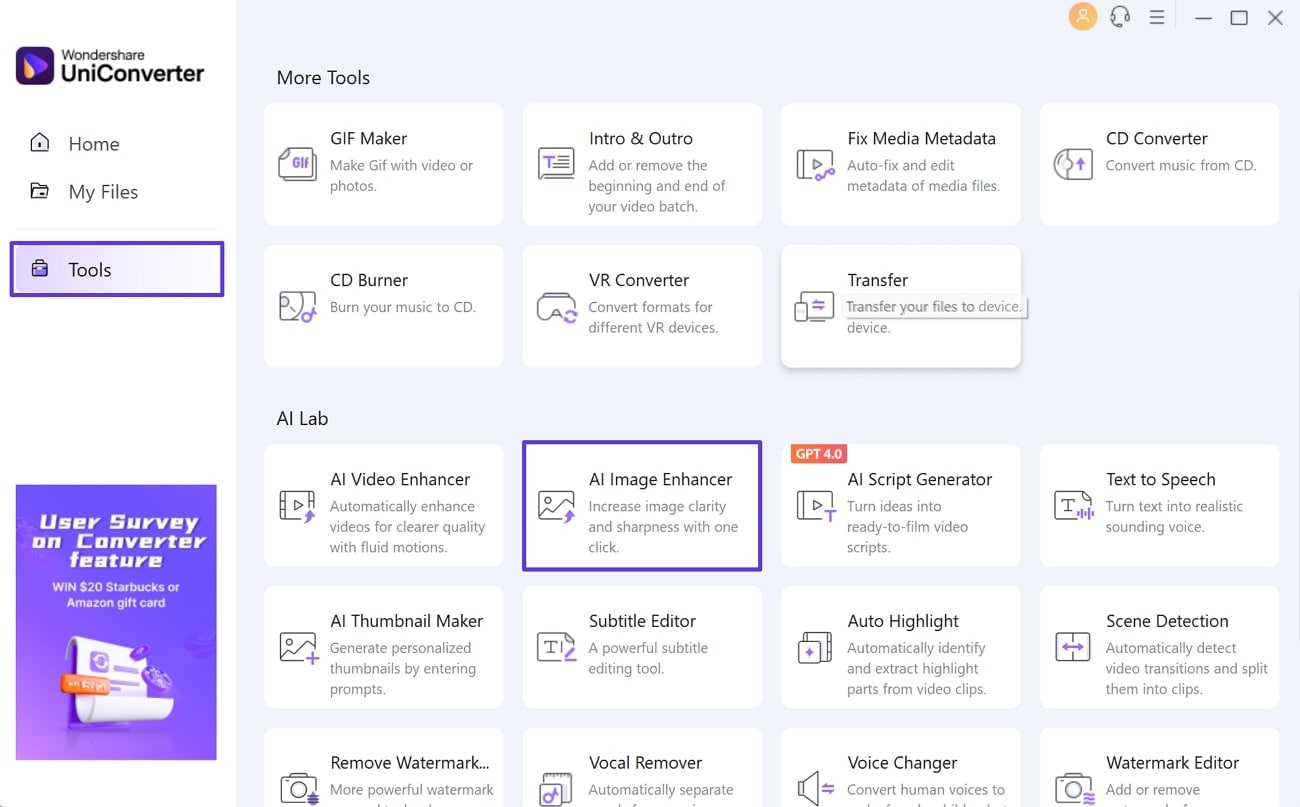
Step 2 Apply Different Models to Enhance Image
As a new window opens, use the "Add File" button to import the raw PFP image into its interface. After importing it successfully, you can utilize the multiple AI models available on the right. From "Auto Enhancer" to "AI Upscaler," all utilities can provide effective enhancements.
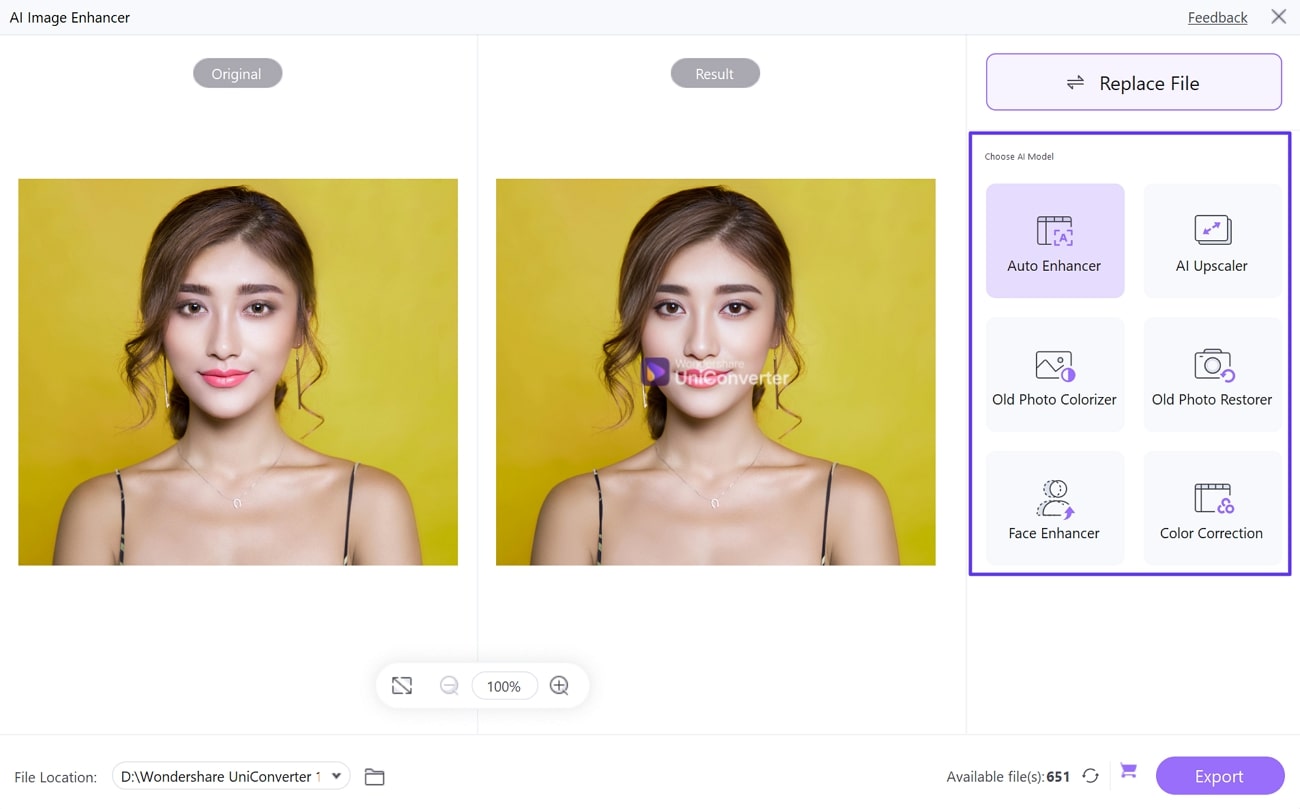
Step 3 Export the Enhanced Image From UniConverter
Once you are done with making all the changes, you can specify the saving destination across the “File Location.” Afterward, hit the "Export" option to save the enhanced PFP into your computer.
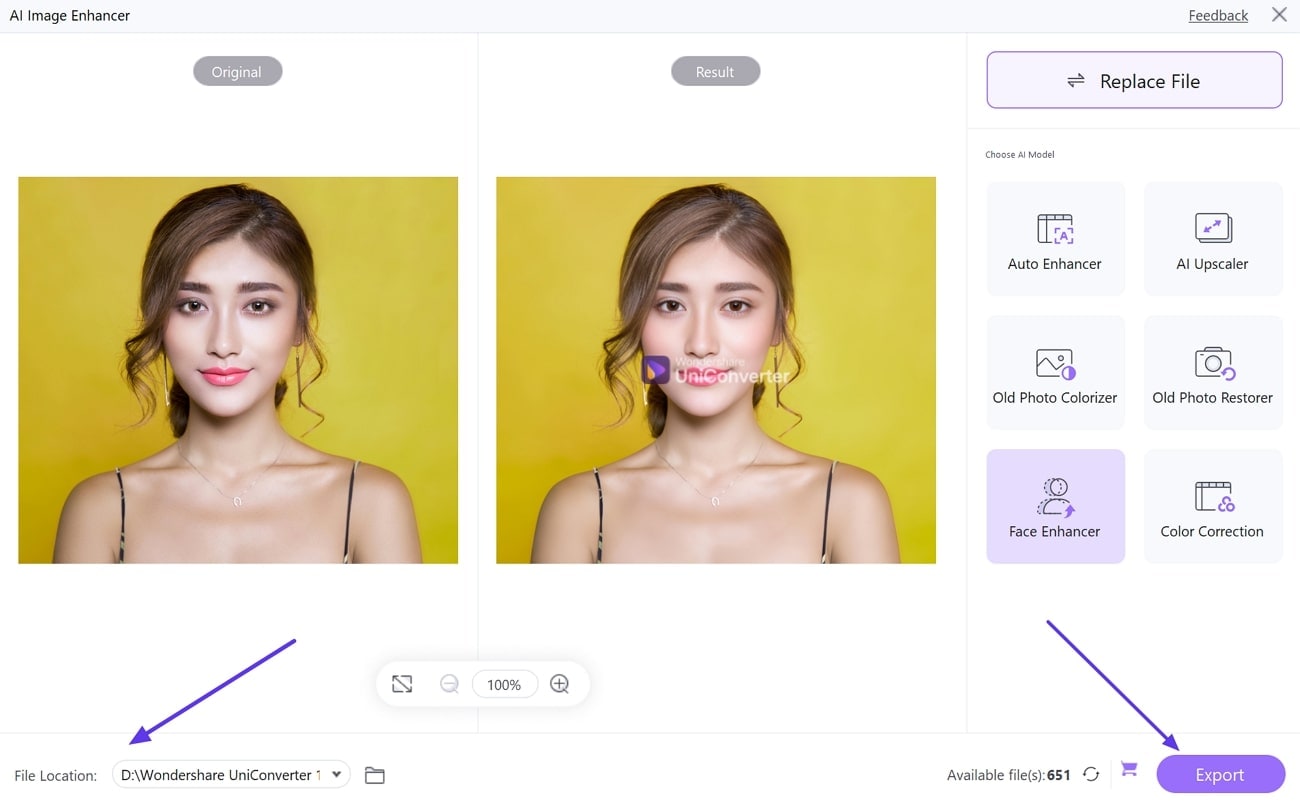
Conclusion
The IG PFP zoom feature may raise privacy concerns for users who are introverted and shy. Thus, this article provides detailed instructions on how to disable the zoom feature for IG PFP. Moreover, you can also use Wondershare UniConverter to make your IG PFP more appealing and vibrant. The AI photo enhancer of this tool lets you upscale your images by improving their resolution and overall quality.


